View Metric Tab
The View tab allows you to view the template's current views and add new ones. If Views are enabled on the Basic Info tab, project cost types can be mapped to a metric template using the View tab.
Caution: Once a view is added to a metric template, it cannot be deleted or removed.
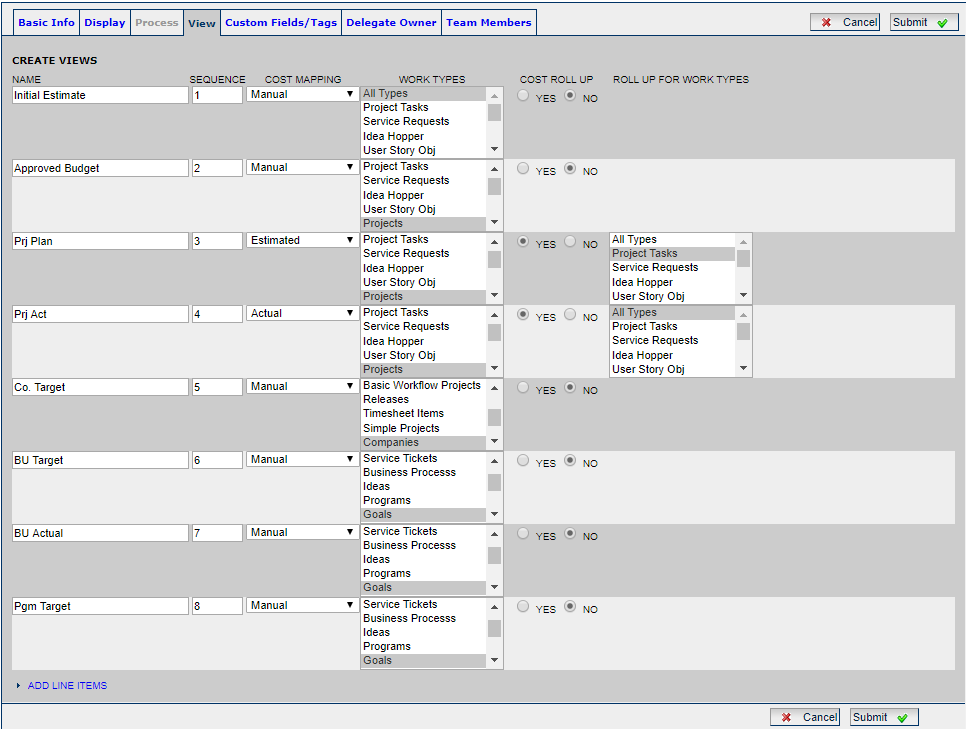
To add a new metric view:
- Click Add Line Items to add blank lines for additional views.
- Enter metric view information (see below for an explanation of each field).
- Click Submit.
Name: Name of the view displayed as a tab on the metric to the end user.
Sequence: Specifies the order in which views appear. Use sequence values in increments of 10 or 100 to facilitate later insertion of new views.
Cost Mapping: Select a cost mapping. If set to Manual, the metric will remain editable even when mapped to the cost module.
Work Types: Select work type(s) for which the metric view will be applicable (optional). The metric view will only be seen in the work types selected. Hold down the Ctrl key and click to select multiple work types.
Note: If you no longer want to use a view, hold down the Ctrl + Alt keys and click to deselect all work types.
Cost Roll Up: Specifies whether cost data should be rolled up from descendant work. In order for costs to roll up appropriately, the cost module must be enabled for the parent work item and all descendants.
Note: Only non-manual (estimated or actual) costs can be rolled up.
Roll Up For Work Types: If Cost Roll Up is set to "Yes", then select the work types from which cost data should roll up. Any work types that are selected will have their cost data rolled up into the view.