Add a Work Item to Favorites
Note: The legacy Timesheet page has been deprecated with the 2024R1.0 release . Speak to your PowerSteering representative if you would like assistance with the new page.
While entering time, users might find themselves frequently adding the same work item(s) to their Timesheet. To save themselves from having to repeatedly seek out these work items from the "My Work", "Browse", and "Search" tabs, users can easily add them to the "Favorites" tab for easy access.
Note: These are not to be confused with general PowerSteering Favorites.
To mark work items as favorites:
-
Select Timesheets from your Profile Menu:
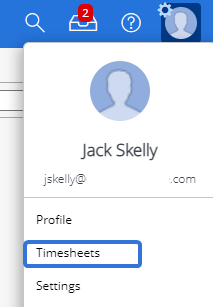
-
Select an empty work item drop-down box:
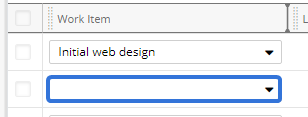
-
Select the star next to any work item under the "My Work" tab, the "Browse" tab, or the "Search" tab:
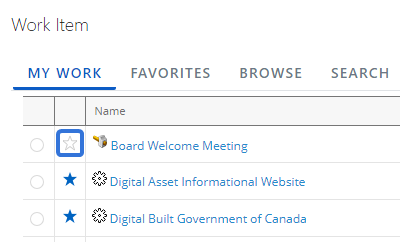
Note: Blue stars indicate that the work item is already a favorite. They can be deselected to remove the work item as a favorite.
-
(Optional) Select the "Favorites" tab to verify your list of favorites:
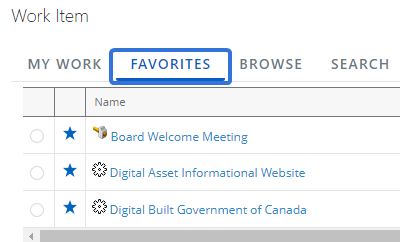
-
Select a work item to enter time for:
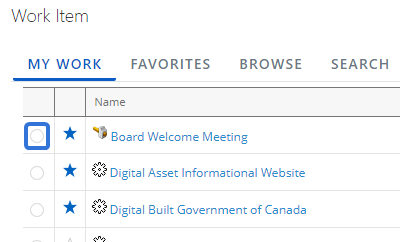
Note: Work items on the "My Work" and "Favorites" tabs need to be selected using the selectors (pictured above). Work items on the "Browse" and "Search" tabs need to be selected by selecting the work item's name.
-
Select the OK button:
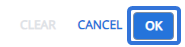
After selecting OK, your selections will be added (or removed) from the "Favorites" tab. They can now be easily accessed while adding work items to the Timesheet.