Create a Favorites List
The Favorites option allows you to save pages that you use frequently and then access them through a shortcut listed on the Favorites Navigation Menu. During this process you can also indicate if you want that favorite to appear as a Quick Link at the bottom of the Navigation Menu.
1. Navigate to a Page
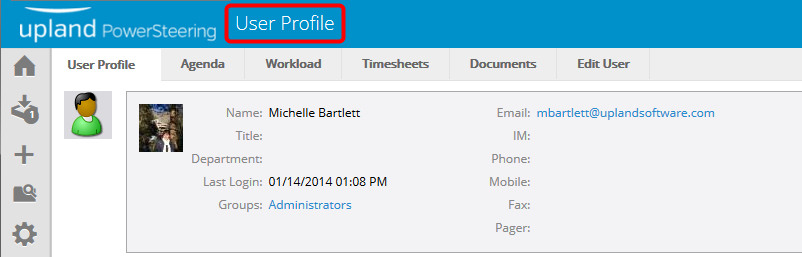
- Locate the page you want to mark as a favorite.
2. Add to Favorites

- On the Header, click the Favorites button.
3. Enter Information
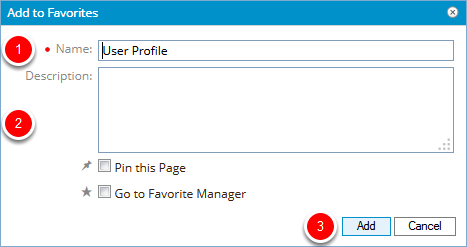
- In the Name box, type the title you want to use for your favorite. The page name will appear in the Name field by default.
- Enter or select additional information if needed.
- Click Add.
Pin this Page: Select this option if you want your favorite to appear at the bottom of the Navigation Menu in the Quick Links section.
Go to Favorite Manager: Select this option to open the Favorites Manager page as soon as this dialog box closes.
4. View Added Favorites
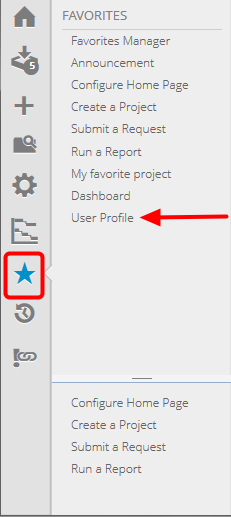
- On the Icon Bar, click the Favorites button to view the newly added item.
Note: Depending on the selections during the Add to Favorites step, your Favorites will appear either at the top of the Favorites Navigation Menu, or below the divider bar in the Quick Links section.