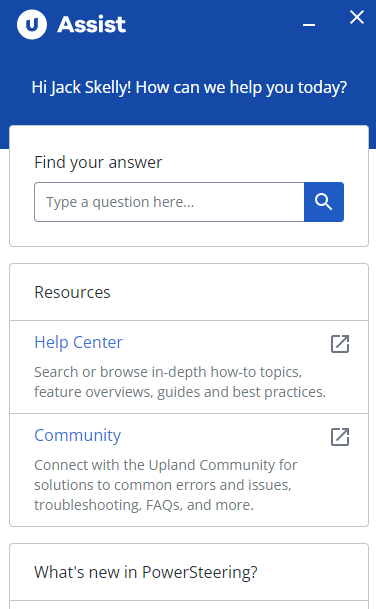Upland Assist
The Online Help Center and the Upland Community give users plenty of informative resources for navigating and using PowerSteering. However, it sometimes takes users a while to find the pages most relevant to their needs. Upland Assist provides a solution for this.
Upland Assist is a single point of access for self-service and customer support directly within the PowerSteering application. It provides a seamless way to access the Online Help Center, the Upland Community, and more.
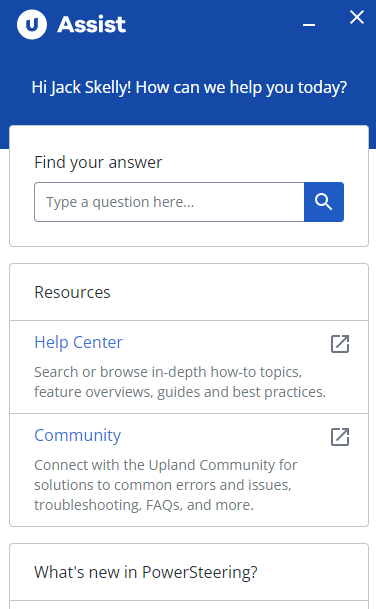
Upland Assist removes the need to navigate away from the PowerSteering application in order to access support resources. Users do not need to temporarily remove themselves from their work in order to seek out support information.
Example: Imagine a new user is trying to enter time into their Timesheet for the first time. They would like to access an online help page to assist them with this process to ensure they do not miss anything.
Without Upland Assist, the user would have to open up a new browser tab so they could view the Enter Time help page. The user would then have to navigate back and forth between the PowerSteering tab and the help page tab to carry out the procedure.
With Upland Assist, the user never needs to leave PowerSteering to access the help page. Furthermore, the user can easily follow along with the steps directly in the Upland Assist window within PowerSteering instead of tediously swapping browser tabs.
Using Upland Assist
Users can easily access Upland Assist by selecting the question mark icon in the Header:
![]()
This will open the Upland Assist window directly within the PowerSteering application.
Upon opening , the first thing the window will do is provide resources based on the user's current location in PowerSteering:
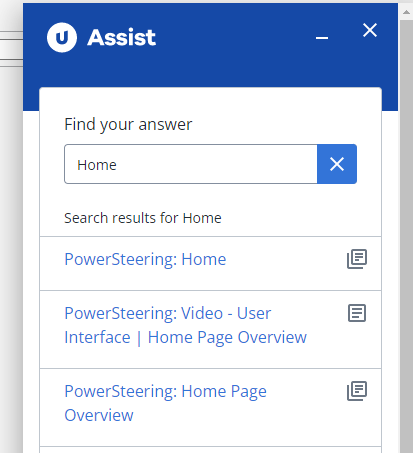
In this example, the Upland Assist window was opened up while the user was on their Home page. This caused Upland Assist to automatically conduct a search for Home page-related resources.
Note: Although a search is automatically conducted whenever Upland Assist is opened, users can use the search bar to search for whatever they like at any time.
Directly below the search bar, users will find a list of informative resources based on the search. Online Help Center articles will display a double page icon ![]() and Community pages will display a single page icon
and Community pages will display a single page icon ![]() . The selected pages will open up directly in the Upland Assist window, eliminating the need to open up a new browser tab to access supportive resources:
. The selected pages will open up directly in the Upland Assist window, eliminating the need to open up a new browser tab to access supportive resources:
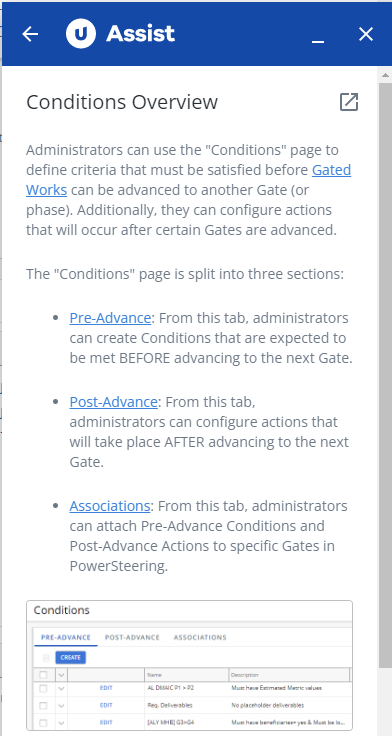
In this example, an administrator has selected the "Conditions Overview" Online Help Center article after opening Upland Assist from the "Conditions" page in PowerSteering. The article has opened up directly within the Upland Assist window.
Users can select the Export icon  in the top right-hand corner of the window to open up the article in a separate browser tab.
in the top right-hand corner of the window to open up the article in a separate browser tab.
Note: Our team is currently in the process of editing the images in the Upland Assist version of the Online Help Center to make them appear clearer in the window. If you come across any unclear images that have not been addressed yet, you should select the Export icon  to open the window in a new tab to see them in full.
to open the window in a new tab to see them in full.
Scrolling down in the Upland Assist window (or selecting the "X" button ![]() on the search bar) will reveal direct links to the PowerSteering Online Help Center and the Upland Community. Also, it will soon feature a "What's new in PowerSteering" link that spotlights some new, useful features that PowerSteering has implemented.
on the search bar) will reveal direct links to the PowerSteering Online Help Center and the Upland Community. Also, it will soon feature a "What's new in PowerSteering" link that spotlights some new, useful features that PowerSteering has implemented.