Groups Overview
PowerSteering users can be placed into various custom Groups. PowerSteering Groups can be assigned specific permissions, assigned as recipients for scheduled reports, used to filter information, sent emails, and assigned to Roles on work items.
1. Groups
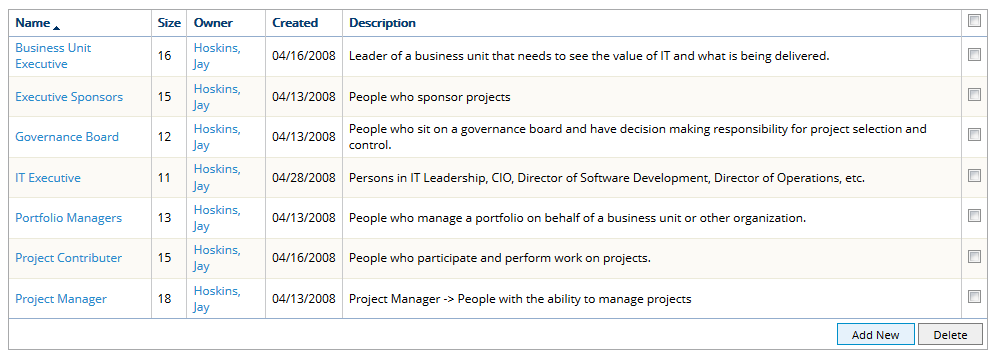
You can create groups for many different purposes. Most popular reason for creating groups is to assign permissions and send scheduled reports. But you can also use groups to assign users to an object, share access to things like Visual Portals, Executive Reviews and Portfolios, and filter information on the Resource Review display. Below is a description of the Groups page.
Name: This is the name of the group that you've created.
Size: This represents the current number of members in the group.
Owner: This is the user that originally created the group.
Created: This is the date the group was created.
Description: This should contain a few phrases about the use and purpose of the group. This information is optional but can be very helpful to others that are using PowerSteering.
2. The Group Profile
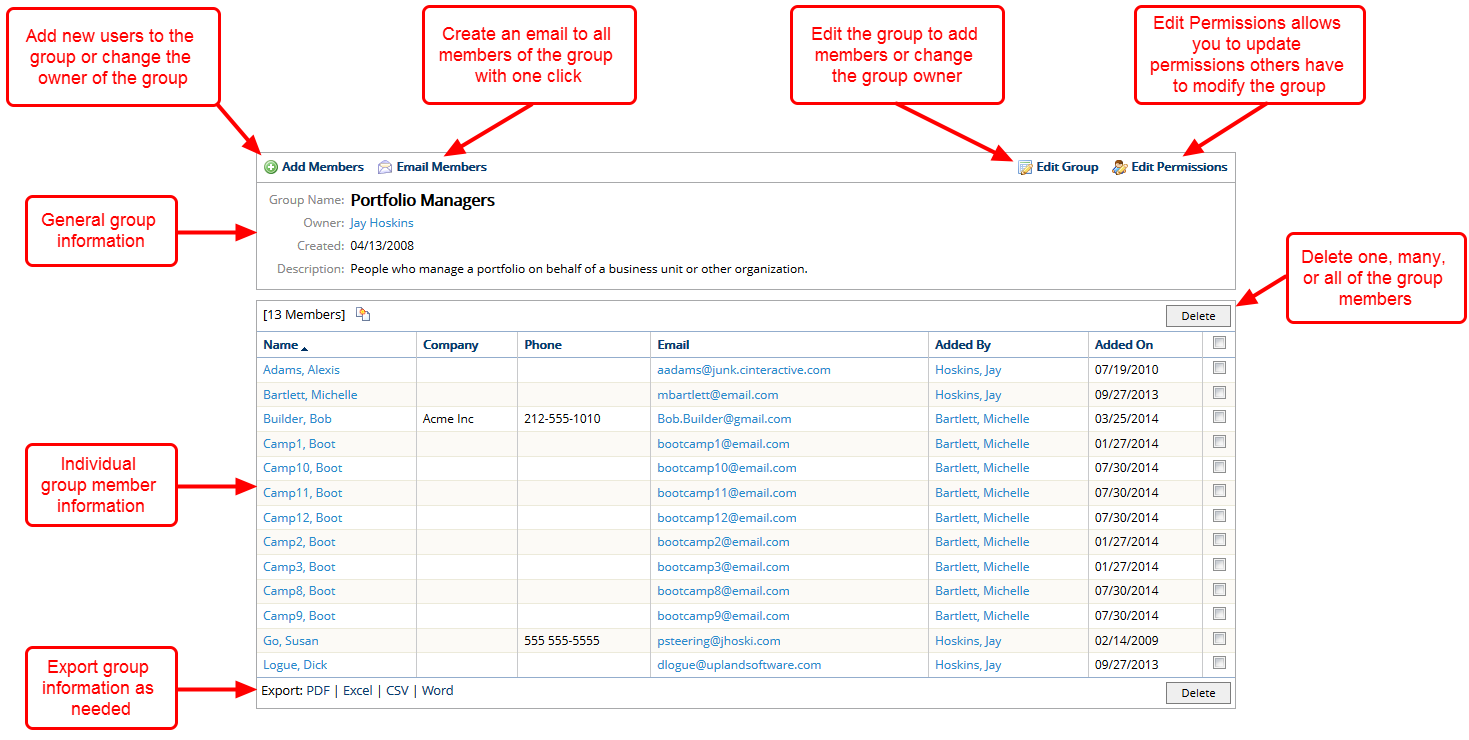
The Group Profile page contains information that can be very helpful for managing your group. Using this page you can:
- Add a member to your group.
- Email the members of your group to an outside email address.
- Edit the group to add members or change group owners.
- Edit the permissions of what other PowerSteering users can do to your group.
- View the summary information about the group such as the name, owner and description.
- View the individual members of the group and any information that is shared as part of the group profile.
- Export the list of users in a group to a PDF, Excel, CSV or Word format.
- Delete one, many, or all members of the group.