Escalate a Discussion into an Issue
If a discussion thread brings to light something posing an active problem for a project, an issue can be created from the discussion.
1. Click Discussions
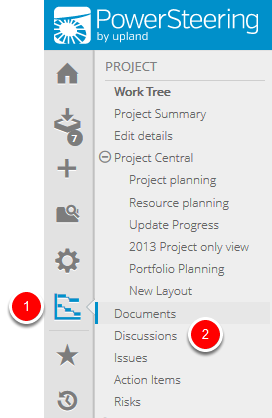
- On the Icon Bar, click the Project button, then click Discussions.
Note: Clicking the Project button on the Icon Bar will take you directly to the Summary page of the last work you visited.
2. Select Discussion

- Click the subject of the discussion that you want to escalate into an issue.
3. Click Escalate to Issue
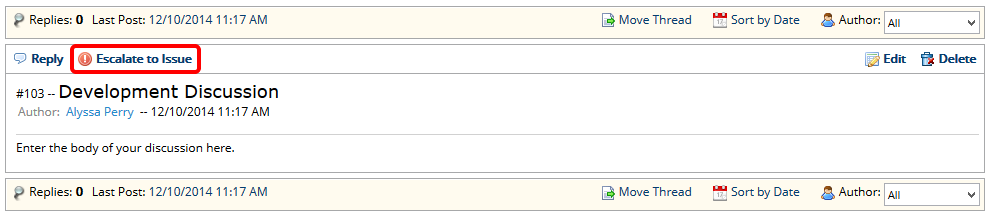
- Click Escalate to Issue.
4. Enter Information and Details
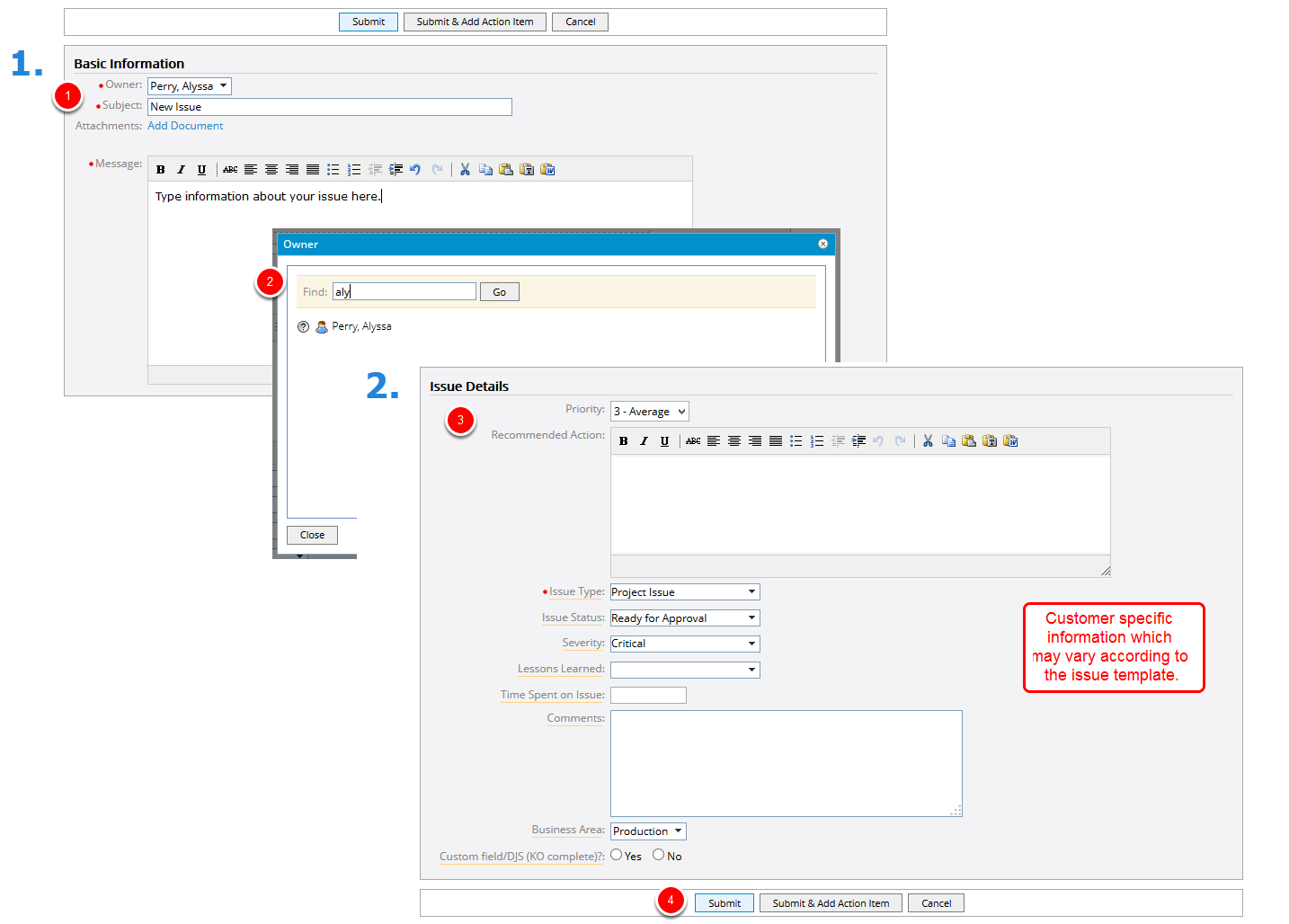
- Click Owner, select the issue owner by searching in the Owner dialog box.
- In the Subject field, type a subject for your issue.
- Click Add Documents to attach relevant documents to the issue (optional).
- Click Message, type the body of your issue.
- Enter or select additional information as needed.
- Click Submit.
Note: When creating or editing an issue, hyperlinks to other issues can be added to make collaboration more efficient and communication more clear. To add a link to another issue (for example, issue #1234) within your issue comment, just add the following markup: [Issue: 1234]. Once your comment is saved, the markup will change to a hyperlink that will take you directly to that issue.
5. View Issue
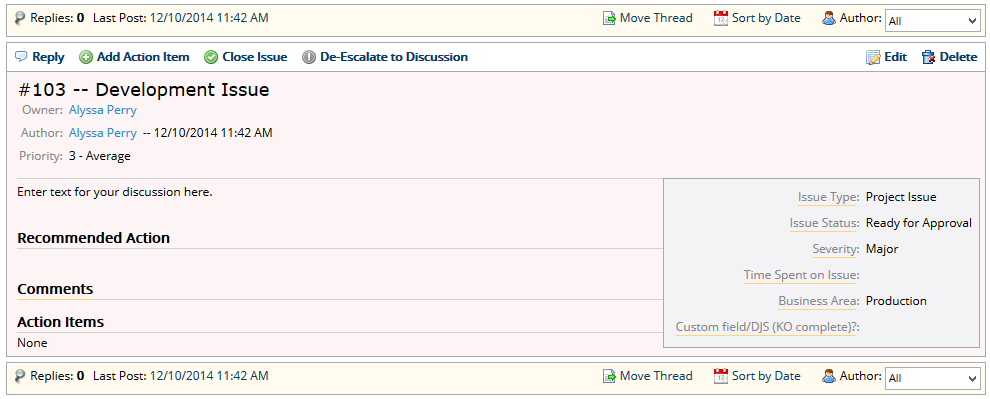
- View discussion as an issue.