Set a Budget
A total budget and baseline budget can be set for each project in PowerSteering.
1. Click Budget
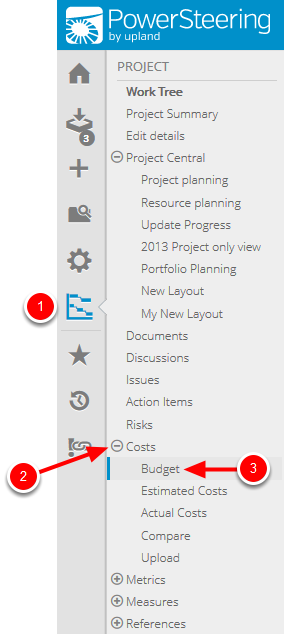
- Click the Project button on the Icon Bar.
- Click Costs to expand the menu, then click Budget.
Note: Clicking the Project button on the Icon Bar will take you directly to the summary page of the last work you visited.
2. Click Edit Budget

- Click Edit Budget.
3. Enter Budget Details
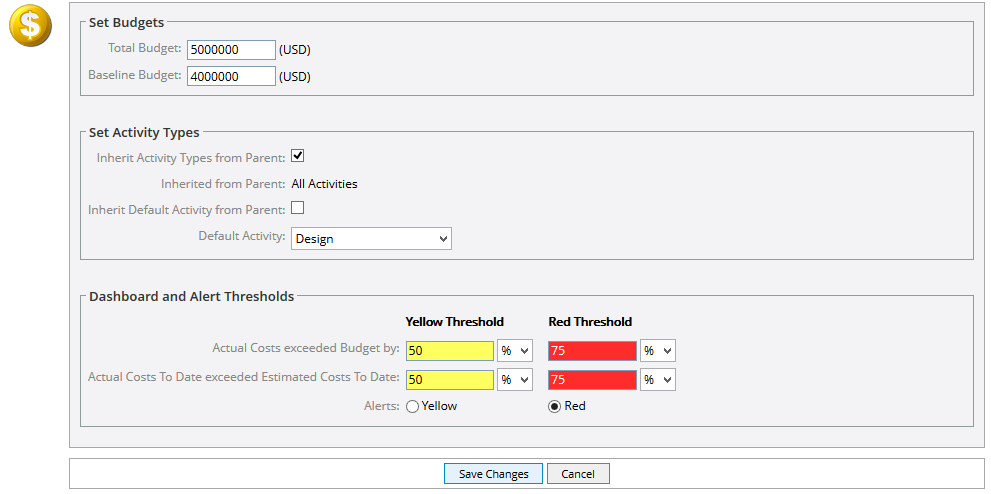
- Enter budget details. Page sections are defined in the following steps.
- Click Save Changes.
3.1 Set Budgets
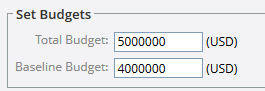
- Enter figures in the Total Budget and Baseline Budget fields to set budgets for your project.
3.2 Set Activity Types
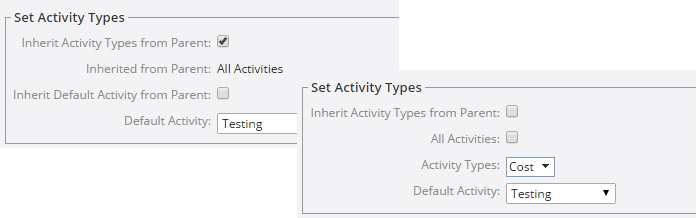
Inherit Activity Types from Parent: Select this check box to inherit all activity types from the parent.
All Activities: Select this check box to choose all activities. This option is only available if the Inherit Activity Types from Parent check box is cleared.
Activity Types: If the Inherit Activity Types from Parent and All Activities check boxes are cleared, click this drop down box to select certain activity types.
Inherit Default Activity from Parent: Select this check box to inherit the default activity from the parent.
Default Activity: Select a default activity from the context sensitive drop-down menu. This option is only available if the Inherit Default Activity from Parent or Inherit Activity Types from Parent check boxes are cleared.
3.3 Dashboard and Alert Thresholds
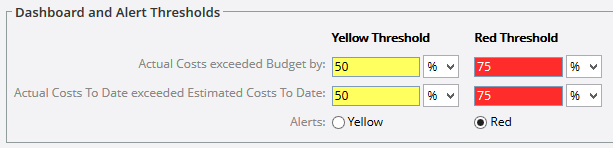
Actual Costs exceeded Budget by: Set your yellow and red thresholds by specifying a dollar amount or a percentage in the field and selecting the appropriate symbol from the drop-down box. Threshold colors are displayed in the Dashboard when this project metric is used.
Actual Costs To Date exceeded Estimated Costs to Date: Set your yellow and red thresholds by specifying a dollar amount or a percentage in the field and selecting the appropriate symbol from the drop-down box. Threshold colors are displayed in the Dashboard when this project metric is used.
Alerts: PowerSteering will generate alerts for either the yellow or the red thresholds. Select Yellow or Red to specify when to receive alerts.
4. View Budget
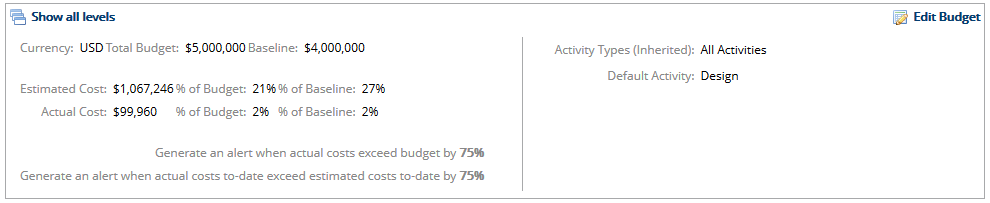
- View newly created budget.