Edit a Measure Template
A measure template can easily be edited after it has been created. Changes that are made and locked on the template will propagate to all existing measures that were created from that template. Changes that are made but are not locked on the template will only affect new measures that are subsequently attached using that template.
Note: Changes made to the measure template will propagate to all work where that measure is attached; however, the measure will not automatically recalculate. See Mass Evaluate Measures Within a Portfolio for information on mass calculating measures.
Click Measures Library
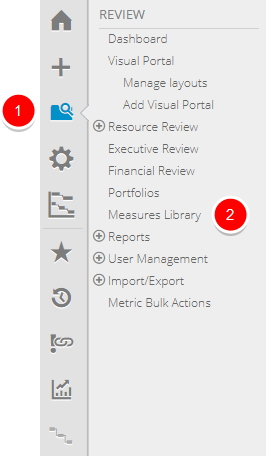
- On the Icon Bar click the Review button, then click Measures Library.
Note: Multiple measures can exist with the same name. This often occurs when users create multiple versions with updated information or keep a version available to make copies from quickly. Here are the ways in which multiple Measures with the same name are displayed:
Report Wizard: All instances of the same Measure are displayed when the measure name is selected from the list of available Measures.
Measure Mass Attach/Evaluate: If the Attach only if not already attached option is not selected, then every time a new instance of the Measure is created, it will be added to the work item.
Dashboard: The Dashboard only displays one instance of the Measure, which is always the most current version.
Visual Portals: All instances of the Measure are listed, allowing the user to select any desired.
Copy Project: All instances of the Measures are copied to the new Project (no values are copied).
Click Edit
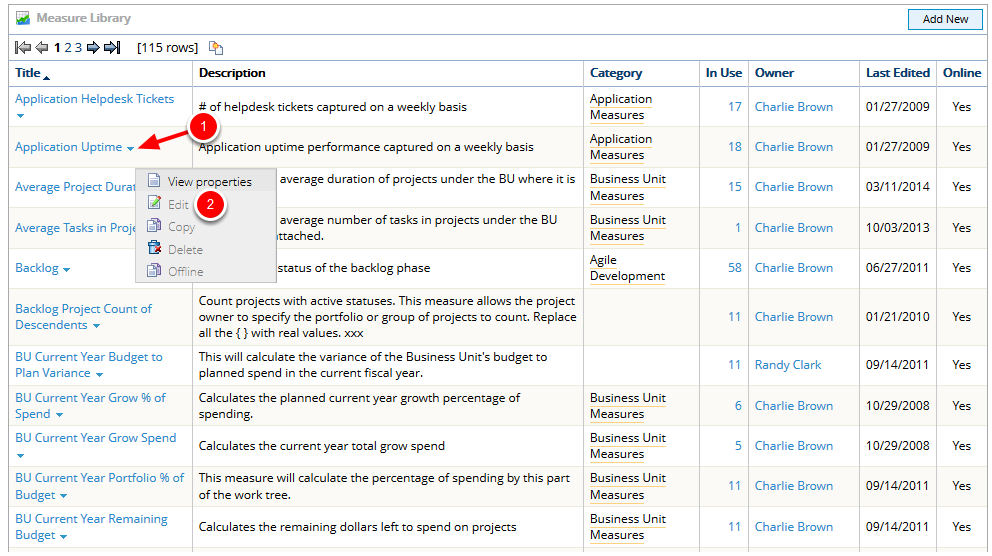
- Click the triangle next to the measure you want to edit.
- In the context sensitive drop-down menu, click Edit.
Edit Measure
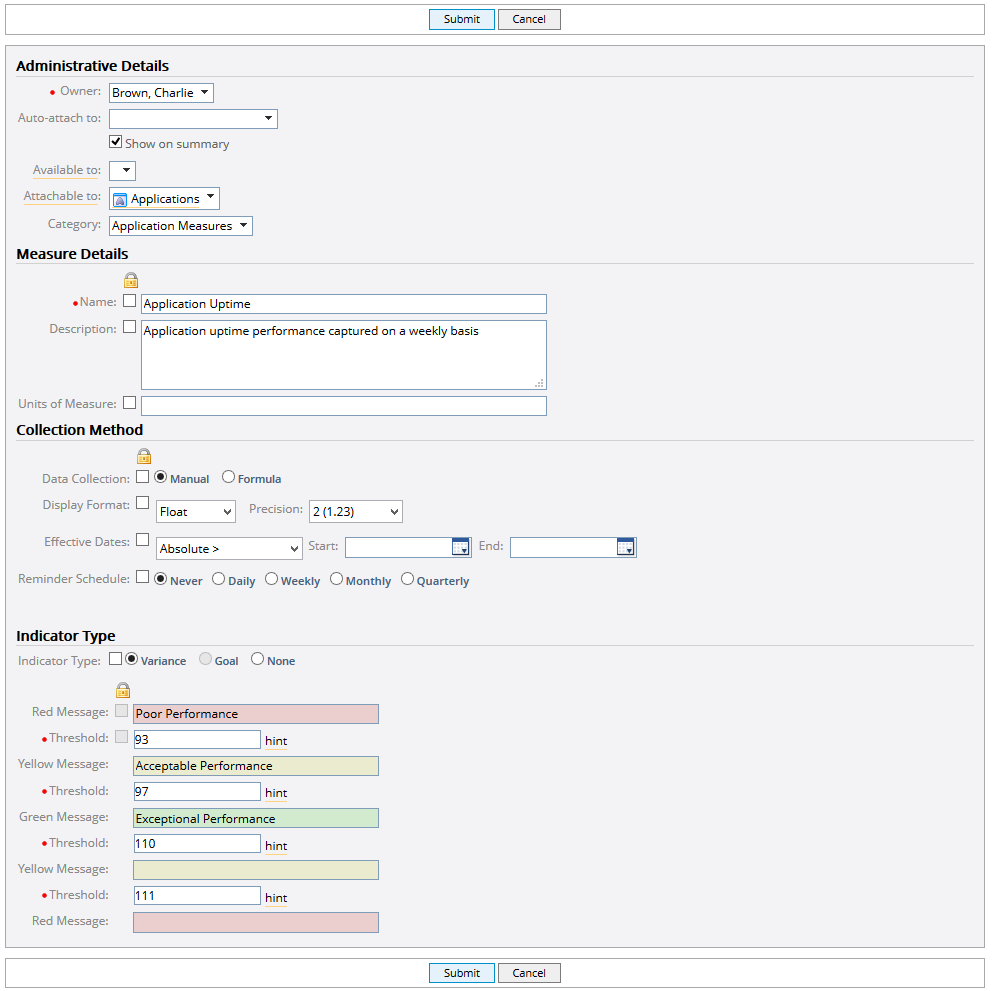
- Edit Administrative Details, Measure Details, Collection Method, and Indicator Type as needed.
- Click Submit to return to the Measure Library.
Note: See Add a New Measure Template for detailed information on the sections of this page.