View a Work's History
A work item's History page lists events and actions that have happened to the work item. It can help answer questions that users may have about a work item, such as:
- Who changed the status of a work item and when was it changed?
- Was a certain user ever a team member on the work item?
- When was Metric or Measure data last updated?
- Who was the former Owner of the work item?
- What was the latest status report submitted for the work item?
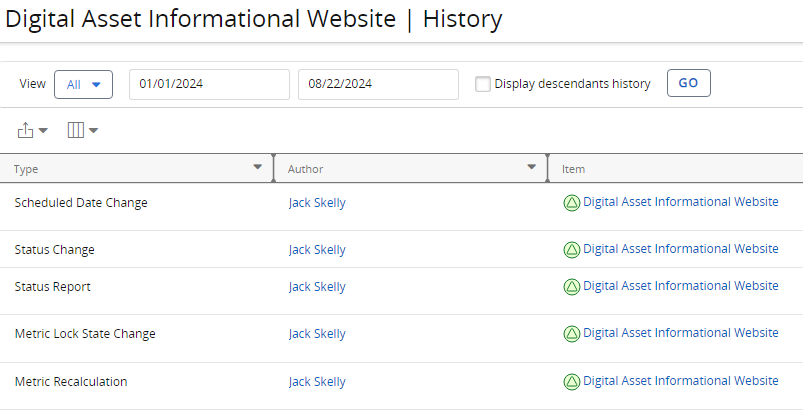
To view a work item's History:
Before You Start: Users will required the "View History" Project permission on a work item in order to view its History page.
-
Navigate to a work item.
Tip: You can easily navigate to the last work item you visited by selecting Project → Most Recent Project from the Navigation Menu:
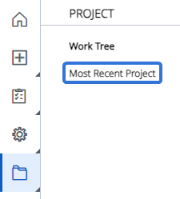
-
Select Project → History from the Navigation Menu.
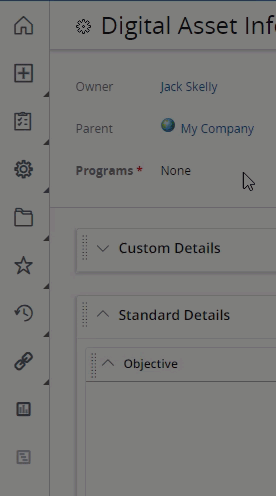
-
Use the "View" drop-down menu to select what type of events you would like to see.
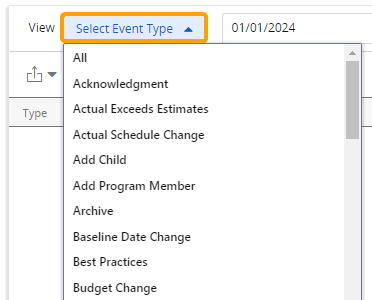
Tip: Selecting All from the "View" menu will display everything that has happened to the work item.
-
Use the date fields to determine a date range of events to display.
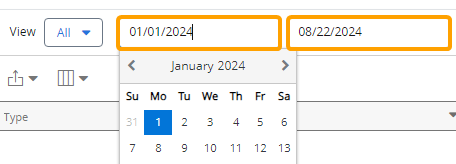
Note: Only events that occurred within the date range will be displayed.
-
(Optional) Select the "Display descendants history" checkbox if you would like to show History events that happened to Descendants of the work item as well.

-
Select the Go button to display the History events.

-
(Optional) Use the "Columns" menu
 to determine which columns should be displayed in the table.
to determine which columns should be displayed in the table.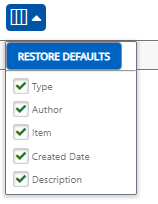
Note: Similar to other PowerSteering tables, changes to selected columns will only be saved for the user that adjusts them. Other users will not be affected when you select or deselect certain columns.
-
Type: The type of History event that occurred ("Status Change", "Metric Data Change", etc.).
Tip: The type can be specified using the "View" menu.
-
Author: The user who took action on the work item to create the History event.
Note: If the author is "PowerSteering", it means the action was taken by the PowerSteering system (for example, through an agent), not a user.
-
Item: The work item that was affected by the event.
-
Created Date: The date and time the event occurred.
-
Description: A brief description of the History event. It will offer additional specifics about the event (i.e. which Metric was changed, what the Status was changed to, etc.).
-
-
(Optional) Use the "Export" menu
 to download the History events as a Microsoft Excel spreadsheet, a CSV file, or a PDF file.
to download the History events as a Microsoft Excel spreadsheet, a CSV file, or a PDF file.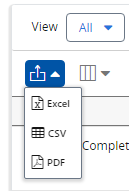
Note: The exported file will reflect the current look of the History page. Any items that have been filtered out of the page using the "View" drop-down menu will not appear on the file. Additionally, any columns that have been removed from the page will not appear on the file.