Edit My Profile Permissions
Profile permissions define which users have permissions on your own user profile.
1. Click Edit Permissions
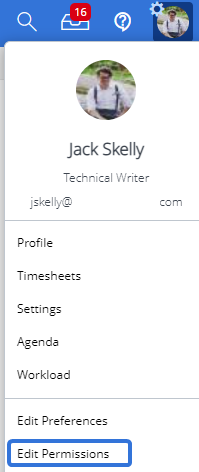
- Click your name or the triangle to display the Profile Menu, then click Edit Permissions.
2. Define Core Set Permissions
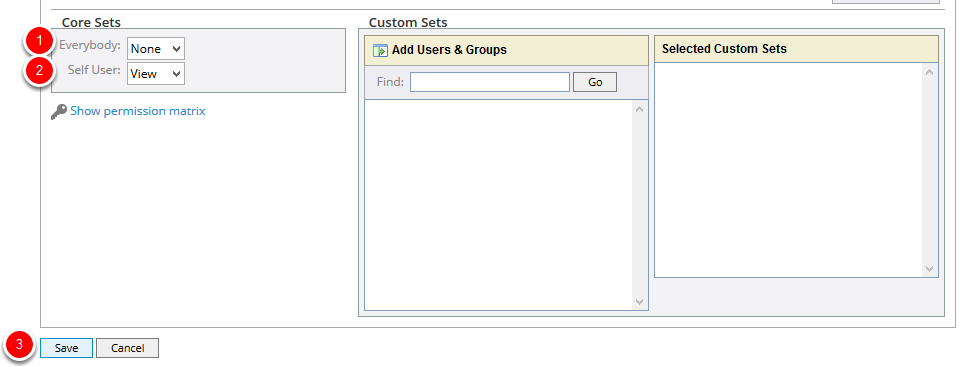
- From the Everybody drop-down box under Core Sets, select a primary permission level for all users that are not you.
- From the Self User drop-down box under Core Sets, select a primary permission level for yourself.
- Click Save.
2.1 Define Custom Set Permissions (Optional)
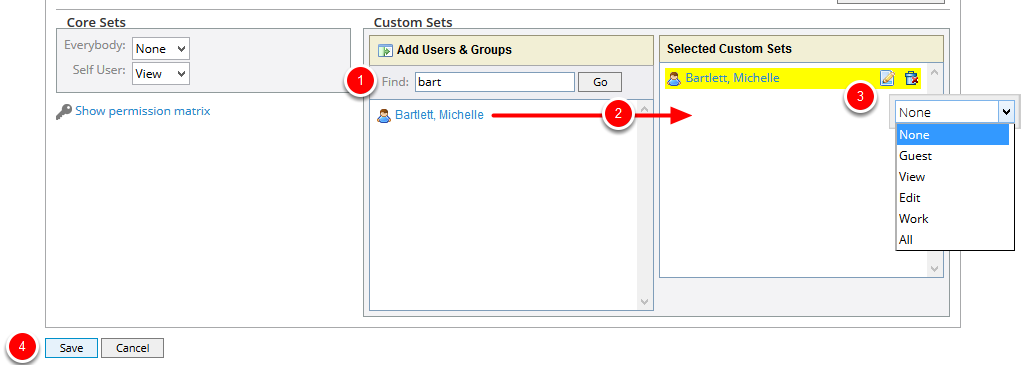
- Click the Find field and enter one or more letters of the user or group name, then click Go.
- From the results list, drag and drop user(s) or group(s) onto Selected Custom Sets.
- Click the Properties button for each user or group and select a permission level from the context sensitive drop-down box.
- Click Save.
Note: The user(s) or group(s) to which you assign a custom set will have permissions on your user profile equal to the Everybody level defined under Core Sets plus the Custom Set level.
3. View Permissions
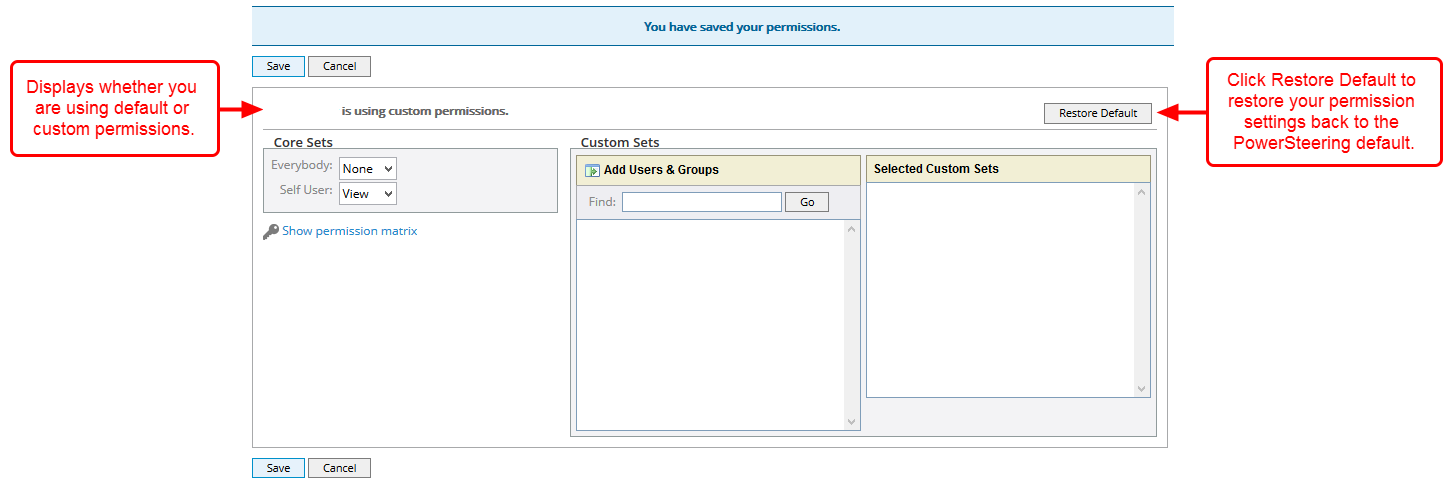
- View updated permissions.
3.1 View Permission Matrix
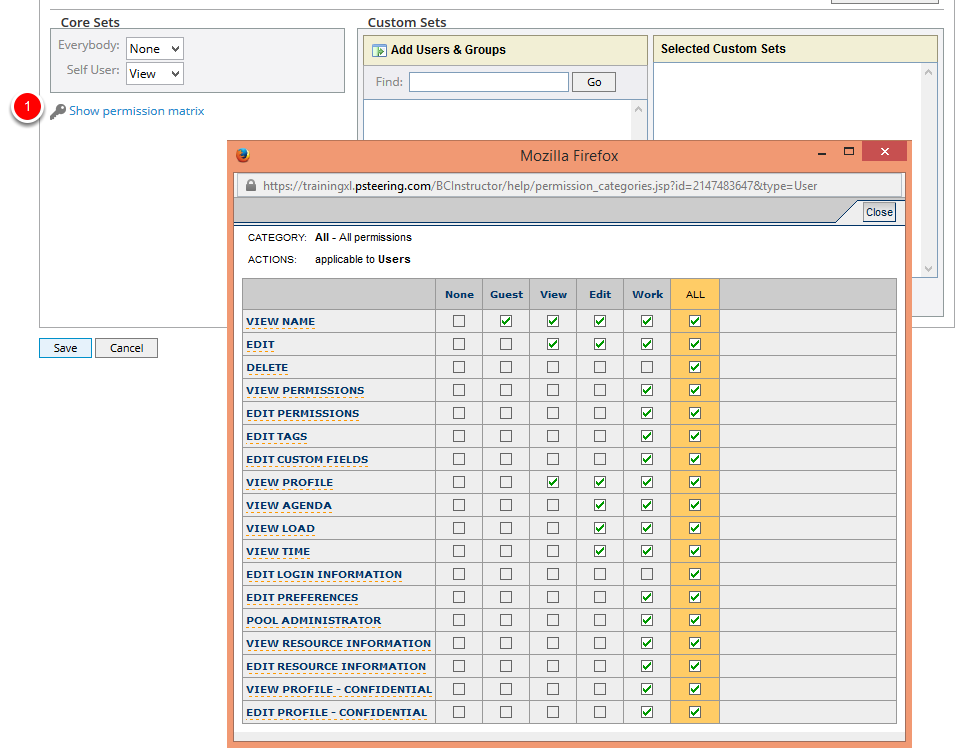
- Click Show permission matrix to view the definitions of all PowerSteering permission levels.