Navigate the Alert Subscriptions Page
The Alert Subscriptions page lists high level details for all work items that you have active alert subscriptions for. From this page, you can do the following:
• Click the name of a work item to view or adjust your alert subscriptions for that item.
• Click the Subscribers icon to view a list of other users who are subscribed to that item.
• Delete your alert subscriptions for a work item by checking the delete box and clicking the Delete button.
• Reset to Default: This option will reset your alert subscription for checked work items back to their default. This may include role-based alert subscriptions if any have been set up by your Administrator.
Note: Alert subscriptions are inherited from your overall site settings and then inherited from the template used for your project. If your project was not created from a template your alert subscriptions are inherited directly from your overall site settings.
1. Click Edit Alert Subscriptions
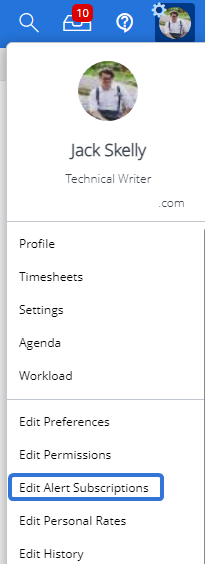
- Click your name or the triangle to display the Profile Menu, then click Edit Alert Subscriptions.
2. Navigate Alert Subscriptions
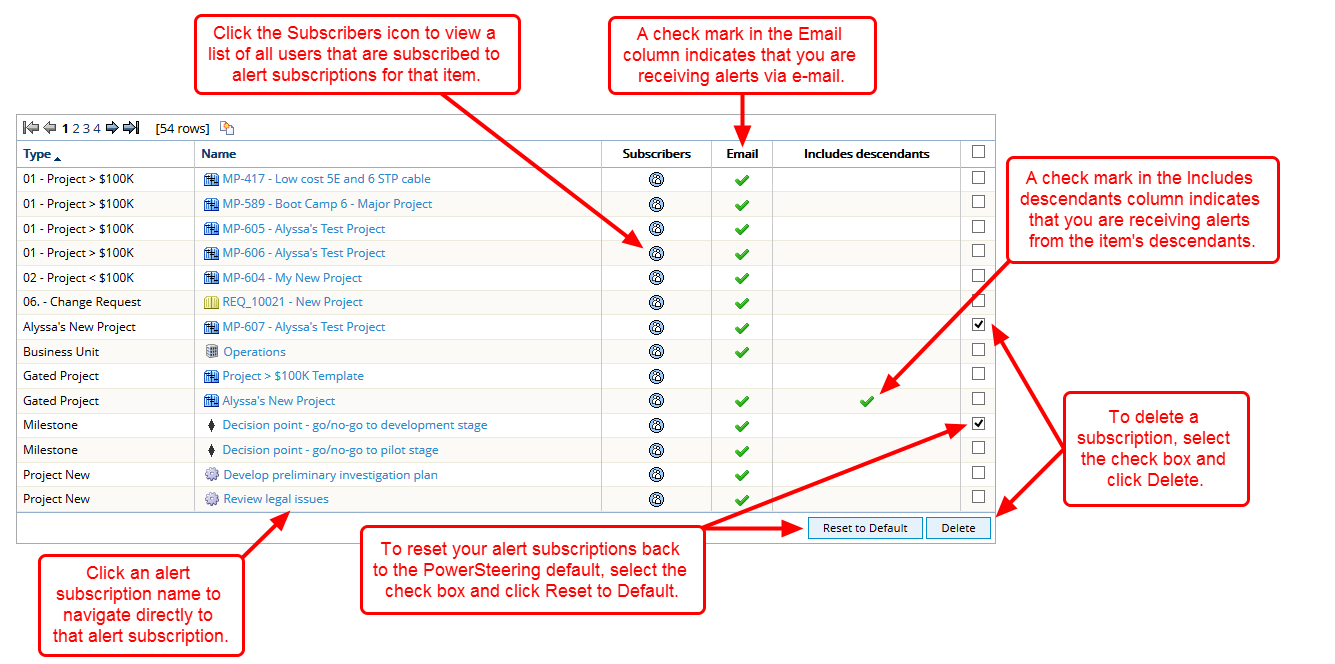
- Navigate alert subscriptions.