Add to a Portfolio in the Dashboard
In the Dashboard, Project Managers have the ability to manually add work items to a portfolio if they don't already exist in the portfolio based on the specifications defined when the portfolio was created.
1. Click Dashboard
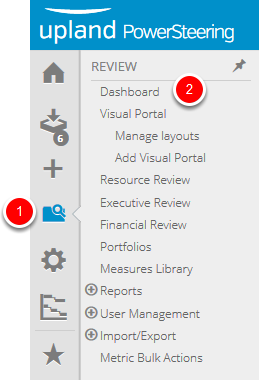
- On the Icon Bar click the Review button, then click Dashboard.
2. Click Add to Portfolio
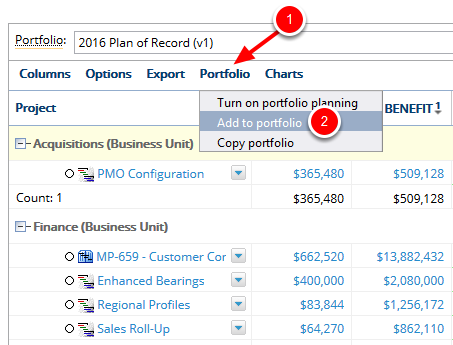
- Click Portfolio.
- In the context sensitive drop-down menu, click Add to Portfolio.
3. Choose Work to Add Into Portfolio
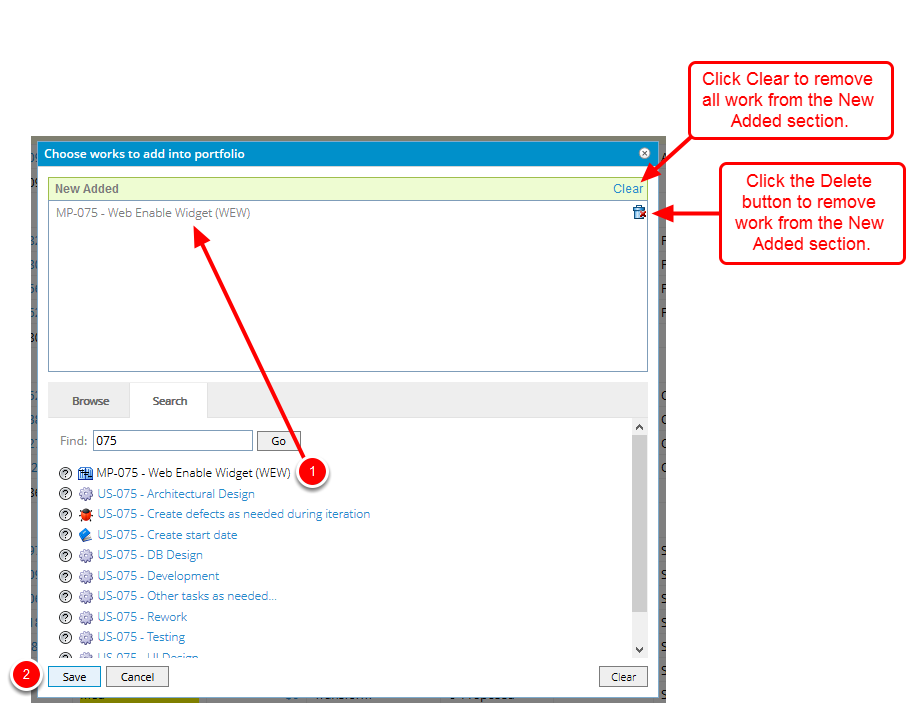
- In the Choose works to add into portfolio dialog box, locate the work item you want to add to the portfolio by using the Work Tree or searching on the Search tab and click on it to add it to the New Added section (you can add multiple work items to a portfolio at one time).
- Click Save.
4. View Portfolio
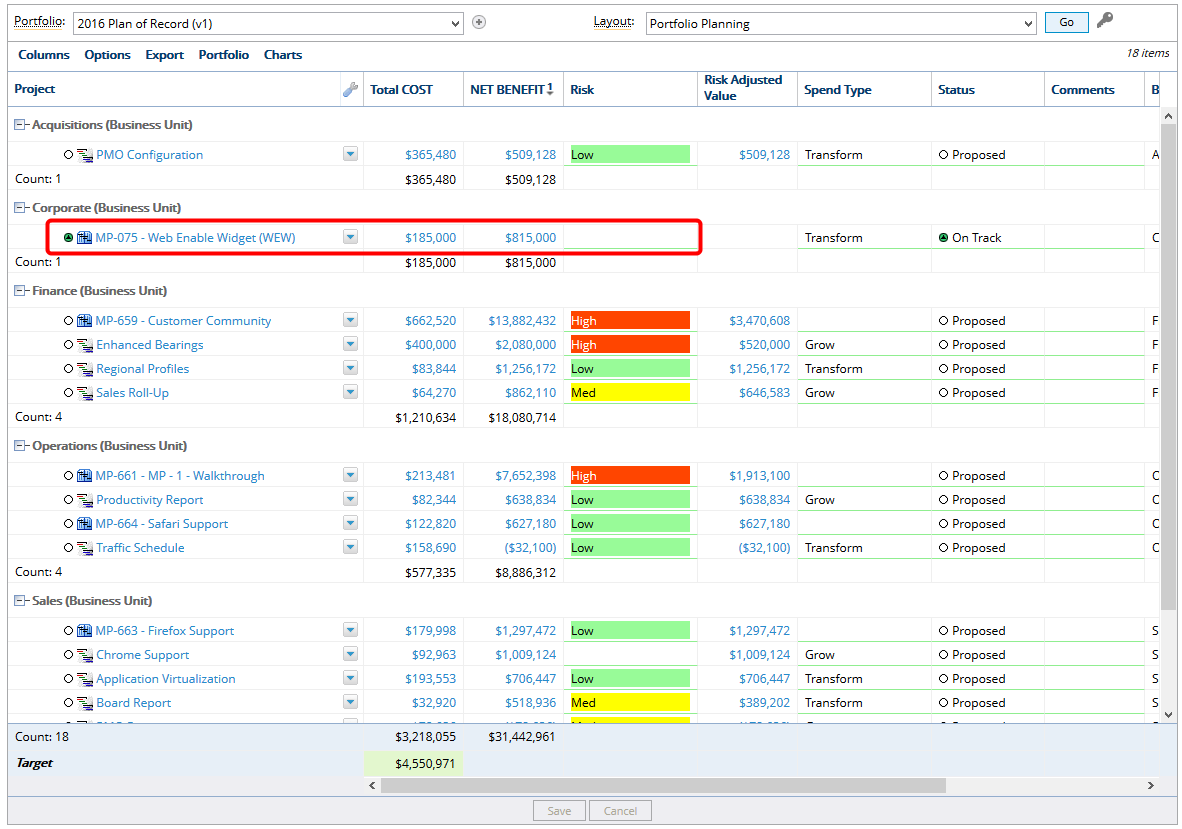
- The portfolio now includes the newly added work item.