Dashboard Programs Menu
The options available in the Program menu define how you want to view program information on the Dashboard.
Note: This menu will only be available if there are programs in your portfolio.
1. Click Dashboard

- On the Icon Bar click the Review button, then click Dashboard.
2. Click Programs - Replace Programs by Their Projects
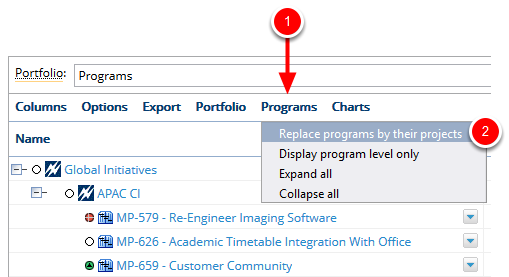
- Click Programs, select Replace programs by their projects.
Replace programs by their projects: In some cases you may want to view only the projects that are part of a program. By replacing programs with their projects, you will see a flat, project only, view.
3. View Projects
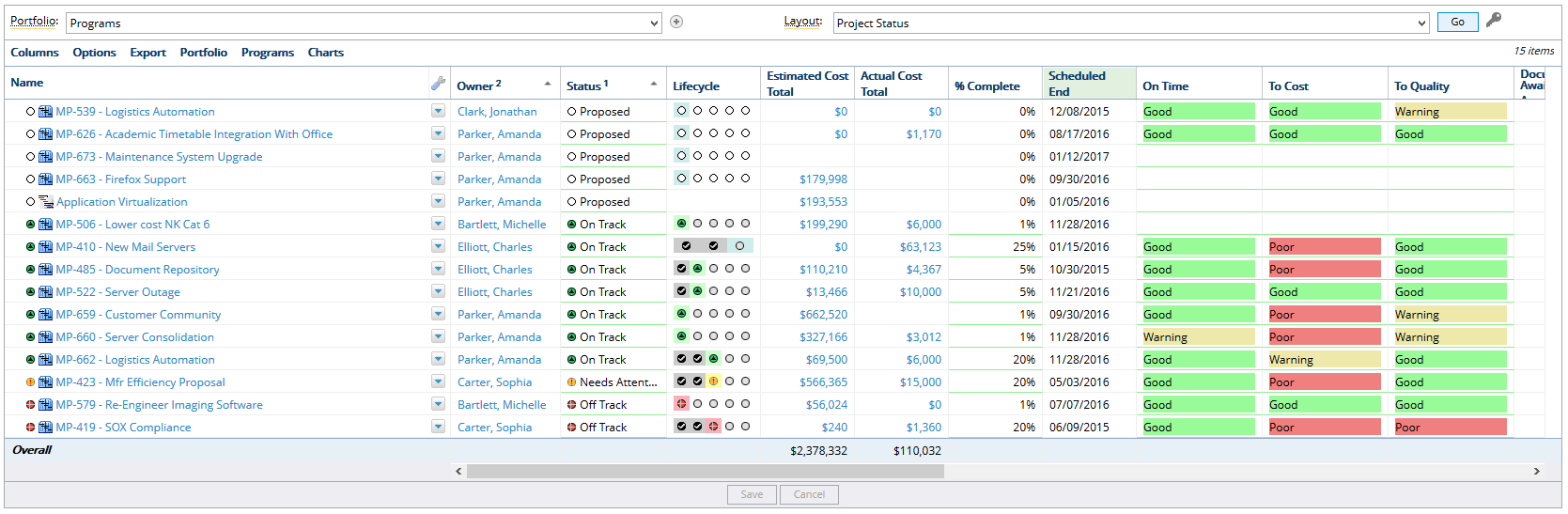
- View only the projects that are part of the program.
4. Click Programs - Display Program Hierarchies
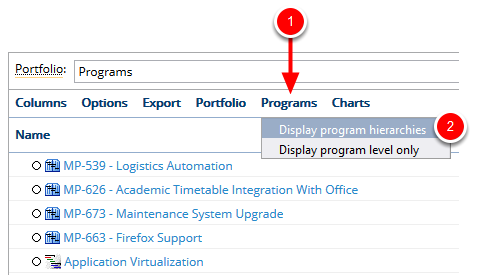
- Click Programs, select Display program hierarchies.
Display program hierarchies: If you have replaced programs with their projects, you will see this option in the Programs Menu. Select this option to go from a flat, project only, view back to a program hierarchy view.
5. View Program Hierarchies
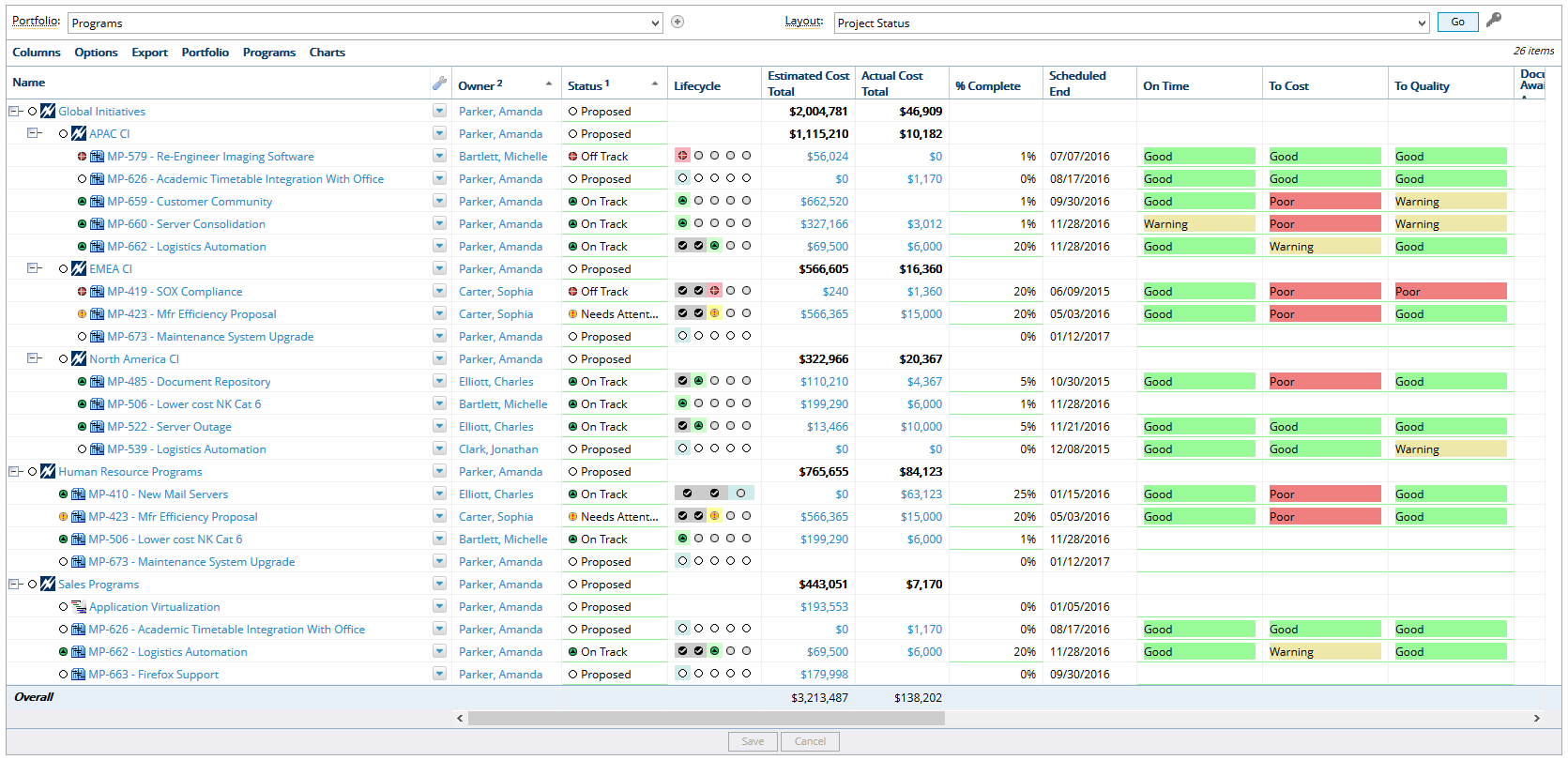
- View the Dashboard with program hierarchies.
6. Click Programs - Display Program Level Only
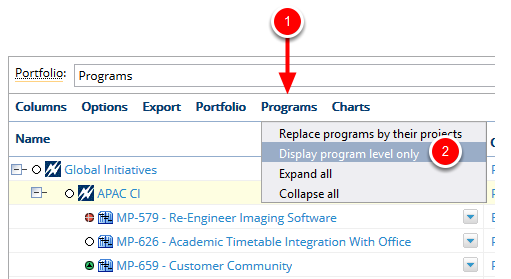
- Click Programs, select Display program level only.
Display program level only: In some cases you may just want to view information for your programs without seeing all of the project information. Select this option to view only program information.
7. View Program Level

- View information for the programs only.
8. Click Programs - Expand all
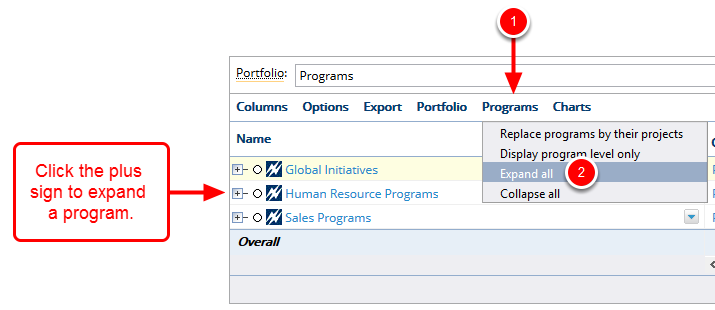
- Click Programs, select Expand all.
Expand all: You can use the Expand all option to expand each program with one click versus having to click the plus sign next to each individual program.
9. View Expanded Programs
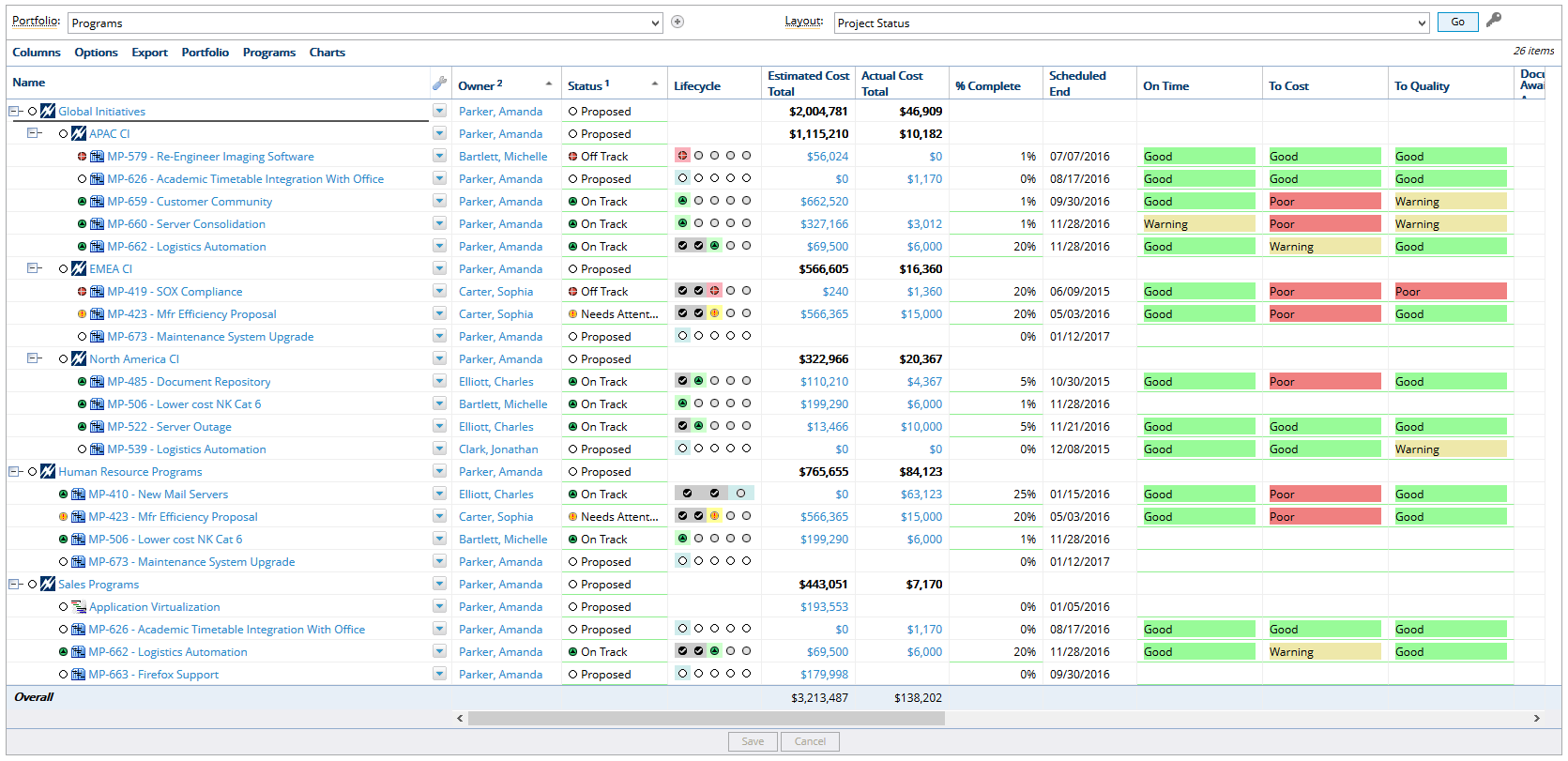
- View the expanded program hierarchy.
10. Click Programs - Collapse all
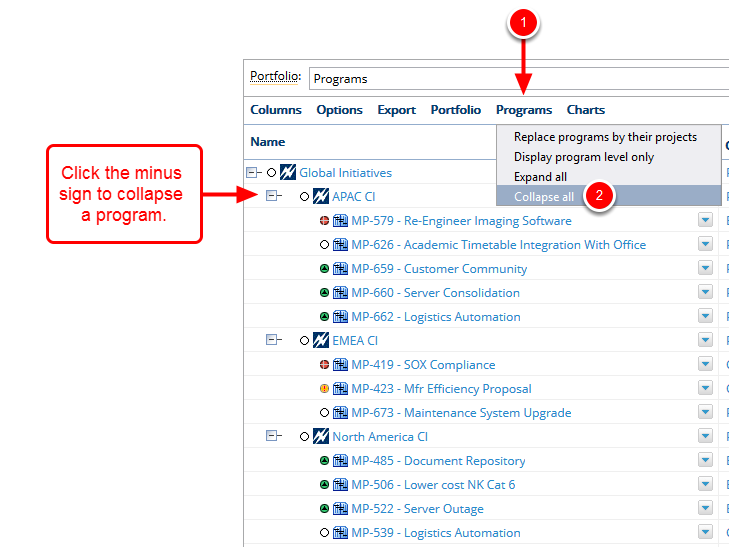
- Click Programs, select Collapse all.
Collapse all: You can use the Collapse all option to collapse each program with one click versus having to click the minus sign next to each individual program.
11. View Collapsed Programs

- View the collapsed program hierarchy.