Filter Information in the Dashboard
When you are viewing information on a dashboard it is sometimes necessary to filter the information to only show certain data. Depending on what column you select to filter, you can either use a specific tag or select a numeric range to filter a specific set of data.
Note: Filtering settings are saved during a single PowerSteering session, but will be lost once the user logs out, the browser window is closed, or the session expires due to inactivity.
1. Click Dashboard
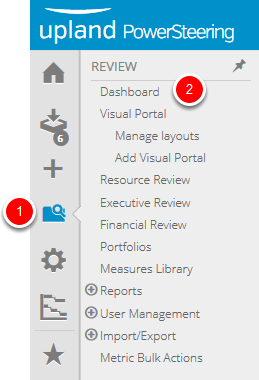
- On the Icon Bar click the Review button, then click Dashboard.
2. Select Column to Filter
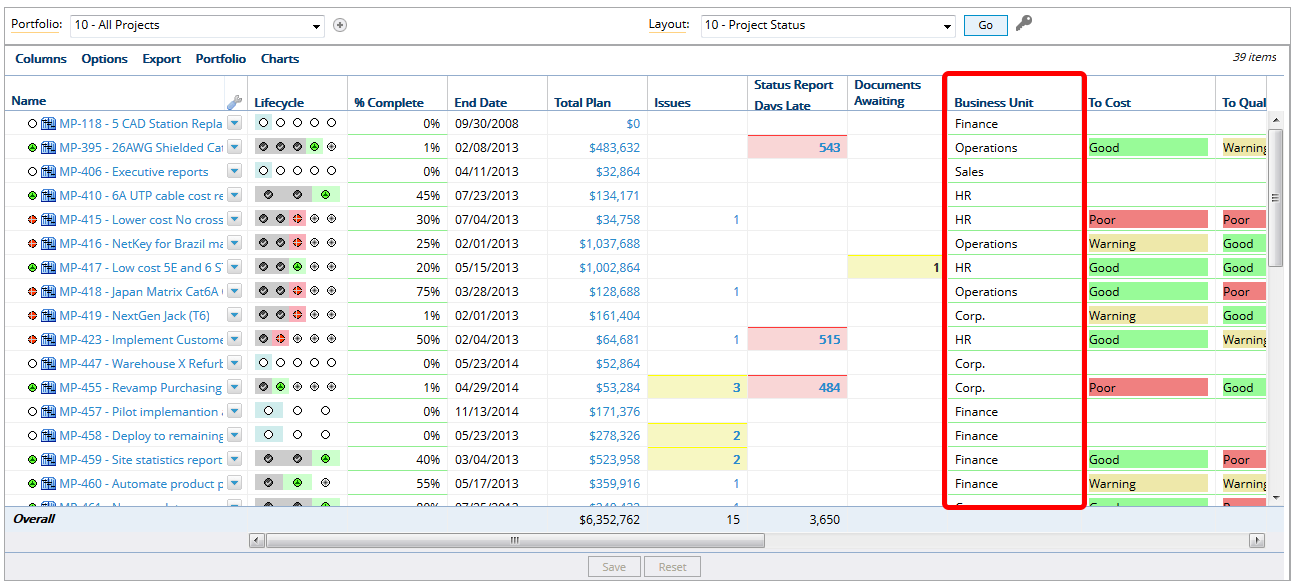
- Locate the column that you want to use to filter your dashboard.
3. Click Arrow
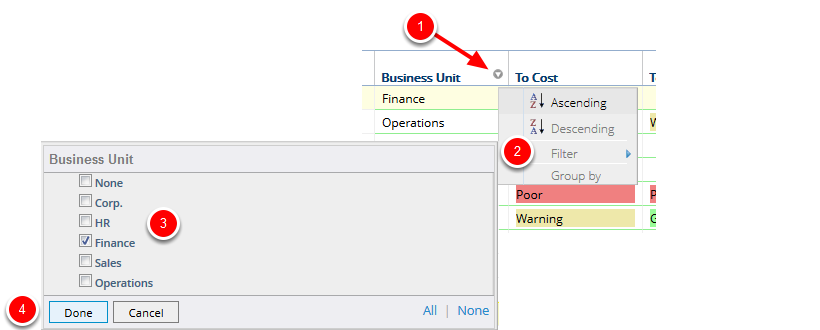
- Hover over the name of the column that you want to filter by until the context sensitive drop down arrow appears.
- Click the context sensitive drop down arrow, select Filter.
- Select the check box(es) for those items you wish to filter by.
- Click Done.
4. View Filtered Results
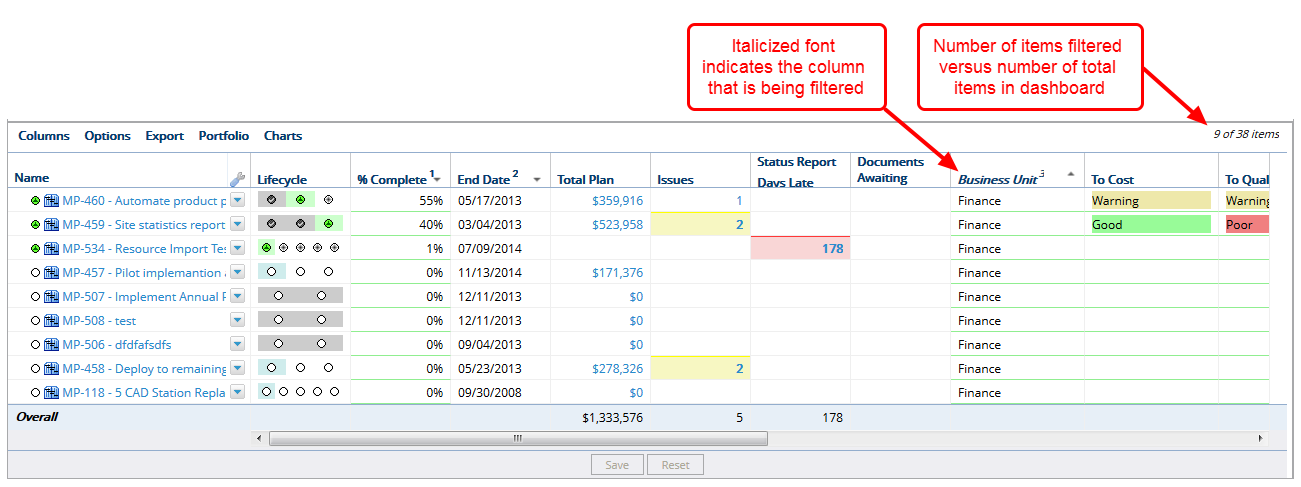
- View the results of the filtered dashboard.
5. Select Numerical Column to Filter
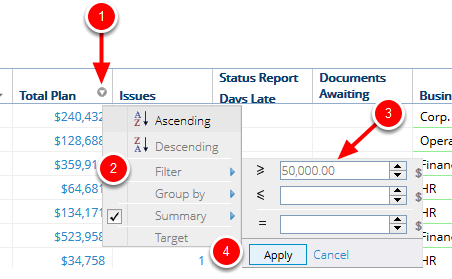
- Hover over the name of the column that you want to sort until the context sensitive drop down arrow appears.
- Click the context sensitive drop down arrow, select Filter, type a numeric value in one or more of the text fields.
- Click Apply.
Note: You have the option of entering values of greater than or equal to, less than or equal to or equals to as your filter criteria - and you aren't limited to just one! For example you could create a filter of showing all items that are greater than 50,000 but less than 100,000.
6. View Results
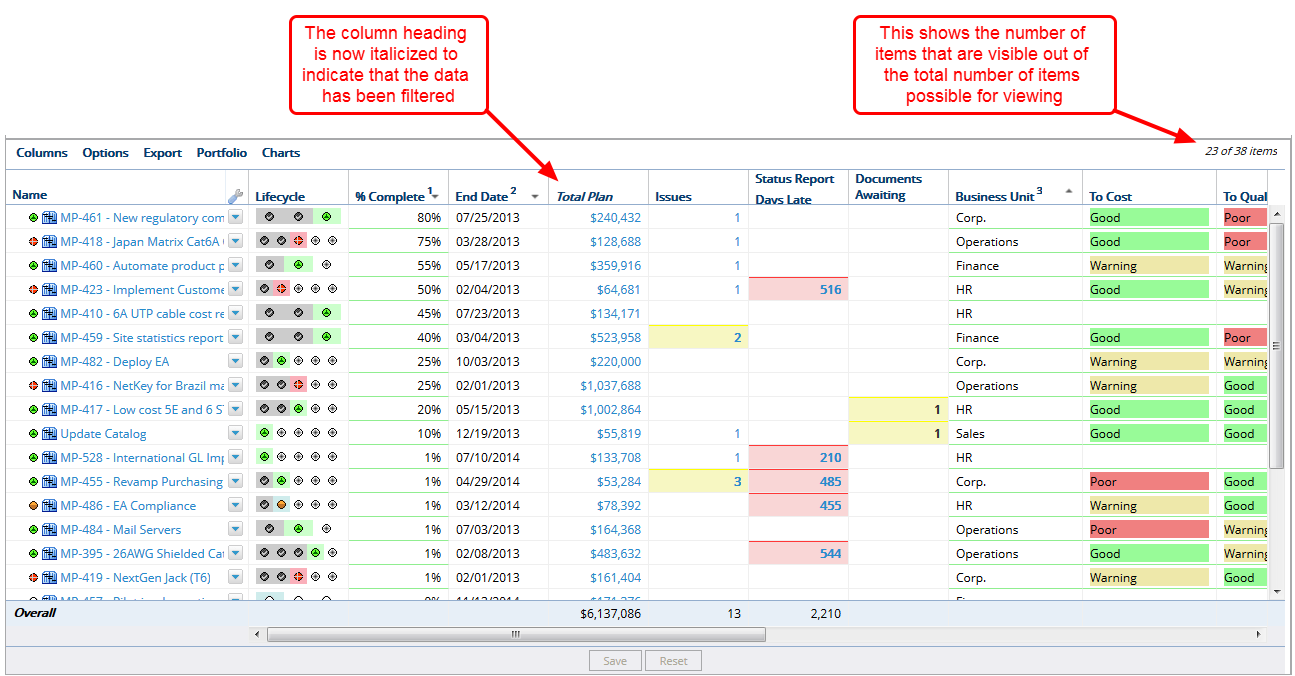
- View the results of filtering your data based on a numeric value.