Remove Columns From the Dashboard
When you access your dashboard you are going to select a portfolio to control what information is displayed and a layout to control how that information is displayed. Once displayed you have the option of updating the layout to remove columns that have been included in the layout by the Administrator. You cannot save this new layout but it will remain in place until you change it.
1. Click Dashboard
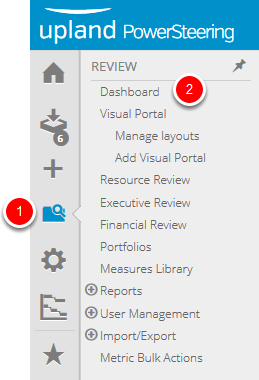
- On the Icon Bar click the Review button, then click Dashboard.
2. Click Columns
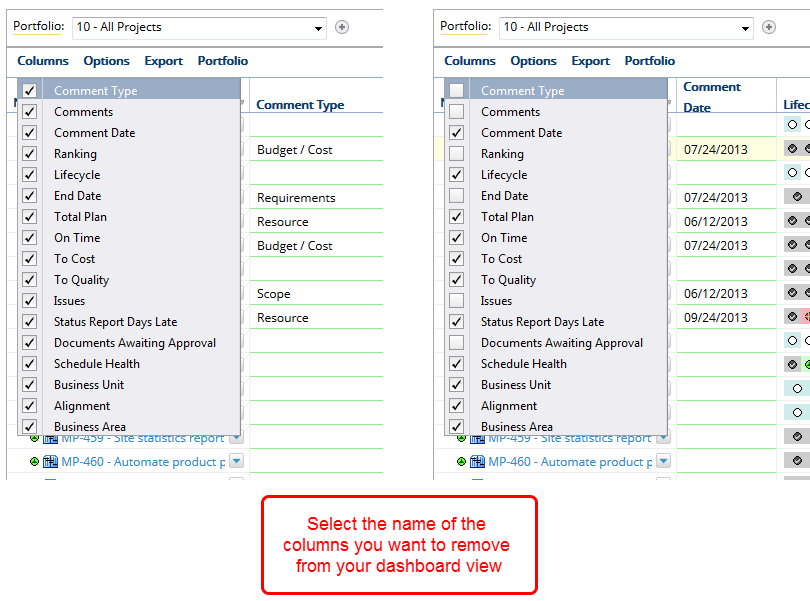
- Select the name of the columns you want to remove from the dashboard to clear the check box.
3. View Updated Display
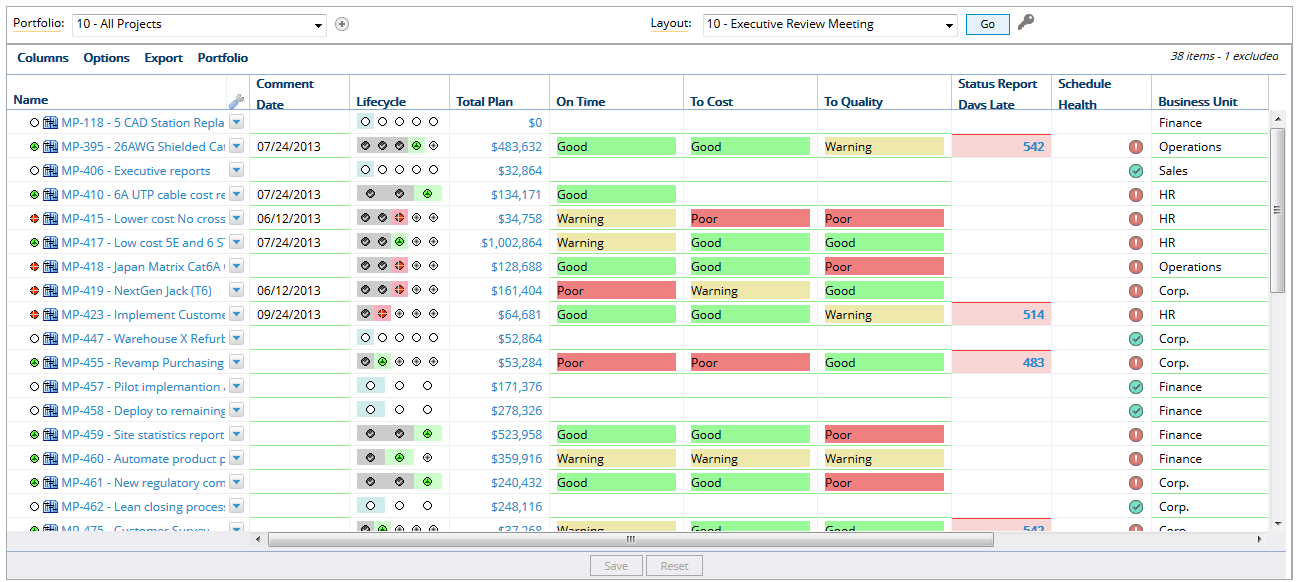
- View the updated display of your dashboard with the columns removed.