Sort by a Column in the Dashboard
When you are viewing the data in a dashboard it is sometimes easier to sort columns in an ascending or descending orders. You can use the menu option described here or click on the name of the column heading to sort.
1. Click Dashboard
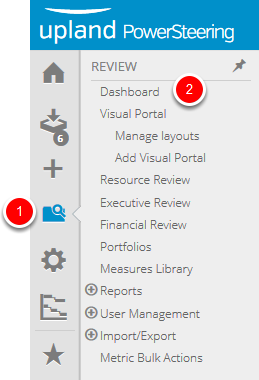
- On the Icon Bar click the Review button, then click Dashboard.
2. Select Column to Sort
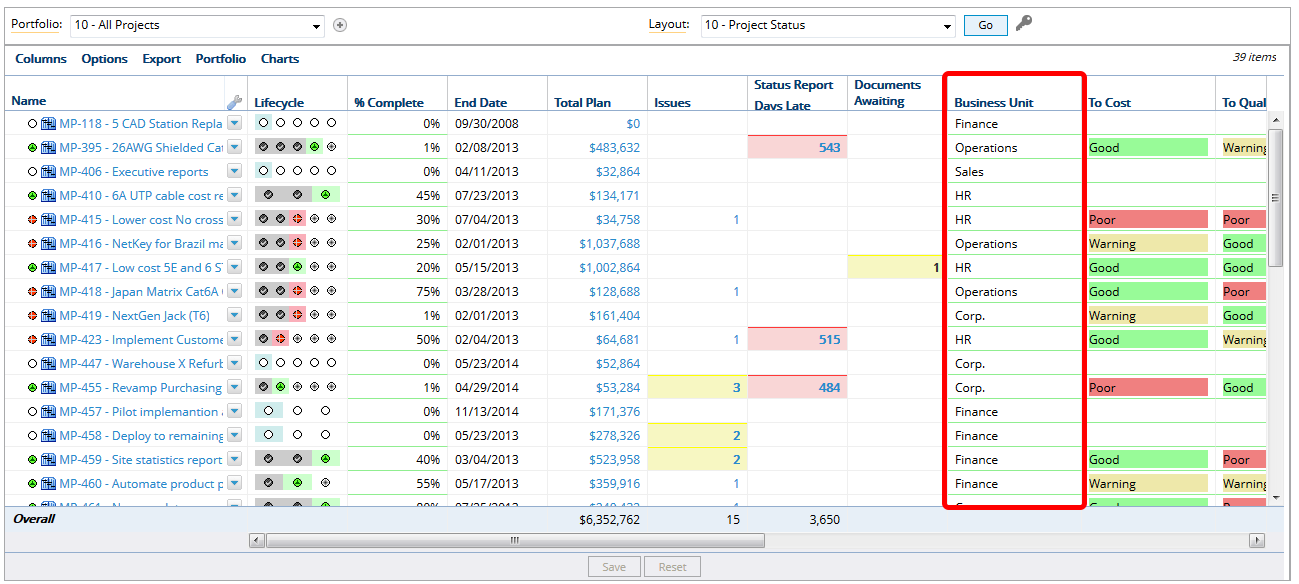
- Locate the column that you want to use to sort your dashboard.
3. Click Arrow
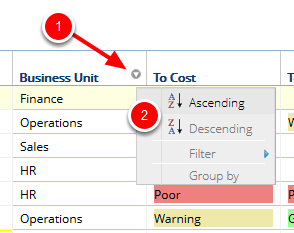
- Hover over the name of the column that you want to sort until the context sensitive drop down arrow appears.
- Click the context sensitive drop down arrow, select Ascending or Descending to determine your sorting order.
4. View Sorted Results
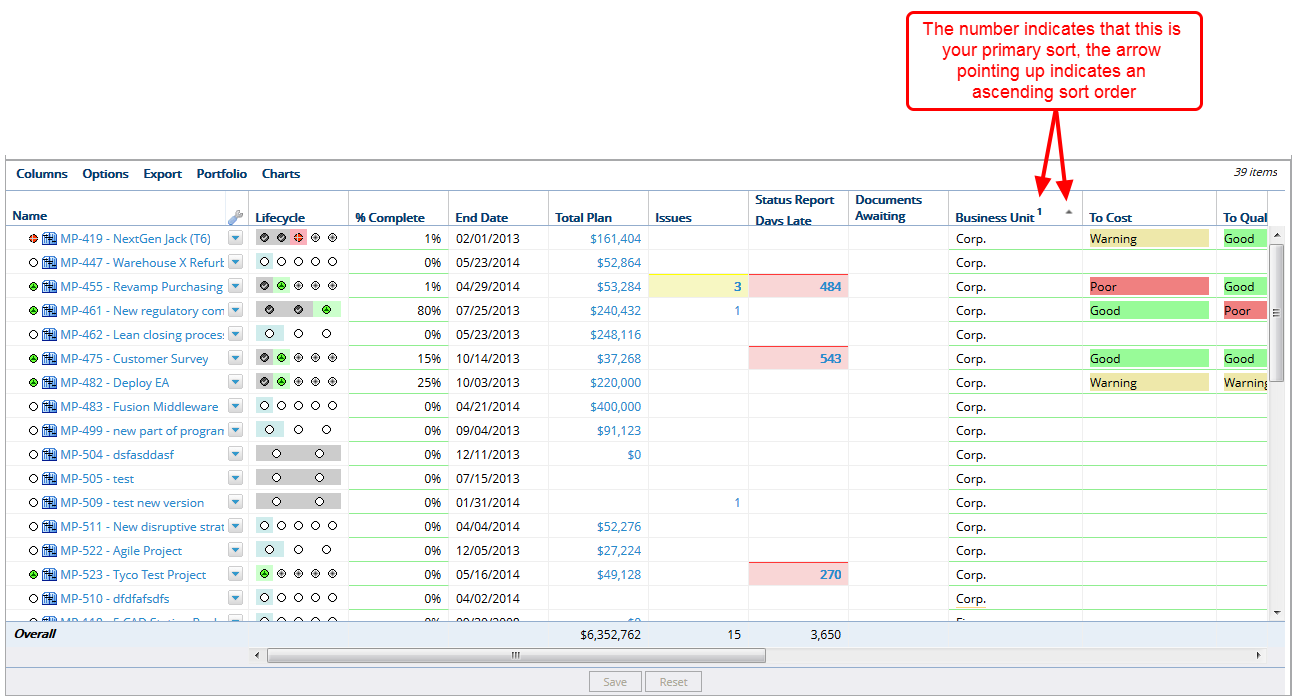
- View the results of sorting the dashboard data. The number indicates if this is your primary, secondary or tertiary sort. The arrow direction indicates if this is an ascending or descending.
Note: You can click the column header name to sort data without using the menu option.