Edit a Visual Portal
When editing a Visual Portal you have the option to add a new portlet, change the properties of an existing portlet, delete a portlet or change the layout of the portlets within the Visual Portal.
1. Click Visual Portal
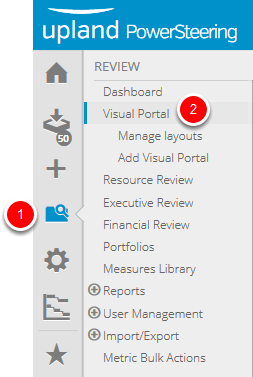
- On the Icon Bar click the Review button, then click Visual Portal.
2. Click Edit Layout
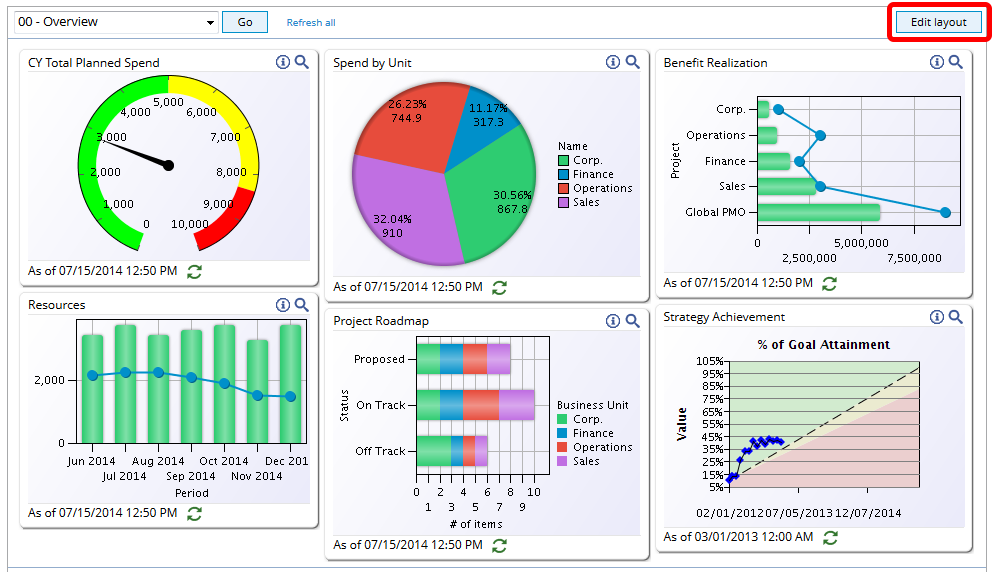
- Click Edit Layout.
3. Update Portlets
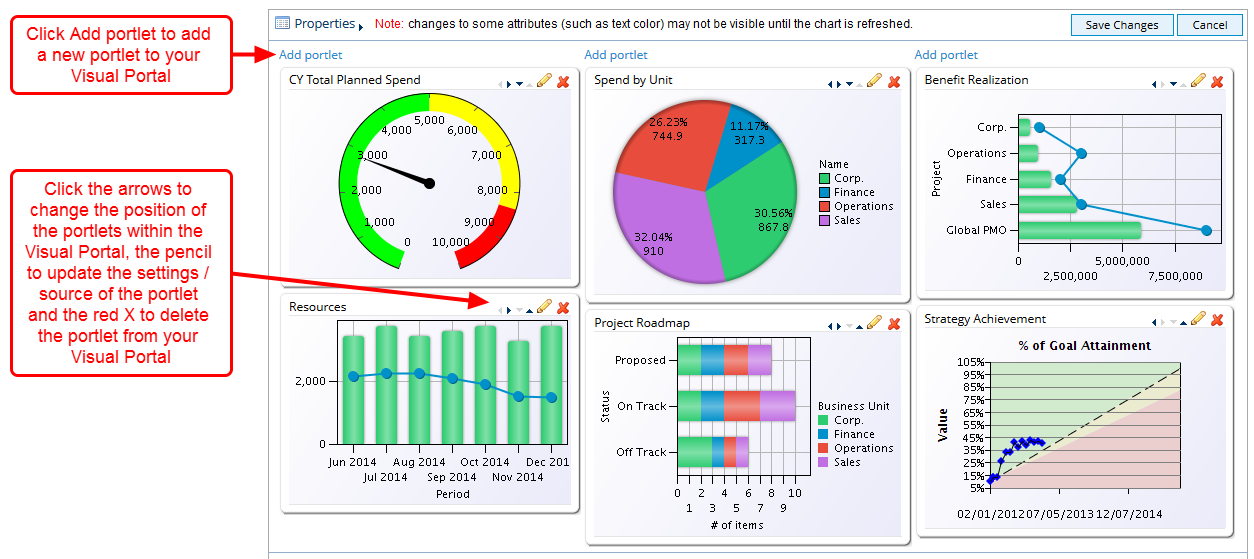
- Click Add Portlet to add a new portlet OR click the black arrows to change the position within the Visual Portal, the pencil to update the settings / source of the portlet and the red X to delete the portlet from your Visual Portal.
3.1 Click the pencil
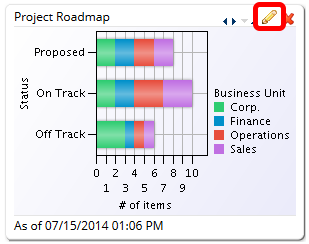
- Click the pencil.
3.2 Updated Portlet Settings
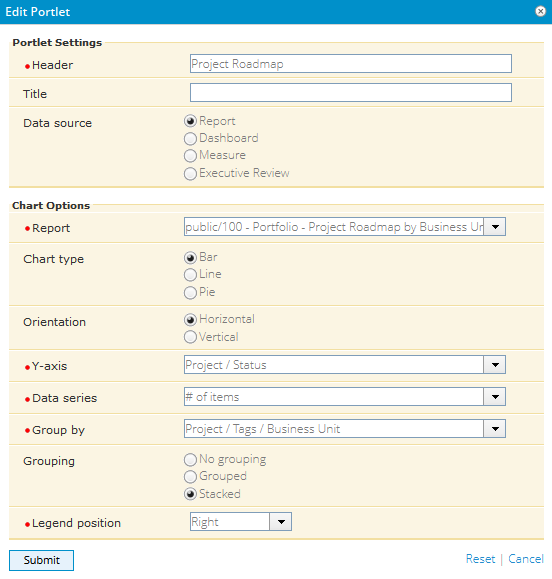
- Edit the settings for the portlet.
- Click Submit.
4. Click Save Changes
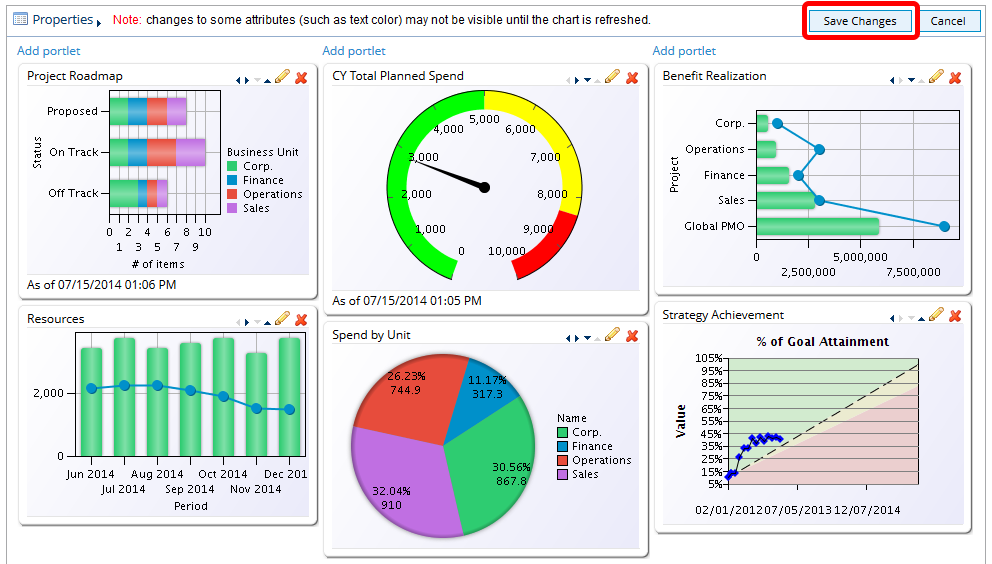
- Click Save Changes.
5. View Updated Visual Portal
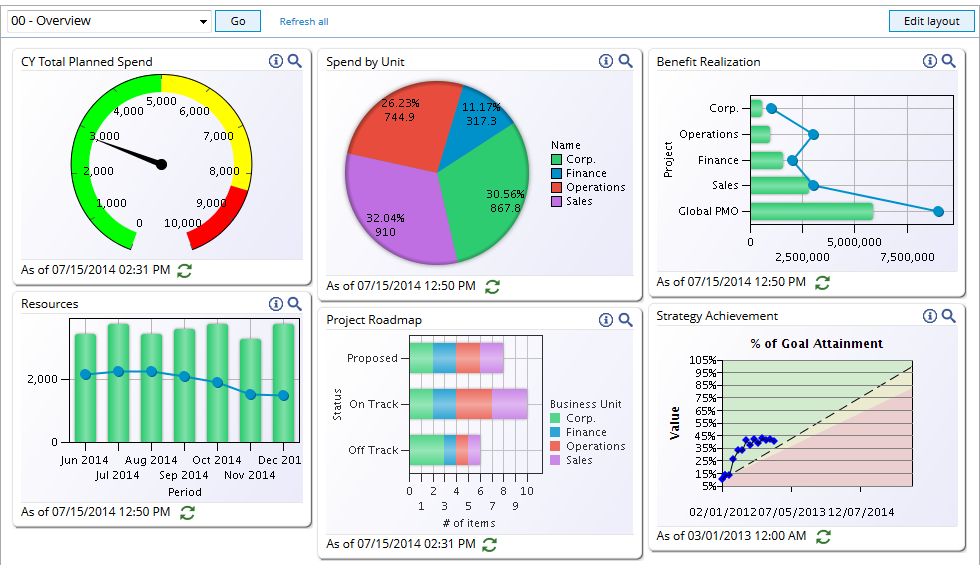
- View the updated Visual Portal.