Export Data from the Visual Portal
Data from the Visual Portal can be exported from PowerSteering into a PDF file format.
1. Click Visual Portal
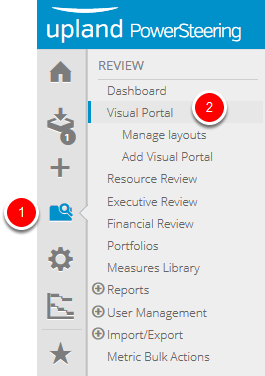
- On the Icon Bar click the Review button, then click Visual Portal.
2. Click PDF
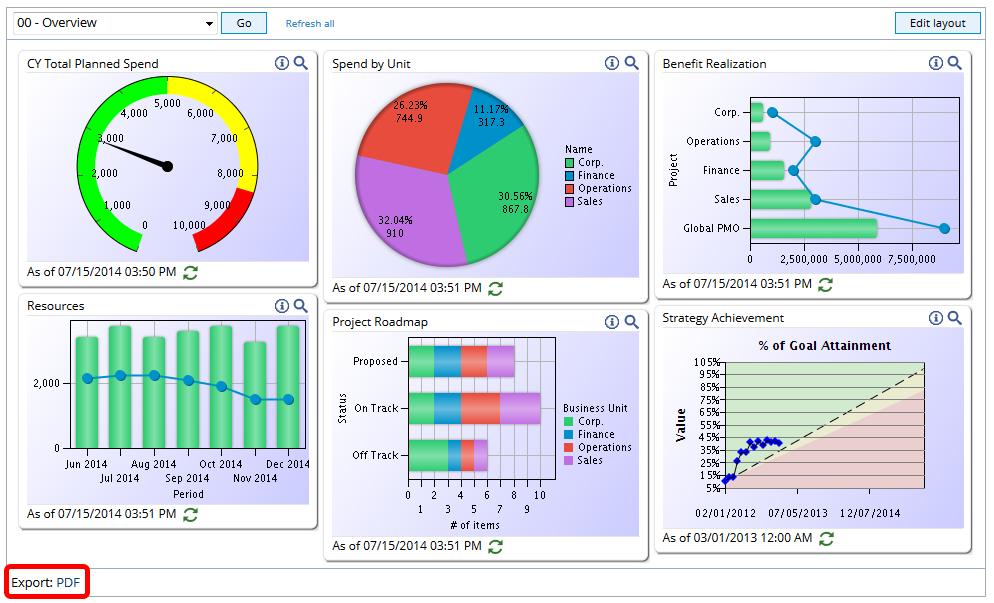
- Click the PDF link at the bottom of the Visual Portal.
3. Select Export Options
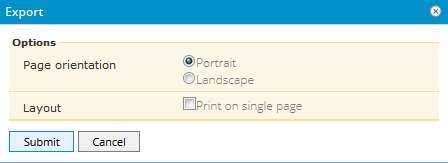
- Click Page orientation to select an option.
- Click Submit.
Print on single page: This layout option will force PowerSteering to fit all of the portlets onto one printed page. This could result in the loss of some chart detail.
Note: A maximum of six portlets can be printed per page, so even with this option selected, there will still be multiple pages in the export file if the Visual Portal contains more than six portlets.
4. Open PDF File
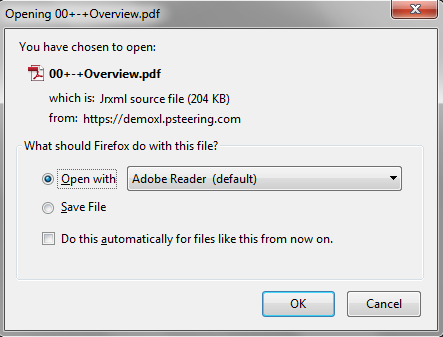
- Select Open with.
- Click OK.
5. View PDF File
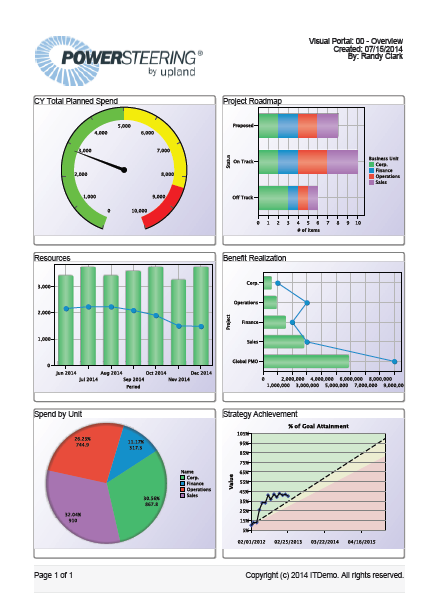
- View the PDF file that has been created.
This file was generated with the Portrait option and the Print on a single page check box selected.