Assign People to Roles
A work item's team is composed of various Roles to which Resources can be assigned. The Roles that are required/allowed on work items are defined by the work item's Object Type and include Owners, Executive Sponsors, Financial Reps, Team Members, and other custom Roles created by a PowerSteering administrator.
See Roles Overview for more information regarding Roles.

Note: This feature is synchronized with Project Central. Resources that are assigned to a Role on a work item will automatically be added to Project Central as Resource assignments in that Role (with the exception of the "Owner" Role).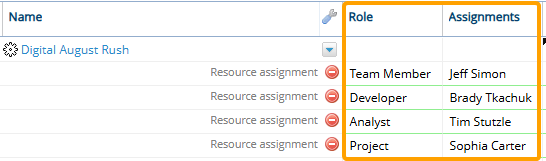
This also works in reverse; Resource assignments from Project Central are added to the "Team Member"s widget.
Note: You can use the "Filter" on the left-hand side to display users by Role. Roles with an asterisk beside them are mandatory and must be filled before proceeding.
Please note that Roles can be made mandatory by administrators who edit the work item's Object Type.
Tip: PowerSteering can restrict Resources to only be assigned to Roles outlined on their Profile. If this interests you, please reach out to your PowerSteering representative to enable it.
To assign people to Roles:
Before You Start: You must have the "Add Team Members" Project Tasks permission on a work item to add people to it. Also, you can only add a user to the work item if you have the "View Profile" User permission for the user.
-
Type a Resource's name into the "Type New Member" text box.
-
Select a Resource from the list of suggestions.
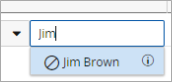
-
Select a Role for the chosen Resource with the "Role" drop-down menu.
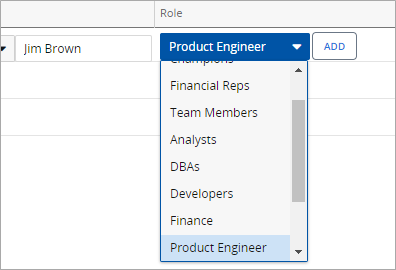
Note: If this error message appears after choosing a Role, your PowerSteering environment has bee enabled to restrict Resource assignments to their Profile Roles only.
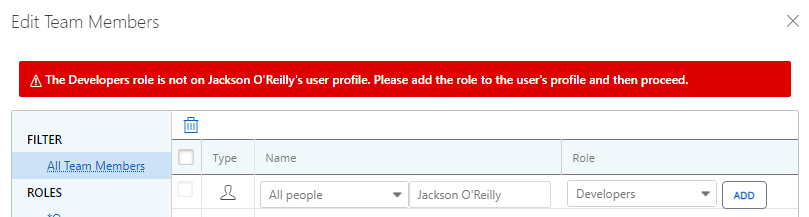
You will need to choose a new Role or the selected Role will need to be added to the Resource's Profile. -
Click the Add button.
The Resource has now been assigned to the Role on the work item.
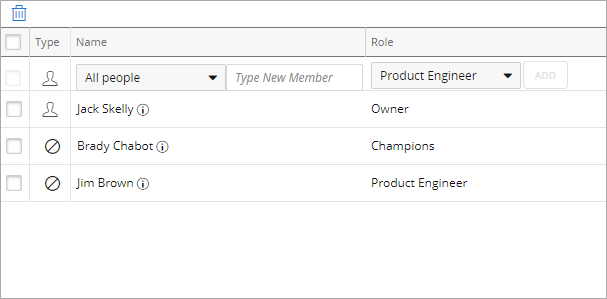
Note: Once the changes have been saved, team members that were assigned to a role will receive a notification in their PowerSteering Inbox. See Access and Manage Questions for more information.
To delete a user from a role:
Before You Start: You must have the "Remove Team Members" Project Tasks permission on a work item to remove others from it.
-
Select the checkbox beside the user's (or multiple users') name.
-
Click the Delete button
 .
.
The role has been unassigned from the user.