The Program Console
The Program Console is a powerful method for looking at information associated with a Program, its sub-Programs, and Projects in a table format. The Program Console closely resembles a Dashboard, but there are a few key differences:
- The content in the Program Console is controlled by what the user adds.
- The Program Console can only display work that is specifically designated as "is Program" and any associated children.
- You can view the Program Console in a hierarchical view where Programs and sub-Programs can be expanded and collapsed.
Users who access PowerSteering on Mac computers with small screens may have issues scrolling through the Program Console. To remedy this issue, select the Apple Menu, System Preferences, and General. From here, ensure that "Show scroll bars" is set to Always:
On macOS Ventura, "Show scroll bars" is located in the Appearance menu.
Please also note that Safari (the default web browser for Apple devices) is not a supported PowerSteering browser. See System Requirements for more information on supported browsers.
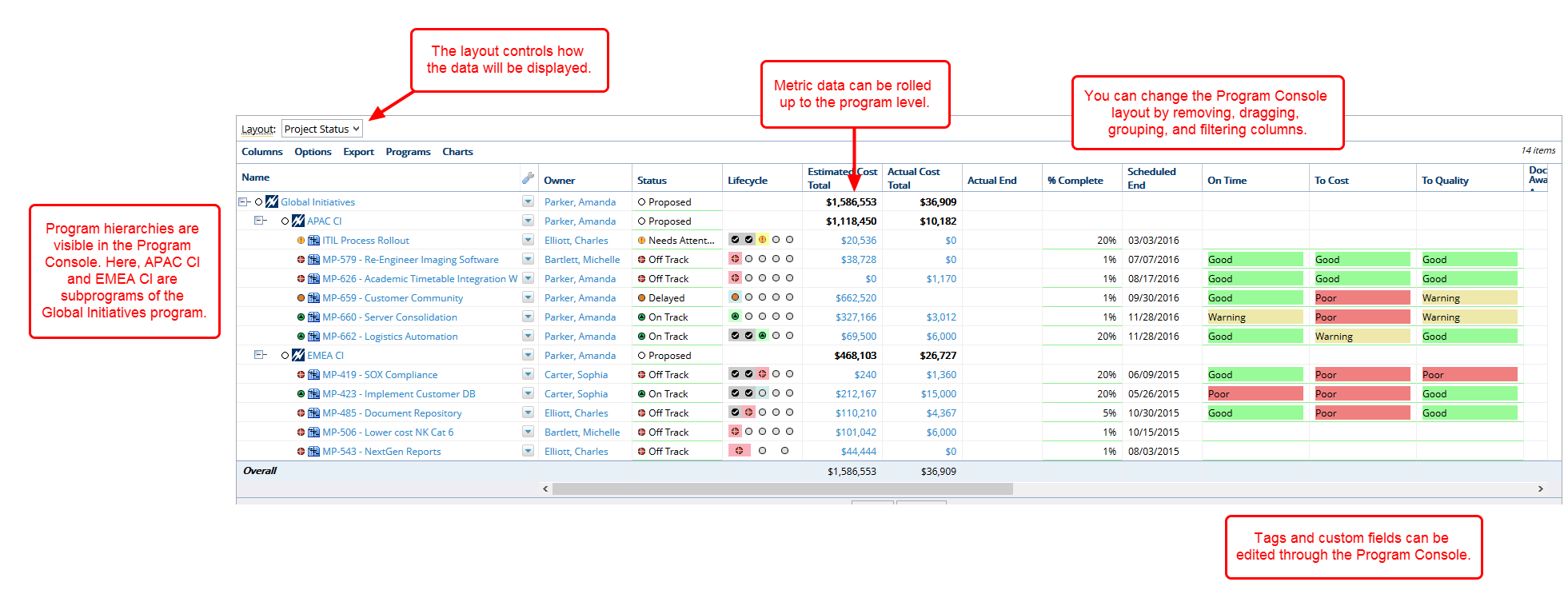
You can view the Program Console by selecting it from the Project Navigation Menu if you are in a program. The initial display for the Program Console will be according to the specifications of layout created by a PowerSteering administrator. Once displayed you can edit the layout by removing, dragging, filtering and grouping columns.
In the Program Console, you have the ability to:
- View program hierarchies.
- View the health and wellness of a program, its subprograms, and the projects included in the program.
- Add and/or remove work from a program.
- Edit tags and custom fields if you have the permission to do so.
- Export data for further off line analysis.