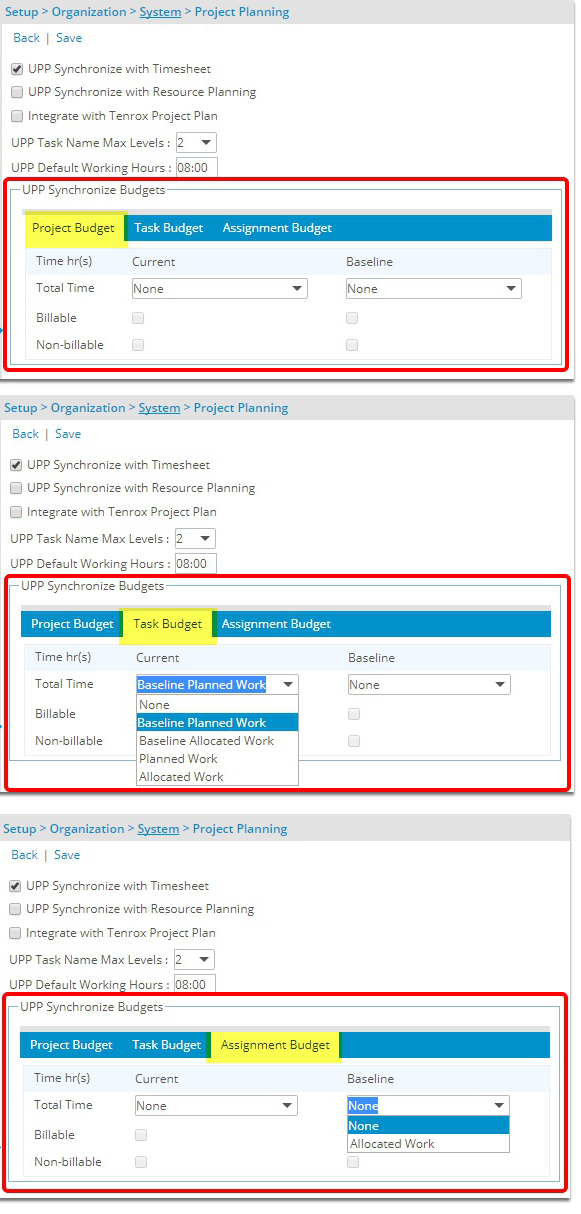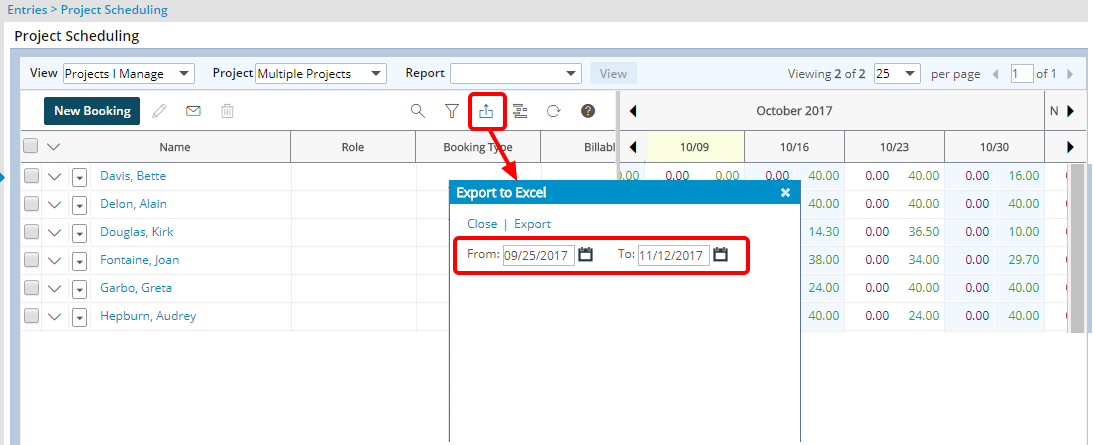2018 R1 - Release Notes
Below is a summary of the features included in the 2018 R1 release.
- Project Manager Home Page
- Project List
- Upland Project Planner
- Resource Management
- Product Foundation
- Customer Driven Development
- REST API Development
Note: This page could be updated as new information becomes available.
Project Manager Home Page
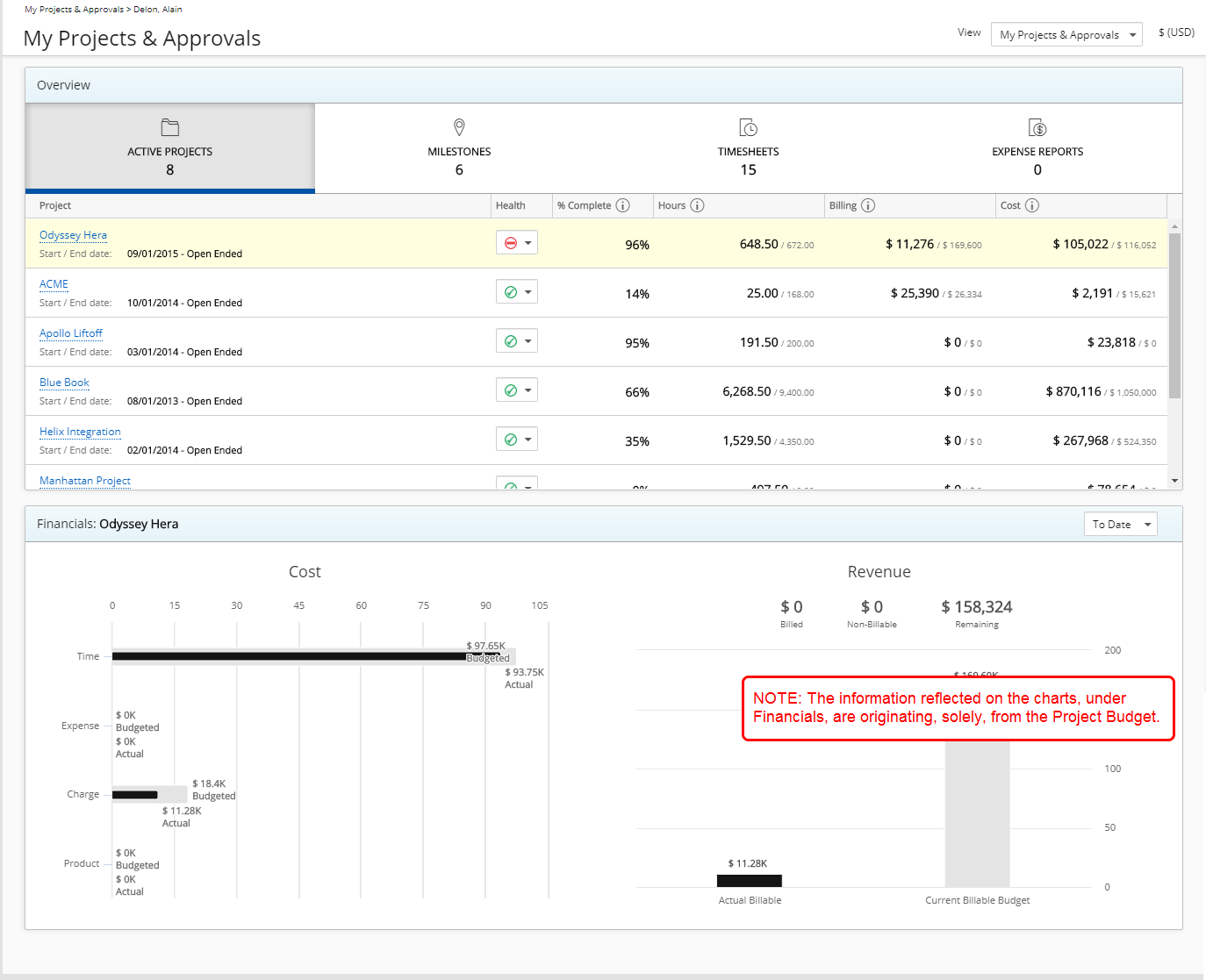
Description: Addition of a Project Manager Home page, which has a set of predefined containers and information, dedicated to the Project Manager (PM) role:
- Active Projects & Milestones
- Assigned Timesheets & Expense Reports
- Cost & Revenue Financial Visuals
Benefits: The Project Manager Home Page provides Tenrox Project Managers (PM) with a Home Page option that's composed of more relevant information to effectively facilitate their day-to-day work and improve their Tenrox experience. The following are the key benefits of the containers and information:
- Visibility to Active Projects and Milestones allows the User to stay focused on the current information of their active projects.
- Project team members' Timesheets and Expense Reports that are pending review/approval are readily accessible for the User to efficiently action on.
- The Cost & Revenue snapshot provides a general view of the financial standing for active projects.
Use Case: A Project Manager requires a more effective and efficient manner of keeping on top of their active projects and wanting to focus on key pieces of information. By using the Project Manager Home page, the Project Manager has the relevant information on their active projects easily accessible to them from one page on the interface.
For more information on how to use the Project Manager Home Page, click here.
Note: The information reflected on the charts, under Financials, are originating, solely, from the Project Budget.
Project List
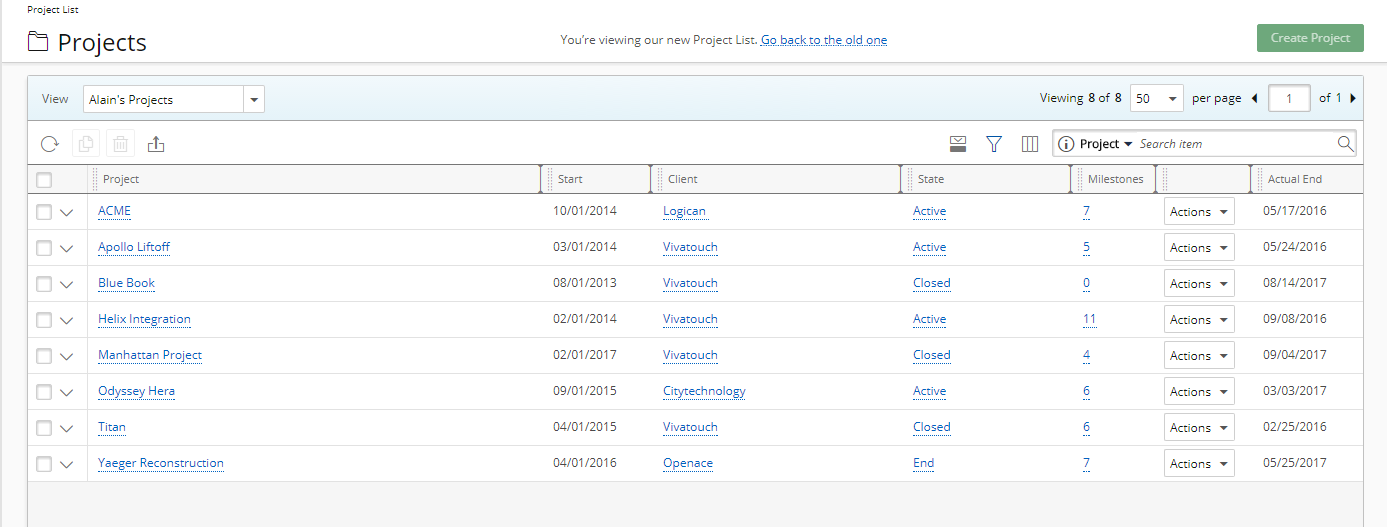
Description: Introduction of the Project List page, which allows Users to view the summary information of filtered projects, action on assigned projects, manage tasks and manage Views. Users have access to the same functionality that is available on the Project Central page, as well as a few additional features.
The Project List has been introduced to eventually replace the existing Project Central. In the 2018 R1 release, upon being upgraded, the Project Central tab information is automatically transferred as Views to the new Project List. Any new changes made at the tab level on the Project Central page will not be reflected on the Project List, which includes creating, editing, hiding or deleting an existing tab, as well as setting a Filter or Column Selection for a tab.
As the Project Central page will eventually be deprecated, it is strongly recommended that the Project List now be used going forward.
Benefits: Users can conveniently access the Project List page directly through the Navigation Menu, which allows them to view, edit or create new Projects more efficiently. The customizable Views provides Project Managers seamless access to the information they need. Moreover, a few key benefits of the Project List:
- Esthetic upgrade and feel, redesigned look, and simplified navigation flows which allow users to get the information they need rapidly and intuitively
- Simplified administration of Views with the introduction of a Manage View page
- Cleaner view of available page actions
- Improved search capability and ability to export to excel
Use Case: A Project Manager, who typically works on the Project Central page in managing their projects, would like to do so on an improved interface, be able to perform run-time filters and export the list to excel. By using the Project List page, the Project Manager can have visibility to the same Tab-based filters they had available to them and had set up from Project Central, be able to work on an enhanced interface, perform run-time filters while on any of the Views, and be able to export to Excel, among other capabilities.
For more information on how to use the Project List Page, click here.
Upland Project Planner
Override Percent Complete of Tasks/Summary Tasks
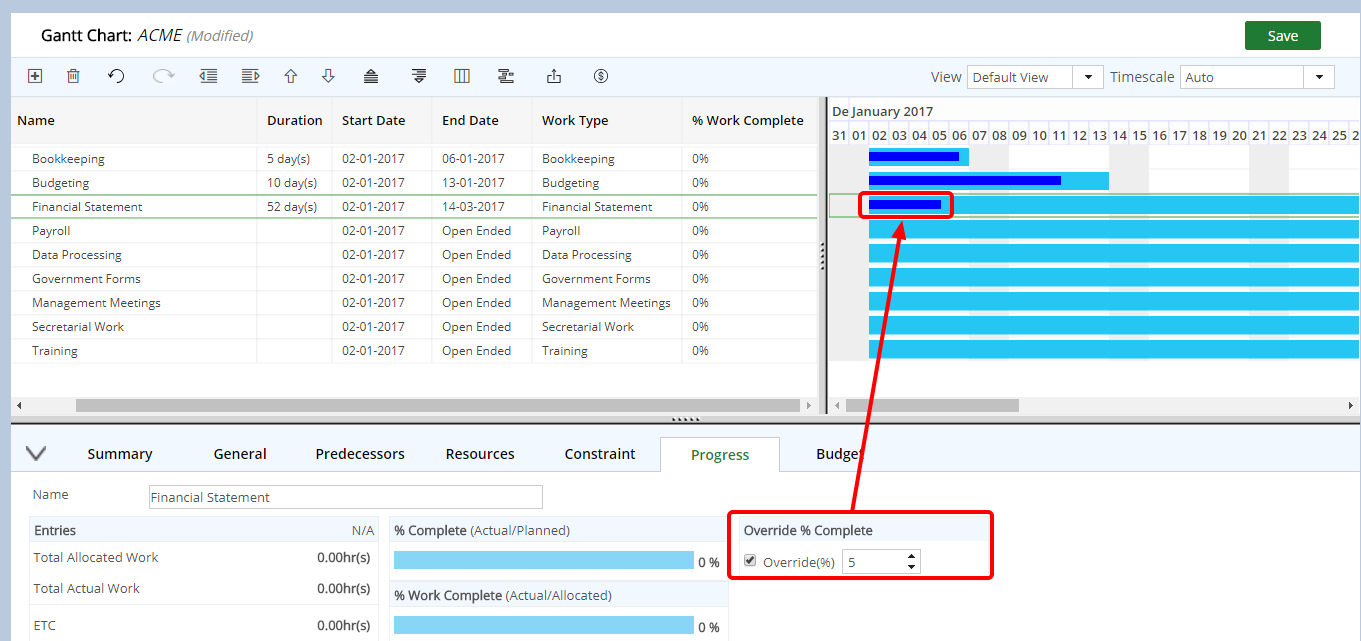
Description: Addition of an Override % Complete component under the Progress tab of UPP to override the system-calculated % Complete of a Task. Upon selecting the Override(%) option, a value can be selected, and the progress bar in the Gantt Chart is updated accordingly.
Benefits: The Project Manager can opt to override the automatically generated % Complete to more accurately represent the progress of a Task.
Use Case: Abigale, a Project Manager, noted that 40 hours of work was done on a project Task, and the resulting % Complete indicated that the Task was 60% complete, which was more than the actual progress. She can select the Override % option and select the 45% value that is the proper representation of where the Task actually stands.
For more information, click here.
Undo/Redo Functionality
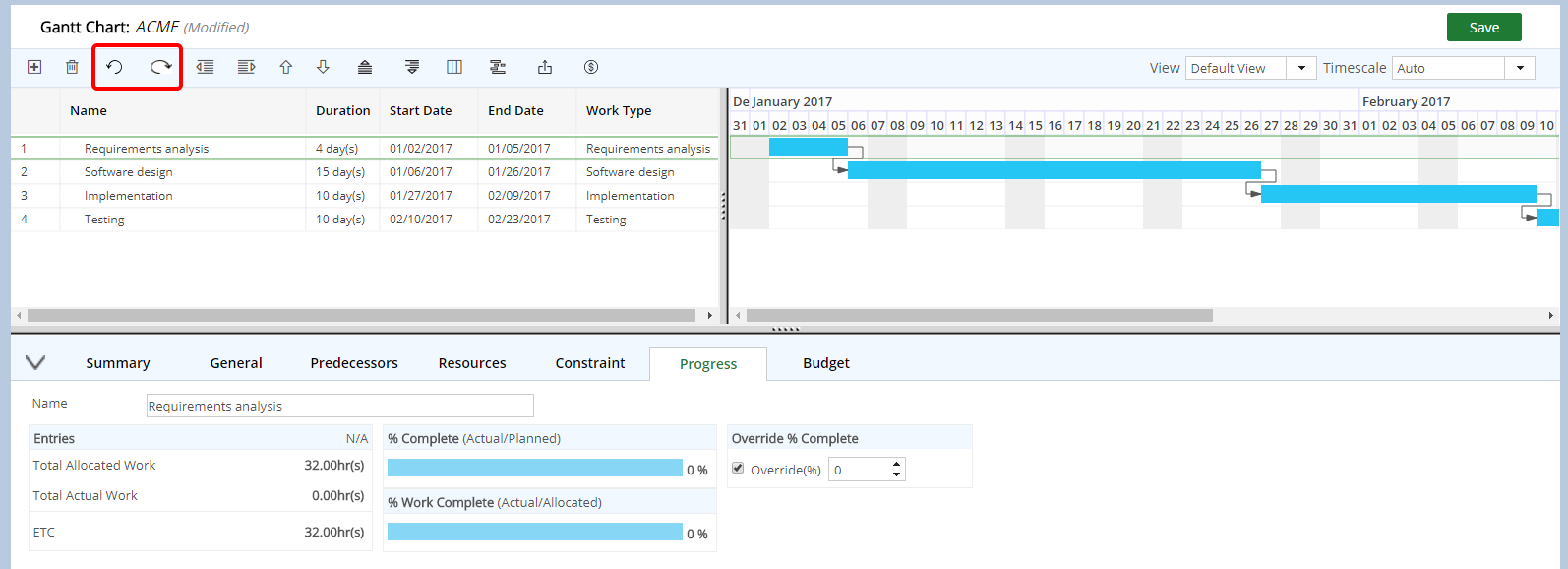
Description: Addition of an Undo and Redo functionality in UPP, being able to reverse or redo changes made to the project plan, such actions as creating a Task, editing a Task, creating a predecessor, assigning a resource, among others. By default, it is up to 10 changes that can be reverted or redone.
Benefits: A User can easily reverse or redo changes made to the project plan, no longer requiring having to do these manually. The default number of actions that can be undone or redone is up to 10 changes.
Use Case: A Project Manager has made several changes to the project plan but realized that she made the updates in error and must backtrack her steps to reverse the changes she made. She can use Undo to easily revert the project plan, seven (7) changes back, to where she needs to be.
Note: If you are interested in changing the default number of changes that can be reversed or redone, please reach out to your Tenrox Project Manager or Administrator.
Budget Mapping and Integration
Description: Addition of the following:
- Budget mapping defines the mappings between Tenrox and UPP at the system level, or have the option to change the settings per project.
- Budget integration with UPP, at the Project, Task and/or Assignment level.
Benefits: A User can:
- Select how the Budget is to be mapped for all project plans with Tenrox, with the ability to change this setting, where necessary, for any given project.
- Opt to integrate the Budget with UPP whereupon the publishing of the project plan automatically generate the budget at any of the levels directly within Tenrox, eliminating duplication of work.
Use Case: A Project Manager requires inputting the budget set on the project plan for the three levels of budgeting under the Project Budget in Tenrox. By using the Budget integration, the Project Manager can more efficiently do this at the Project, Task and Assignment levels.
Resource Management
Date Range for Export to Excel of Work Plan
Description: Addition of date range selection for the Export to Excel in the Work Plan.
Benefits: A user-defined date range can be set when exporting the Work Plan to Excel, as opposed to leaving it to export the whole Work Plan up to the maximum allowable when it's not needed.
Use Case: Emily, a Tenrox User requires exporting the Work Plan to Excel for only the next 2 months. Through the Export to Excel dialog box, she can specify the capturing of the Work Plan for only the required 2 months.
Note: The date range is limited to 1 year.
Bookings can now be grouped by project instead of user within the Project Scheduling and Project Work Plan views
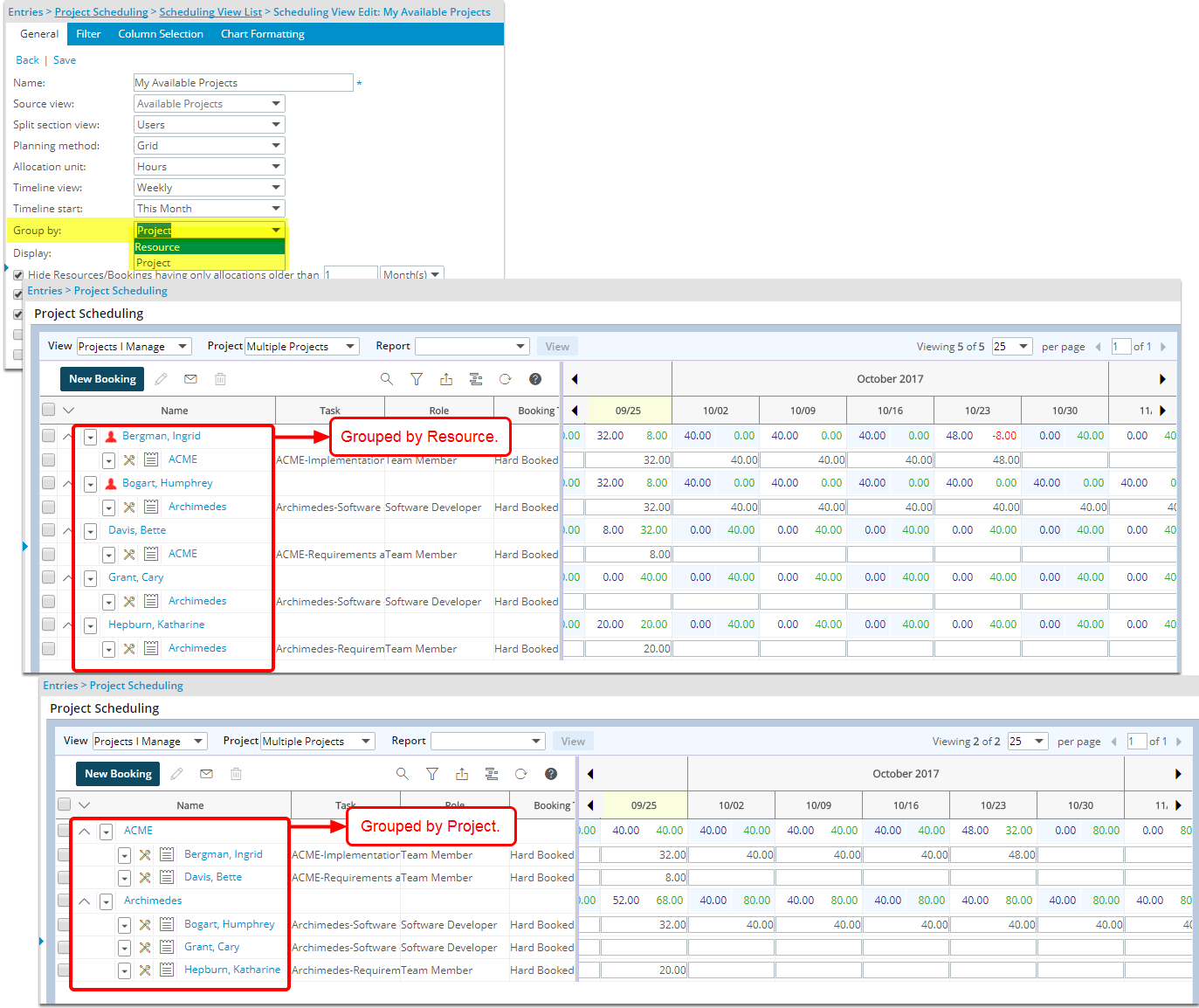
Description: Addition of an option to change whether the Bookings are to be grouped by Project or Resource by making the selection through the added Group by list on the View Edit page. This is on the following Work Plans:
- Project Scheduling
- Resource Scheduling
- Project
- Group
Benefits: The Work Plan can be pivoted to show schedules grouped by resources or projects.
Use Case: James, a Project Manager, is working on the Project Scheduling page, but would like to be able to see the Work Plan be grouped by User and see the Project(s) each Project Team member is working on, as opposed to grouping by Project, and doesn't wish to have to access Resource Scheduling to see the Work Plan as such. By editing the current View that he is using or creating a new one, he can change/select the grouping to be based on Resource.
For more information, click here.
Displaying of Multiple Groups for the Resource Scheduling Work Plan
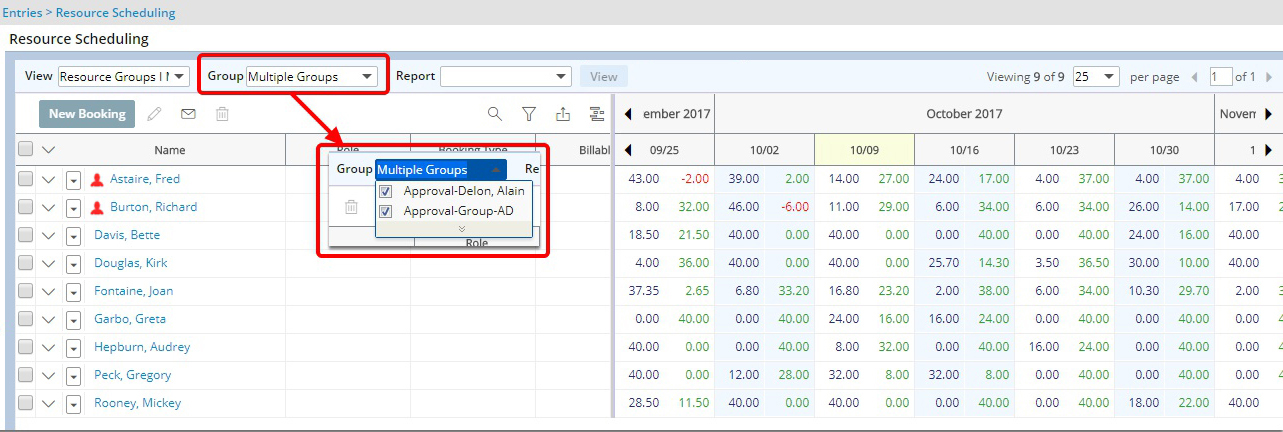
Description: Addition of a multi-select feature for multiple groups to display simultaneously on the Resource Scheduling Work Plan.
Benefits: Provides the flexibility to view the Work Plan for a single or multiple groups concurrently.
Use Case: Ashley, a Resource Manager, would like to see the Resource Scheduling Work Plan for multiple groups, at the same time, so that she can view the forecasts for multiple items. By taking advantage of the multi-select feature, she can achieve this.
For more information, click here.
Displaying of Multiple Projects for the Project SchedulingWork Plan
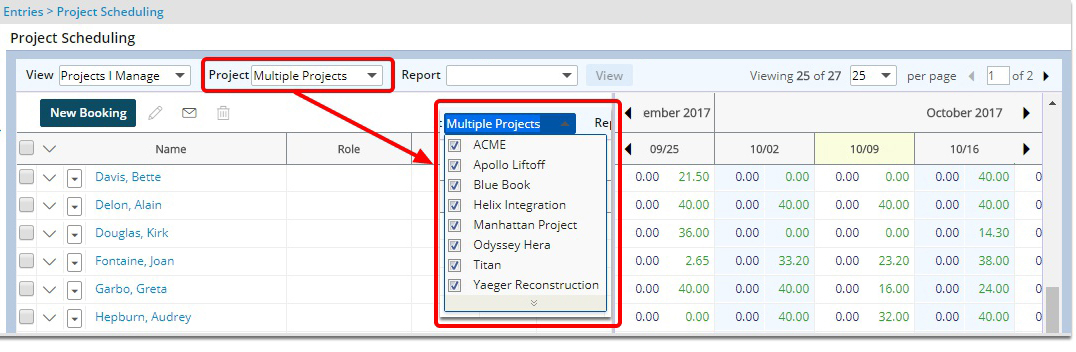
Description: Addition of a multi-select feature for multiple projects to display simultaneously on the Project Scheduling Work Plan.
Benefits: Provides the flexibility to view the Work Plan for a single or multiple projects.
Use Case: Andrew, a Project Manager, would like to see the Project Scheduling Work Plan for multiple projects so that he can view the forecasts for multiple items. By taking advantage of the multi-select feature, he can achieve this.
For more information, click here.
Ability to see the name of the Note creator
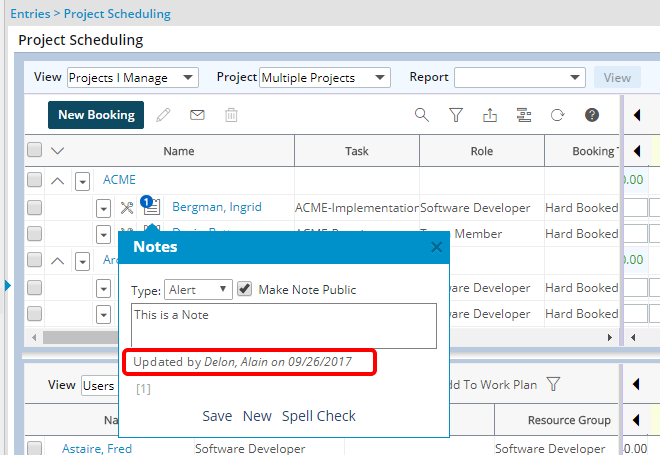
Description: Addition of information within the Work Plan Notes dialog box, specifically the name of User who created or updated the Note and the date on which it was done.
Benefits: A User viewing the Work Plan can readily see who created or updated and when it was done, providing a point of reference if needed.
Use Case: James, a Project Manager, sees a Note for a booking on the Project Scheduling Work Plan, indicating that the Resource will be unable to travel during a specific period, upon which James would like to ask follow-up questions and wishes to know who created the note so as to determine with whom he is to communicate. By referring to the Note User and Date Stamp information in the Notes dialog box, he can see this immediately.
Email Notification for Booking Allocations
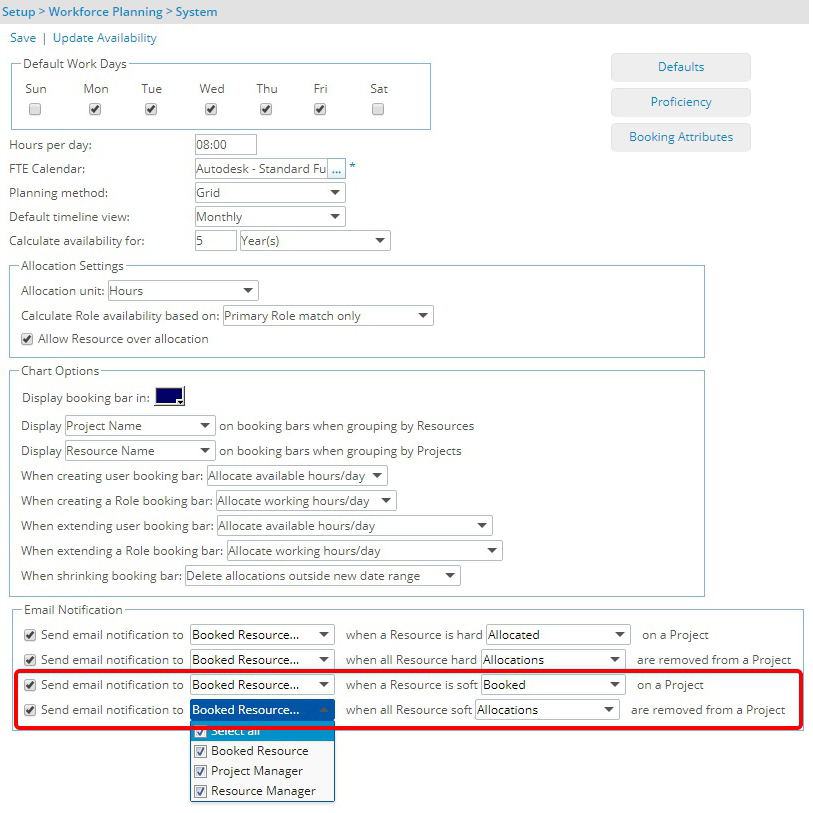
Description: Addition of an email notification option to allow sending out a notification upon an Allocation having been created or all Allocations have been removed.
Benefits: This allows the option to trigger emails only when there are actual Allocations being made or all being removed, as opposed to just a Booking being made or all being removed.
Use Case: An organization prefers to incorporate, into their process, the sending of email notifications for any Work Plan Allocations that are being made or removed, rather than just Bookings being created or removed. By selecting the Allocations option for the triggering of the emails, this requirement can be fulfilled.
Email Notification for Soft Bookings
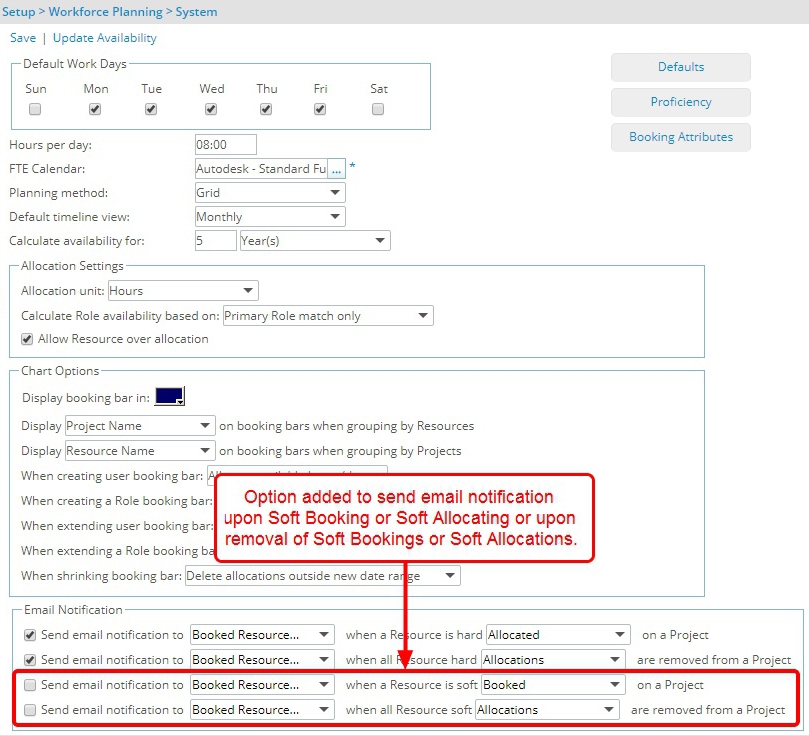
Description: Addition of an email notification option to allow sending out a notification on Soft Booking or Soft Allocating or on removal of Soft Bookings or Soft Allocations.
Benefits: This allows the option to trigger emails even when Soft Booking or Soft Allocations have been created or removed, allowing the necessary recipients insight as to what can be expected in the plans going forward.
Use Case: An organization prefers to incorporate, into their process, the sending of email notifications for any Work Plan Soft Bookings or Soft Allocations that are being made or removed, rather than just Hard Bookings being created or removed, so as to provide a flag for the key players. By selecting the Soft Booked or Soft Allocations option for the triggering of the emails, this requirement can be fulfilled.
Drag and Drop Functionality for the Grid
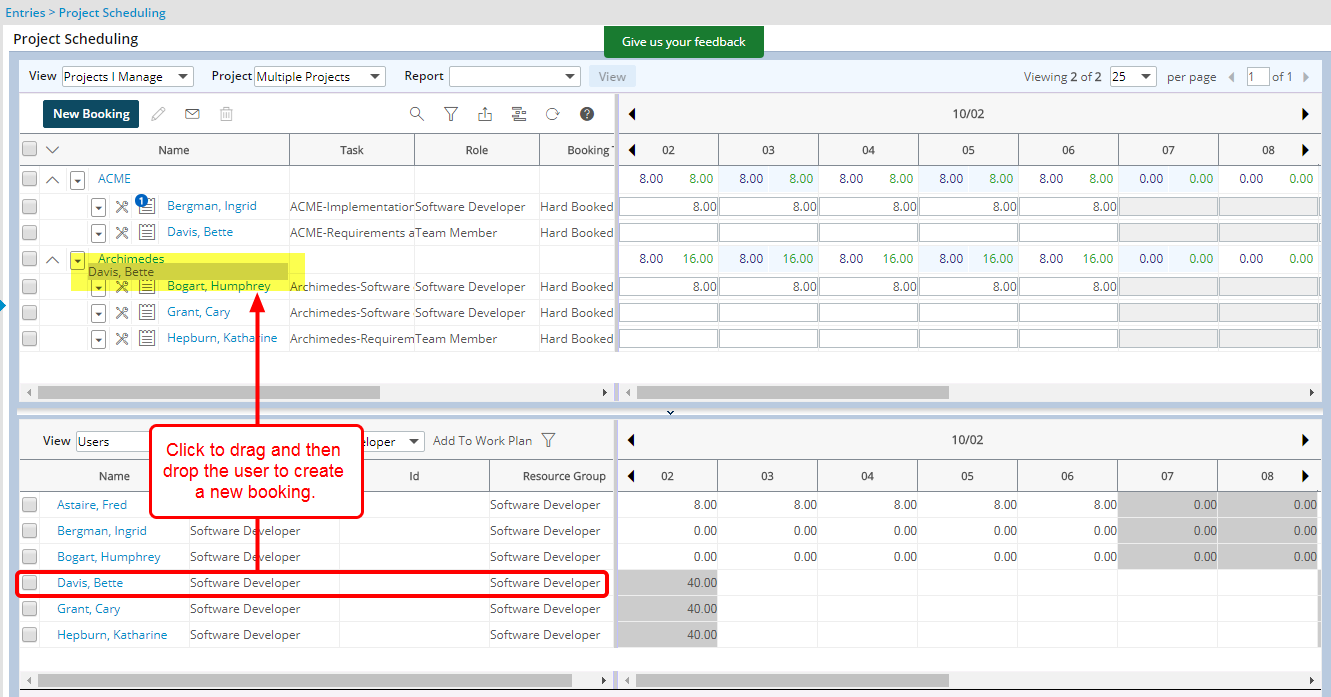
Description: Addition of the Drag & Drop capability in the bottom for the Grid with the selected item being dragged and dropped being highlighted in gray.
Benefit: The User can now efficiently add a User/Resource or Project Booking to the Work Plan by simply selecting the item from the bottom grid and dragging/dropping it in the top grid. Consequently this reduces the number of clicks.
Use Case: A Project Manager wishes to quickly add a required booking to an existing Project Schedule just before a Project team review meeting. By using the Drag & Drop feature, they can complete this process in a timely manner.
- When dragging project to same project, a new line items, in Quick Add mode, displays.
- When dragging resource to same resource, the Add Booking dialog box displays.
- When dragging to empty section of the grid, the New Booking dialog box displays.
Product Foundation
Workflow Designer Supported Across Multiple Browsers
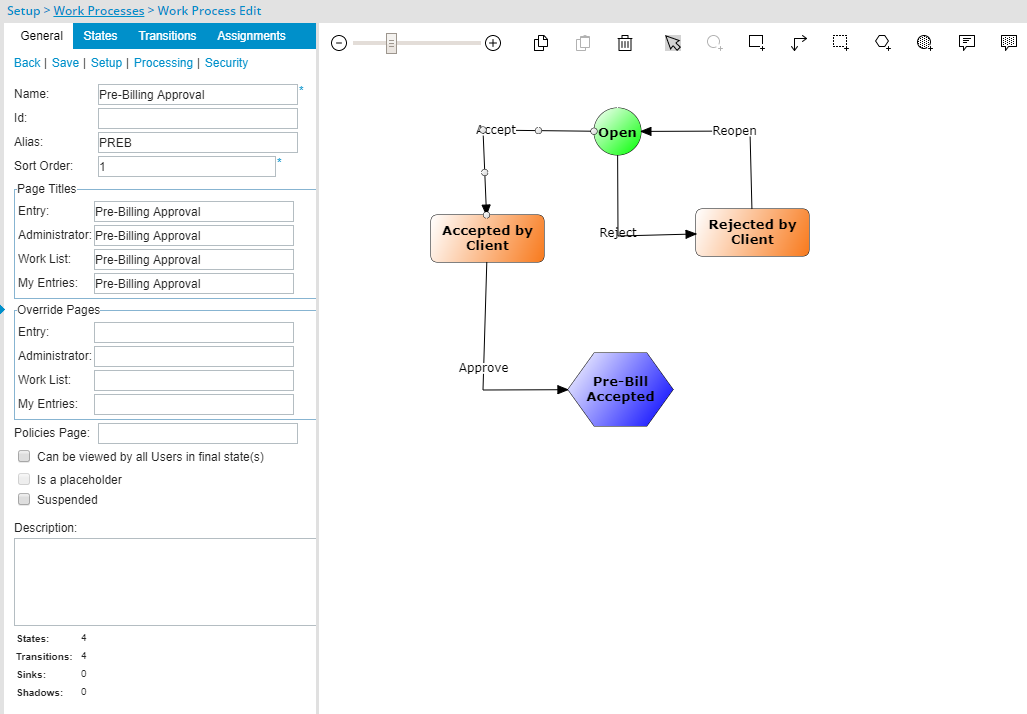
Description: The Workflow Designer, can be accessed using other browsers, besides Internet Explorer (IE).
Benefits: Workflows can be designed using any browser with the Workflow Designer now being supported across different browsers, no longer dependant on IE.
Use Case: Carl, a Tenrox Administrator, predominantly uses Chrome for work. He no longer requires opening Internet Explorer to update a workflow, as he can now do so using his preferred browser, Chrome.
Microsoft Reports Using 2010 Schema
Description: The Microsoft Reports that generate use the 2010 report schema.
Benefits: The User generates improved Microsoft Reports with new features included in the 2010 report schema.
Conversion from ASP to .NET & UI/UX
Description: Classic ASP pages have been updated to ASP.Net pages throughout the application. See below for the list of pages converted from ASP to .NET.
Benefits: The coverted pages improve and update the look and feel of the application, and elevates the User's experience using Tenrox. The improved Grids, Buttons, Options, Dialog Boxes, Icons and Search all fall in line with the upgraded standards that had already been applied on several pages during the recent releases.
- Introduction of inline editing, eliminating multi-page navigation.
- Additions of Save and Undo buttons
- Addition of Tool Bar.
- Addition of a Delete message.
- Addition of Search capability.
The following pages have been converted from ASP to .NET, making the pages more consistent.
- Currency Exchange -- Setup > Financial > Currency Exchange
- Leave Time History -- Setup > Organization > Users > %Edit an Item% > Entry Options > Leave Time > History button
- Exchange Rate History -- Setup > Financial > Currency Exchange > %Edit any Item% > History
- Work Processes -- Setup > Work Processes
- Vendor Central -- Portals > Vendor Central
- Dashboard Setup -- Setup > Organization > System > Dashboards
- Report Security -- Reports > New Report > Adhoc report > Security tab
- Report Folder Security -- Reports > Reports tab > Select folder > Context menu > Edit > Security tab
- Report Tab Security -- Reports > Reports tab > Arrow besides Report text > New > Save > Security tab
- Project Security -- Setup > Work > Projects > Project Edit : % > Options > Project Security
- Purchase Workflows -- Setup > Purchase > Purchase Workflows
- Requisition Workflows -- Setup > Purchase > Requisition Workflows
- Project Workflows -- Setup > Work > Projects > Project Workflows
- Budget Restrictions -- Setup > Work > Projects > Project Edit : % > Budget tab > Budget Restrictions browse buttons
- Contact Project Security -- Setup > Work > Clients > Client Edit > Contact List > Contact Edit > "Projects" button
- Rate rule Associated Users -- Setup > Financial > Cost rules > Cost rules > Rate Rule Edit > Associations > New
- New Cost Budget Item -- Setup > Work > Projects > Project Edit : % > New budget > Expense/Charge/Product > nodes > Context menu > New item
- Security Profile Members -- Setup > Organization > System > Security > Security Profile > Security Profile Members
- Project Expense Limits -- Setup > Work > Projects > Project Edit: % > "Budget" tab > Expense Limits
- Milestone Associated Tasks -- Setup > Work > Projects > Project Edit: %> Milestone Edit : MilestoneItem > Associated Tasks
- Project Manager Filter for Project Central -- Portals > Project Central > Tab Edit > Filter Tab > Select "Project Manager" in field name > Browse
- Timesheet Template Reminder User Association -- Setup > Timesheet > Timesheet Templates > %Edit an Item% > Tab "Reminders" > Link "Select Users"
- Assigned Task -- Setup > Work > Projects > Project Edit : % > Project Team Tab > Right click on a User > Assign
- Expense Limits Users Association -- Setup > Expense > Expense Items > Expense Item Edit > Expense Limits > Association Tab > Associate To: Users
- Expense Limits Resource Type Association -- Setup > Expense > Expense Items > Expense Item Edit > Expense Limits > Association Tab > Associate To: Resource Type
- Entry Mass Update Tasks -- Setup > Work > Tasks > Entry Mass Update > General Tab
- Entry Mass Update Users -- Setup > Work > Tasks > Entry Mass Update > Users Tab
- Client Filter for Project Central -- Portals > Project Central > Tab Edit > Filter Tab > Select "Client" in Field Name > Browse
- Portfolio Project Association -- Setup > Work > Portfolios > Portfolio Edit: %Edit an Item% > Projects Tab > Associate Projects
- Analysis View Edit -- Tools > Analysis Views > %Edit Item % > General Tab
- Cost and Billing for Clients and Work Types -- Setup > Work > Clients > %Edit an item% > Cost/Billing and Setup > Work > Work Types > Project Edit : % > Cost/Billing
- Cost and Billing for Projects -- Setup > Work > Projects > Project Edit : % > Cost/Billing
- Cost and Billing for Tasks -- Setup > Work > Tasks > %Edit an Item% > Cost/Billing
Use Case: John, the Tenrox Administrator, would like to be able to see an improved Tenrox interface given his daily use of Tenrox, including being able to quickly search for a Work Process. When having to update a Work Process, he can navigate to the Work Processes list and search for the Work Process he requires changing.
Updated Grid Controls
Description: Grid controls have been updated throughout the application.
Benefits: This improves the User's experience and use of Tenrox with the controls being consistent with recent updates having been applied.
Error Logging
Description: Addition of error logging enhancements, specifically backend options.
Benefits: Improved troubleshooting of issues and errors logged by customers.
Customer Driven Development
Invoice Batch Template Filter
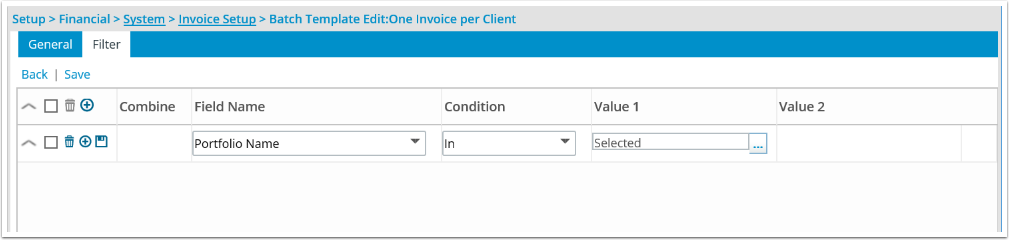
Description: The Batch Template Edit page has been restructured to now have a General and a Filter tab. Through the Filter tab, the User specifies the search criteria/criterion to use to pre-filter the list of items to display in the Invoice Batch, by selecting a Field, a Condition and a Value(s), and if there are multiple filters, how they are to be combined is to be selected.
Benefits: When the User applies an Invoice Batch Template to an Invoice, the list of Clients and Projects will be filtered based on the criteria specified in that Invoice Batch Template. The rest of the Invoice Batch creation process will be as it has been.
The following are the Client and Project properties (Fields) available to select, in addition to any associated User Defined Fields:
| FIELD | TYPE | NOTE |
| Client Name | Browse for Client | |
| Client ID | Text | |
| Client Country | Text | |
| Account Executive | Browse for User | |
| Client Currency | Browse for Currency | |
| Client User Defined Fields (UDF) | Vary | Non-Hierarchical UDF Types |
| Project Name | Browse for Project | |
| Project ID | Text | |
| Project Code | Text | |
| Portfolio | Browse for Portfolio | |
| Project Tracking # | Text | |
| Project State | Text | |
| Project Manager | Browse for User | |
| Project UDFs | Vary | Non-Hierarchical UDF Types |
| Project Currency | Browse for Currency | Only if Project Currency is enabled |
- Text fields will allow for Equals, Not Equals, Like, Not Like, In, Not In
- Numerical fields will allow for Equals, Not Equals, Greater Than, Greater Than or Equal to, Less Than, Less Than or Equal to, Between, Not Between
- Browse for fields will allow for In, Not In and will browse the system for the object type and will allow for multi-select
- Date fields will allow for Equals, Not Equals, Greater Than, Greater Than or Equal to, Less Than, Less Than or Equal to, Between, Not Between, Today, This Week, This Month, Last Month, This Quarter, Last Quarter, This Year, Last Year, Year to Date.
Use Case: Lauren, the Accounts Receivable Officer, would like to be able to filter the Invoice Batches by Portfolio. By accessing the Filter for the Invoice Batch Template, she can set Portfolio as the filter criterion, and apply this when Invoicing.
Financial Planner now has new forecast settings for displaying values
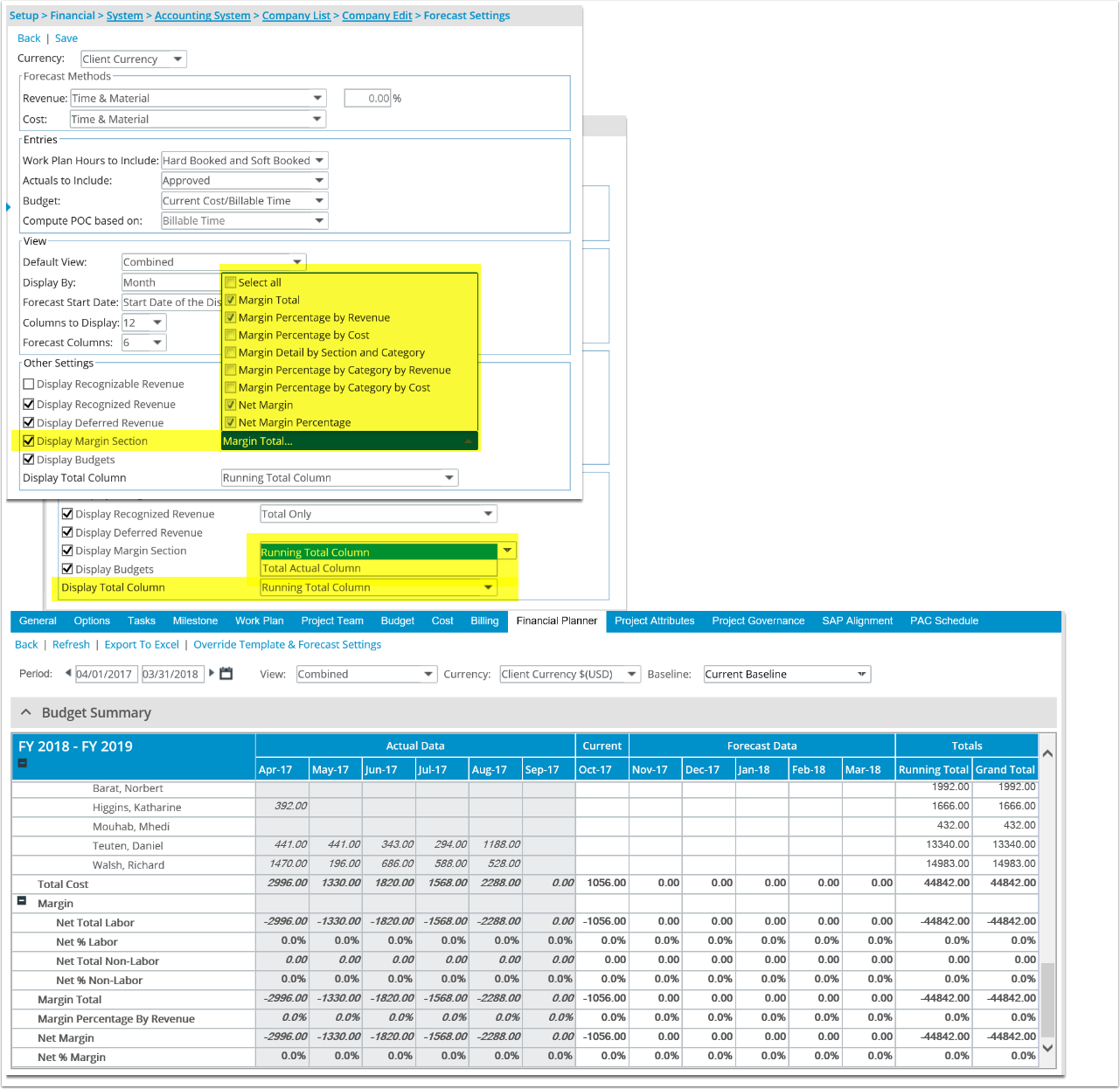
Description: Addition of display options under the Forecast Settings of the Financial Planner.
Benefits: The User can select the following options to now display on the Financial Planner:
- Under the Margin Section, either or both of the following can be selected:
- Net Margin
- Net Margin Percentage
- Under the Total Column, either of the following can be selected:
- Running Total
- Total Actuals
Use Case: When forecasting for the coming quarters, James, the Project Manager, requires providing, to upper management, the Net Margin and Net Margin Percentage, along with the Running Total. By selecting these options on the Forecast Settings page for the Project Financial Planner, he will be able to have these values displayed to provide a complete forecast.
Milestone Description
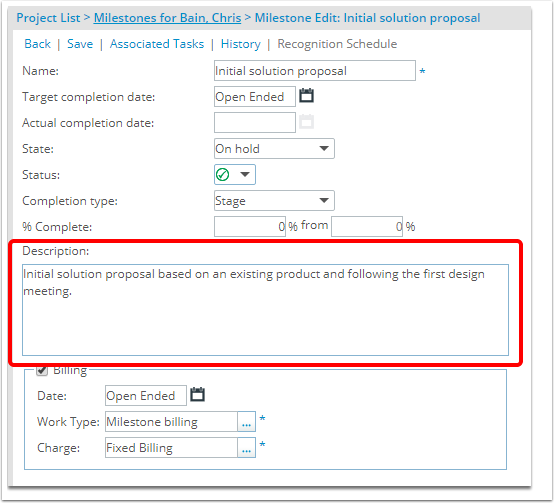
Description: Addition of a Description box for a Milestone.
Benefits: The User can now provide additional information for a Milestone, giving anyone accessing the Milestone a clearer understanding about it. Moreover, the Description entry is copied into the Charge entry Description box upon a Milestone being set as completed and a Milestone Billing Charge entry is created.
Use Case: Kathy, an Accounts Receivable Officer, would like to be able to see a description provided for a Milestone Billing Charge entry as the Name is not clear enough. By having an entry made in the Milestone Description box, and it is set to Complete, triggering a Billing Charge entry, the information will automatically be copied to the Charge Entry Description box.
Email Notification Display Name
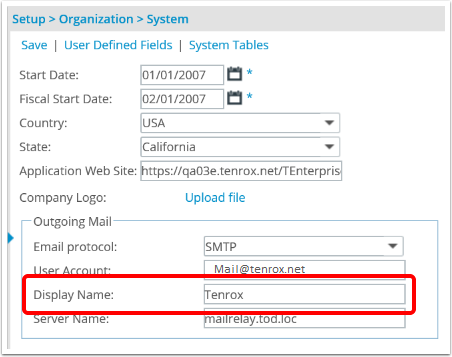
Description: Addition of the Display Name box to capture a name as the email sender for emails sent from Tenrox.
Benefits: The User has the ability to specify the preferred sender name for emails sent through Tenrox, therefore when emails are generated the email header will contain the sender name as part of the From information.
Use Case: Matthew, the Tenrox Administrator, has been asked to have the sender name for outgoing email be changed to the corporate name. By navigating to the System Setup page, he can change the default value of the Display Name box to his company's name.
Navigation Menu Hidden When No Associated Options
Description: An empty Navigation Menu, that automatically displays for a new Icon Bar option, no longer displays.
Benefits: Users no longer have to unnecessarily view an empty Navigation Menu when selecting an Icon Bar option without any associated Navigation Menu options.
Use Case: Cary, an active Tenrox User, commonly navigates to the Knowledge page by clicking the Knowledge icon in the Icon Bar, but consequently has to collapse the empty Navigation Menu each time, making this small action a frustrating one. Now when he clicks the Knowledge icon, he will no longer see the Navigation Menu.
REST API Development
Description: Tenrox can be interacted with programmatically via a set of APIs.
Scoping has been appled to the following objects within the REST API:
- User
- Clients
- Groups
- Teams
- Portfolios
- Projects
- Tasks (Via Projects inherited scope)
Modifications within REST API:
- UserCalendar: CalendarName property is now Required.
- Calendar: Start Date and End Date are now read-only.
- User: Resource Type is no longer read-only.
- ClientPOs: New ClientPOs Api was added. Client/{id}/POs endpoints are still supported.
- UserCalendarDetails: New UserCalendarDetails Api was added. Users/{id}/CalendarDetails is still supported.
- ResourceTypeHistory: New ResourceTypeHistory Api was added. Users/{id/ResourceTypeHistory is still supported. ResourceId property is now of type int. User security was added.
Introduction of new webservices:
- That allows for querying the Timesheet AssignmentAttributes for a given user.
- That can delete TImesheet AssignmentAttributes.
- That allows for editing Timesheet AssignmentAttributes
- That allows for deleting an hourly billing rules for a given Task
- That allows for editing an hourly billing rules for a given WBS item
- That allows for creating a hourly rate rules for a given WBS item
- That allows for retrieving the hourly rate rules for a given WBS item
- That allows to search for extended attributes of Time Entries
- That allows validation and business logic to Create Time Entry
- That allows for seeing extended attributes of Time Entries
- That allows for deleting a Time Entry
- That allows for editing a Time Entry
- That allows for creating a Time Entry
- That allows for searching Time Entries
- That allows for searching User Defined Fields
- That allows for searching for Payroll Batches
- That allows searching for Milestones
- That allows for deleting a Skill
- That allows for editing a Skill
- That allows for creating a Skill
- That allows for searching a Skill
- That allows for deleting a Holiday
- That allows for editing a Holiday
- That allows for searching a Holiday
- That allows for creating a Holiday
- That allows for deleting a Pay Code
- That allows for editing a Pay Code
- That allows for searching a Pay Code
- That allows for creating a Pay Code
- That allows for searching a Line Item in Invoices
- That allows for searching a User user defined fields
- That allows for setting a User user defined fields
The Help Documentation has been updated with more details on how to call the API as well as includes some code samples.
Benefits: This enables technical clients to build tools for their user base to input and extract data from Tenrox and automate processes that currently require manual intervention. Moreover, the APIs will enable the development of seamless integrations to 3rd party systems by connecting endpoints together for data exchange.
For more information on how to access the REST API documentation please refer to: How do I access the REST API Online Help?