PSA 2020 R1 - Product Enhancements
Below is a summary of the features included in the PSA 2020 R1 release.
- Customer Driven Enhancements
- Global Search
- Integrations
- Mobile
- Organization Breakdown Structure (OBS)
- Reporting
- Resource Management
- REST API/SDK
- Upland Analytics
- User Experience Enhancements
- Other
- Deprecated Functionality
2020.03.20.2020R1.V2.EB
Note: This page could be updated as new information becomes available.
Customer Driven Enhancements
Expense Manager
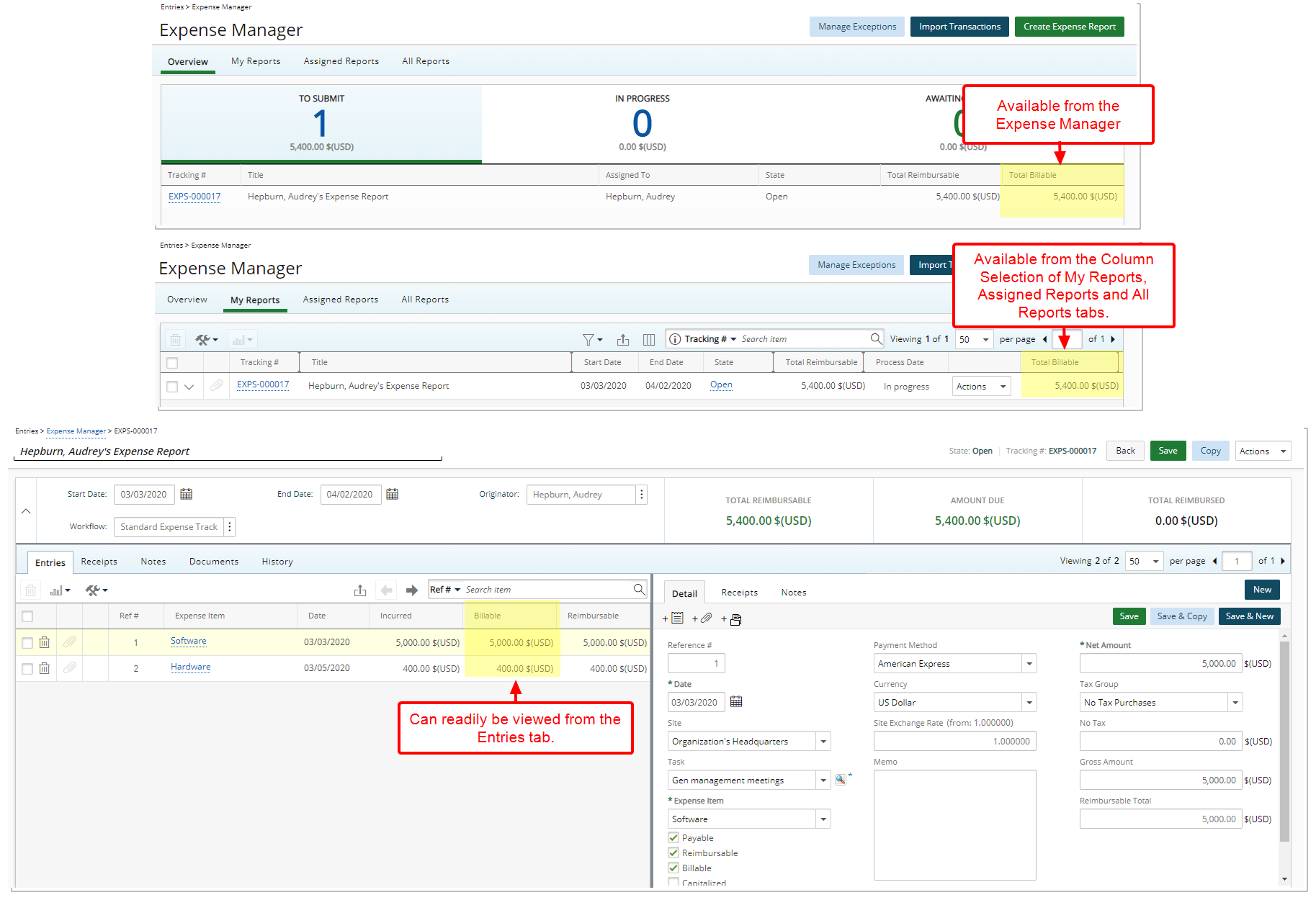
Description: The Total Billable column is added to the Expense Manager Overview list. It is also available from the Column Selection of My Reports, Assigned Reports and All Reports tabs.
Furthermore, the Billable amount can readily be viewed from the Entries tab, when creating or editing an Expense Report.
For more information on the available column selection options from the Expense Manager tabs click here.
Financial Planner
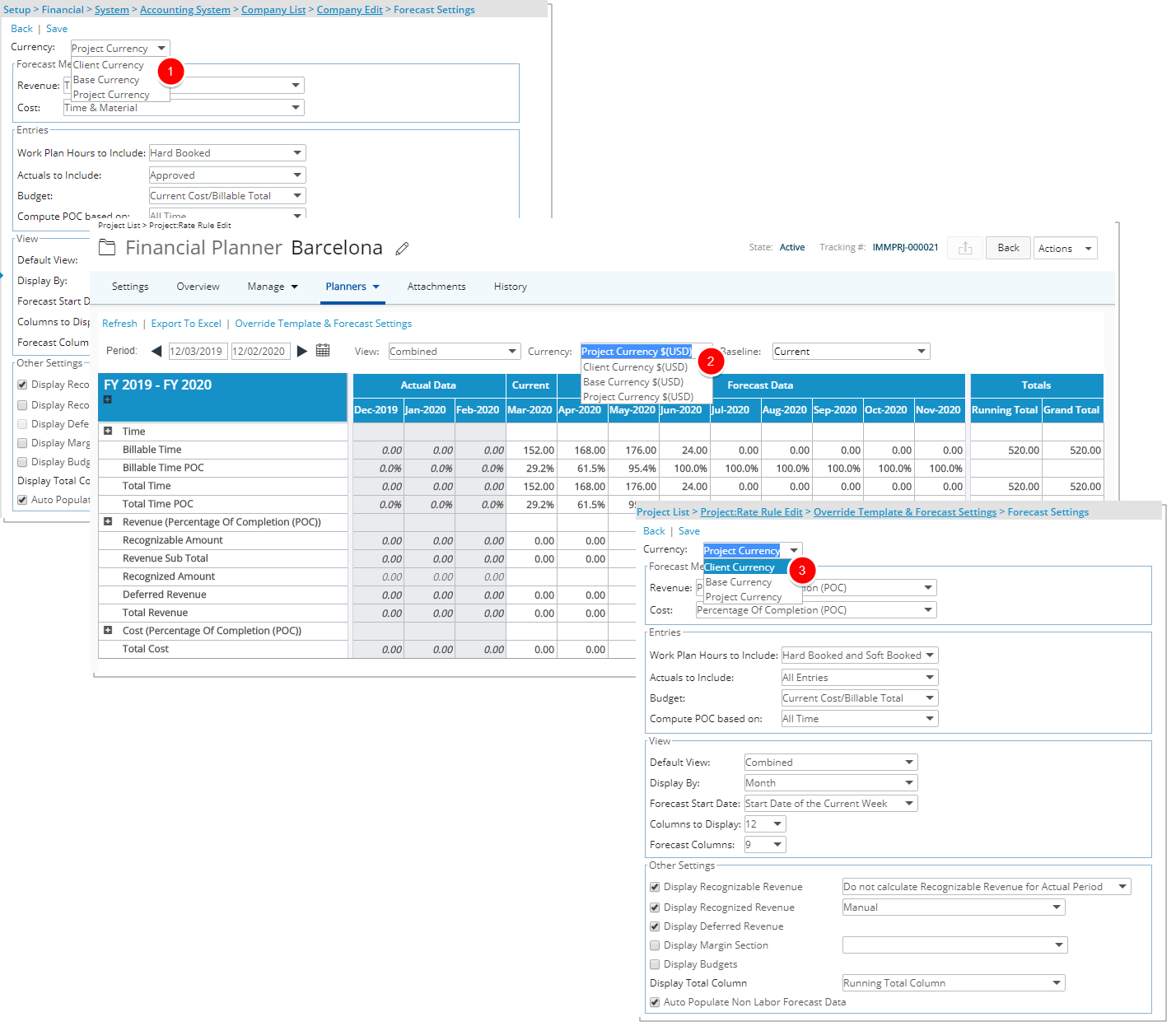
Description: The new option to choose Project Currency for the Financial Planner has been added to the Currency box on the following pages:
- The Forecast Settings at the System level (Setup > Financial > System > Accounting > Company Setup > Company List > Company Edit > Forecasting tab > Forecast Settings)
- The Forecast Settings at the Project level (Project List > Project Edit > Planners > Financial Planner > Override Template & Forecast Settings > Forecast Settings)
- Project Financial Planner page (Project List > Project Edit > Planners > Financial Planner)
Upon selecting the Project Currency option, the amounts displayed within the Budget Summary section as well as the Financial Planner will then be recalculated in Project Currency.
For clients using Project Currency, upon the upgrade, the saved or current Baseline Amounts in Project Currency will be converted.
Note: In order for the Budget Summary section to display in Project Currency, the Project Currency option must be selected for the Enforce currency for Budgets box, moreover the Enable Project Currency override option must be selected (Setup > Work > System).
For more information on:
- Enabling the Project Currency Override click here.
- Enforcing Project Currency for Budgets click here.
- Configuring options of the Forecast Settings for the Financial Planner view at the Company level click here.
- Choosing a Currency within the Financial Planner click here
Financials
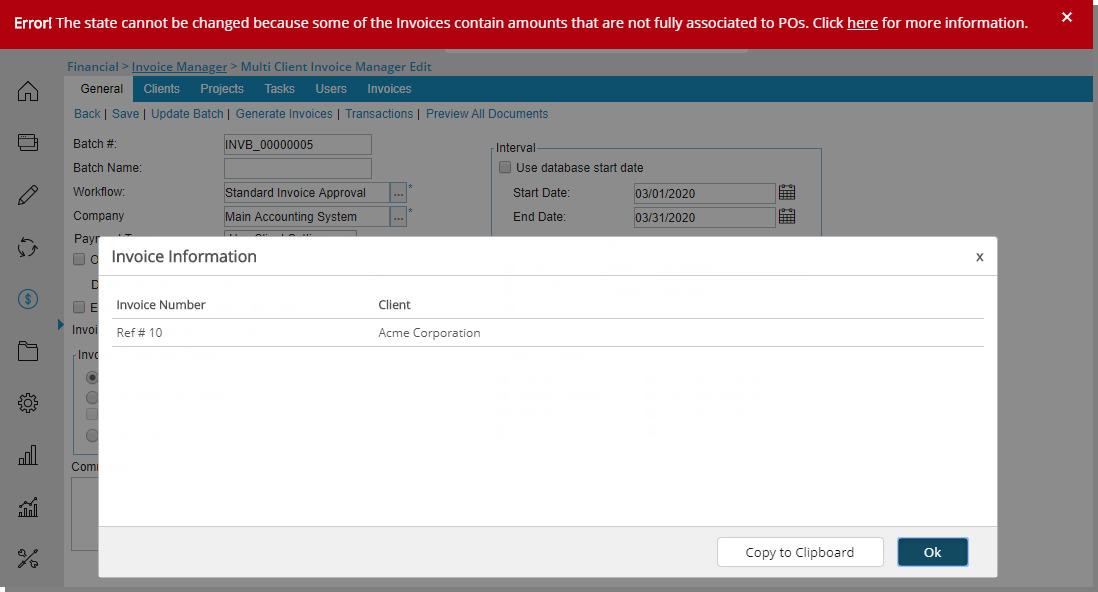
Description: Additional information has been added to the error message generated upon attempting to change the State of an Invoice contained within an Invoice Batch with amounts that are not associated to POs. A link has been added to the error message, allowing users to copy the relevant Invoice Information to their clipboard.
Benefit: The improved error message bar allows users to access the information and copy it to their clipboard or to an Excel sheet for further investigation.
Note: The error message bar is displayed when:
- The State has the Apply Revenue Recognition Policy option selected.
- The Invoices must belong to a Client with Prevent revenue accrual when entry amounts are not fully associated to POs option selected (Setup > Work > Clients > Client Edit > POs).
For more information on how to prevent revenue accrual when entry amounts are not fully associated to POs for a Client click here.
Leave Request Manager
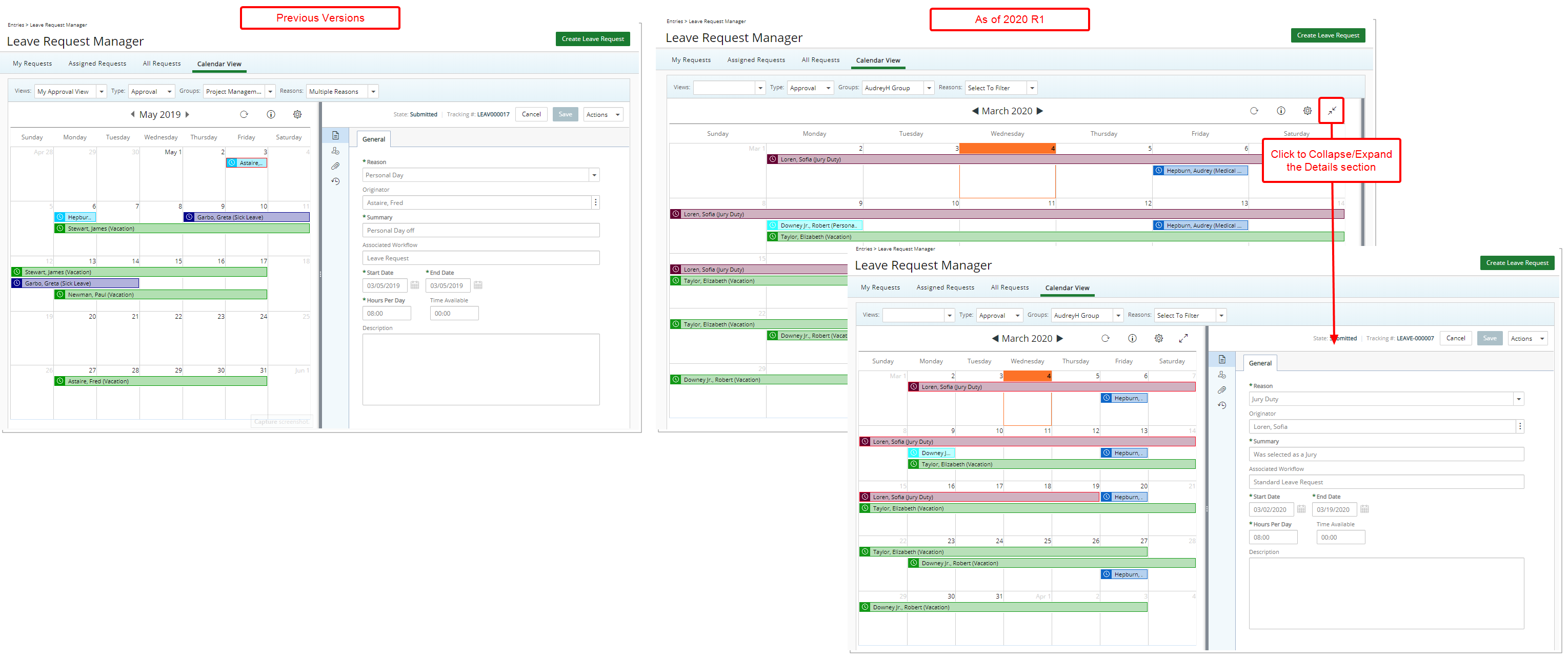
Description: The Details section is now collapsed by default upon navigating to the Leave Request Calendar. View or hide the Details section by clicking on the newly added Collapse/Expand button or simply by dragging the separator (ellipsis button to the far right) to its new position.
Benefit: By collapsing and hiding the Details section you can manipulate the size of the Detail section and the Calendar in how you see fit. Furthermore, the Details section can readily be expanded by clicking the Collapse/Expand button or a Leave Request within the Calendar section.
For more information on:
- Working with Leave Requests click here.
- Managing Leave Requests click here.
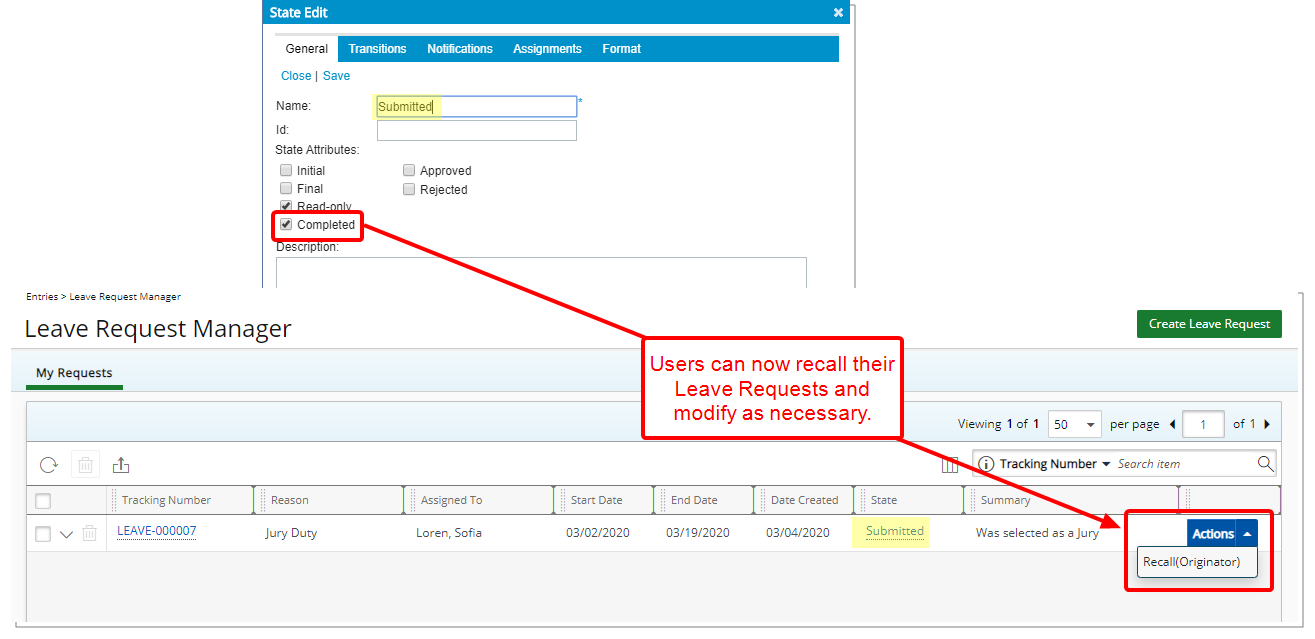
Description: With the addition of the Completed State Attribute to the Leave Request Workflows Submitted State, it is now possible to recall Leave Requests.
Benefit: You can now choose to recall a submitted Leave Request to make any necessary correction or change before it is actioned on.
Use case: Upon submitting her Leave Request for approval, Katherine realizes that she made a mistake in the Start Date. She can now recall her Leave Request and make the necessary modifications before re-submitting it for approval by her manager.
Note:
- Upon upgrading:
- The Completed State Attribute is selected by default for the Submitted State of a Leave Request Workflow.
- Only newly created Leave Requests as of this release will have the Recall option available.
- The Recall option is not available if both Approved and Completed State Attributes are selected for the State.
- Setting the State ID to NORECALL, will result in the inability to recall the Leave Request regardless of the Completed State Attribute.
For more information on:
- Creating New Workflows click here.
- Workflow State and Transition Properties click here.
- Recalling a Leave Request (Entries) click here.
Organization Breakdown Structure (OBS)
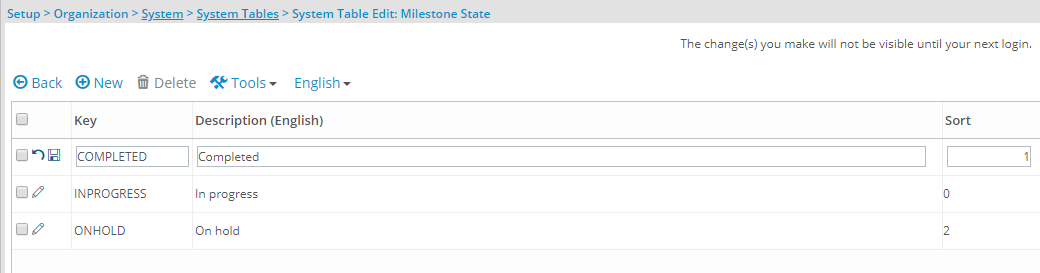
Description: With the addition of the ability to configure the Milestone States you can now add new or edit existing Milestone States by navigating to the System Table edit page and selecting Milestone State.
Benefit: This accommodates any requirement to customize and configure the Milestone State to your specific corporate needs.
Use case: Adam is tasked with setting up the Milestone State options so that users can choose a new Milestone called Acceptance Stage. He can now easily complete this request by creating the required Milestone State by navigating to the System Table Edit: Milestone State page (Setup > Organization > System > System Tables > Milestone State).
Note: Upon creating a Milestone you can select any State except for the Completed State.
For more information on how to configure Milestone State options click here.
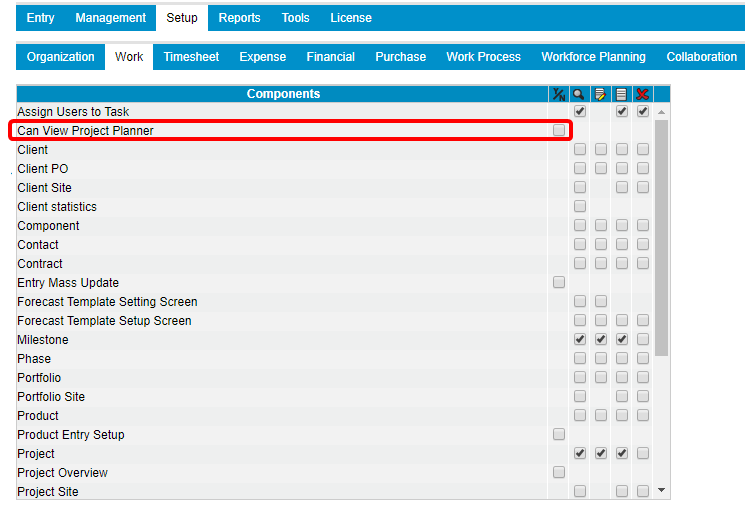
Description: A new Security Profile Component Can View Project Planner has been added to Setup > Work with yes/no access right option to allow the control of access to view Project Planner.
Benefit: You can now choose to allow or restrict access to the Project Planner.
Use case: Fred, an PSA Administrator is tasked to restrict users under the Standard User Security Profile to access and view the Project Planner. To accomplish this, he can clear the right to the Can view Project Planner through the Security Profile under which the employees fall.
Note:
- UPP has been renamed to Project Planner throughout the application.
- Upon upgrading, by default the Can view Project Planner security option is selected for security profiles set with the Project View rights (Setup > Organization > System > Security > Security Profile > Setup > Work).
- In a new instance of PSA, by default the Can view Project Planner security option is selected for the out-of-the-box Project Manager and Executive Assistant Security Profiles.
For more information on how to grant or restrict access rights to view the Project Planner click here.
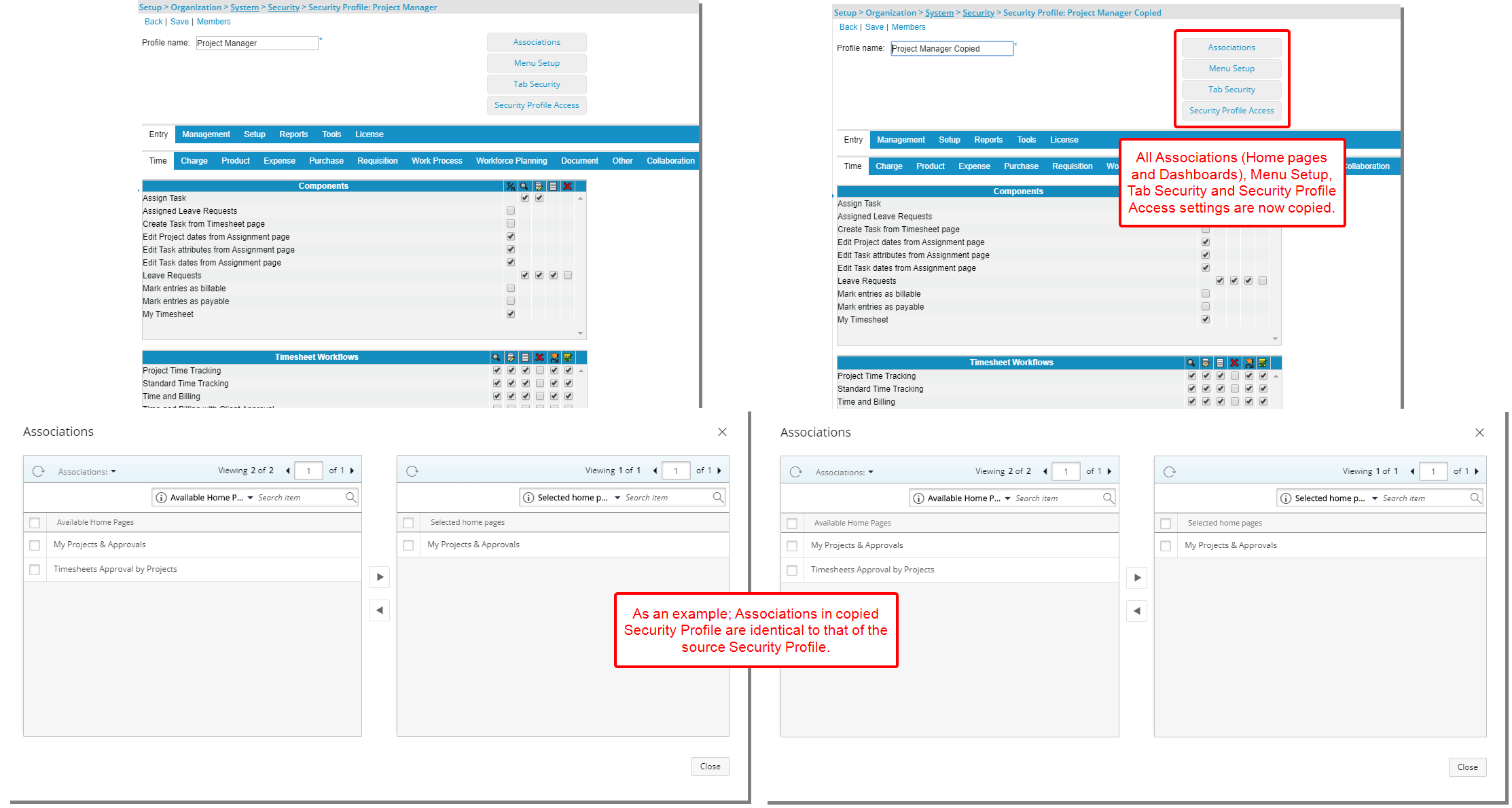
Description: When copying a Security Profile all Associations (Home pages and Dashboards), Menu Setup, Tab Security and Security Profile Access settings are now copied from the source Security Profile to the copied Security Profile.
Benefit: With this addition, Security Profiles can now be easily duplicated with one click, powering up user productivity.
Use case: Lauren Hill is tasked to create several new Security Profiles with the same Menu Setup but different Tab Security. She can now easily create one and then copy the Security Profile before making necessary changes to the Tab Security.
For more information on how to copy a Security Profile click here.
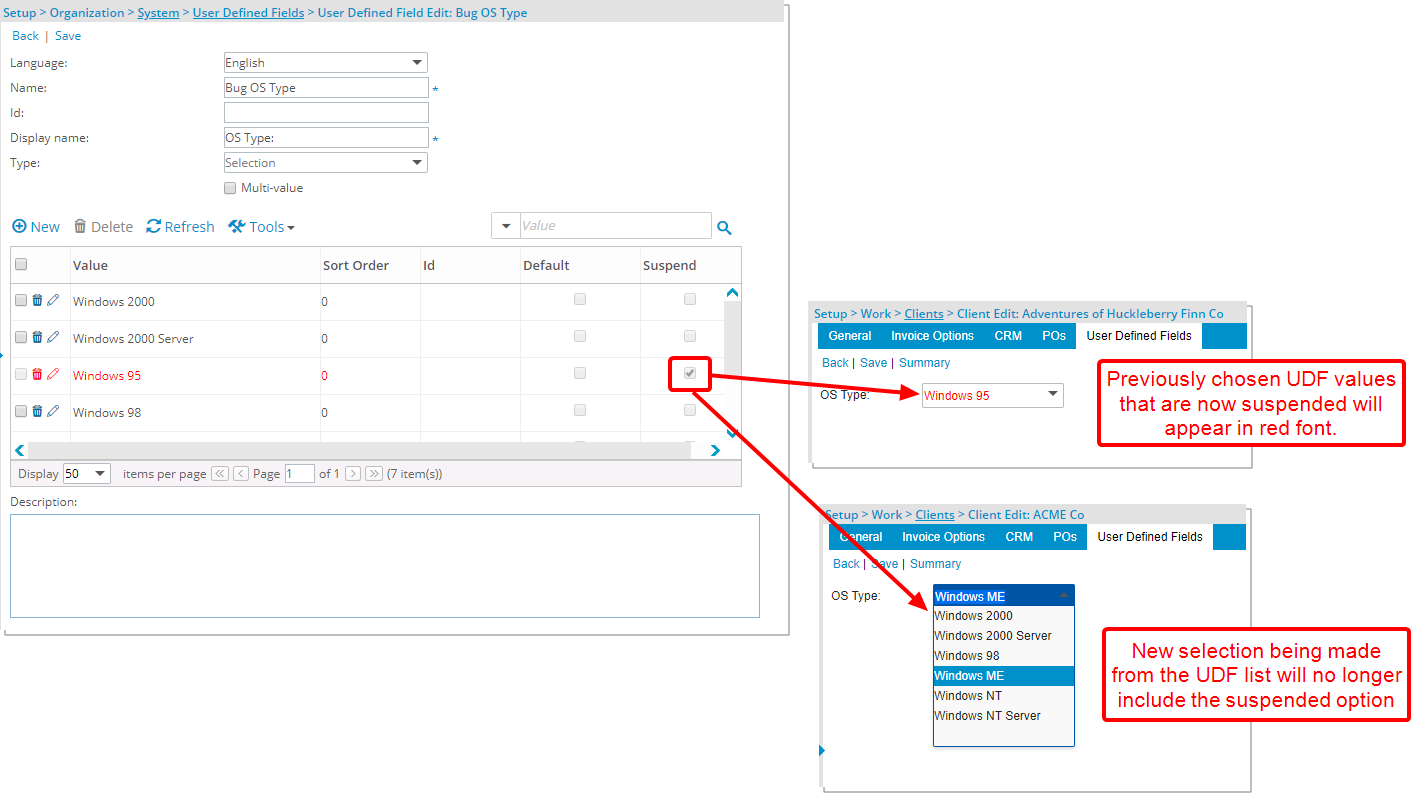
Description: Option(s) for User Defined Fields of Type Selection can now be suspended. Previously chosen UDF values that are now suspended will appear in red font while a new selection being made from the UDF list will no longer include the suspended option(s).
Benefit: With this addition, option(s) within a UDF of type Selection, which are no longer in use can be suspended while maintaining historical values.
Use case: Audrey has been tasked to remove the previously used option, called Pickering, from the Cities User Defined Fields as their largest client residing there was recently relocated to Toronto. She can now easily suspend this city which will remove it from the list of options eliminating the possibility to choose it erroneously in the future, while still maintaining historical integrity where that option had previously been selected.
Note: Previously selected UDF option(s) that are now suspended will disappear once another active option is selected.
For more information on how to suspend the option(s) for User Defined Fields of Type Selection click here.
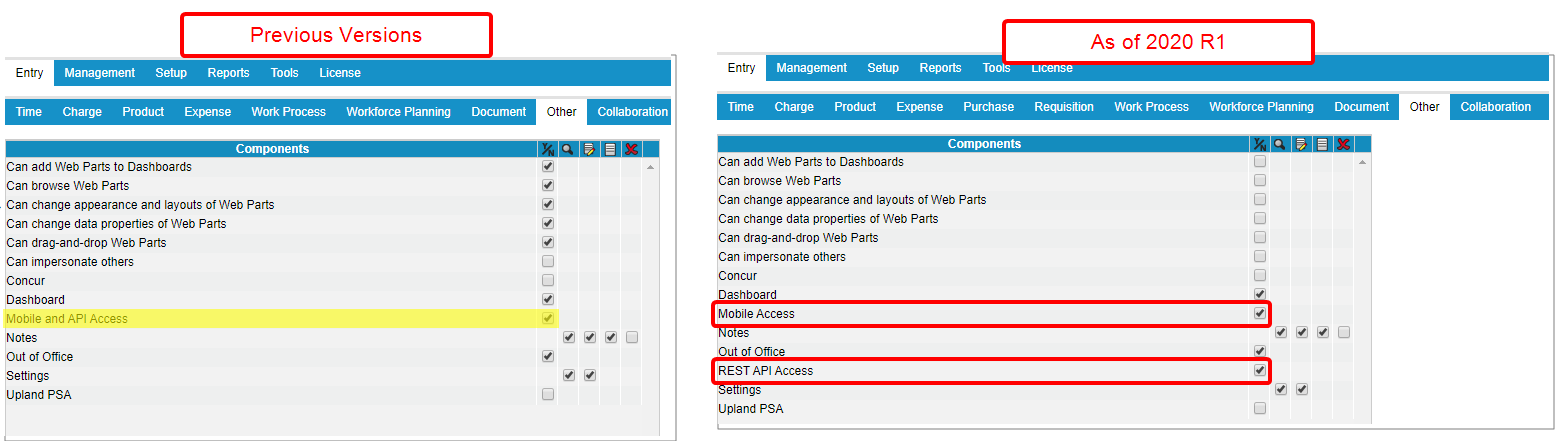
Description: The Mobile API Access security component has been split into two to accommodate for Mobile and API security access rights independently. The two new security component options, Mobile Access and Rest API Access are available on the Security Profile page (Setup > Organization > System > Security > Security Profile > Entry > Other).
Benefit: Provides flexibility to differentiate permission granted to access Mobile from that of REST API.
Use case: The Pocket Company requires that their employees have immediate accessibility to the PSA Mobile application. To accomplish this, the PSA Administrator selects the permission to Mobile Access through the Security Profile under which the employees fall, and this will result in them being able to enter Time and Expenses through PSA Mobile.
Note: For upgraded environments both Mobile Access and REST API Access will be available for Users who previously had the Mobile API Access.
For more information on:
- Granting the security access to use the REST API capability click here.
- Granting the security access to use PSA Mobile click here.
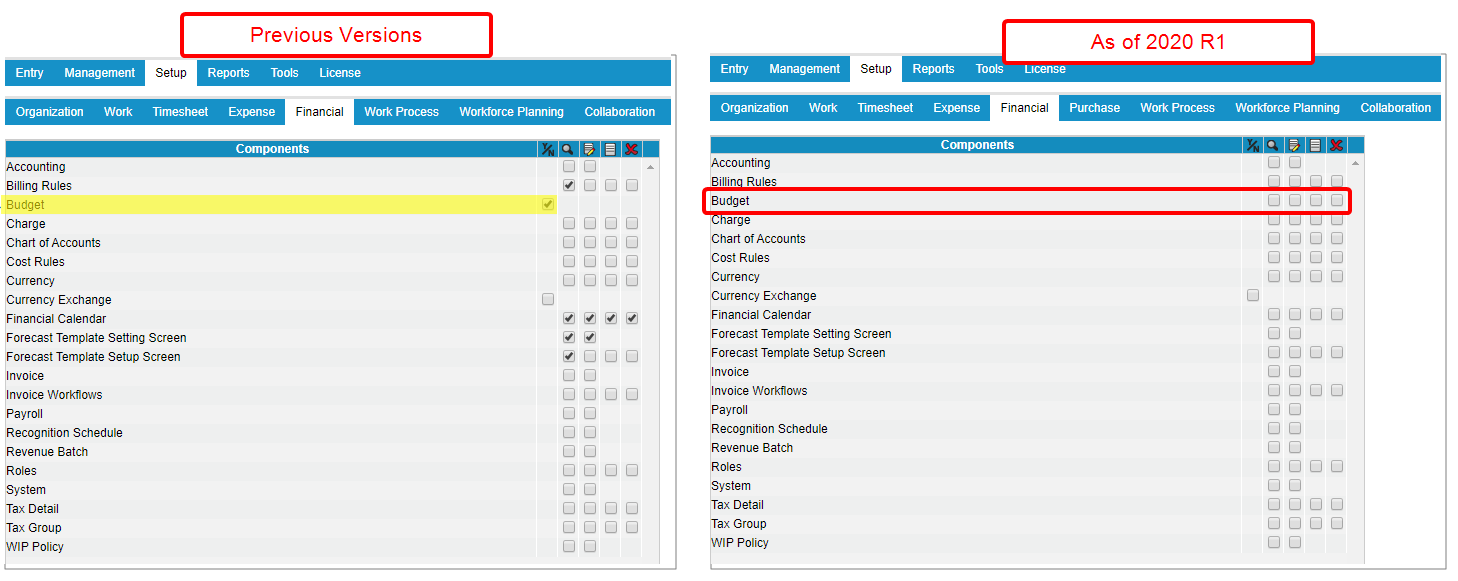
Description: The Budget Security Component (Setup > Organization > System > Security > Security Profile > Setup> Financial) has been updated to include View, Modify, Create and Delete rights.
Benefit: Provides flexibility to differentiate permission granted to access Budgets.
Note:
- Upon upgrading if a security Profile:
- Does not have the Budget access rights, then no Budget permissions are granted post-upgrade.
- Has at least the Modify Project access rights, then all Budget permissions are granted post-upgrade
- Has Both Budget and Project View only access rights, then the Budget View permission is granted post-upgrade.
- The Generate rollup Budget link will be available by default for Users with Create Budget rights.
- The Notifications link is always available by default.
For more information on how to grant the security rights to the Budget component click here.
Projects
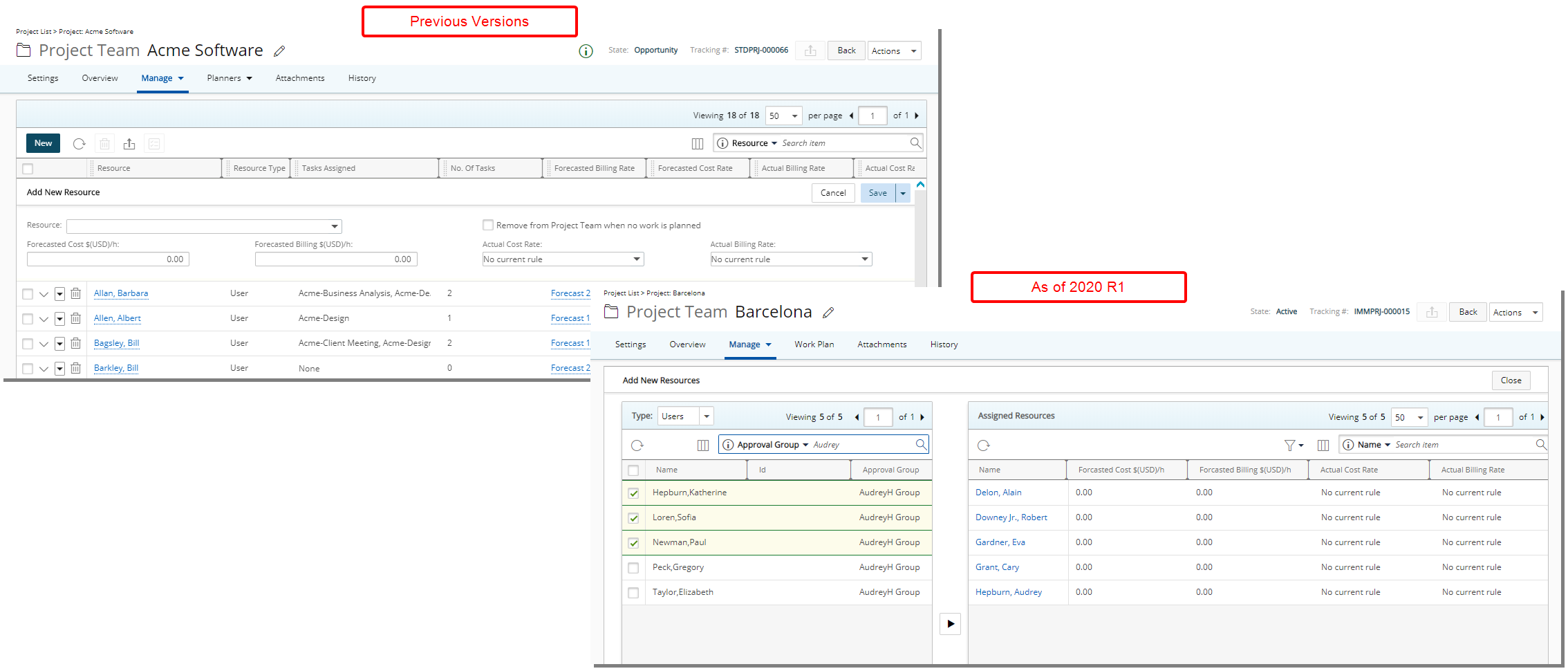
Description: The Add New Resources to the Project Team section has been redesigned to allow adding of multiple Users or Roles. The User Resource Type search capability has furthermore been improved with the addition of the following search criteria: Name, Id, Approval Group, Functional Group and Resource Group. Moreover, the available search criteria for Role Resource Type are: Name, Id and Resource Group.
Benefit: You can now select multiple Users or Roles and add them to the Project Team simultaneously thus assigning Team members to your projects more efficiently.
Use case: As a Project Manager, Audrey, must quickly update the Project Team before her next meeting. She can now do this by selecting Manage and then Project Team, where she can add several new Project Resources without significant click-through.
For more information on adding Resource(s) to the Project Team click here.
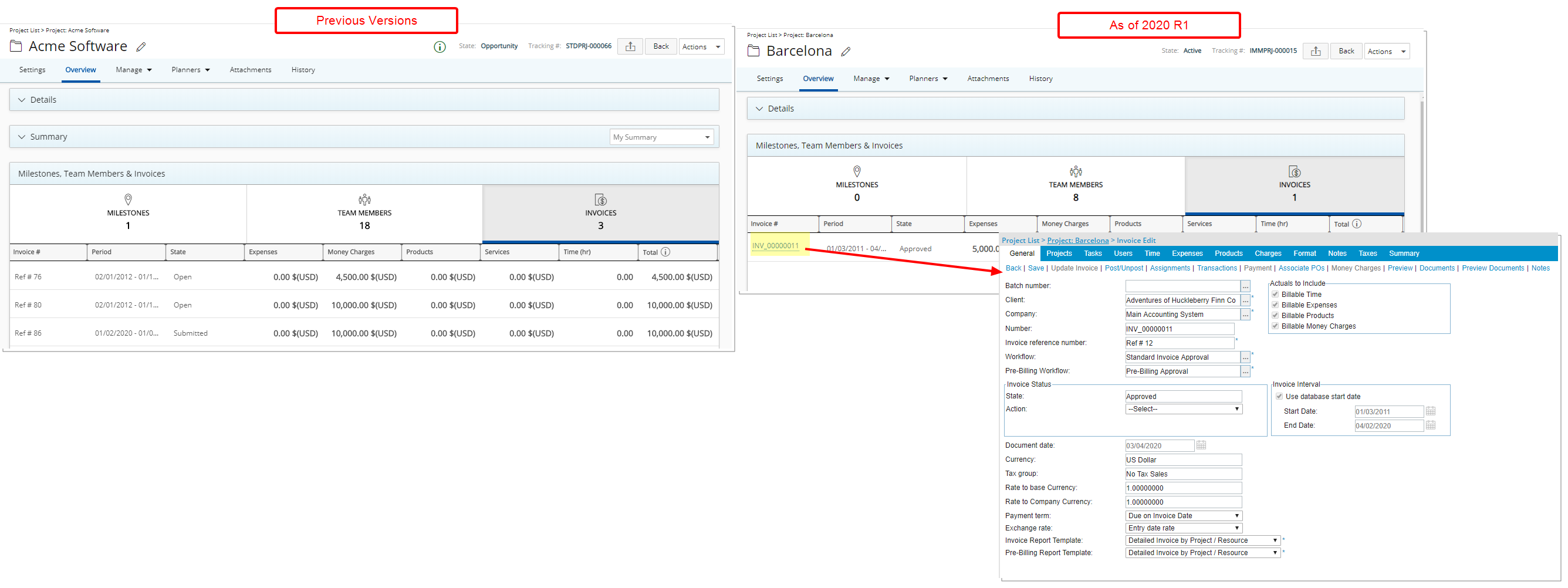
Description: The Invoice# located within the Invoices tab of the Milestones, Team Members and Invoices section within Project Overview is now linked to the corresponding Invoice Edit page.
Benefit: With this addition, associated project invoices can easily and readily be accessed from the Project Overview, eliminating the need to navigate to the Invoice Manager page.
For more information on how to access the Project Invoices from the Invoices tab of Project Overview click here.
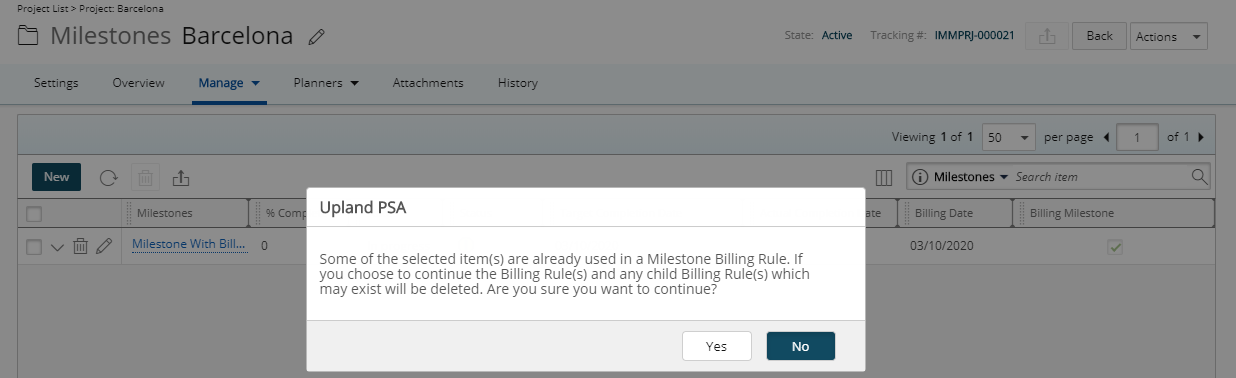
Description: There is now the ability to delete a Milestone with an associated Billing Rule. Upon attempting to delete a Milestone, the following warning message will display: "Some of the selected item(s) are already used in a Milestone Billing Rule. If you choose to continue the Billing Rule(s) and any child Billing Rule(s) which may exist will be deleted. Are you sure you want to continue?"
Benefit: This allows the User the option to delete a Milestone with an associated Billing Rule.
Note: A Milestone cannot be deleted:
- If it’s associated to a Billing Rule that cannot be deleted.
- If it’s part of a parent Billing Rule with children that cannot be deleted.
For more information on how to delete a Billing Milestone click here.
Resource Management
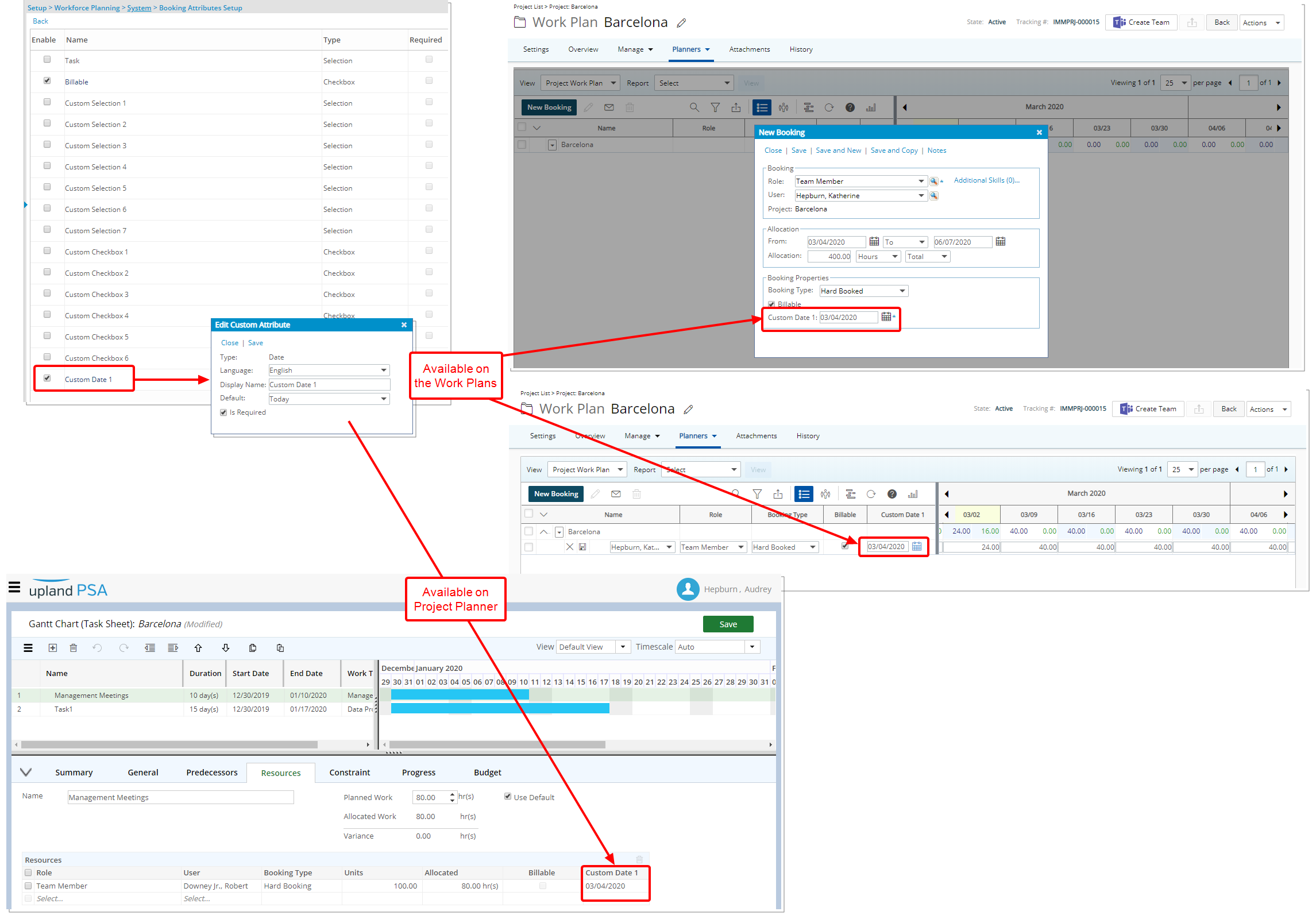
Description: Addition of a Date Type Custom Booking Attribute on the Booking Attributes Setup (Setup > Workforce Planning > System), which can be made available on the Work Plans and the Project Planner, under the Resource tab.
Benefit: Additional date information regarding bookings can now be captured by using this newly added Custom Booking Attribute.
Note:
- When setting up the Date Type Custom Booking Attribute (Setup > Workforce Planning > System > Booking Attributes Setup), the available Default options are: Empty, Open Ended and Today.
- When selecting the Resource Bookings Data Source in Upland Analytics, the Date Type Custom Booking Attribute is available under the Resource Allocation Details View.
- In order for the Date Type Custom Booking Attribute to available in Project Planner the following two conditions must be met:
- The Task Custom Booking Attribute must me selected (Setup > Workforce Planning > System > Booking Attributes Setup).
- The Project Planner Synchronize with Resource Planning option (Setup > Organization > System > Project Planning) must be selected.
- The date picker in Project Planner does not have an Open Ended option available.
For more information on how to enable a Custom Booking Attribute of Type Date click here.
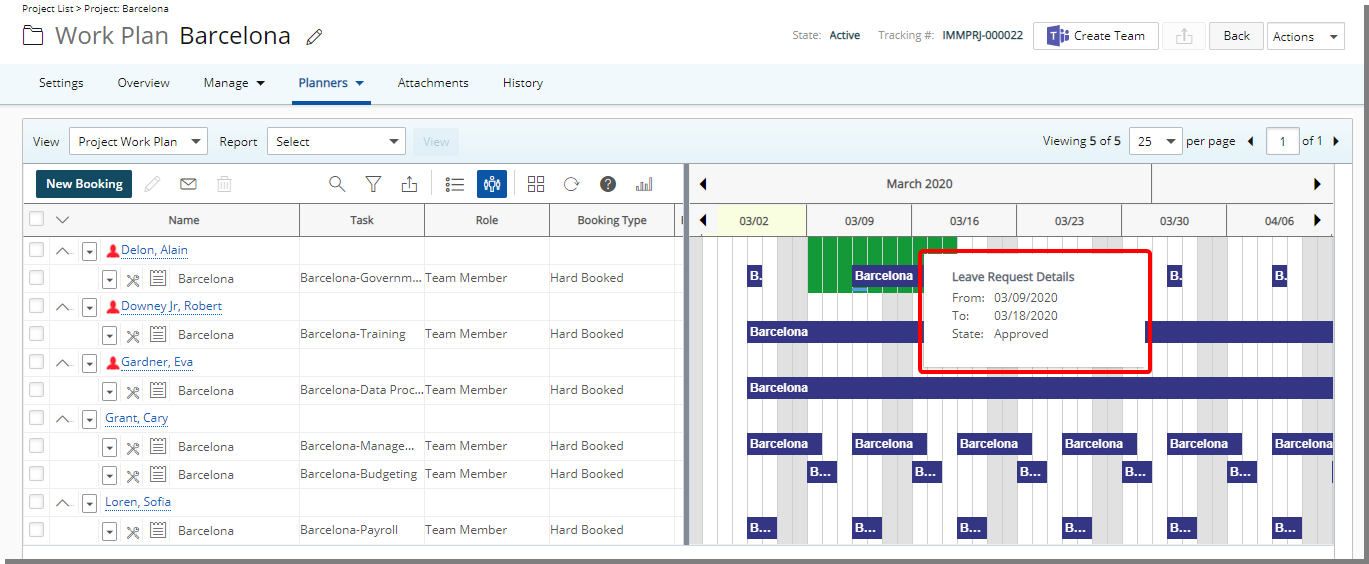
Description: A corresponding Tooltip has been added to a Leave Request within the Work Plans when in Chart View.
Benefit: This allows the User to readily see corresponding information regarding a Leave Request when in Chart View.
Use Case: On viewing her Project Work Plan, Audrey, a Project Manager, wishes to quickly know more information regarding a Leave Request. Rather than having to open the Leave Request, she can now hover over the Leave Request while in Chart View.
For more information on how view tooltips in the Work Plans click here.
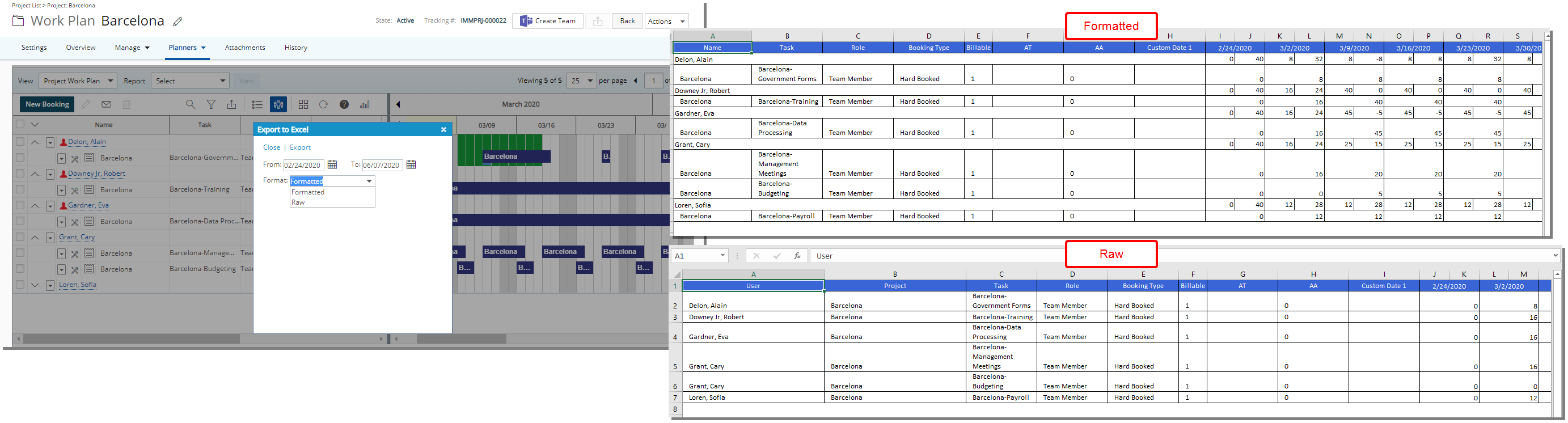
Description: A new Format option has been added to Work Plans Export to Excel dialog box with these two options:
- Formatted: The work Plan is extracted in Excel format as in previous version.
- Raw:
- The Name column is split into Project and User columns.
- The following are not exported:
- Grouped rows
- The Total Allocation per project
- The Total Availability per project
Benefit: With this new option, it is now possible to extract the Work Plans as unformatted data to Excel without any formatting.
For more information on how to export the Work Plan(s) to Excel click here.
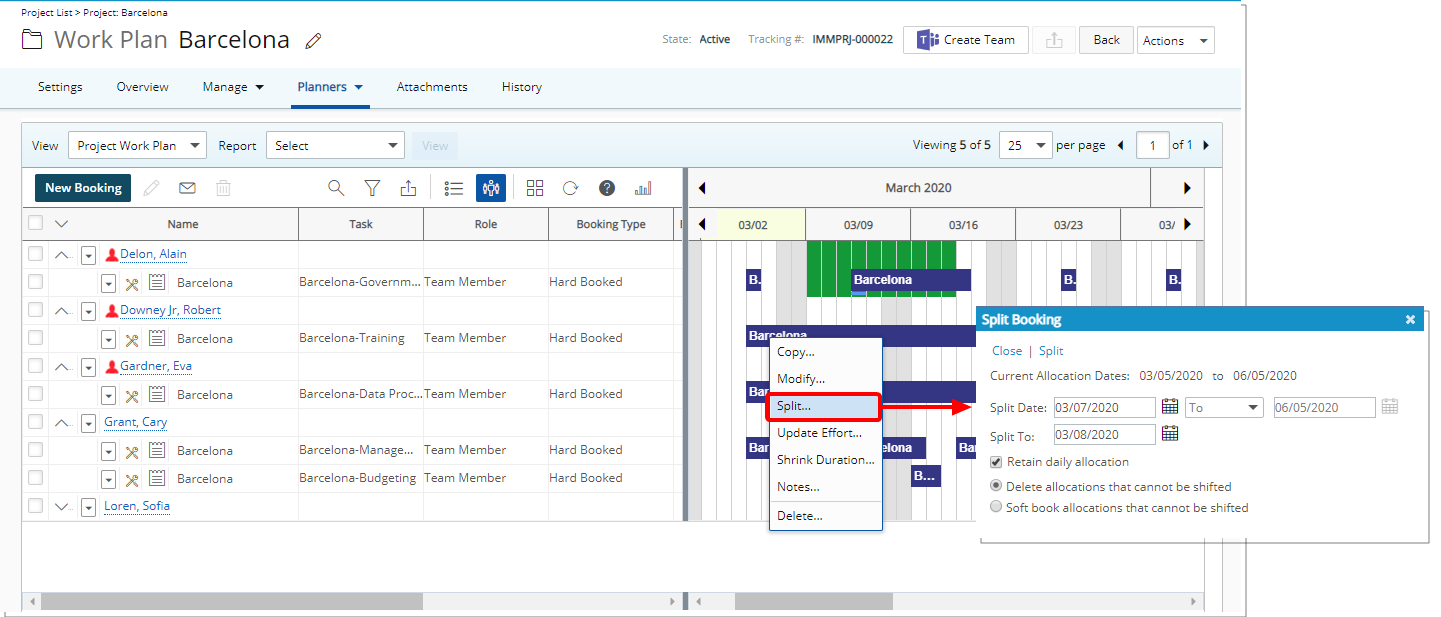
Description: The Split option has been added to the Chart View as well as the Booking context menu. Within the Split Booking dialog box, you can choose the Split To Date which allows you to select where the newly split bar begins.
Note:
- The default value to the Split To date is Current Date + 1 working day and can be changed to any date greater than the Current Date.
- The Retain daily allocation and Delete allocations that cannot be shifted options are selected by default.
For more information on how to Split Bookings from Chart View and the Booking context menu click here.
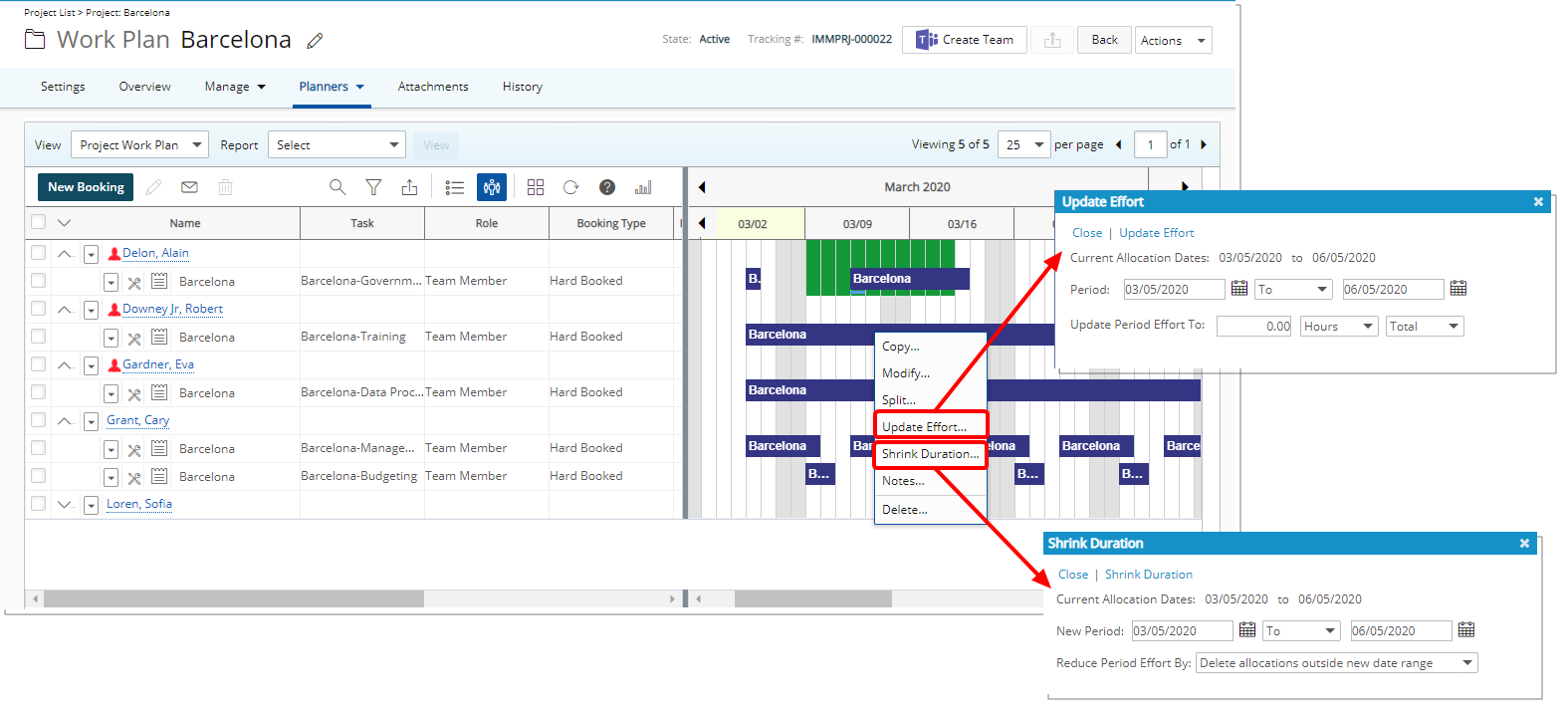
Description: The Update Effort option has been added to the Chart View as well as the Booking context menu. Within the Update Effort dialog box, you can update the Booking Period and the Period Effort.
Furthermore, the Shrink Duration option has been added to the Chart View. Within the Shrink Duration dialog box, you can update the Booking Period and choose to either Delete allocations outside new date range or to Redistribute allocation within new date.
For more information on:
- Updating Booking Effort click here.
- Shrinking Booking Duration click here.
- How to enable the Shrinking Booking dialog box visit the Available options from the System Settings page and expand the Chart Options section.

Description: It is now possible to create Bookings on Non-working days from the Chart View. Clicking on a non-Working day will now open the Enter Allocation On Non-working Day dialog box where you can enter the required Allocation time.
The following two conditions must be true in order for the Booking Allocation On a Non-working Day on Chart View to be available:
- Allow over allocation (Setup > Organization > Users > User Edit)
- Enable scheduling on non-working days (Setup > Workforce Planning > System)
For more information on how to create Bookings on non-working days when in Chart View click here.

Description: The Booking Bar style and color is now consistent across working and non-working days.
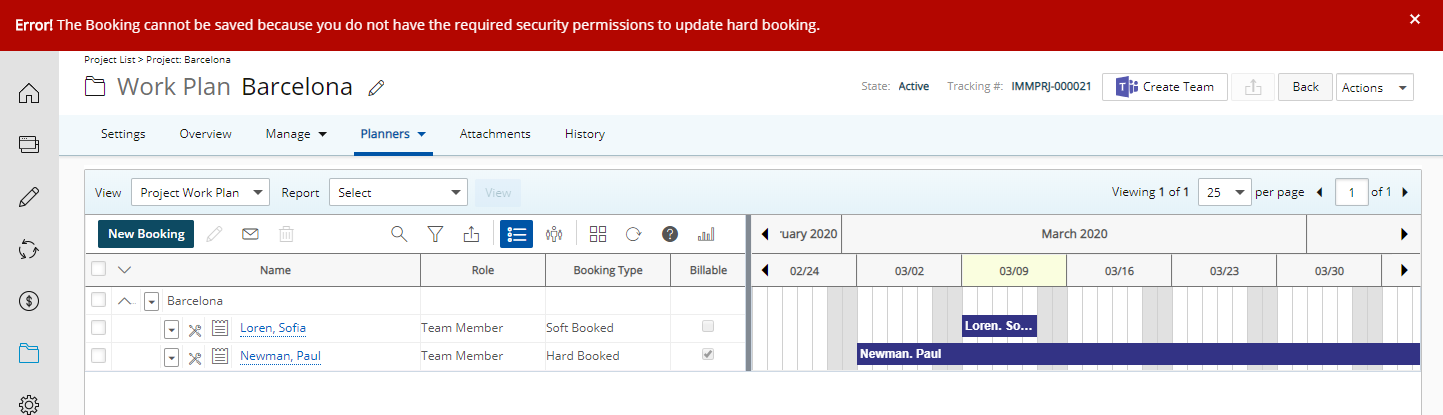
Description: The Error message, triggered upon trying to save or modify a Booking, without the security rights to do so, has been updated to include detailed information.
- If the logged user has not been granted permission to create or modify hard booking, the message now reads: "Error! The Booking cannot be saved because you do not have the required security permissions to create (modify) hard booking."
- If the logged user has not been granted permission to create or modify soft booking, the message now reads: "Error! The Booking cannot be saved because you do not have the required security permissions to create (modify) soft booking."
User Defined Fields
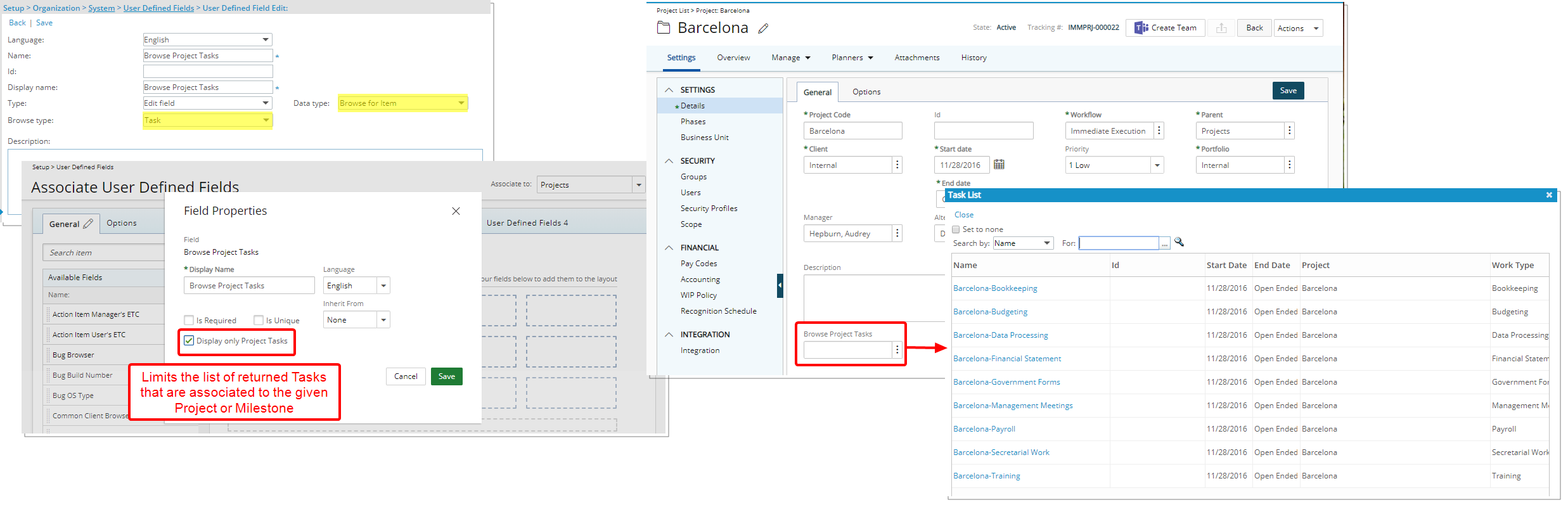
Description: A User Defined Field of Data type Browse for Task that is associated to a Project and/or a Milestone has the option, called Displaying only Project Tasks, to limit the list of returned Tasks that are associated to the given Project or Milestone.
Benefit: Upon selecting the Displaying only Project Tasks option, the Tasks listed are now relevant to the given Project or Milestone, thus eliminating the need to scroll through a lengthy list of Tasks within the system to find the one you are looking for.
For more information on:
- Limiting the list of returned Tasks for a User Defined Field of Data type Browse for Task that is associated to a Project and/or a Milestone click here.
- Limiting the list of returned Tasks for a User Defined Field of Data type Browse for Task that is associated to Project Status Reporting click here.
Workflow
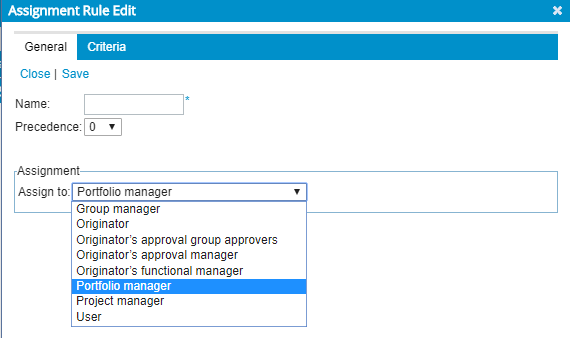
Description: A Portfolio Manager Assignment option has been added to Expense and Timesheet Workflows. Within the Assignment Edit dialog box you can now select to assign a State to a Portfolio Manager.
Benefit: Where necessary, a Portfolio Manager can now be involved in the Expense Reporting and Timesheet approval process.
Use case: Adam, the system administrator is tasked to set up the Expense Workflow so that the expenses are also reviewed and actioned on by the Portfolio Manager. He can now easily assign the Completed State to the Portfolio Manager.
Note:
- For Timesheet Workflows: A State can only have either one Project Manager or one Portfolio Manager Assignment.
- For Timesheet and Expense Workflows: A State that has either a Project Manager or a Portfolio Manager Assignment cannot be followed by another State assigned to either a Project or Portfolio Manager.
- Any Precedence and Criteria set for the Assignments will not apply.
For more information on the Workflow State Assignment options click here.
Work Breakdown Structure (WBS)
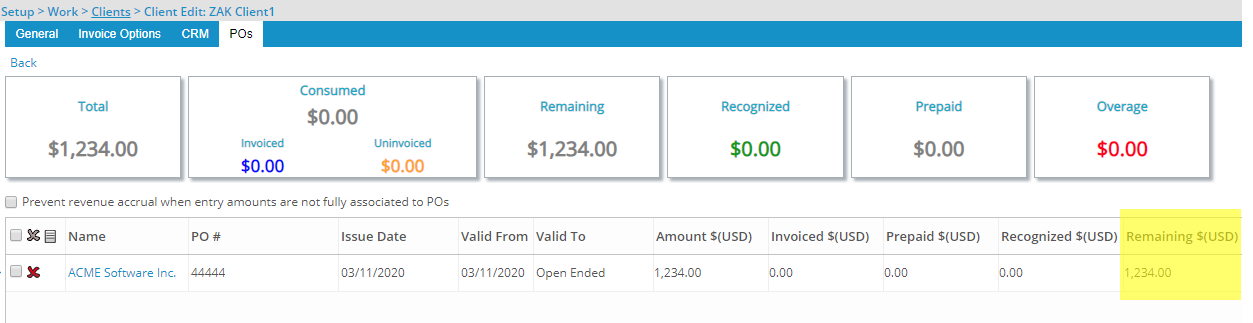
Description: The Remaining amount of the Client PO in the client currency is now visible on the Client POs list page (Setup > Work > Clients > Client Edit).
Benefit: With this addition, the Remaining amount of the Client PO can easily and readily be viewed from the Client POs list page.
For more information on accessing and viewing a Client's POs click here.
Other
Description: Addition of the framework to enforce custom validation(s) to Insert, Update and Transition supported items within PSA.
Benefit: This allows organizations to validate user actions by building custom rules based on their business needs.
Use case: Audrey, an PSA Administrator is tasked to enforce a custom validation to bar users creating an Expense Entry from selecting Billable Expense Items against non-billable and non-funded Tasks. She can now communicate her business needs with her PSA Customer Success Manager and have this custom validation enabled for her organization.
Note: This functionality must be enabled by the PSA Technical Services Team. If you are interested in using this functionality contact your PSA Project Manager or Customer Success Manager to discuss your needs further.
Global Search
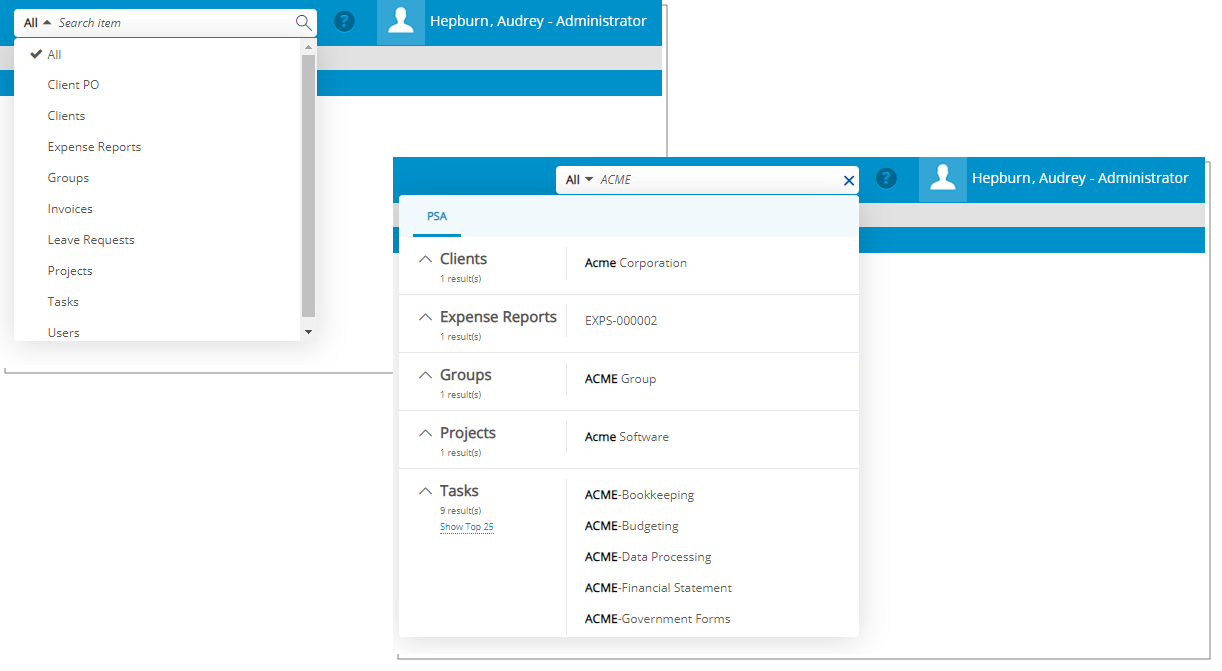
Description: With the addition of the Global Search capability available from the PSA top menu bar, you can now search for Client PO, Clients, Expense Reports, Groups, Invoices, Leave Requests, Projects, Tasks and Users.
The top 5 search results are grouped by item and ordered alphabetically for Clients, Groups, Projects, Tasks as well as Users and by date descending for Client PO, Expense Reports, Invoices as well as Leave Request. The search results can be expanded to show up to a maximum of 25 items per item.
You can perform searches for the following item using the Global Search capability:
- For the Client PO you can search by Name, Tracking number and Description
- For Clients you can search by Name, ID and Description
- For Expense Reports you can search by Tracking Number and Title
- For Groups you can search by Name, ID and Description
- For Invoices you can search by the Invoice Number, Batch Number and State
- For Leave Requests you can search by the Tracking number, Summary and Reason
- For Projects you can search by Name, Project Code, ID and Description
- For Tasks you can search by Name, ID and Description
- For Users you can search by First Name, Last Name, ID and Description
Benefit: The global search capability enables users to now efficiently perform searches on items based on full or partial entries.
For more information on:
- Global Search click here
- Global Search Logic click here
- Searching by Category click here
Integrations
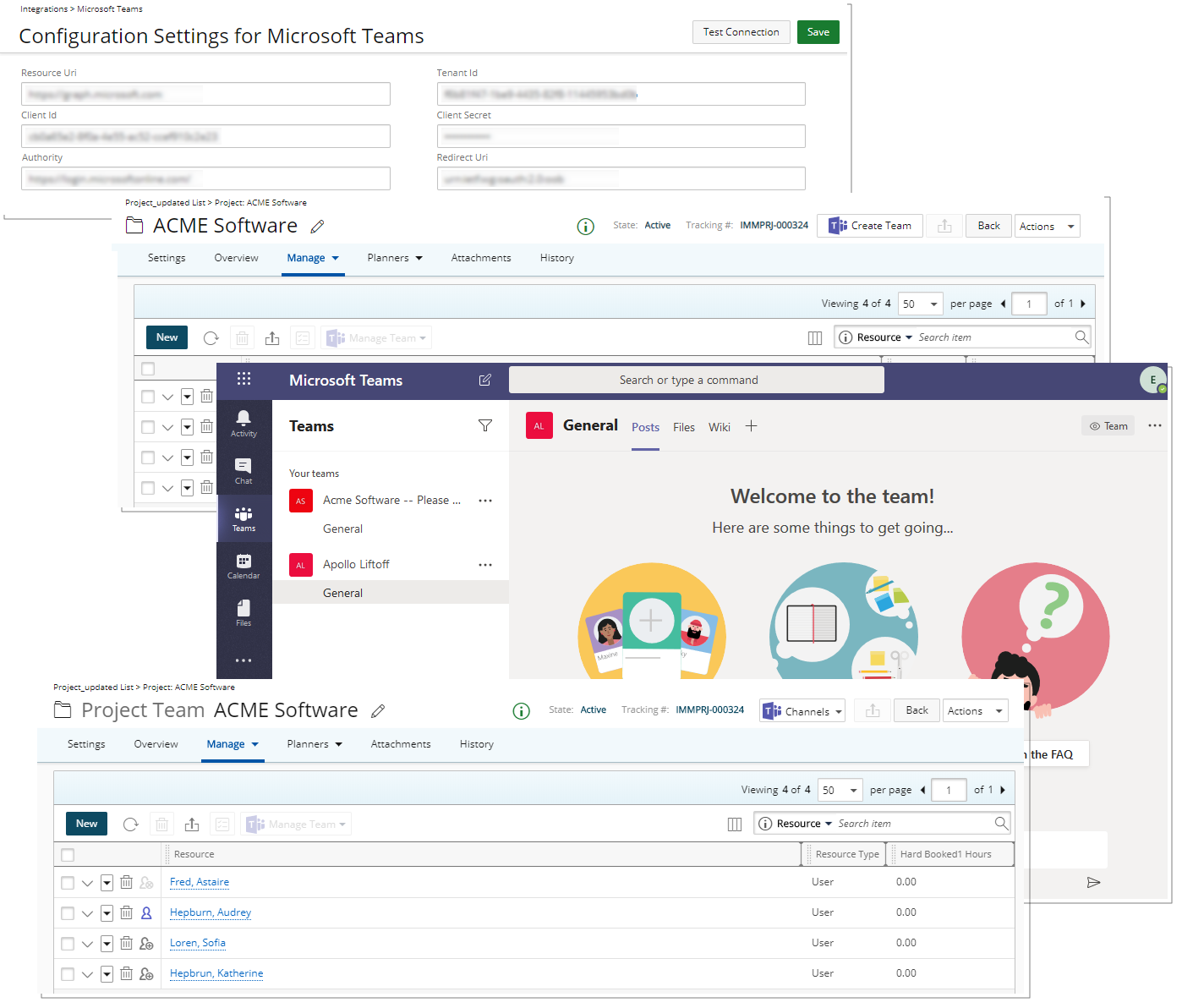
Description: PSA has integrated Microsoft Teams into the Project Edit. Users with the new Can Modify Microsoft Teams Integration security permission (Setup > Organization > System > Security > Security Profile > Setup > Collaboration) have access to the Configuration Settings for Microsoft Teams page wherein the connection can be established. Users with Modify rights to Projects security permission (Setup > Organization > System > Security > Security Profile > Setup > Work) can then create a MS Team by clicking on the Create Team button located on the Project Edit page and add project members.
Benefit: Collaboration platforms play an integral part in fostering a streamlined method of communication among team members. With this addition Project Team members added to a Microsoft Team can easily communicate with other Team members.
Note: If you are interested in using this functionality, contact your PSA Project Manager or Customer Success Manager to discuss your needs further.
For more information on:
- Setting up the Integration with Microsoft Teams click here.
- Creating a Microsoft Team click here.
- Adding Users to a Microsoft Team click here.
- Removing Users from a Microsoft Team click here.
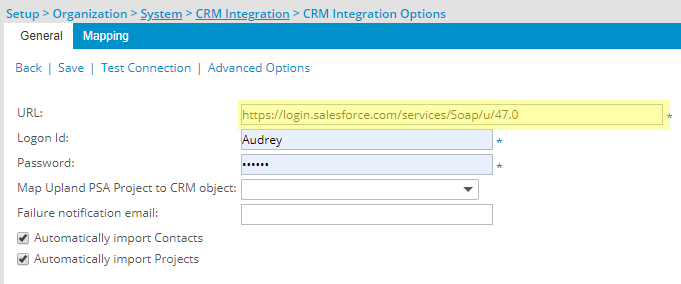
Description: Upon upgrading to PSA 2020 R1 the connection URL for Salesforce must be upgraded from version 43 to version 47.
The following connection URL must be used within the CRM Integration Options page (Setup > Organization > System > CRM Integration) for Clients using Salesforce: https://login.salesforce.com/services/Soap/u/47.0
For more information on Salesforce integration click here.
Mobile
Several User Interface (UI) and User Experience (UX) improvements have been made, all intended to improve and update the look and feel of the app, and to elevate the user's experience with PSA Mobile. The improved look, Buttons, Options, Dialog Boxes, Icons, message bars and Search all fall in line with the upgraded standards.
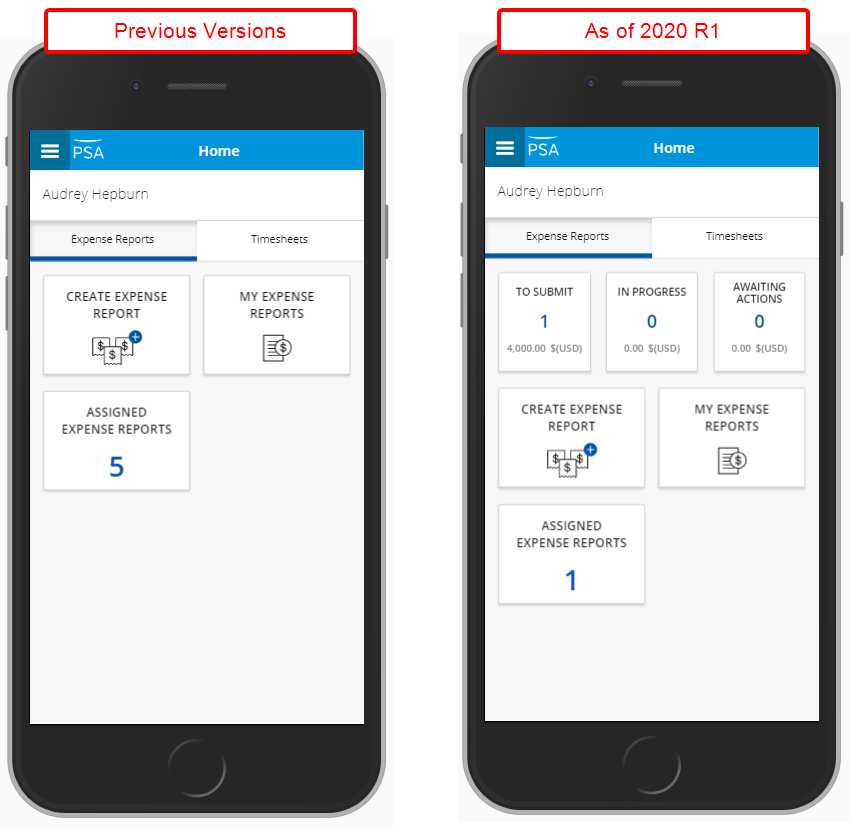
Description: The Mobile Dashboard Expense Reports tab has been revamped with an upgraded look and functionality to improve overall user experience and establish consistency across all screens.
Through the Expense Reports tab, you can view the number of Expense Reports that are under To Submit, In Progress or Awaiting Actions. Tap the buttons to access their respective screens.
Benefits: The number of Expense Reports that are To Submit, In Progress or Awaiting Actions are easily identified and accessed.
For more information on the Expense Reports tab click here.
Description: The Markup Percentage, Tax Group, Memo, Site Exchange Rate and Currency options can now be shown or hidden within the mobile Expense Entry screen based on the selected Expense System level (Setup > Expense > System) options.
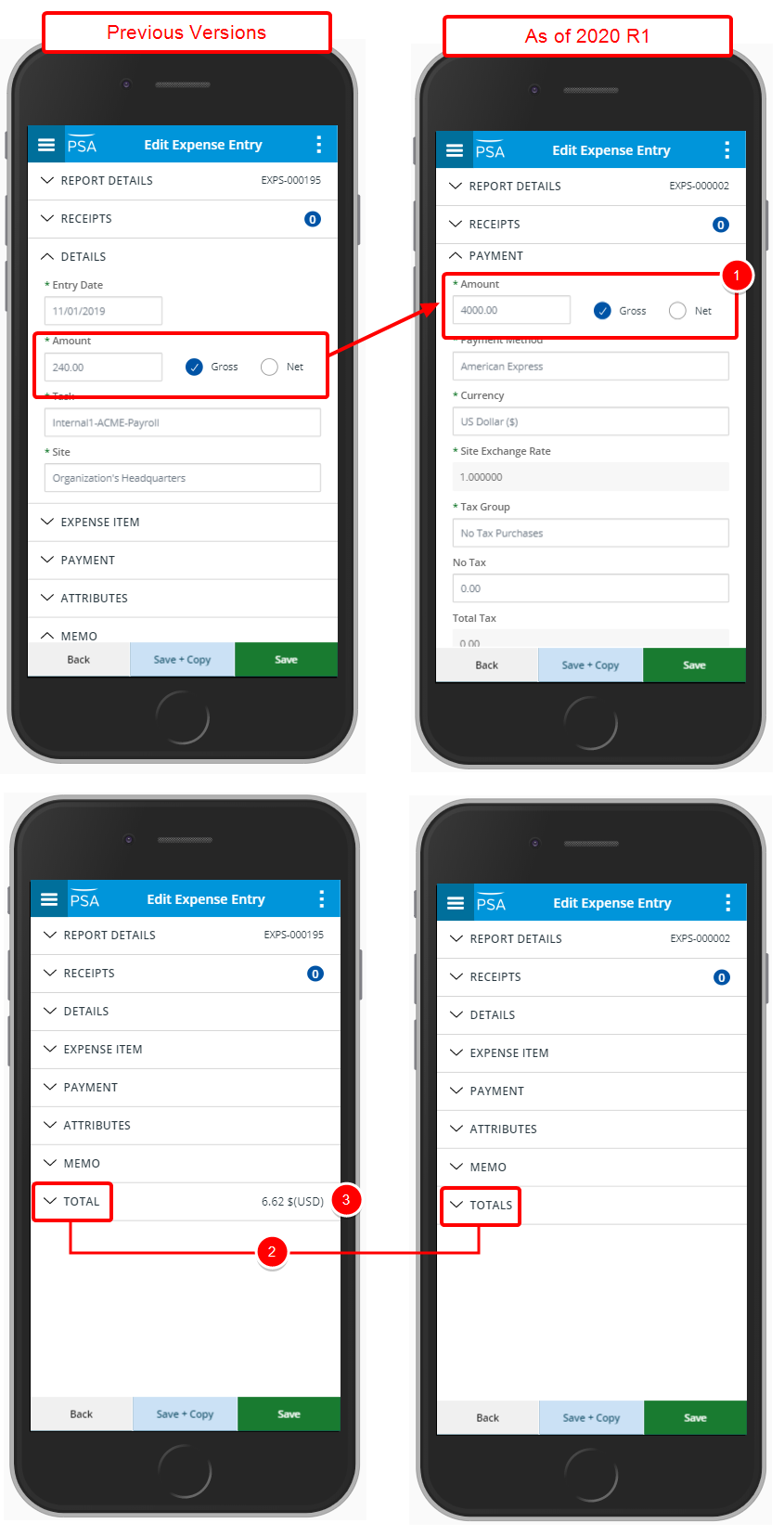
Description: Updates have been made to the Edit Expense Reports for a more streamlined and easier user experience.
- The Amount box previously located under the collapsible Details section has been moved to the Payment section.
- The Title of the Total section was renamed to Totals (plural) and the section is now expanded by default.
- The Amount is no longer displayed within the Totals section header.
For more information on creating an Expense Entry through PSA Mobile click here.
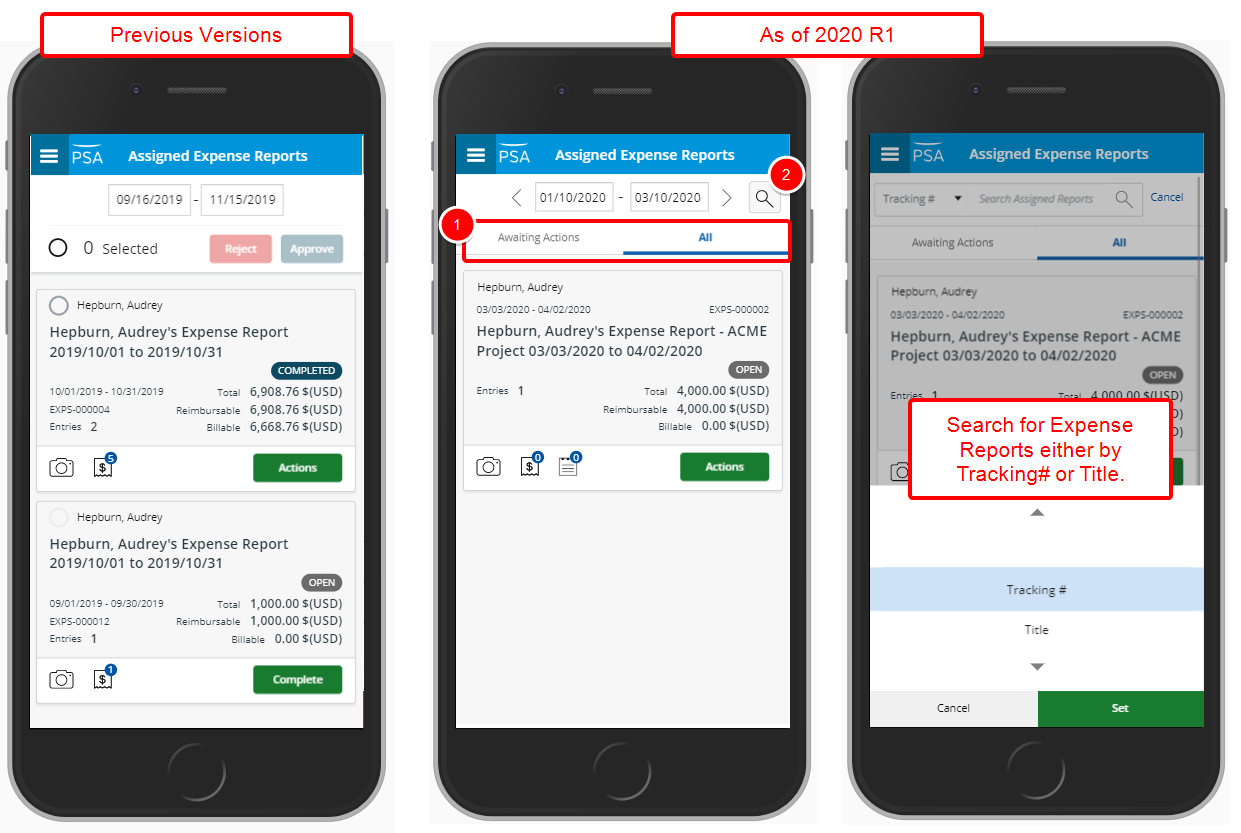
Description: The Assigned Expense Reports screen has been revamped with an upgraded look to improve overall user experience and establish consistency across all screens.
- The Expense Reports are now are now separated in two tabs:
- All: Where all assigned expense reports, including those assigned to the logged user as Originator, are listed.
- Awaiting Actions: Where the Expense Reports awaiting an action are listed.
- The new search capability will allow users to search for Expense Reports either by Tracking# or Title.
Note: The Actions button as well as the selection bar will be available upon long pressing an Expense Report awaiting an action.
For more information on the Assigned Expense Reports screen click here.
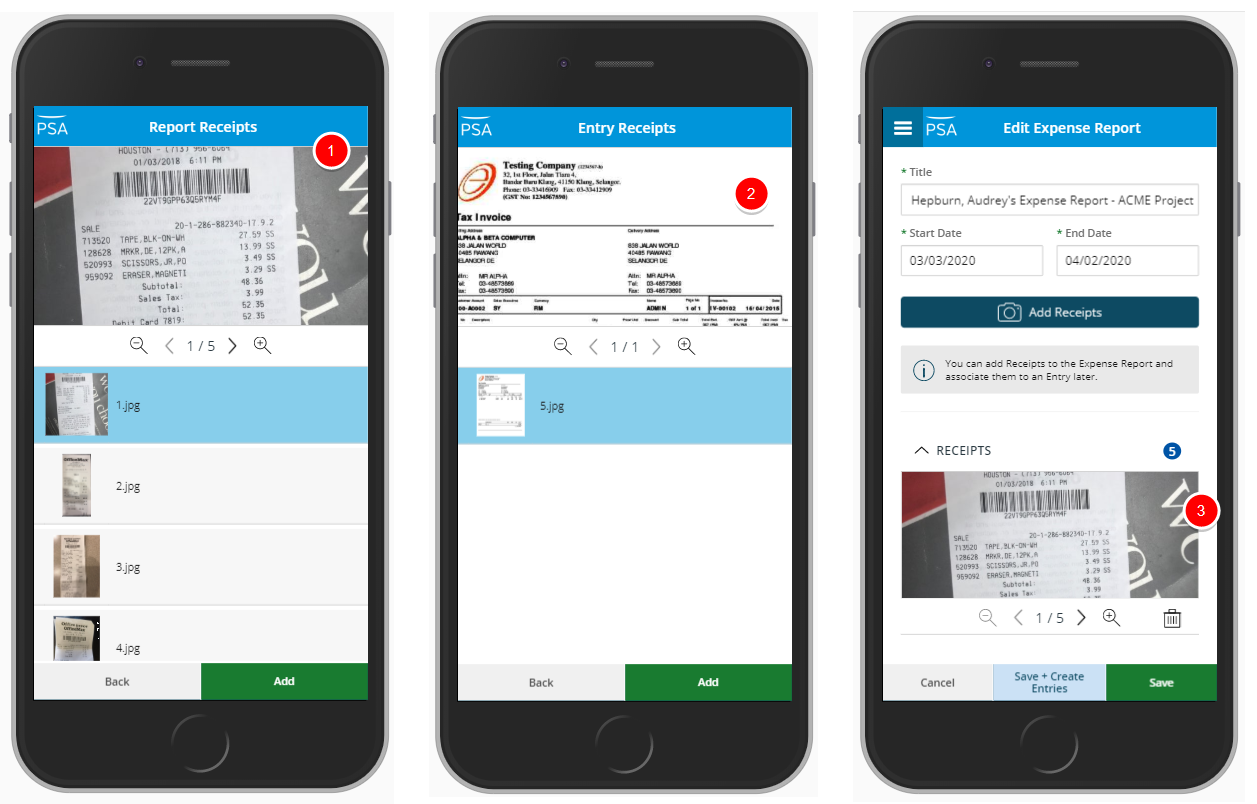
Description: Receipts can now be previewed, enabling users to preview attachments from the following screens:
- Report Receipts
- Entry Receipts
- Edit Expense Report
Benefit: Users can now easily preview the receipts, without significant click-through.
For more information on working with Receipts click here.
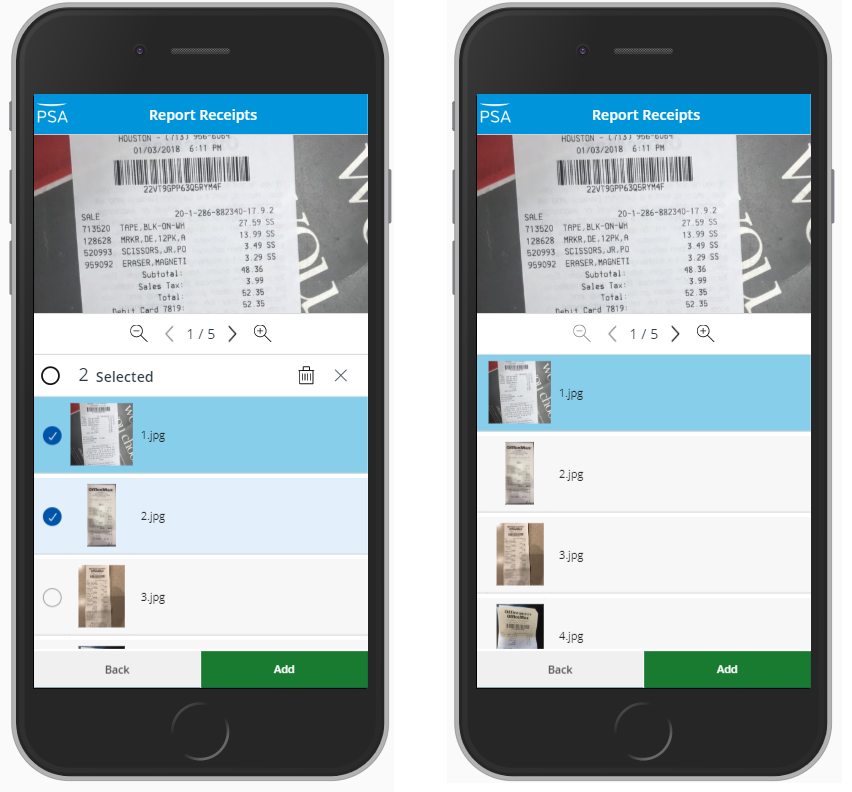
Description: The Report Receipts and Entry Receipts screens have been revamped with an upgraded look and functionality to improve overall user experience and establish consistency across all screens.
The following improvements have been made:
- Long pressing an item will make the selection options and toolbar available.
- From the preview section:
- Tapping on the receipt image will result in zooming out.
- The [+] and [–] buttons allow you to zoom in or out.
For more information on working with Receipts click here.
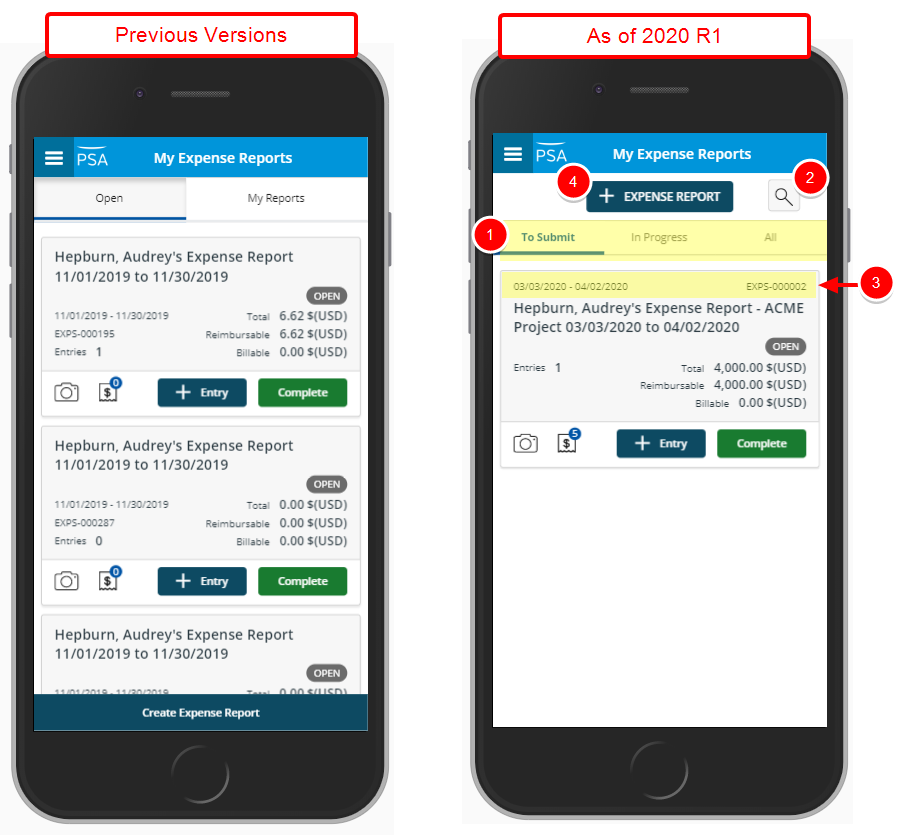
Description: The My Expense Reports screen has been revamped with an upgraded look to improve overall user experience and establish consistency across all screens.
- My Expense Reports are now separated in tree tabs:
- To Submit: Lists Expense Reports that are in open state.
- In Progress: Lists Expense Reports that are not in the Final State nor Open State.
- All: Lists Reports in all states except Final.
- The new search capability will allow users to search for Expense Reports either by Tracking#, Title and Date.
- The Date interval as well as the Expense Report Tracking # were moved to the top of the list for a better use of the available space.
- The Create Expense Report button has been renamed to + Expense Report and moved to the top of the screen.
For more information on:
- My Expense Reports click here.
- Searching for an Expense Report click here.
Description: The Expense Markup Settings for Apply Expense Markup on Net Amount and Net Amount + Tips as well as the Exceptions set at the Client level (Setup > Work > Clients > Client Edit > Invoice Options > Expense Invoicing) are now recognized and calculated when using PSA Mobile.
Benefit: Provides the ability to apply Expense Markup on Net Amount or Net Amount + Tips to different Expense items for a given Client when using the mobile app.
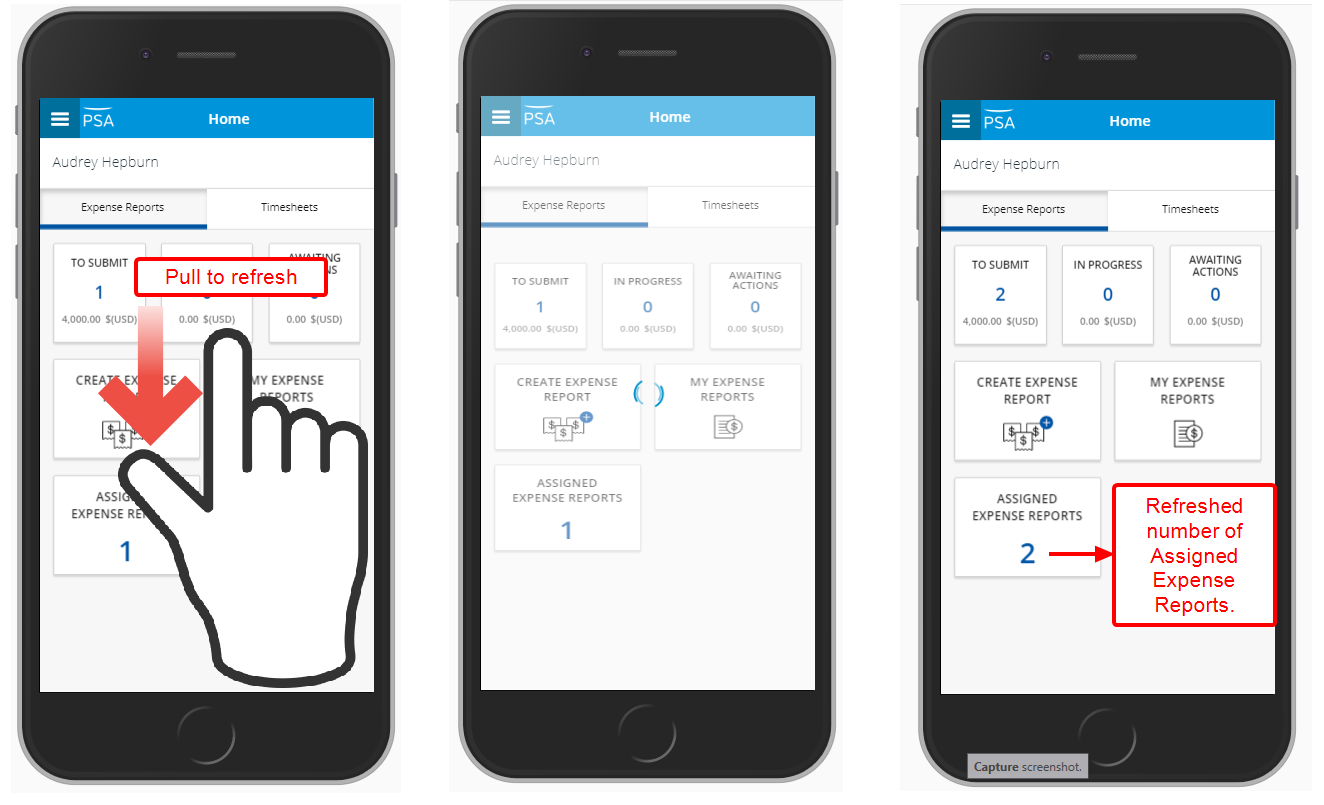
Description: Addition of the capability to pull-to-refresh on the following screens:
- Home
- My Timesheets list
- My Timesheet
- Assigned Timesheets
- My Expense Reports
- Assigned Expense Reports
- Expense Report Details
Benefit: With this addition you can now quickly and conveniently refresh the Expense Reports and Timesheets list, by swiping down on these list screens. Saving time and retrieve new data on your mobile device eliminating the need to navigate away and then returning to the screen to refresh the information.
For more information on how to refresh the Expense Reports and Timesheets lists click here.
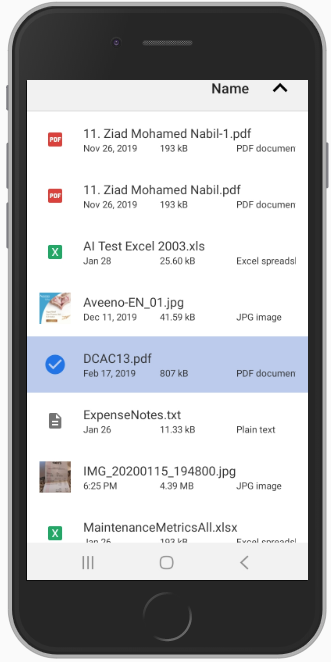
Description: It is now possible to also upload PDF files from a mobile device and attach them to Expense Entries or Expense Reports.
Benefit: With this addition you can now quickly and conveniently upload PDF Receipt(s) from your mobile device and attach it to an Expense Report or Expense Entry.
For more information on working with Receipts click here.
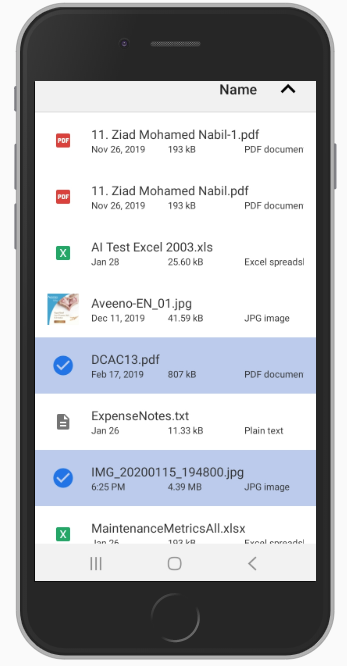
Description: It is now possible to select multiple image and PDF files from your Android and Apple device, rather than one at a time, and attach them simultaneously to your Report Receipts or Entry Receipts by choosing either the Get from Gallery or Get from Report Receipts option.
Benefit: The ability to multi-select images makes more efficient to upload your PDF files or photos from your mobile device to your Report Receipts or Entry Receipts.
For more information on working with Receipts click here.

Description: It is now possible to upload a variety of file types via the Upland Mobile by tapping the Get file from device button.
Note: The preview functionality within the Expense Reports is only available for .PDF, .jpg and .png file types.
For more information on working with Receipts click here.
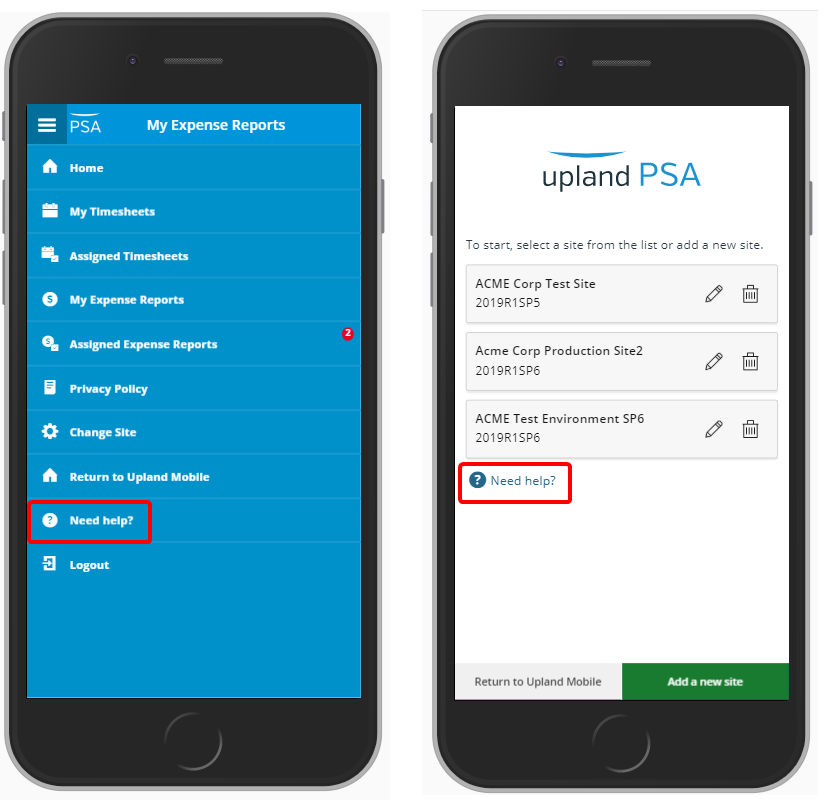
Description: The PSA Mobile help center is now accessible through the app by clicking on a link through the Site list screen and the mobile Navigation menu.
Benefit: With this addition, the Mobile help center is just a click away.
For more information on:
- Configuring and accessing your Site(s) click here.
- PSA Mobile navigation menu click here.
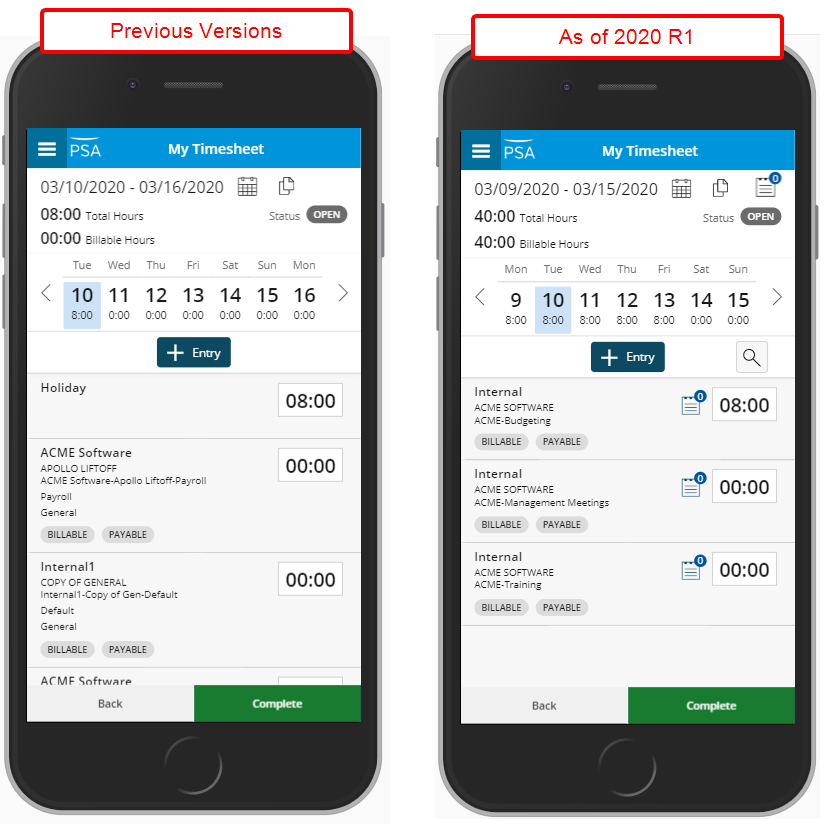
Description: With the addition of a search box it is now possible to search for your Assignments within your time entries from My Timesheet screen.
Benefit: You can now perform a search based on your Assignments within My Timesheet and enter time easily against a specific Assignment without having to scroll down through your assignment list.
For more information on searching by My Assignments in PSA Mobile click here.
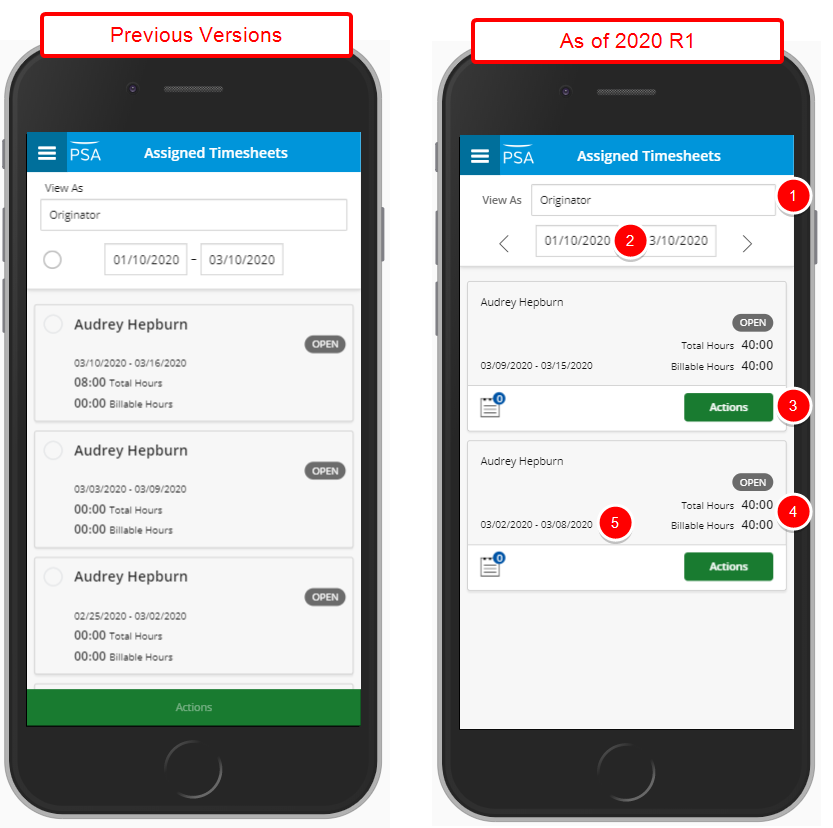
Description: Assigned Timesheets screen has been redesigned for a more streamlined user experience. The following improvements are intended for an efficient and easier experience, in keeping with the UplandOne standards:
- Redistribution and relocation of the View As box.
- Redesigned period picker and arrows.
- Relocation and resizing of the Actions button.
- Relocation of the Total Hours and Billable Hours.
- Redistribution and relocation of the Period.
- Long pressing user Timesheet will make the selection options and toolbar available and allow you to action on multiple Timesheets.
For more information on the Assigned Timesheets screen click here.
Description: Upon selecting one of the View As options within the My Assigned Timesheets screen, the selected View is remembered by the system and displayed upon subsequent visits.
Note: If previously selected View is no longer available on subsequent visit, the default All View will be displayed.
For more information on filtering the Assigned Timesheets list through PSA Mobile click here.

Description: The Notes icon and associated counter is now displayed on the following screens:
- My Timesheet
- My Timesheet Time Entry list
- Assigned Timesheets
- Expense Report Details
- Assigned Expense Reports
If previously entered Notes are available, the counter will indicate the number of entered notes and you can tap the icon to view them.
Note: If no previously entered Notes are available, the number 0 is shown.
For more information on previewing Notes attached to and Expense Report or Timesheet through PSA Mobile click here.
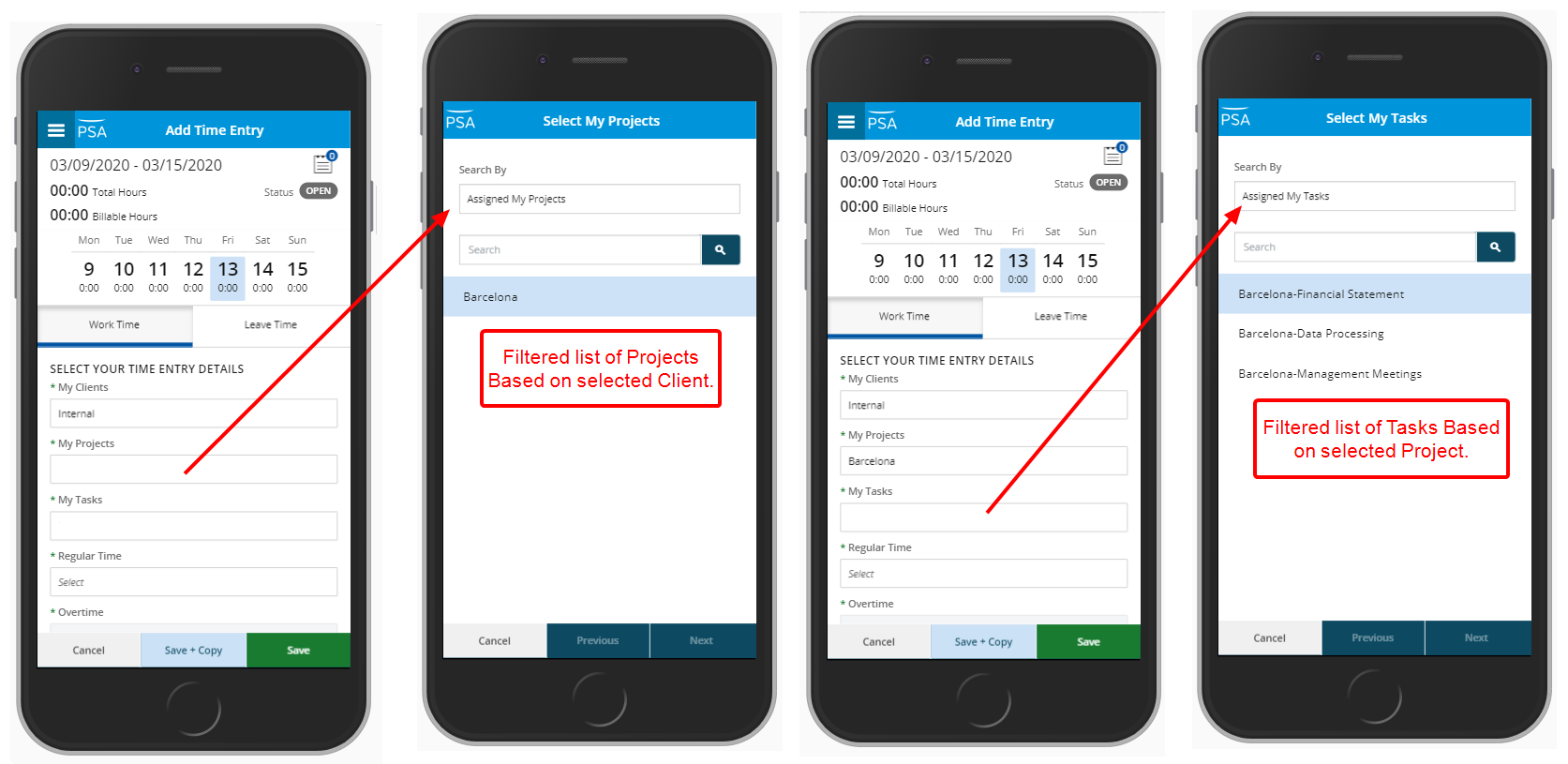
Description: As part of the ongoing work to improve the User experience with the mobile application, additional changes have been applied for this release, which includes the improved filtering based on My Clients and My Projects within the Select My Projects and Select My Tasks screens.
Upon selecting a Client for My Clients and then tapping My Projects, the list of Projects is automatically filtered based on the selected Client. Furthermore, the list of My Tasks is also filtered automatically based on the selected Project.
Organization Breakdown Structure (OBS)
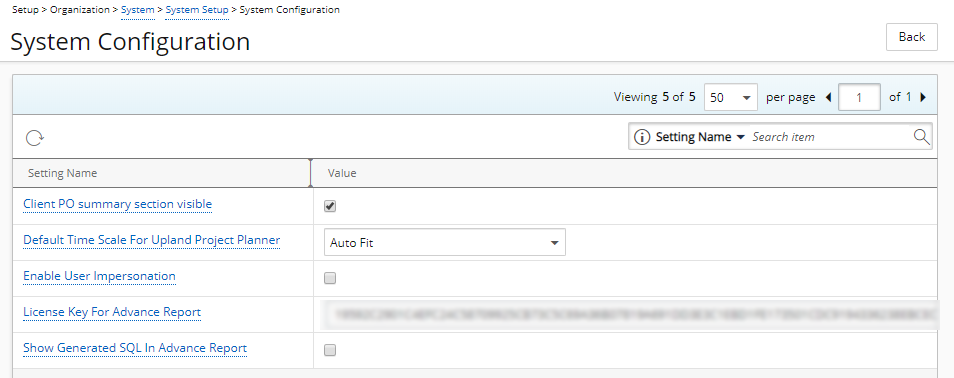
Description: With the addition of a new System Configuration page accessed from Setup > Organization > System > System Setup it is now possible for the Master Administrator User Profile to:
- Set the visibility for the Client PO Summary section (set to visible by default)
- Choose a default Time Scale For Project Planner: Defines the default Period rendered upon the Project Planner displaying (Month/Day, Month/Week, Quarter/Month, Year/Quarter)
- Enable User Impersonation
- Set the License Key for Advanced Report
- Choose to show or hide the Generated SQL In Advanced Report: If shown, allows the Upland QA and Support teams to identify and troubleshoot any issue raised with an Advanced Report.
Benefit: With this addition, it is now possible for the Master Administrator User Profile to easily modify these properties without requiring an Upland cloud ticket or a service interruption.
Note:
- The change(s) made on this page will only be visible upon the User's next login.
- Only the Master Administrator User Profile has access to the System Configuration page.
For more information on:
- How to access and view a Client's POs click here.
- How to set the visibility for the Client PO Summary section click here.
Reporting
Description: With the release of 2020R1 as a first step to replacing the AdHoc reporting functionality with Upland Analytics; it is no longer possible to create new or to copy existing AdHoc reports. As a result:
- The Ad Hoc Report and Ad Hoc Chart options have been removed from the Reports context menu.
- The Copy option has been removed from the Reports context menu for existing Ad Hoc reports.
- Upon copying a folder, the Ad Hoc reports contained within the folder will not be copied.
Note: The Ad Hoc Reporting solution will be phased out in an upcoming release. Pre-existing AdHoc Reports remain fully modifiable in 2020 R1, allowing you to review and even change their design, however it is strongly recommended to use the new Upland Analytics reporting capability going forward. With Upland Analytics you can create insightful dashboards and data visualizations that allow the discovery of hidden insights in your data easily.
Resource Management
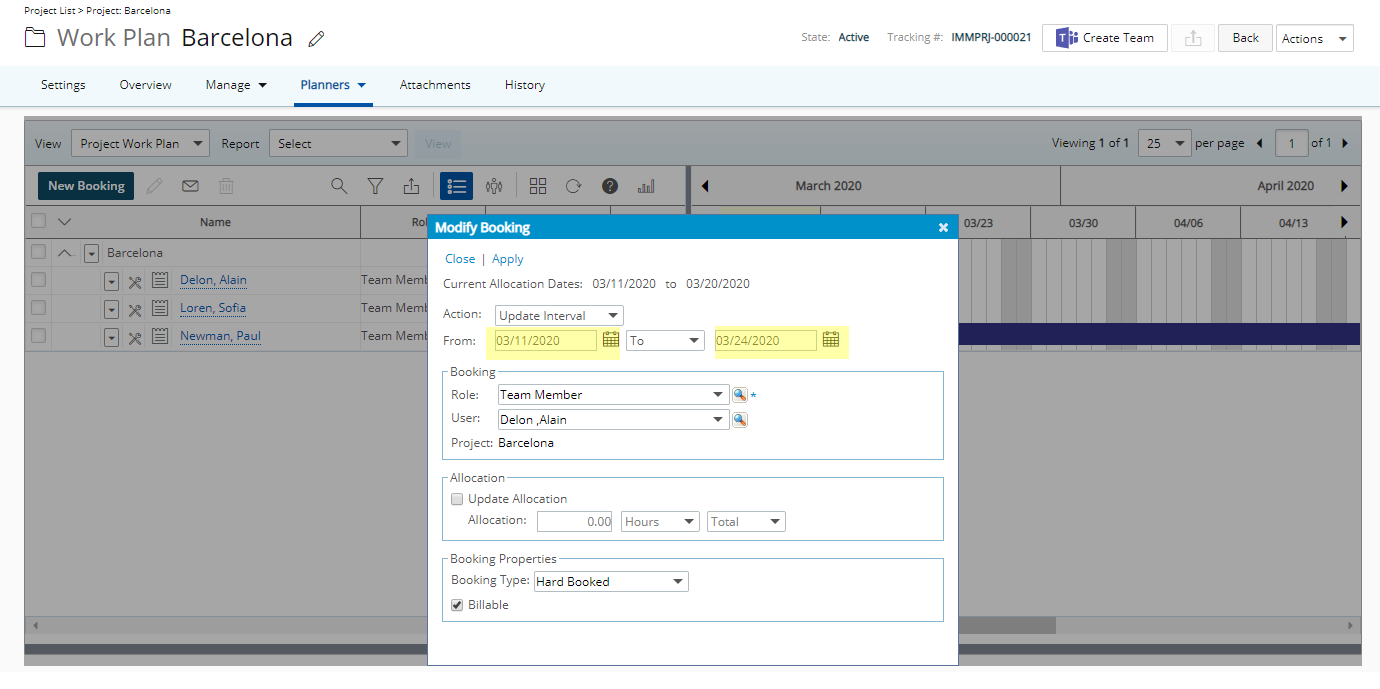
Description: Upon expanding the booking bar, the From and To date range are now automatically populated with the new date(s) within the Modify Booking dialog box.
Benefit: Users can now efficiently increase the Booking interval, without significant click-through.
Note: The Open Modify Booking screen option must be selected for the When extending user booking bar and When extending a Role booking bar settings (Setup > Workforce Planning > System).
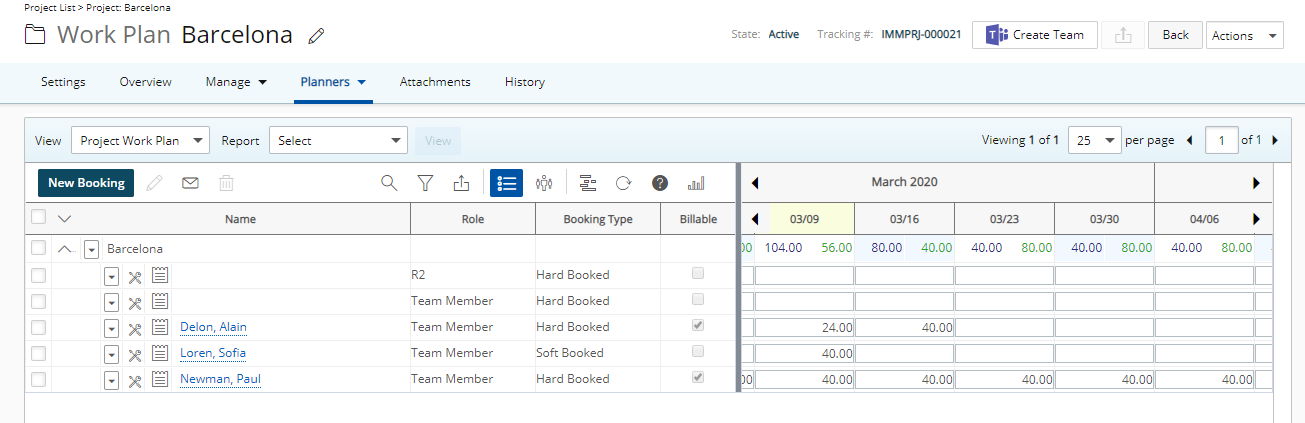
Description: The sorting order of Roles and Users list within the Work Plans has been updated to list the Role booking and then the User booking in Alphabetical order.
Note: New bookings are listed on top of the list in the order they are created until the Work Plan is refreshed.
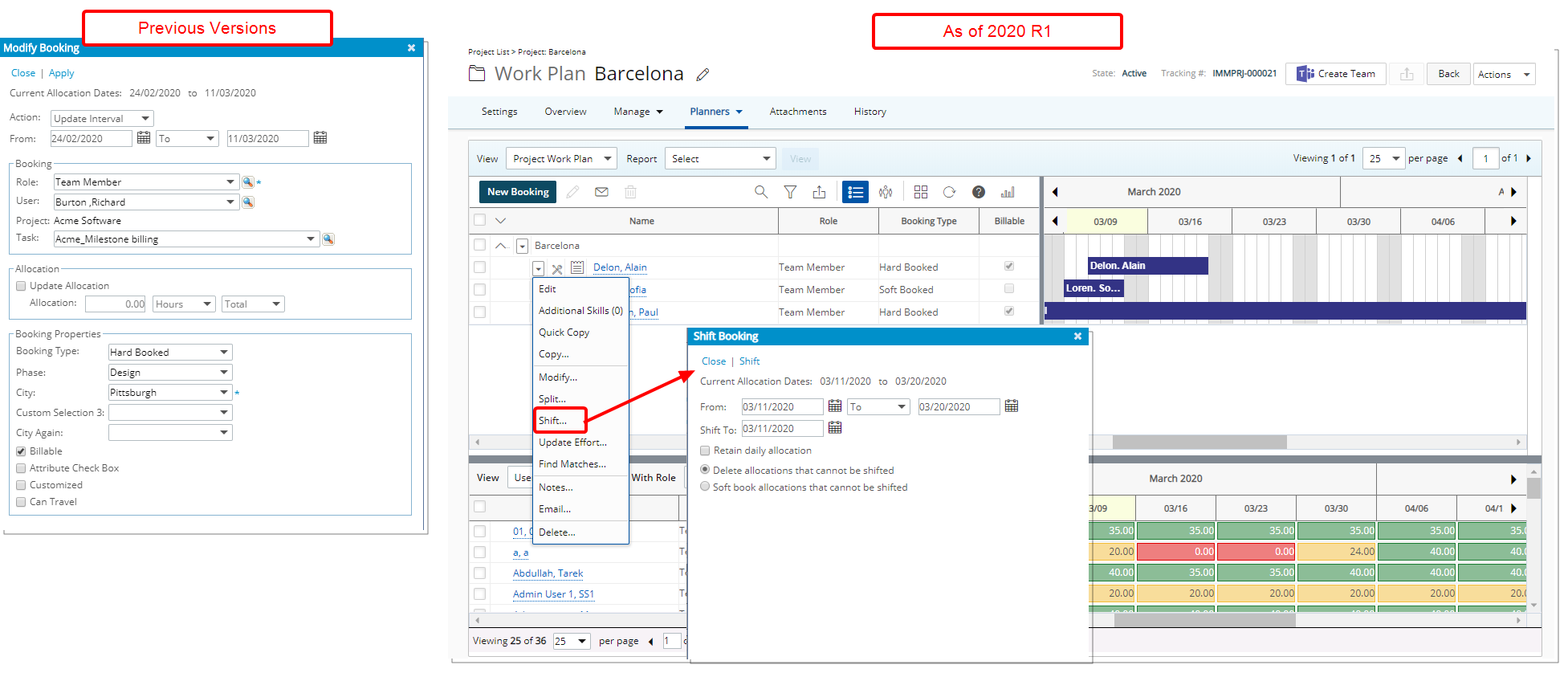
Description: The Shift functionality was relocated from the Modify Booking dialog box and is now accessible through the Booking Context menu with its own corresponding dialog box.
Benefit: You can now Shift bookings more efficiently without significant click-through.
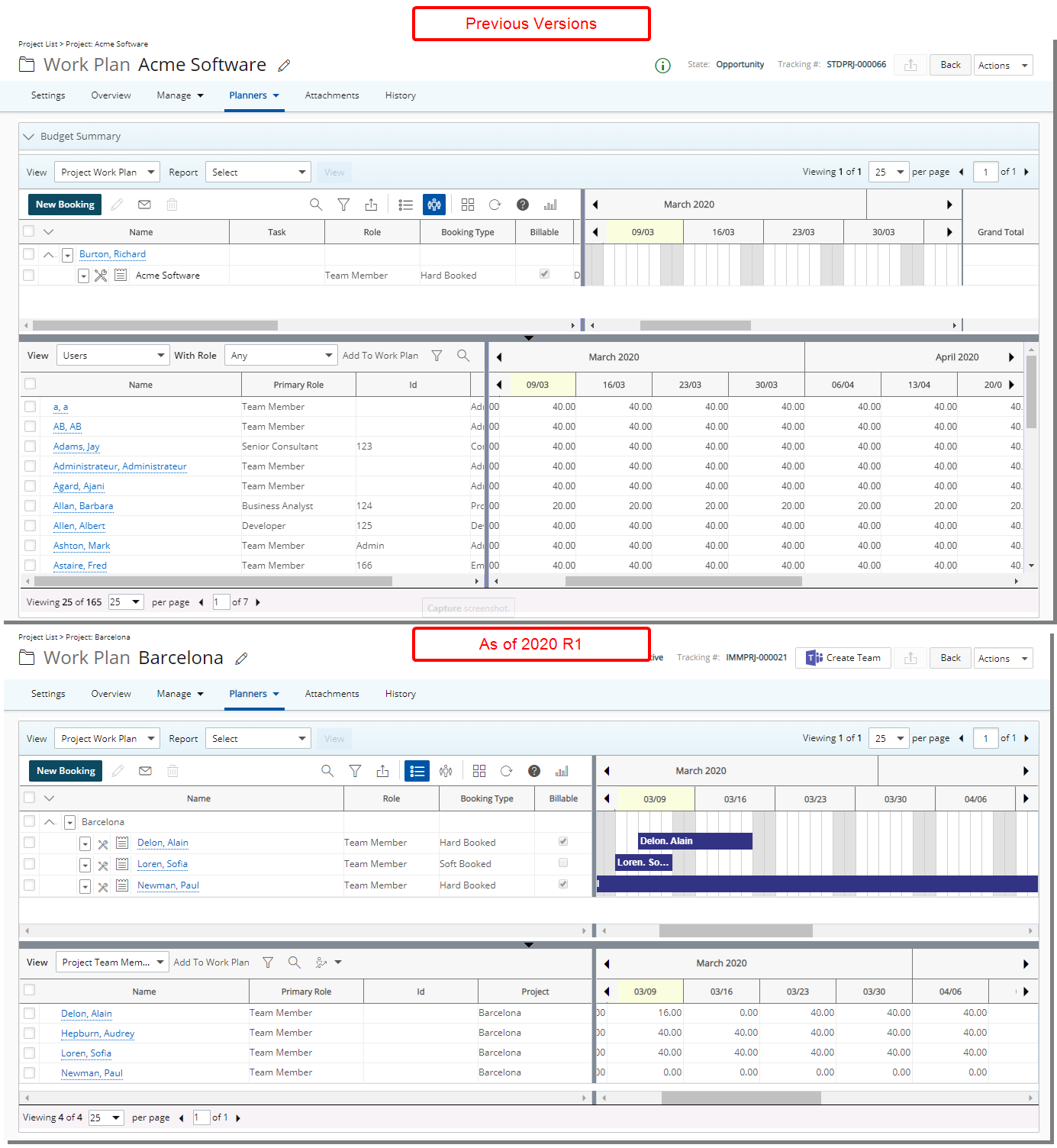
Description: The dividers separating the left and right panels within the Work Plans have been improved so that the top and bottom vertical dividers now move simultaneously.
Furthermore, the divider separating the top and bottom sections within the work plans have also been improved to work smoothly.
Benefit: The look, feel and usage are further improved as well in keeping with the UplandOne mindset, wherein the layout of various elements within the page support the unified experience across Upland products.
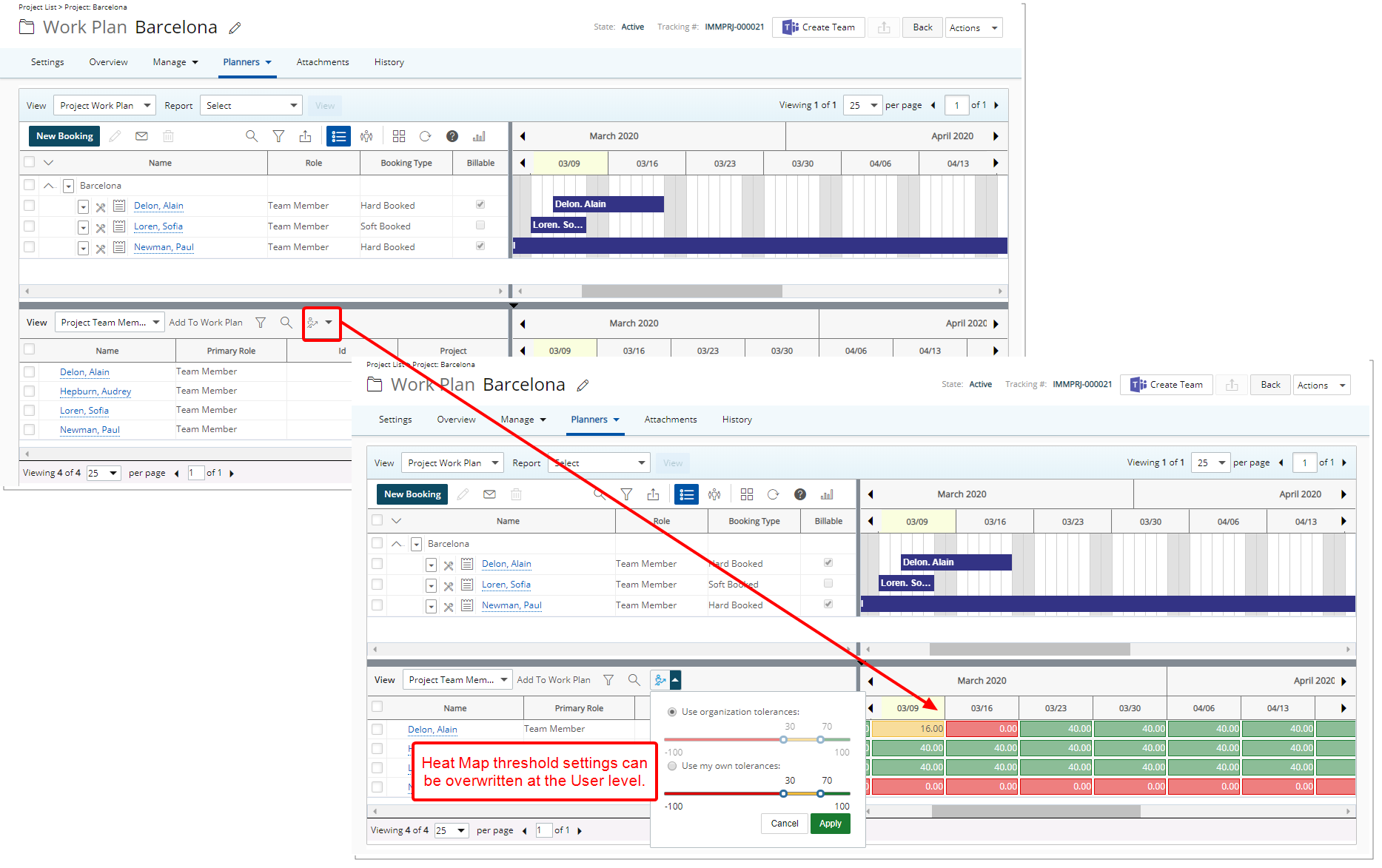
Description: A new Heat Map button has been added to the bottom section of the work plans. When selected, the chosen tolerance settings are applied on the bottom section.
The heat map is used to visually indicate the availability of a user as a percentage of total working hours over a period. Typically, a user with lots of free time would be green, a user with some free time would be yellow, and a user with little or no free time would be red.
PSA uses the following formula when calculating heat map colors: (Available Hours For Period/Total Working Hours For Period) * 100
The Heat Map threshold settings can be set at the organizational level by accessing the Workforce Planning System page (Setup > Workforce Planning > System) and can be overwritten at the User level setting by clicking the down arrow of the Heat Map button and choosing the Use my own tolerances option.
Benefit: You can now define visual thresholds for availability of Users and Roles based on either the organizational level or at the user level settings.
Note: The default settings for the Heat Map Tolerances sliders are:
- Less than or equal to 30% for users with little or no free time.
- Less than or equal to 70% for users with some free time.
- Greater than 70% for users with lots of free time.
For more information on:
- Changing the Heat Map threshold settings at the System Level, click here.
- Accessing the Heat Map from the Work Plans, click here.
- Accessing and Changing the Heat Map threshold settings from the Work Plans, click here.
Description: Changes to the height or width of the panels within the Work Plans are retained.
Benefit: You can now set your preferred height or width of the Work Plan panels once and the Work Plan will retain that height and width until changed.
REST API/SDK
PSA can be interacted with programmatically via a set of APIs.
Description: Introduction of new Note REST API that allows to Create, Edit, Delete and Query the Notes.
Benefit: This enables technical clients to build tools for their user base to create, edit, delete and search Notes and automate processes that currently require manual intervention.
Note: A maximum of 4000 characters with spaces are now allowed for Notes, permitting users to add more information when needed.
Description: It is now possible to Create, Edit, Delete, Search and Transition Expense Reports via the REST API.
Benefit: This enables technical clients to build tools for their user base to create, edit and delete Expense Reports and automate processes that currently require manual intervention. Moreover, the API will enable the development of seamless integrations to 3rd party systems by connecting endpoints together for data exchange.
Description: It is now possible to PUT, POST, PATCH and QUERY Client Contact User Defined Fields via the REST API.
Benefit: This enables technical clients to build tools for their user base to PUT, POST, PATCH and QUERY Client Contact User Defined Fields and automate processes that currently require manual intervention. Moreover, the API will enable the development of seamless integrations to 3rd party systems by connecting endpoints together for data exchange.
Description: It is now possible to GET the Recognized and Remaining amounts of Client POs via the REST API.
Benefit: This enables technical clients to build tools for their user base to GET the Recognized and Remaining amount via the Client PO Rest API and automate processes that currently require manual intervention. Moreover, the API will enable the development of seamless integrations to 3rd party systems by connecting endpoints together for data exchange.
Note: All amounts are in Client Currency.
Description: It is now possible to Search Expense Workflow via the REST API.
Benefit: This enables technical clients to build tools for their user base to search Expense Workflow and automate processes that currently require manual intervention. Moreover, the API will enable the development of seamless integrations to 3rd party systems by connecting endpoints together for data exchange.
Description:The REST API documentation for the following Attributes has been updated:
- ActualManagerId
- AlternateManagerId
- ManagerId
Upland Analytics
The latest Upland Analytics release includes the following resolved issues:
- Dashboards now download successfully on IE 11 (UA-6810).
- Filters are now saved correctly (UA-6822).
- KPI titles are no longer duplicated (UA-6890).
- The See More button now displays correctly on dashboards (UA-6898).
- Reports now load in a timely manner (UA-6905).
- Migration scripts now run successfully (UA-6919).
For more information on the latest version of Upland Analytics click here: Upland Analytics - Release Notes. Further details can be found in the Upland Analytics help center.
Description: Addition of the following two new Views to the Timesheet Data Source:
- Timesheet Workflow History
- Timesheet Workflow History Modified By
Benefit: With the addition of these new Views, you now have access to more Fields to report on.
For more information on the Timesheet Data Source click here.
Description: Addition of the following new Views to the Work Data Source:
- Milestone History
- Milestone History Modified By User
- Project Attachment
- Project Attachment Created By User
- Project Attachment Modified By User
- Project Workflow History
- Project Workflow History Modified by User
Benefit: With the addition of the new Views to the Work Data Source, you now have access to more Fields to report on.
For more information on the Work Data Source click here.
Description: Addition of a new Object Scoping Data Source with the following Views: Object Scoping and Site List.
Benefit: With the addition of the new Object Scoping Data Source, you now have access to more Fields to report on.
For more information the Object Scoping Data Source click here.
Description: Addition of a new Project Entry Details Data Source with the following Views: Alternate Project Manager, Base Currency, Client, Client Currency, Portfolio, Portfolio Manager, Project, Project Entry Details, Project Entry Summary, Project Manager, Task, User and Work Type.
Scoping is available for: All Projects, Available Projects, My Portfolios and My Projects.
Benefit: With the addition of the new Project Entry Details Data Source, you now have access to more Fields to report on.
For more information on the Project Entry Details Data Source click here.
Description: Addition of a new Financial Data Source with the following Views: Active Site, Base Currency, Client, Financial Summary, Portfolio, Portfolio Manager, Project, Project Manager, Task, User, User Approval Group, User Functional Group and Work Type.
Scoping is available for: All Groups, All Projects, Available Projects, My Functional Group, My Portfolios and My Projects.
Benefit: With the addition of the new Financial Data Source, you now have access to more Fields to report on.
For more information on the Financial Data Source click here.
Description: Additional Fields are now available within the Financial Planner and Financial Planner Combined Data Sources to accommodate for the addition of Project Currency.
Furthermore, a new Project Currency View with the following Fields is now available:
- Project Currency Code
- Project Currency Description
- Project Currency Symbol
For more information on:
- The Financial Planner Data Source click here.
- The Financial Planner Combined Data Source click here.
Description: The newly available Date Type Custom Booking Attribute, introduced in this release, can be reported on from the Resource Allocations Details View upon selecting the Resource Bookings Data Source in Upland Analytics.
The following Fields are now available under the Resource Allocations Details View:
- Resource Allocation Custom Date1
- Resource Allocation Custom Date1 Month
- Resource Allocation Custom Date1 Month Year
- Resource Allocation Custom Date1 Quarter
- Resource Allocation Custom Date1 Quarter Year
- Resource Allocation Custom Date1 Year
For more information on the Resource Bookings Data Source click here.
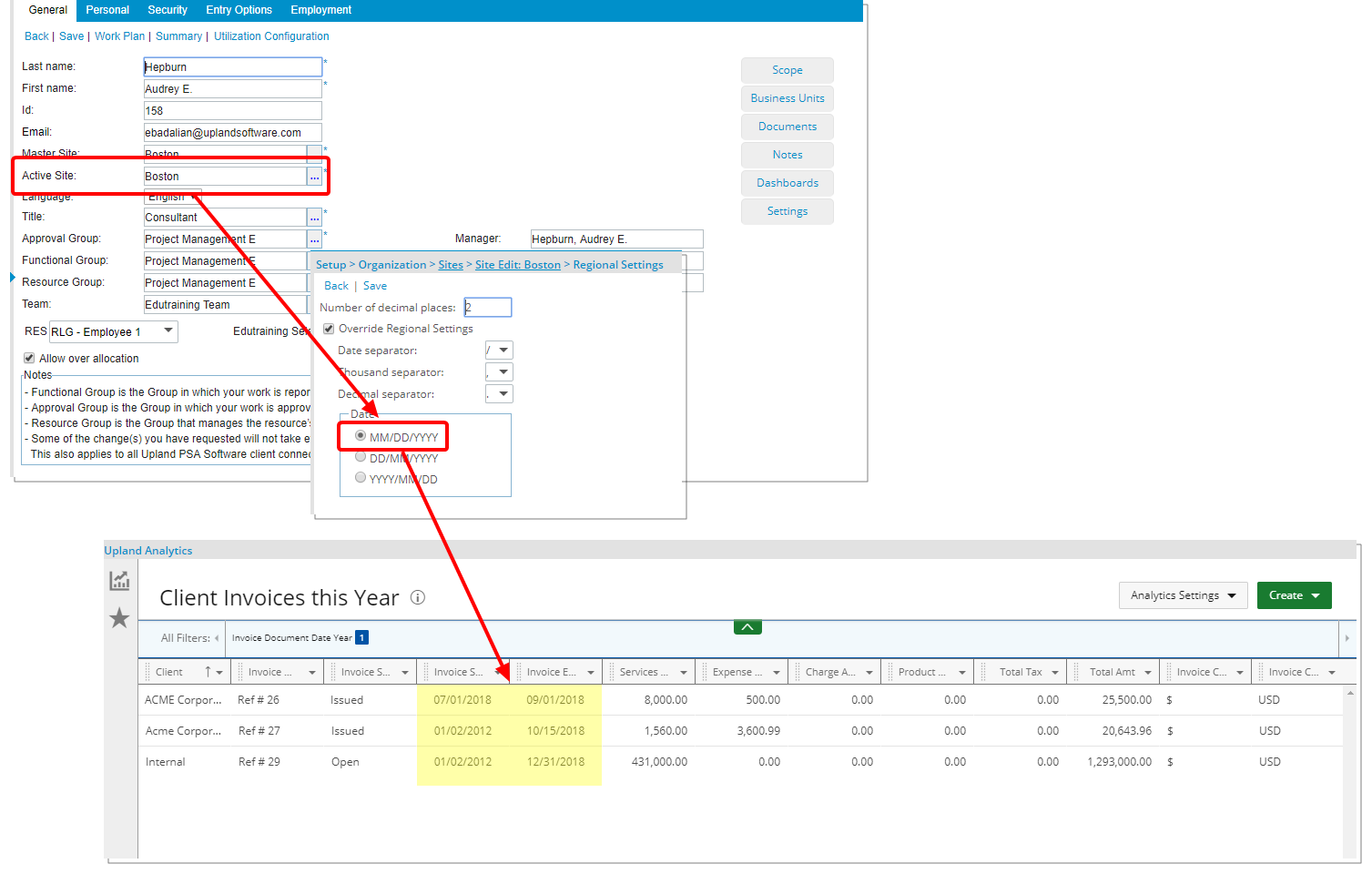
Description: Logged User’s Active Site Date format are now recognized within Upland Analytics. The following date formats are now supported and reflect the chosen Active Site Date format:
- MM/DD/YYYY
- DD/MM/YYYY
- YYYY/MM/DD
Note: The date separators chosen in PSA are not taken into consideration when viewing UA Reports. These separators are treated as a slash in Upland Analytics.
For more information on User's Active Site Regional Settings Date format in Upland Analytics click here.
Description: The following out-of-the-box Field labels have been renamed to improve overall user experience and establish consistency
- Created On was renamed to Date Created
- Date Modified On was renamed to Date Modified
- Last Date Modified On was renamed to Last Date Modified
- Entry Entry was renamed to Entry
- ID or id was renamed to Id
- Amt was renamed to Amount
For more information on the Upland Analytics Data Sources and Views click here.
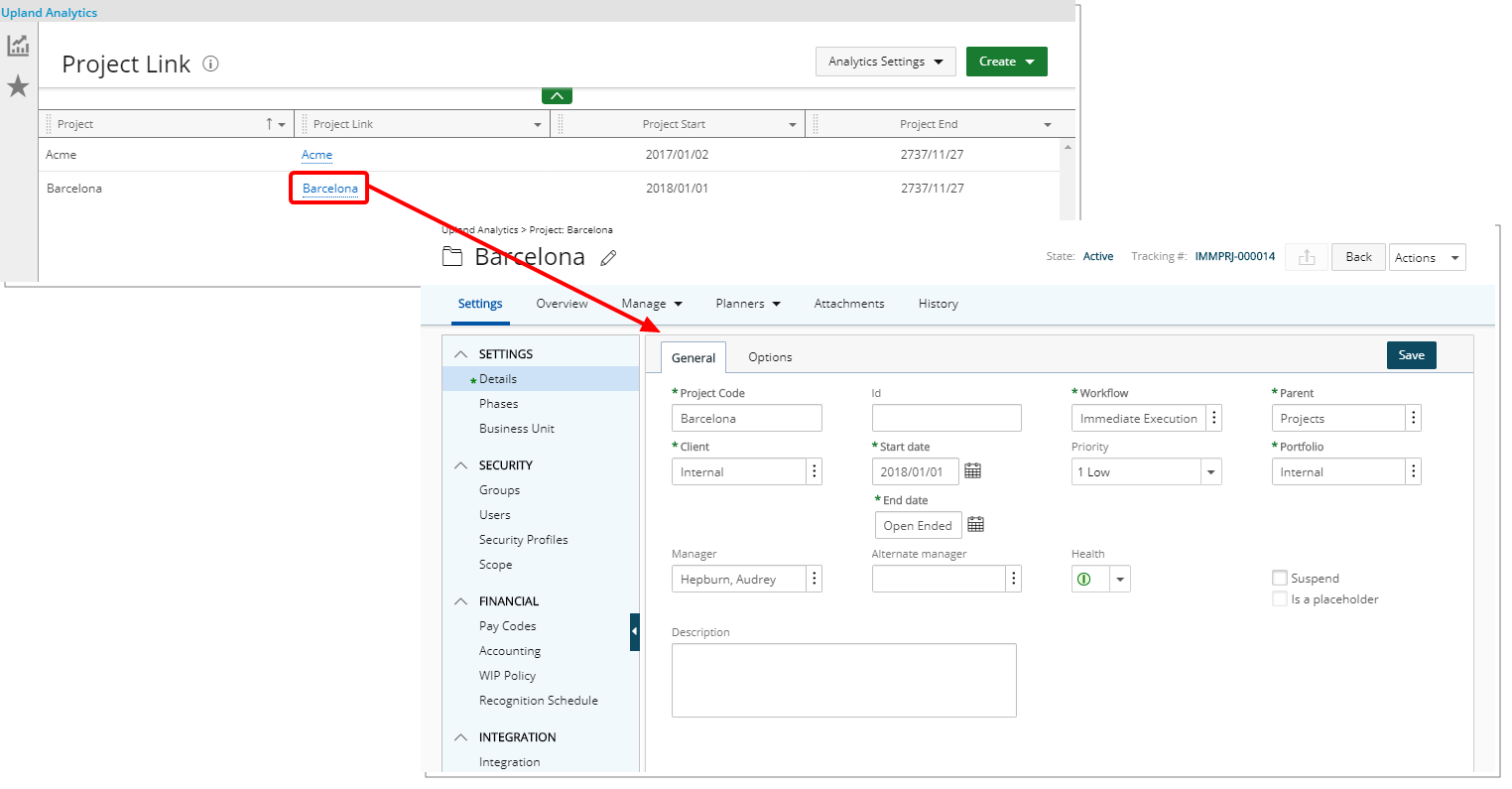
Description: With the addition of new Project Link, Expense Report Link, Invoice Link, Timesheet Link fields to Upland Analytics it is now possible to access respective PSA items.
- The Project Link is linked to the corresponding Project Edit page.
- The Expense Report Link is linked to the corresponding Expense Report Edit page.
- The Invoice Link is linked to the corresponding Invoice Edit page.
- The Timesheet Link is linked to the corresponding User Timesheet.
Benefit: With this addition, associated items can easily and readily be accessed from the Upland Analytics reports, eliminating the need to manually navigate to the corresponding pages and reducing click-throughs.
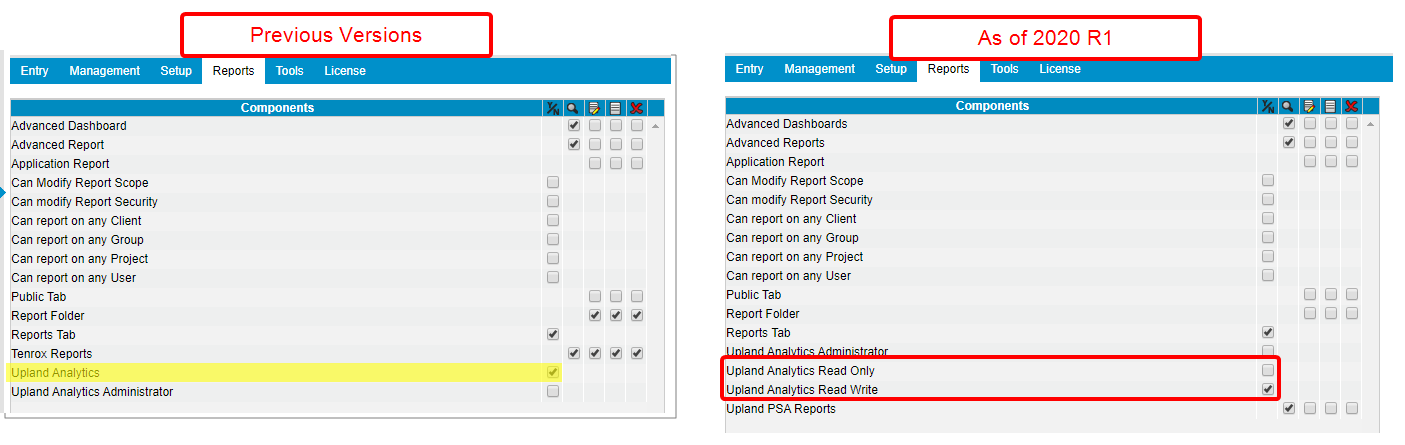
Description: A new Security Component, Upland Analytics Read Only, has been added to Setup > Organization > System > Security > Security Profile > Reports tab with yes/no access right option to grant view only permission to Upland Analytics Reports.
Furthermore, the Upland Analytics Security Component has been renamed to now read Upland Analytics Read Write.
Benefit: This security option allows for a more refined control over access to the Upland Analytics Reports.
For more information on:
- Granting Read Only access to Upland Analytics click here.
- Granting Read and Write access to Upland Analytics click here.
Description: New out of the box reports will be available in Upland Analytics.
Benefit: The out-of-the-box Reports save you time and the burden of creating these generally useful reports.
For more information on the Upland Analytics out-of-the-box Reports click here.
User Experience Enhancements
The improved Tables, Buttons, Options, Dialog Boxes, Icons and Search all fall in line with the upgraded standards that had already been applied on several pages during the recent releases.
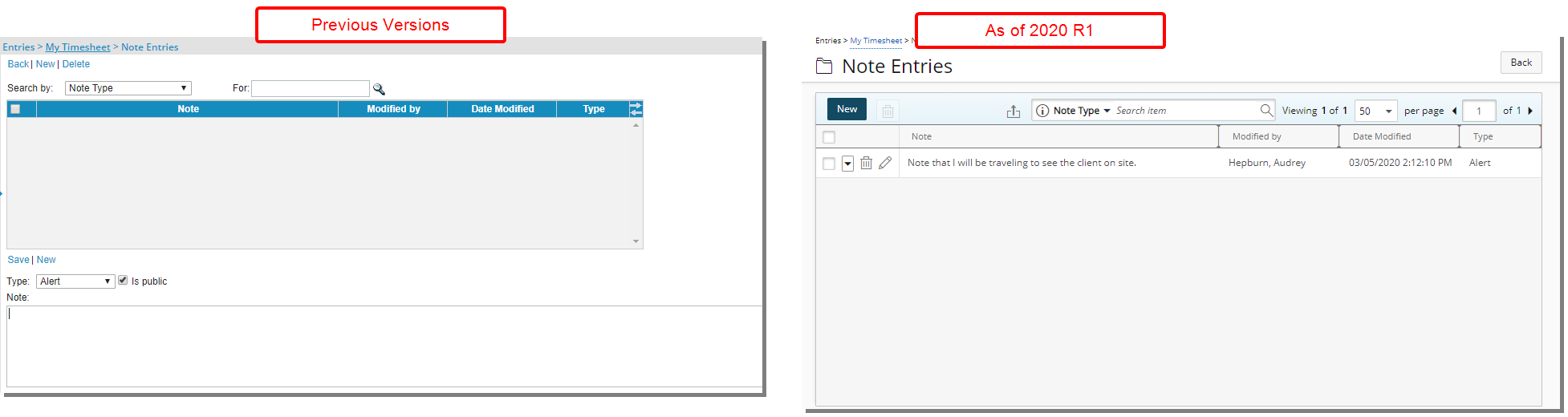
Description: The Notes Entries page has been updated to improve overall user experience and establish consistency across all pages.
The Notes Entries page can be accessed from:
- Entries > My Timesheet > Project Name/Task name context menu > Notes
- Entries > Resource Scheduling > User Name > Notes
- Project List > Project context menu > Project Status Report > Notes
- Setup > Organization > System > Dashboards > Dashboard Edit > Design > Preview > Notes button (available only for the Project Manager Task List Web Part when Notes column is selected)
- Portals > Dashboards > Click on Dashboard name > Notes button (available only for the Project Manager Task List Web Part when Notes column is selected)
- Timesheet Live Link > Project Name/Task name context menu> Notes
Benefit: The look and feel are further improved as well in keeping with the UplandOne mindset, wherein the layout of various elements within the page support the unified experience across Upland products.
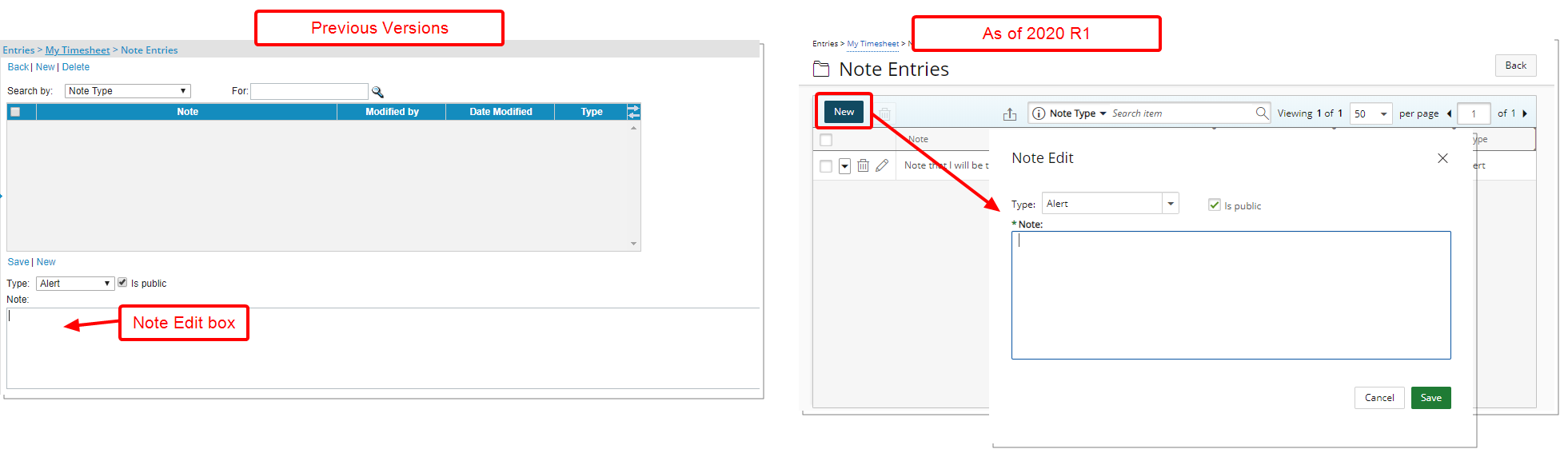
Description: The Note Edit dialog box has been updated to improve overall user experience and establish consistency across all pages.
The Note Edit dialog box can be accessed from:
- Entries > My Timesheet > Project Name/Task name context menu > Notes > New
- Entries > Resource Scheduling > User Name > Notes > New
- Project List > Project context menu > Project Status Report > Notes > New
- Setup > Organization > System > Dashboards > Dashboard Edit > Design > Preview > Notes button (available only for the Project Manager Task List Web Part when Notes column is selected) > New
- Portals > Dashboards > Click on Dashboard name > Notes button (available only for the Project Manager Task List Web Part when Notes column is selected) > New
- Timesheet Live Link > Project Name/Task name context menu> Notes > New
Benefit: The look and feel are further improved as well in keeping with the UplandOne mindset, wherein the layout of various elements within the page support the unified experience across Upland products.
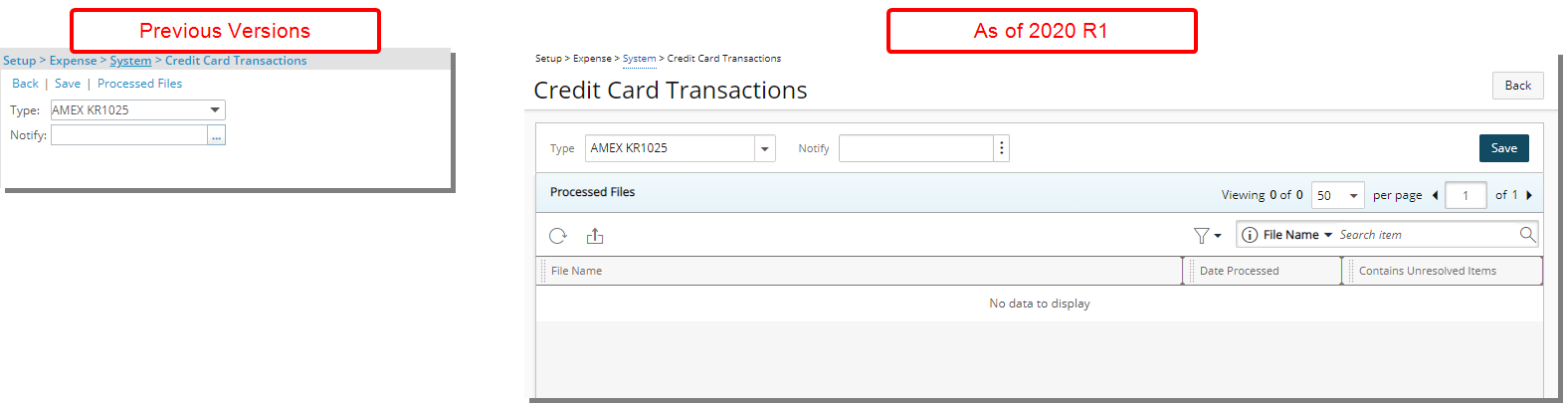
Description: The Credit Card Transactions and Processed Files pages (Setup > Expense > System> Credit Card Transaction) have been merged into one and updated to improve overall user experience and establish consistency across all pages.
Benefit: The look and feel are further improved as well in keeping with the UplandOne mindset, wherein the layout of various elements within the page support the unified experience across Upland products.
For more information on:
- Importing Transactions into an Expense Report using a .OFX file click here.
- Importing Transactions using a .CSV file click here.
- Viewing and managing Transaction Exceptions click here.
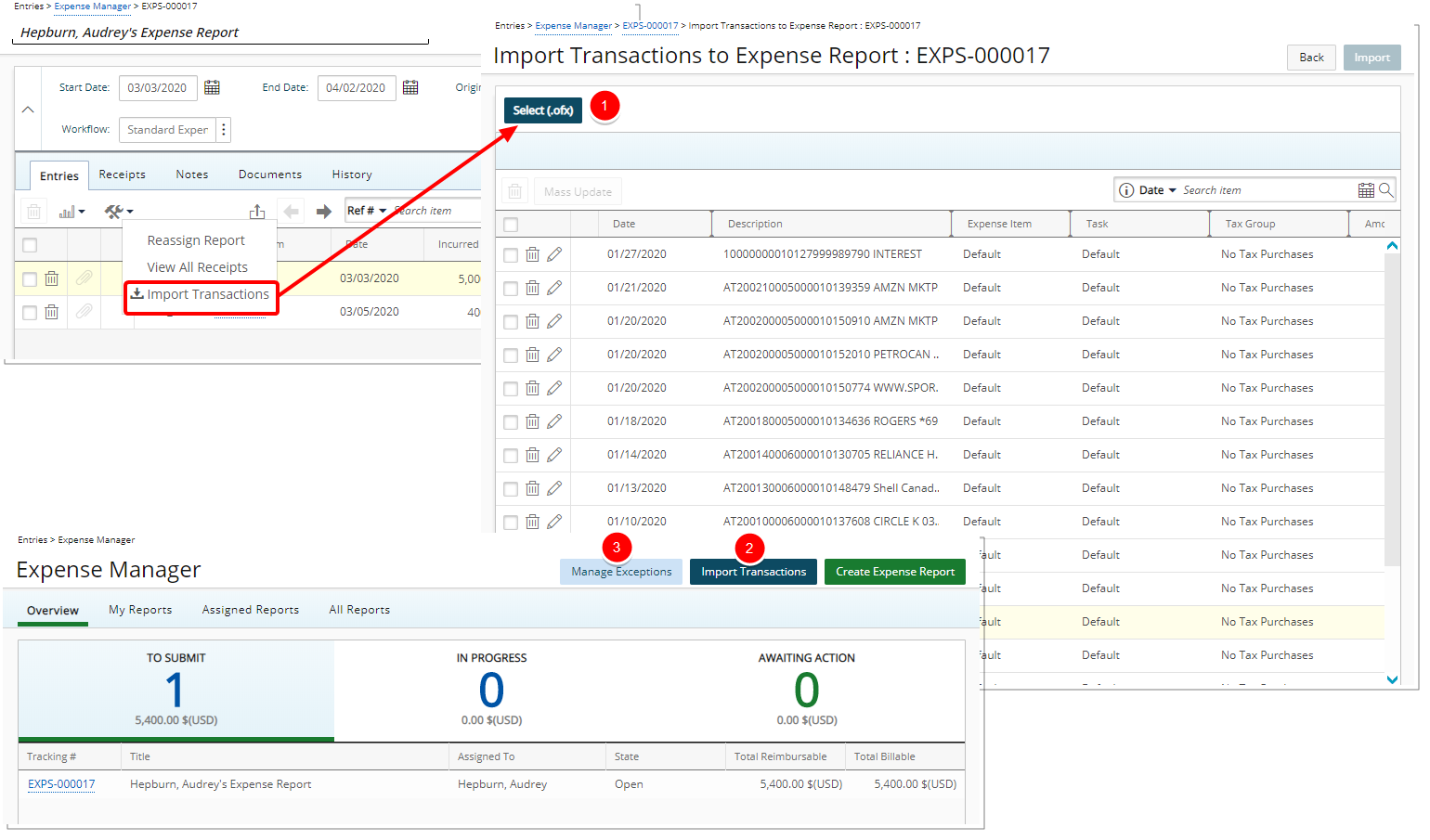
Description: The AMEX Import Transactions and Manage Exception have been updated to improve overall user experience and establish consistency across all pages. They can now be accessed from the Expense Manager page.
As a result of these changes:
- Transactions can be imported directly from an .ofx file into an already existing Expense Report from the Tools context menu located within the My Reports, Assigned Reports, All Reports tabs as well from within an Expense Report.
- The Import Transactions button allows administrators to import the AMEX Transactions from .csv file for multiple users.
- The Manage Exceptions page, previously referred to as Transaction Exceptions, accessed through Entries > Expense Manager allows users to fix erroneous transactions imported by Batch services. It has been redesigned to improve overall user experience and establish consistency across all pages.
- The Credit Card menu option accessed previously from the Tools menu (Tools > Import > Credit Card) has been deprecated.
Benefit: The look and feel are further improved as well in keeping with the UplandOne mindset, wherein the layout of various elements within the page support the unified experience across Upland products.
Note: Importing of .qif file format has been deprecated.
For more information on:
- Importing Transactions into an Expense Report using a .OFX file click here.
- Importing Transactions using a .CSV file click here.
- Viewing and managing Transaction Exceptions click here.

Description: The Reset Password page has been updated to improve overall user experience and establish consistency across all pages.
Benefit: The look and feel are further improved as well in keeping with the UplandOne mindset, wherein the layout of various elements within the page support the unified experience across Upland products.
For more information on Resetting your password upon first login click here.
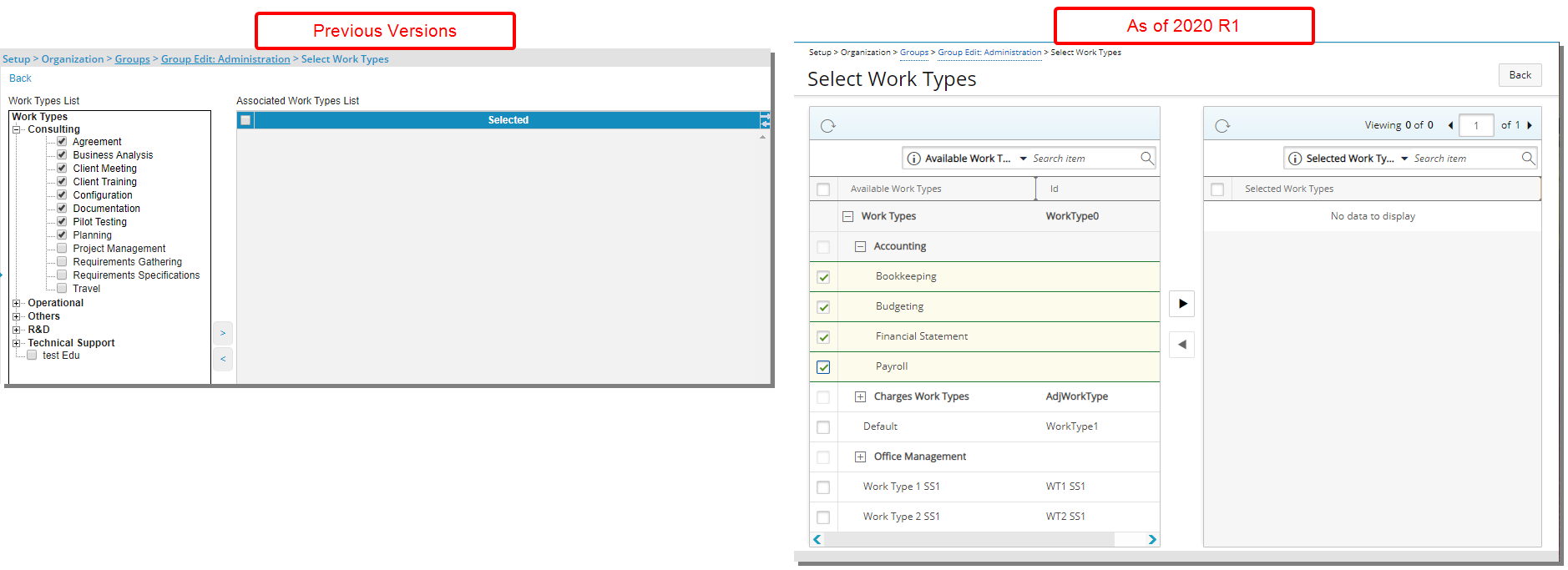
Description: The Select Work Types page accessed through Setup > Organization > Groups > Group Edit has been updated to improve overall user experience and establish consistency across all pages. Users can perform searches on more items in PSA, based on full or partial entries, making it easier to use the application.
The following improvements have been made to the page:
- Addition of Search capabilities to search within the Available or Selected options. The available search criteria are: Available Work Types and Id.
- Addition of a Refresh button.
- Improved pagination
Benefit: The look and feel are further improved as well in keeping with the UplandOne mindset, wherein the layout of various elements within the page support the unified experience across Upland products.
For more information on Associating Work Types to a Group click here.
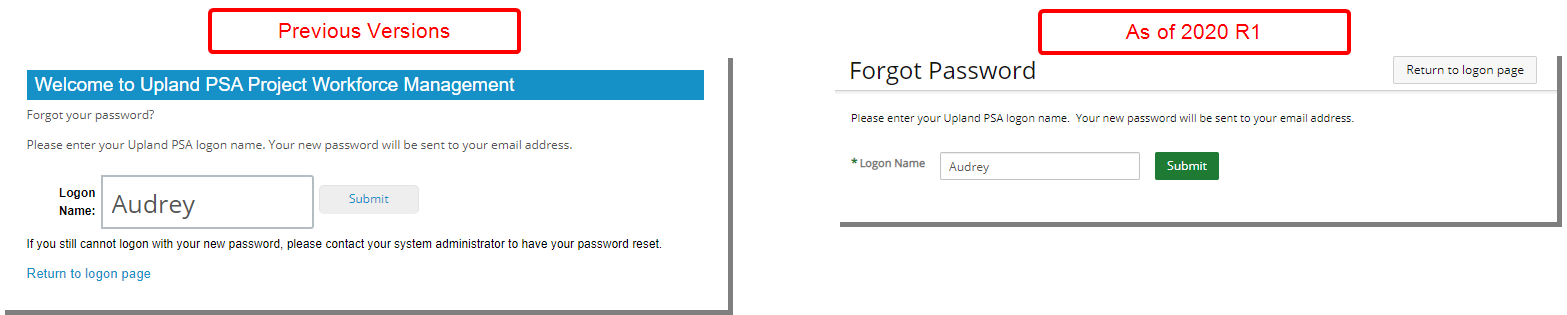
Description:The Forgot Password page accessed through the Logon has been redesigned to improve overall user experience and establish consistency across all pages.
Benefit: The look and feel are further improved as well in keeping with the UplandOne mindset, wherein the layout of various elements within the page support the unified experience across Upland products.
For more information on Resetting your password click here.
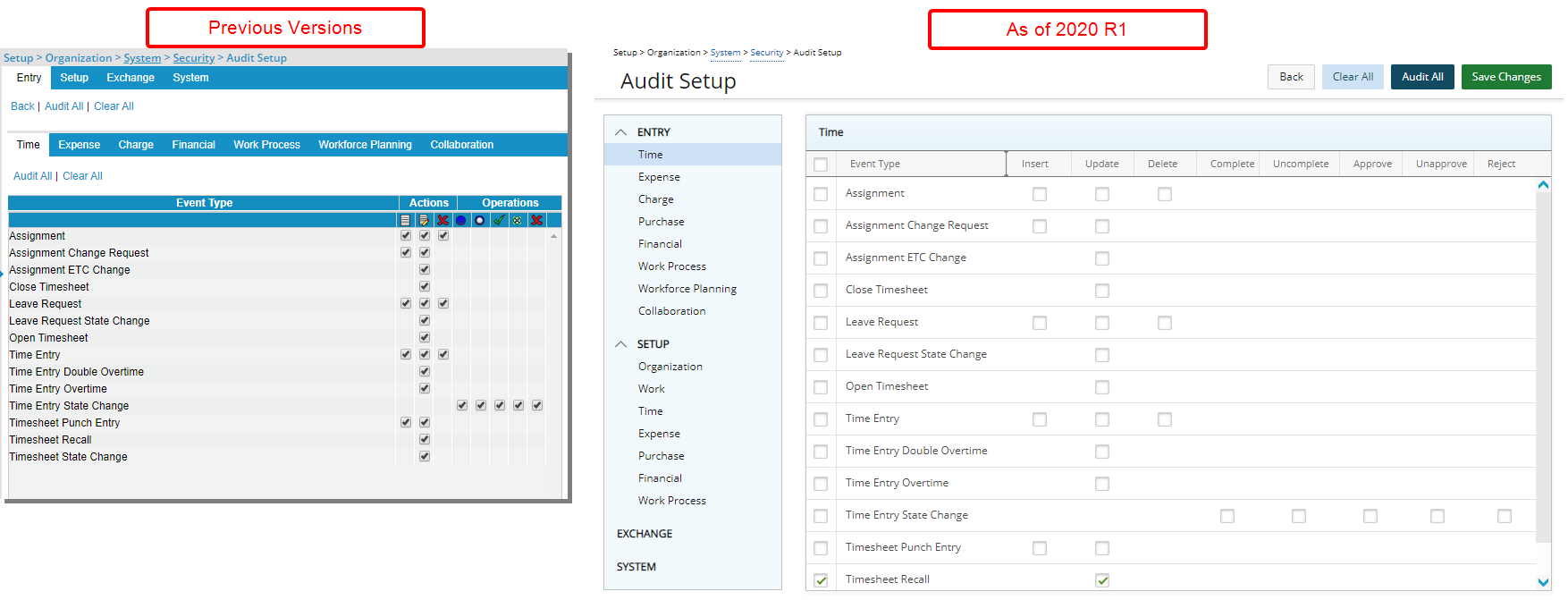
Description: The Audit Setup page accessed through Setup > Organization > System > Security > has been redesigned to improve overall user experience and establish consistency across all pages.
The Entry, Setup, Exchange and System tabs are now found in the left navigation from where all subtabs are listed under their respective menu options.
Benefit: The look and feel are further improved as well in keeping with the UplandOne mindset, wherein the layout of various elements within the page support the unified experience across Upland products.
Note: The Entry and Setup menu options are expanded by default.
For more information on:
- Configuring Audit Trail click here.
- The Audit Setup page click here.
- Available Audit Trail Event Types click here.
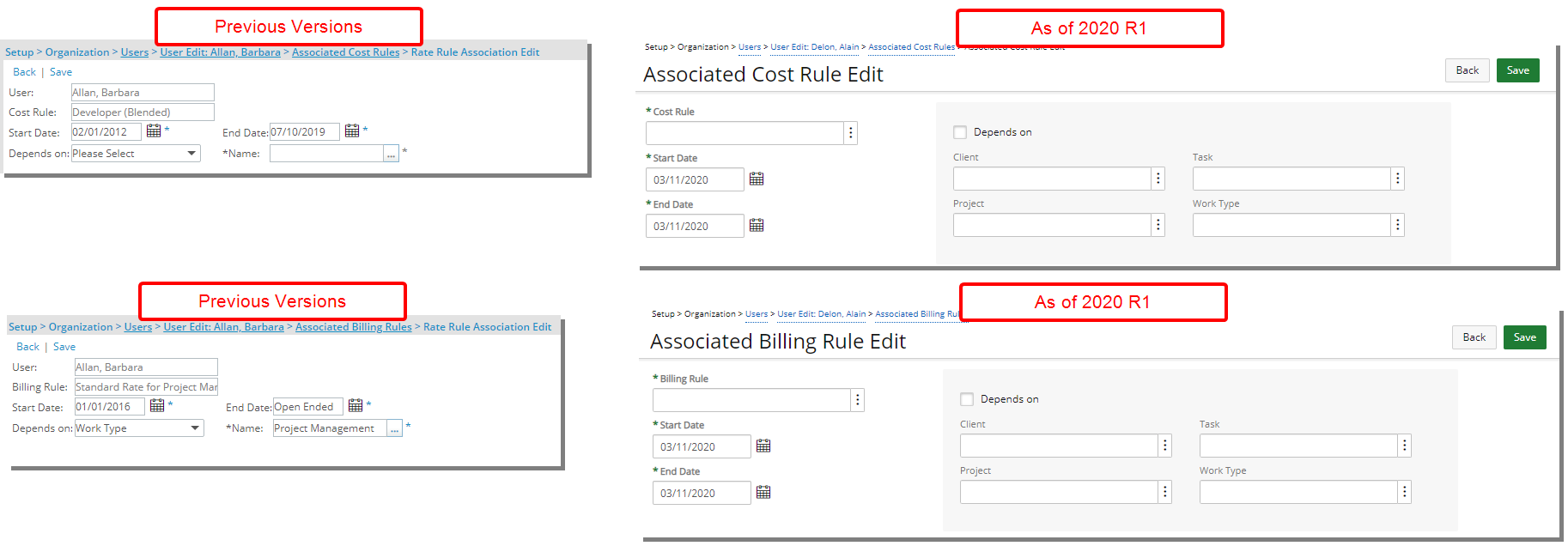
Description: The Associated Billing Rule Edit and Associated Cost Rule Edit pages accessed through Setup > Organization > Users > User Edit > Associated Billing Rules > Edit/New and Setup > Organization > Users > User Edit > Associated Cost Rules > Edit/New have been redesigned to improve overall user experience and establish consistency across all pages.
Benefit: The look and feel are further improved as well in keeping with the UplandOne mindset, wherein the layout of various elements within the page support the unified experience across Upland products.
For more information on:
- Associating Cost Rule(s) to a User click here.
- Associating Billing Rule(s) to a User click here.
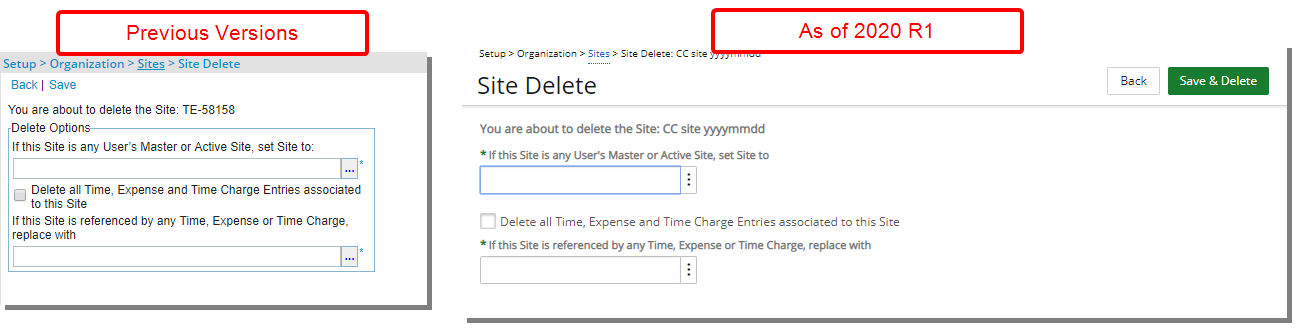
Description: The Site Delete page accessed through Setup > Organization > Sites > Site Delete when deleting an Active or Master Site for a User, has been redesigned to improve overall user experience and establish consistency across all pages.
Benefit: The look and feel are further improved as well in keeping with the UplandOne mindset, wherein the layout of various elements within the page support the unified experience across Upland products.
For more information on deleting a Site click here.
Description: As part of the on-going User Interface improvements in PSA, the Available and Selected tables were improved with formatted buttons, options and search capability where they didn't previously exist. Moreover, the layout of the Breadcrumb was also improved.
Available and Selected tables:
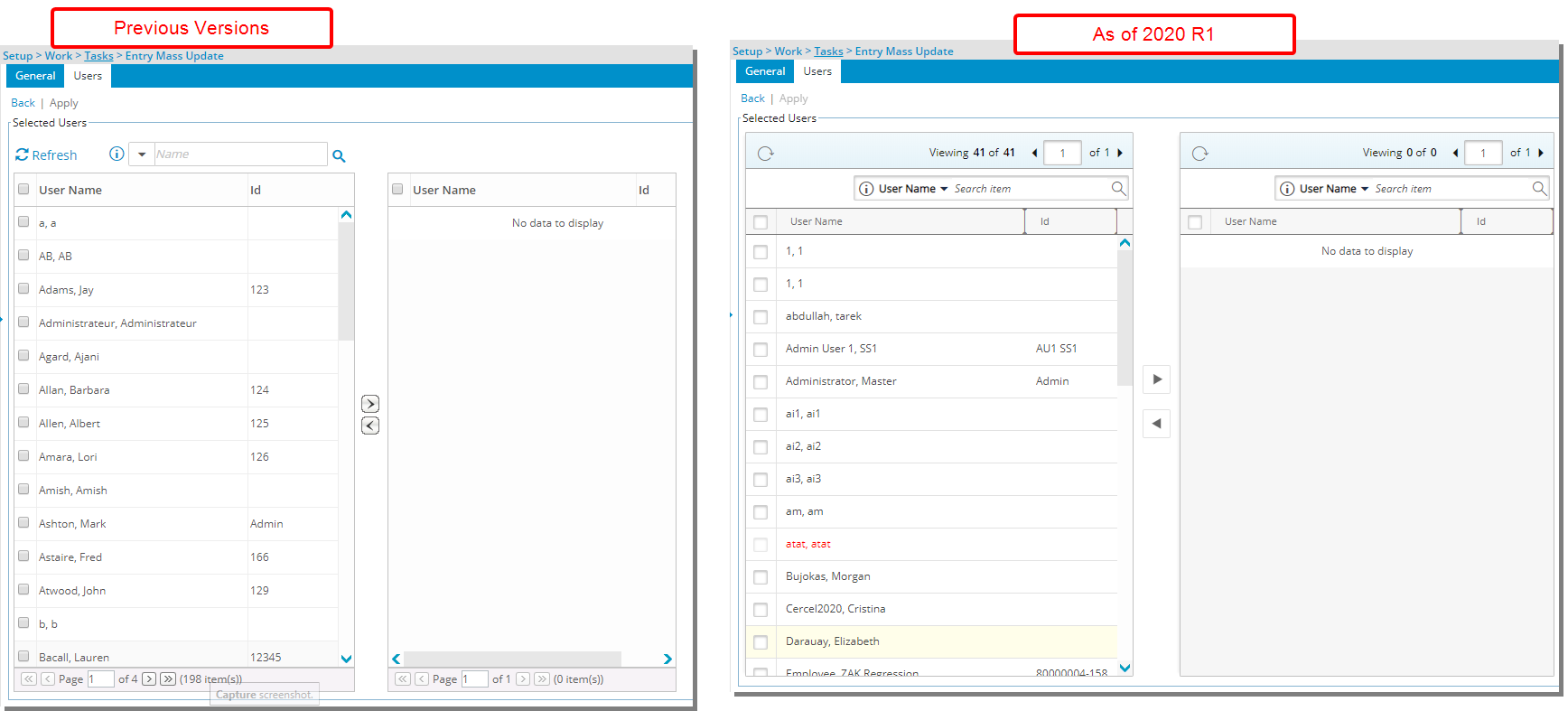
The following improvements have been made to the Available and Selected options tables:
- Addition of Search capabilities to search within the Available or Selected options
- Addition of a Refresh button
- Improved pagination
The following pages were updated:
- Notifications -> Notification Type (Workforce Planning Notifications) -> Notification Edit -> Associated Projects > Project List
- Financial > Payroll Batches Not Posted > Create Batch > Company Browse
- Project List > Project Edit > Budget > Project Expense Limits
- Project List > Project Edit > Budget > Budget Edit > Cost > Expense context menu
- Project List > Project Edit > Budget > Budget Edit > Cost > Charge context menu
- Project List > Project Edit > Budget > Budget Edit > Cost > Product context menu
- Project List > Project Edit > Budget > Budget Edit > Billable > Expense context menu
- Project List > Project Edit > Budget > Budget Edit > Billable > Charge context menu
- Project List > Project Edit > Budget > Budget Edit > Billable > Product context menu
- Project List > Project Edit > Budget > Budget Edit > Non-Billable > Expense context menu
- Project List > Project Edit > Budget > Budget Edit > Non-Billable > Charge context menu
- Project List > Project Edit > Budget > Budget Edit > Non-Billable > Product context menu
- Project List > Project Edit > Budget > Budget Summary > Expenses browse
- Project List > Project Edit > Budget > Budget Summary > Charges browse
- Project List > Project Edit > Budget > Budget Summary > Products browse
- Setup > Financial > Cost Rules > Rate Rule Edit > Rate Rule Associations > Associated Users
- Setup > Expense > Expense Items > Expense Item Edit > Expense Limits > Expense Limits Association Edit > Association tab
- Setup > Organization > System > Security > Security Profile > Association
- Setup > Organization > System > Security > Security Profile > Users
- Setup > Organization > System > Security > Security Profile > Contacts
- Setup > Timesheet > Timesheet Templates > Timesheet Template Edit > Reminders > Select Users
- Setup > Work > Clients > Contact List > Contact Edit > Security > Can view all Project > Projects
- Setup > Work > Tasks > Entry Mass Update > User Tab
- Setup > Work > Portfolios > Portfolio Edit > Project Tab > Tools > Associate Project
Breadcrumbs:

The breadcrumbs were updated on the following pages:
- Setup > Organization > Groups> Group Edit > Scope
- Setup > Organization > Teams > Team Edit > Scope
- Setup > Organization > Users > User Edit > Scope
- Setup > Purchase > Vendors > Vendor Edit > Scope
- Setup > Work > Clients > Client Edit > General > Scope
- Setup > Work > Portfolios > Portfolio Edit > Scope
- Project List > Project Edit > Options > Survey Recipients
Benefit: The look and feel are further improved as well in keeping with the UplandOne mindset, wherein the layout of various elements within the page support the unified experience across Upland products. This makes for a more consistent and modernized look and feel. Users can perform searches on more items in PSA, based on full or partial entries, making it easier to use the application.
Description: When clicking the browser back button, you will now be navigated to the previous page as per the clickable breadcrumbs. This behavior is now also supported with Live Links available through an email, for example.
Benefit: When clicking the browser Back button, you are no longer logged out of the application and taken to the PSA login page.
Other
Description: The maximum allowed Document attachment upload size has been increased from 8 MB to 32 MB.
Benefit: The increase in the maximum allowed upload size accommodates for larger file size uploads across PSA.
For more information on:
- Attaching Document(s) to Invoice(s) click here.
- Adding Documents & Attachment(s) to Leave Requests (Entries) click here.
- Attaching a Receipt to an Expense Entry click here.
Deprecated Functionality
This section lists features that have been removed as of this release.
Description: The Tenrox Desktop Application, a PC-based implementation of Tenrox, for offline time and expense entry/management is now obsolete and has been discontinued as of this release.
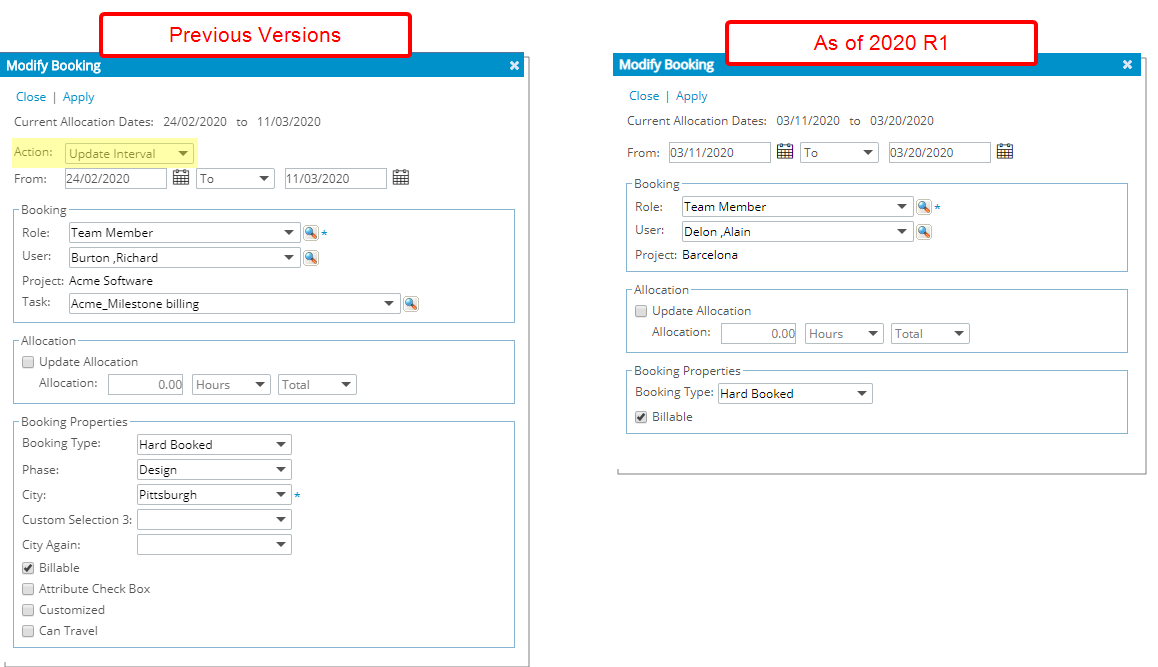
Description: As a result of moving the Shift and Split Booking options to the Booking context menu, the Actions options box, previously accessed trough the Modify Booking dialog box has been removed. For the Modify Booking dialog box you can now either change the Allocation date range, Booking Details, Allocations or Booking Properties.
Benefit: You can now Shift or Split Bookings more efficiently without significant click-through from the Bookings context menu.

Description: As a result of changes to the importing and processing of the AMEX transactions, the Credit Card menu option accessed previously from the Tools menu (Tools > Import > Credit Card) and the importing of .qif file format have been removed.
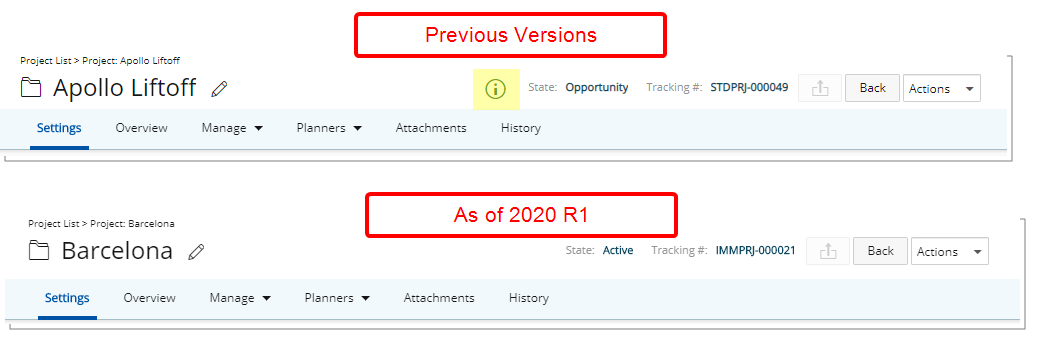
Description: The information icon located within the header area of the Project Overview page has been removed.