PSA 2020 R3 - Product Enhancements
Below is a summary of the features included in thePSA 2020 R3 release.
- Customer Driven Enhancements
- Sharing PSA Pages
- Integrations
- Mobile
- Program Management
- Project Status Reporting
- Resource Management
- REST API/SDK
- Upland Analytics
- User Defined Fields (UDFs)
- User Experience Enhancements
2020.11.26.2020R3.V3.EB
Note: This page could be updated as new information becomes available.
Customer Driven Enhancements
Financial Planner
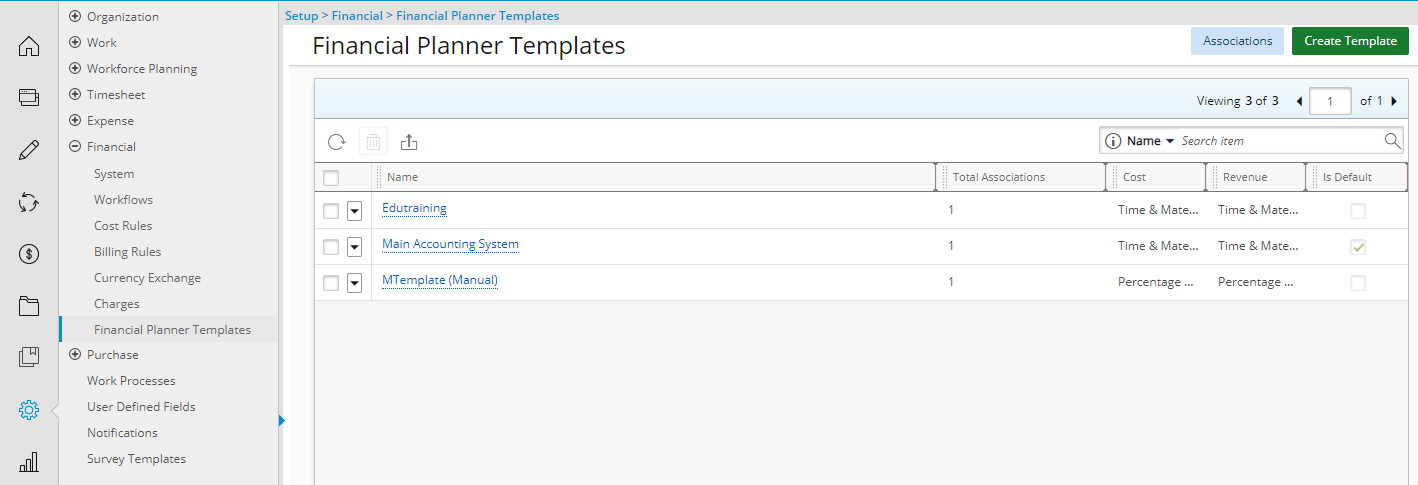
With the addition of the following Financial Planner features, there is now a dedicated area (Setup > Financial) to allow:
- Creation of multiple Financial Planner Templates.
- Association to the newly added Client level, on top of the existing Systems and Project levels.
The new page lists Financial Planner Templates with their Name, Total Associations, Cost, Revenue and identifies the system Default Template.
As a result of this update the:
- Forecasting tab previously located under Setup > Financial > System > Accounting System > Company List > Company Edit has been moved under the new Financial Planner Templates Edit page.
- The Forecast Settings link previously located under Setup > Financial > System > Accounting System > Company List > Company Edit was renamed to View Settings and moved under the new Financial Planner Templates Edit page as a tab.
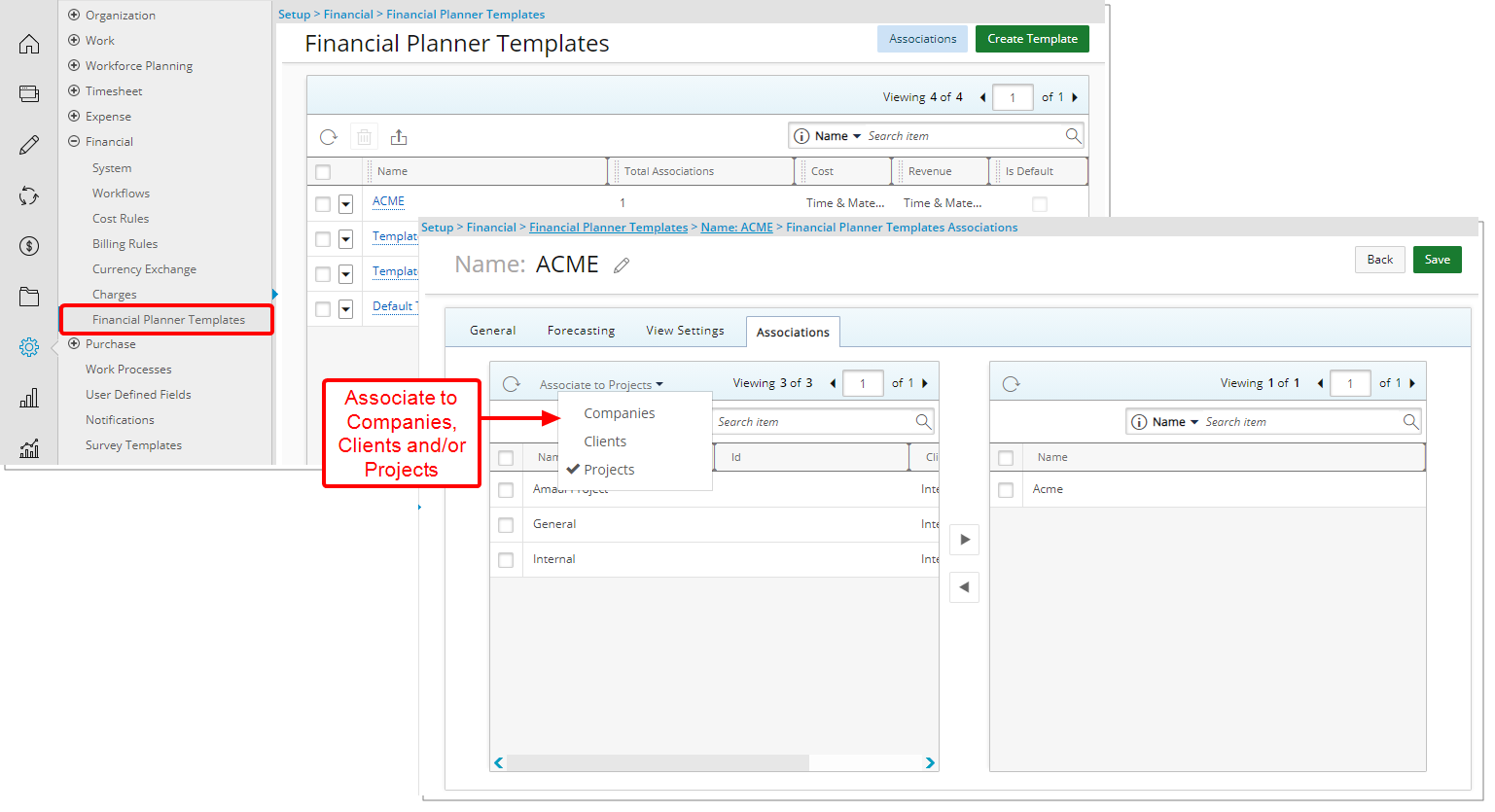
You can now create a Financial Planner Template and then associate it to Company(ies), Client(s) or Project(s) through the Associations tab when creating/editing a Financial Planner Template.
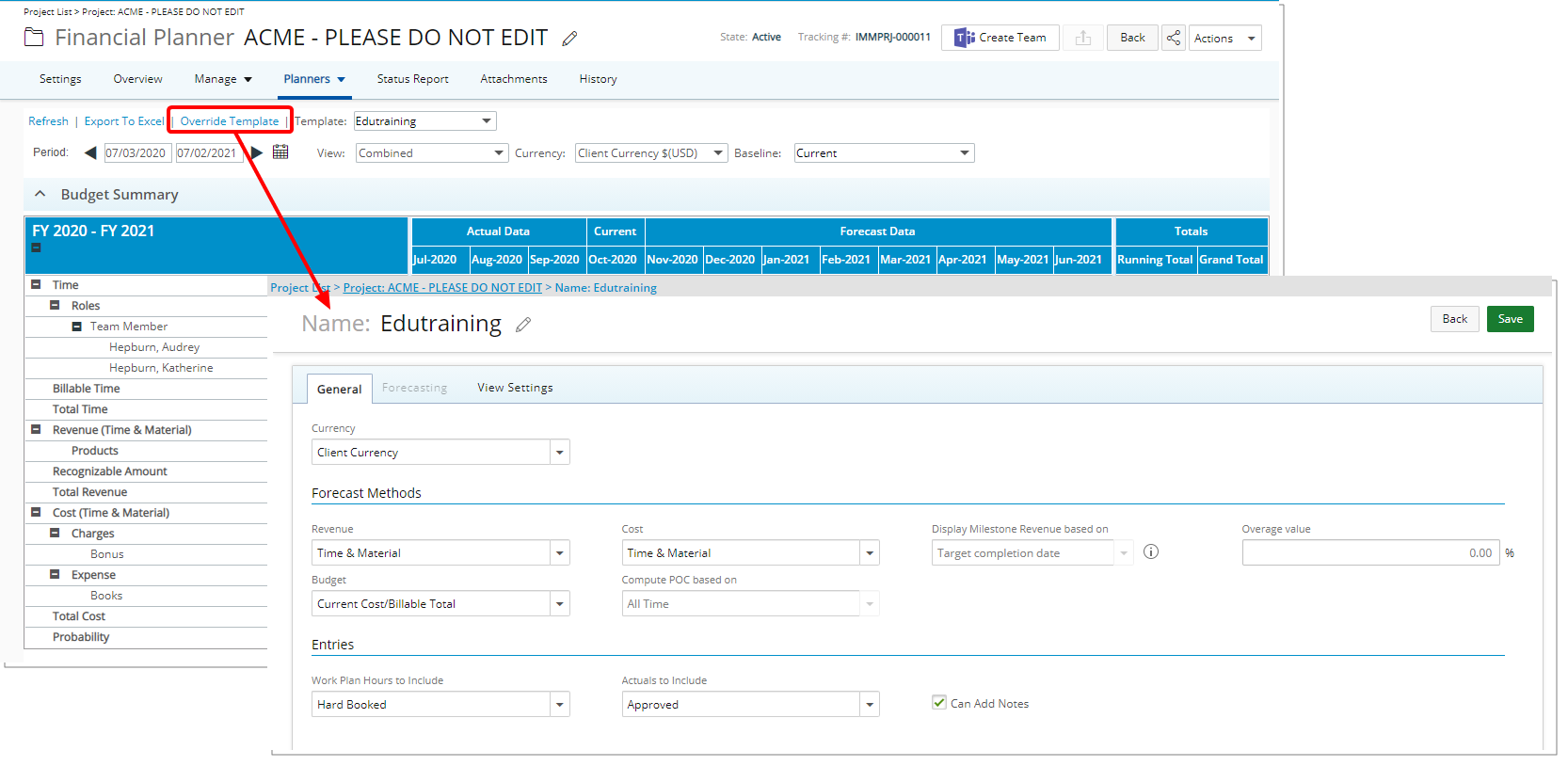
Project Managers can associate their project(s) with an existing Template or customize the settings at their project level by choosing Overwrite Template. Templates that are thus overwritten are only available at the Project level.
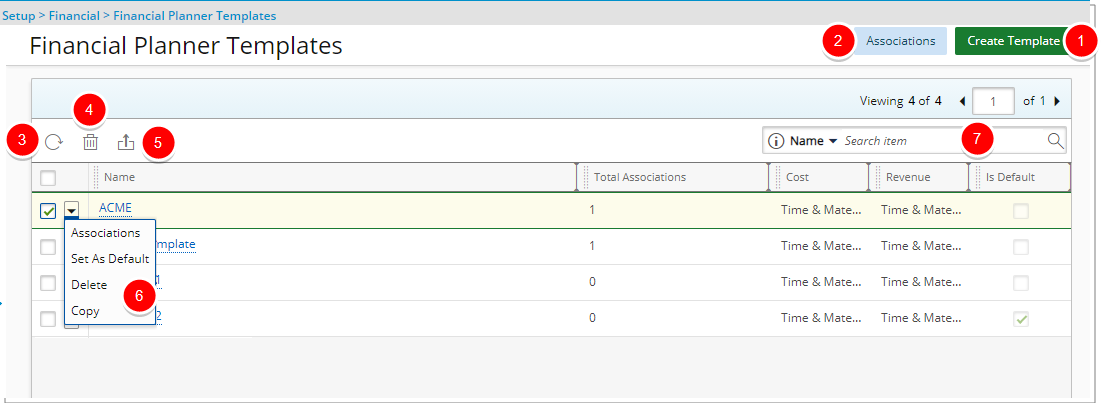
From the Financial Planner Templates page, you can:
- Create a Template.
- Access the Financial Planner Templates Associations page
- Refresh the list.
- Delete selected Template(s).
- Export the list to Excel.
- From the context menu you can choose to access the template Associations, Set As Default, Delete or Copy.
- Search the List of available Templates by Name, Revenue, or Cost.
Upon upgrading to PSA 2020 R3:
- Any Existing Financial Planner template originally setup under Financial System setup Company level (Setup > Financial > System > Accounting System > Company List > Company Edit), will be created as a Financial Planner Template under Setup Financial and associated to the respective Company. The following naming convention is applied: “CT“ prefix followed by “ - Company name“ such as: CT - ACME Inc.
- At the Project level, If the Financial Planner template was overwritten , it will be named based on the following naming convention at the project level: “PT” prefix followed by “ - Project name“ such as: PT - ACME Project.
For further details on Financial Planner Templates refer to:
- Creating a Financial Planner Template
- Modifying a Financial Planner Template
- Allowing Users to enter Notes against manual Entries within the Financial Planner
- Adding the Probability row to the Financial Planner Template
- Financial Planner Templates Associations page
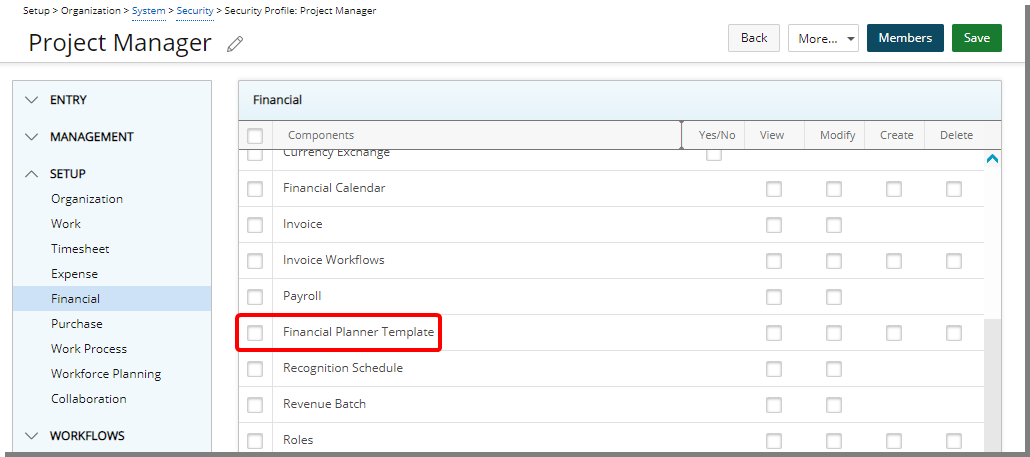
The new View, Modify, Create and DeleteFinancial Planner Template permissions (Setup > Organization > System > Security > Security Profile > Setup > Financial) have been added.
The following security rights under Setup > Organization > System > Security > Security Profile > Setup > Financial have been removed:
- Forecast Template Setup Screen
- Forecast Template Setting Screen
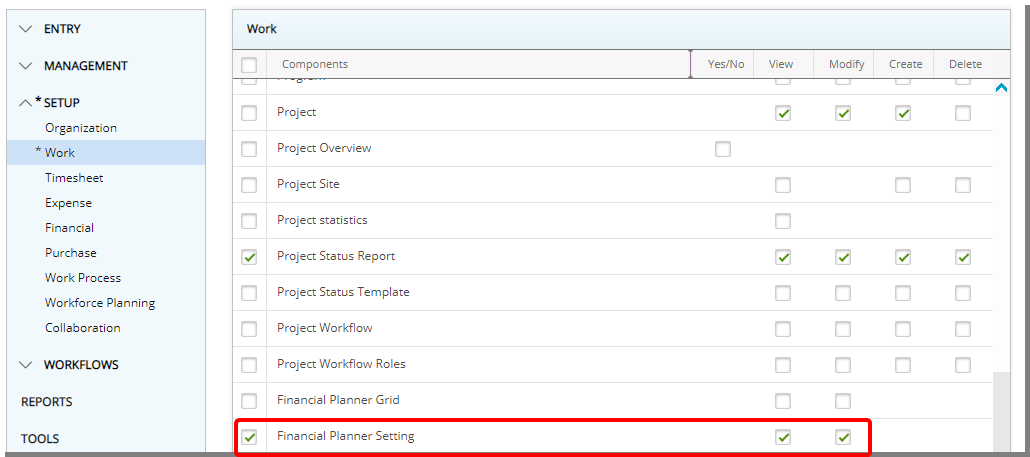
The following security right under Setup > Organization > System > Security > Security Profile > Setup > Work has been renamed:
- Forecast Template Setting Screen was renamed to Financial Planner Setting.
The Forecast Template Setup Screen security right under Setup > Organization > System > Security > Security Profile > Setup > Work has been removed.
For further details refer to:
- Granting access rights to the Financial Planner Template
- Hiding or locking the Financial Planner tab within the Project Edit page
- Granting access rights to the Financial Planner grid
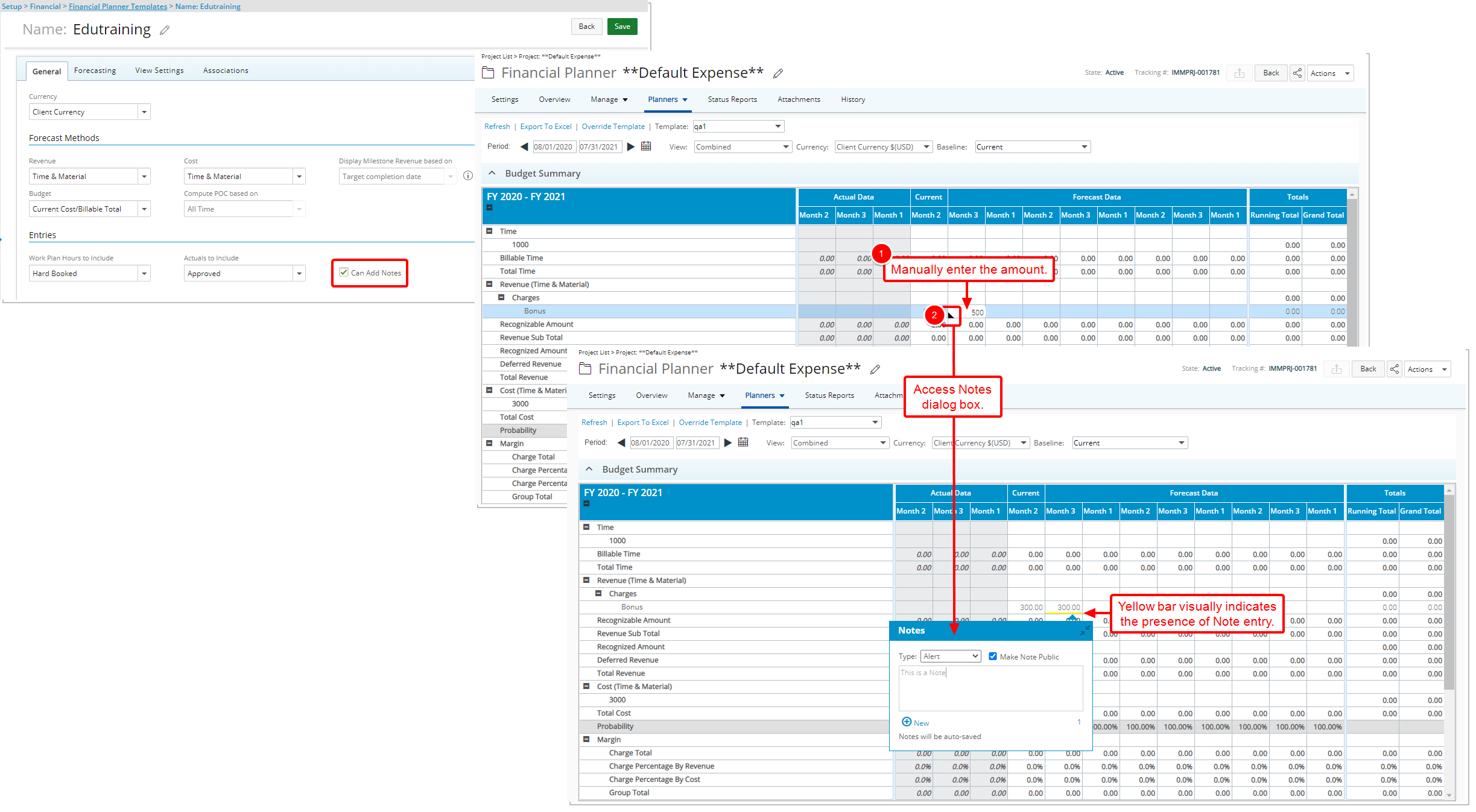
Description: When creating or modifying a Financial Planner Template, you now can allow users to enter Notes against editable cells (manual Entries) within the Financial Planner by selecting the Can Add Notes option.
When selected, upon entering the necessary values against editable cells within the Finance Planner you can choose to add a Note. A yellow bar will then visually indicate the presence of a Note entry against the cell.
Note: The Can Add Notes option is not selected by default.
For further details refer to:
- Allowing Users to enter Notes against manual Entries within the Financial Planner
- Entering Notes against manual Entries within the Financial Planner
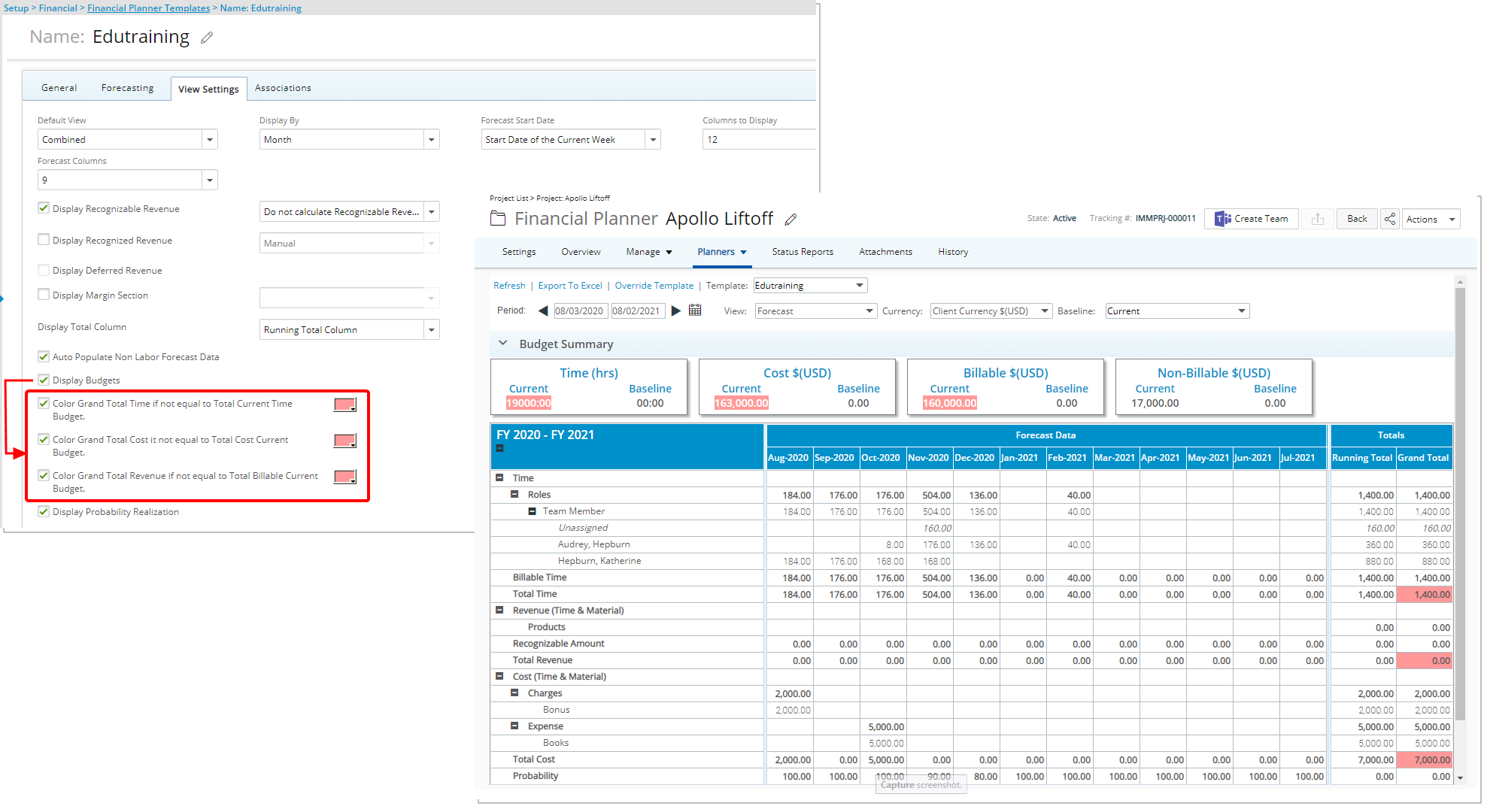
Description: From the View Settings tab you can choose a background color to call attention to the Grand Total Time, Grand Total Cost and the Grand Total Revenue if the amounts do not match their respective Budgets under the following rules:
- If the Grand Total Time is not equal to the Total Current Time Budget.
- If the Grand Total Cost is not equal to the Total Current Cost Budget.
- If the Grand Total Revenue is not equal to the Total Current Billable Budget.
Note: Upon choosing Display Budgets, these new options are then available for selection:
- Color Grand Total Time if not equal to Total Current Time Budget
- Color Grand Total Cost if not equal to Total Cost Current Budget
- Color Grand Total Revenue if not equal to Total Billable Current Budget
For further details refer to:
- Enabling the Budget Summary section to appear within the Financial Planner
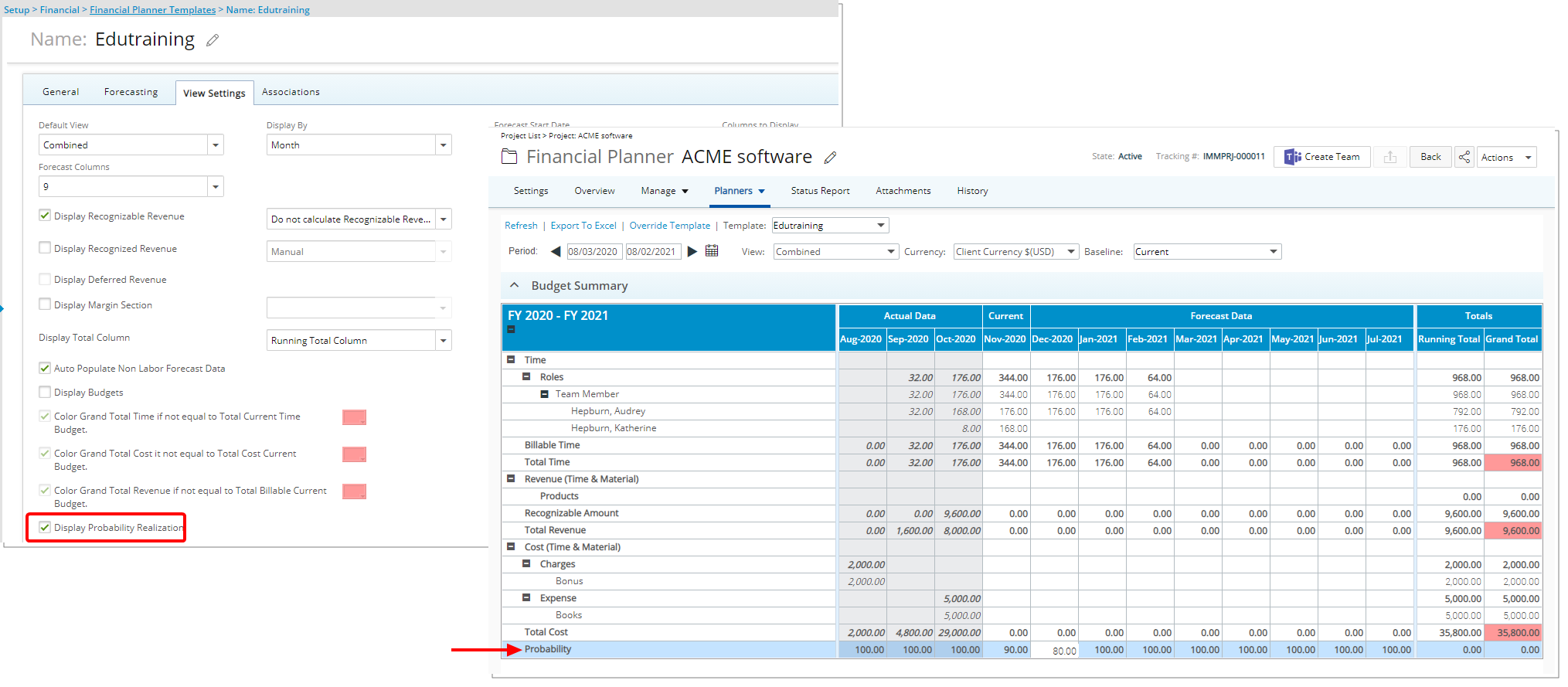
Description: Upon selecting the Display Probability Realization option from the View Settings tab, the Probability row is added in the Financial Planner allowing you to enter a percentage value per period. You can then run reports in Upland Analytics.
Benefit: Allows you to measure short and long-term risks.
Note: The percentage value(s) entered can either be negative or positive.
For further details refer to:
-
Adding the Probability row to the Financial Planner Template
-
Using the Realization Probability functionality
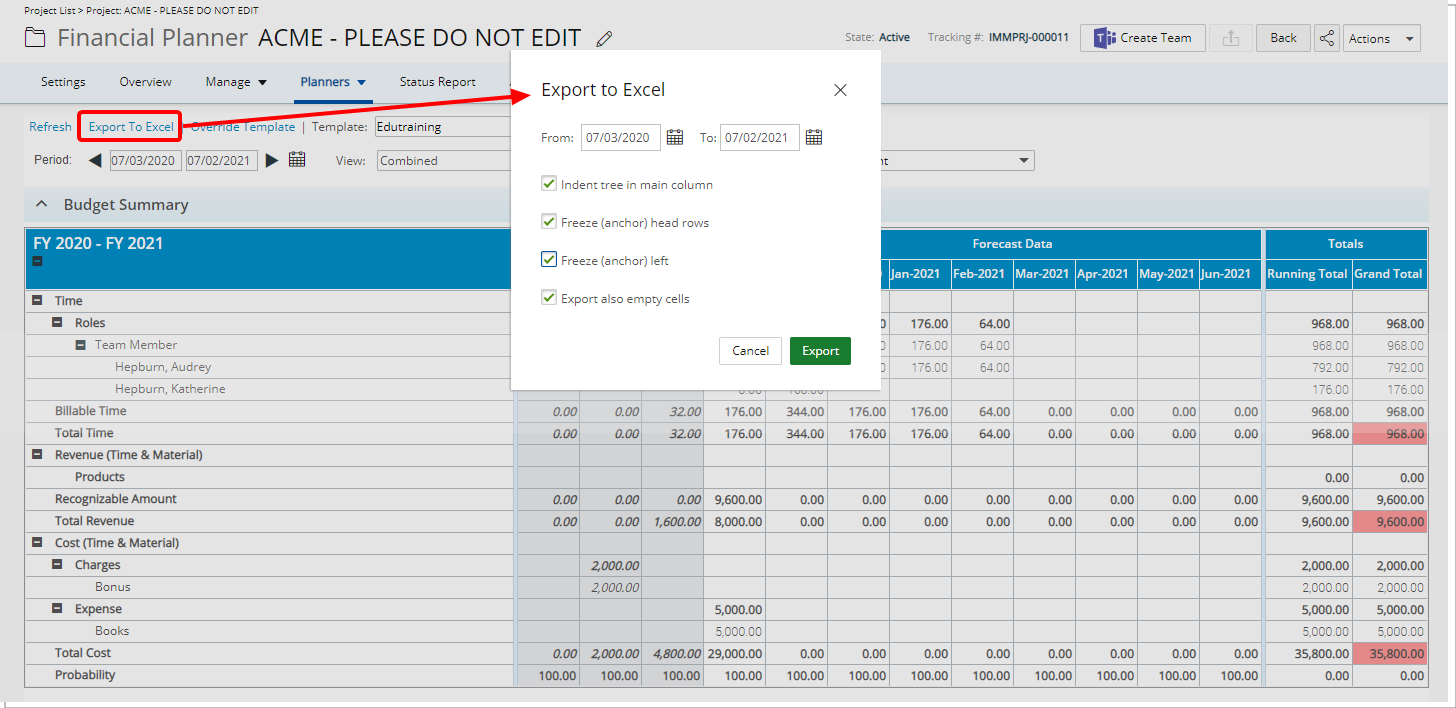
Description: You can now define a Start and End Date when exporting Financial Planner Data to Excel.
Benefit: Provides flexibility and control to select a specific date-range to export and analyze the Financial Planner Data.
Use case: Olivia is tasked with analyzing the Financial Planner Data of her projects for a three-month period starting on January. She can now easily choose the required date range when exporting the Financial Planner Data of her projects to Excel and analyze the Data more effectively.
For further details refer to Exporting Financial Planner data to Excel.
Integration
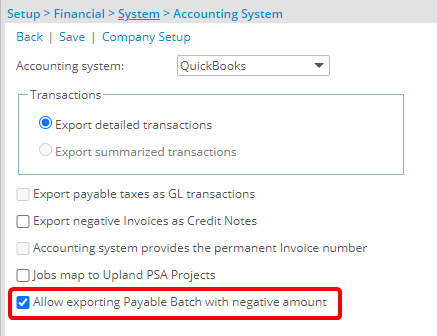
Description: The option to Allow exporting Payable Batch with negative amount was added to the Accounting System page (Setup > Financial > System). When selected, Transactions within a Payable Batch with negative amount(s) can now be exported to QuickBooks Desktop.
Benefit: You can now ensure that all necessary Payable Batch information, including negative amounts can be exported.
Use case: Mark is tasked with setting up the PSA/QuickBooks Desktop integration so that all Invoice items, including negative amounts, can be exported to Quickbooks Desktop. He can easily accomplish this task by selecting the Allow exporting Payable Batch with negative amount option.
Note: The option to Allow exporting Payable Batch with negative amount is available only for QuickBooks Desktop. It is turned off by default.
For further details refer to Accounting System page.
Resource Management
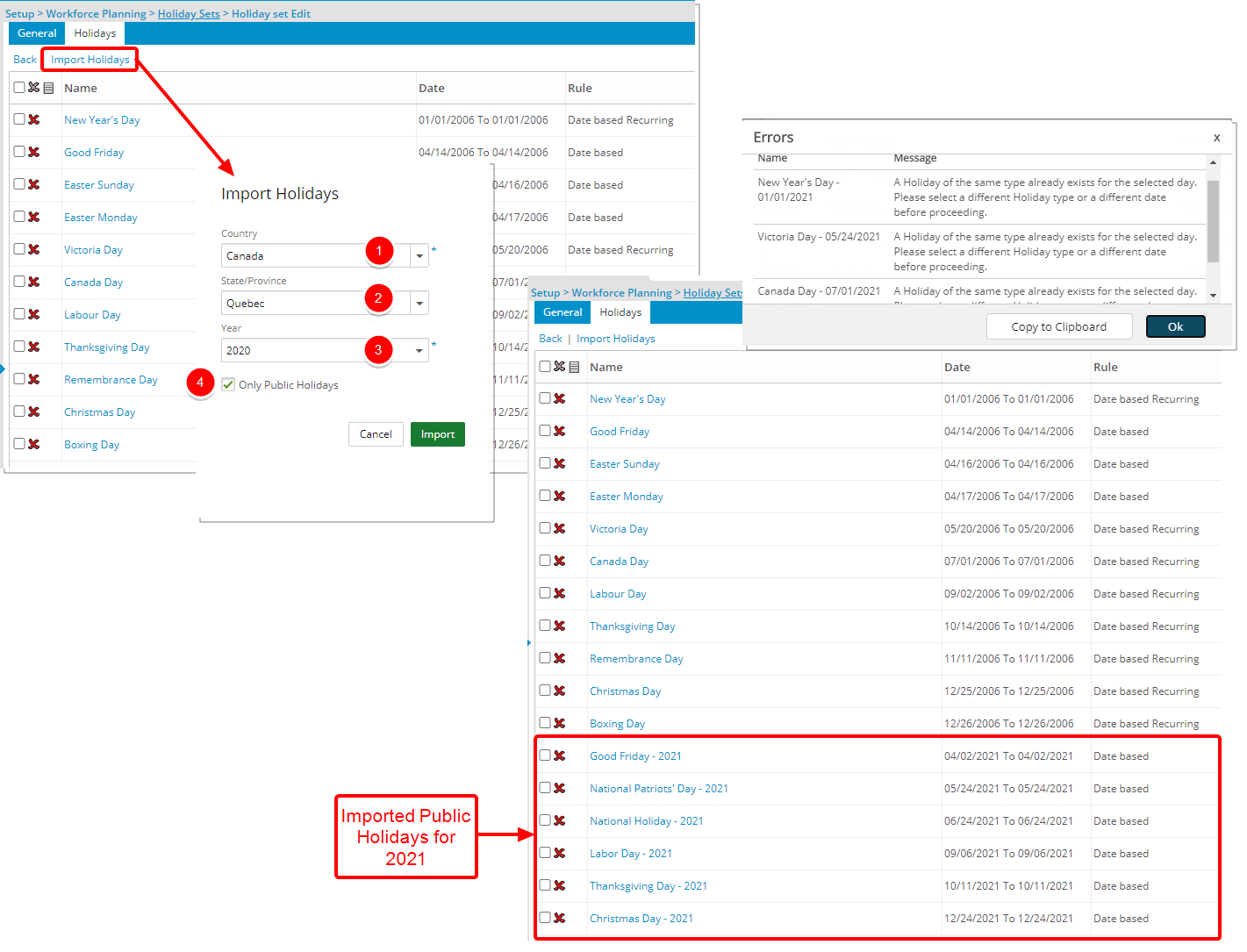
Description: Pre-defined country-specific Holiday Sets can now be imported using the new Import Holidays option located on the Holiday set Edit page (Setup > Workforce Planning > Holiday Sets).
From the Import Holidays dialog box:
- Select the Country.
- Select the State/Province.
- Select the Year.
- Choose if you would like to Only import Public Holidays.
Note: Public Holidays refers to observed Holidays such as New Years.
Upon selecting Import, the imported Holiday set is listed within the Holidays tab. Any Errors during the import process are displayed and you can choose to copy them to your clipboard to make any necessary corrections.
Benefit: The import functionality saves you time and the burden of creating these Holiday Sets.
Use case:William, the system administrator, is tasked to create the Cayman Islands Holiday Set for his organization containing only Public Holidays. He can now quickly import the pre-defined Cayman Islands Holidays by choosing the required Country, State/Province and Year options. Then select the Only Public Holidays box. Upon clicking Import, the Holiday set will automatically be populated with all Cayman Islands Public Holidays for the chosen year.
For further details refer to Importing Country Specific Holiday Sets.
Search
Description: The search capability within most pages throughout PSA is now based on the "Contains In" logic, whereby results will return any matches based on the selected search criteria that contain the character(s) entered and no longer requires you to use the wildcard entry "%".
Note that the contains-in logic search has not been applied to:
- Any auto-fill lists such as the one found for the Cost Currency list under Entries > Products > My Entries> New > Currency.
- Search boxes located in a table header within the legacy Dashboard (Portals).
Note: With this improvement, using the percentage sign (%) to search will return results containing the percentage (%) sign.
For further details refer to Performing a search within the list pages.
Timesheet
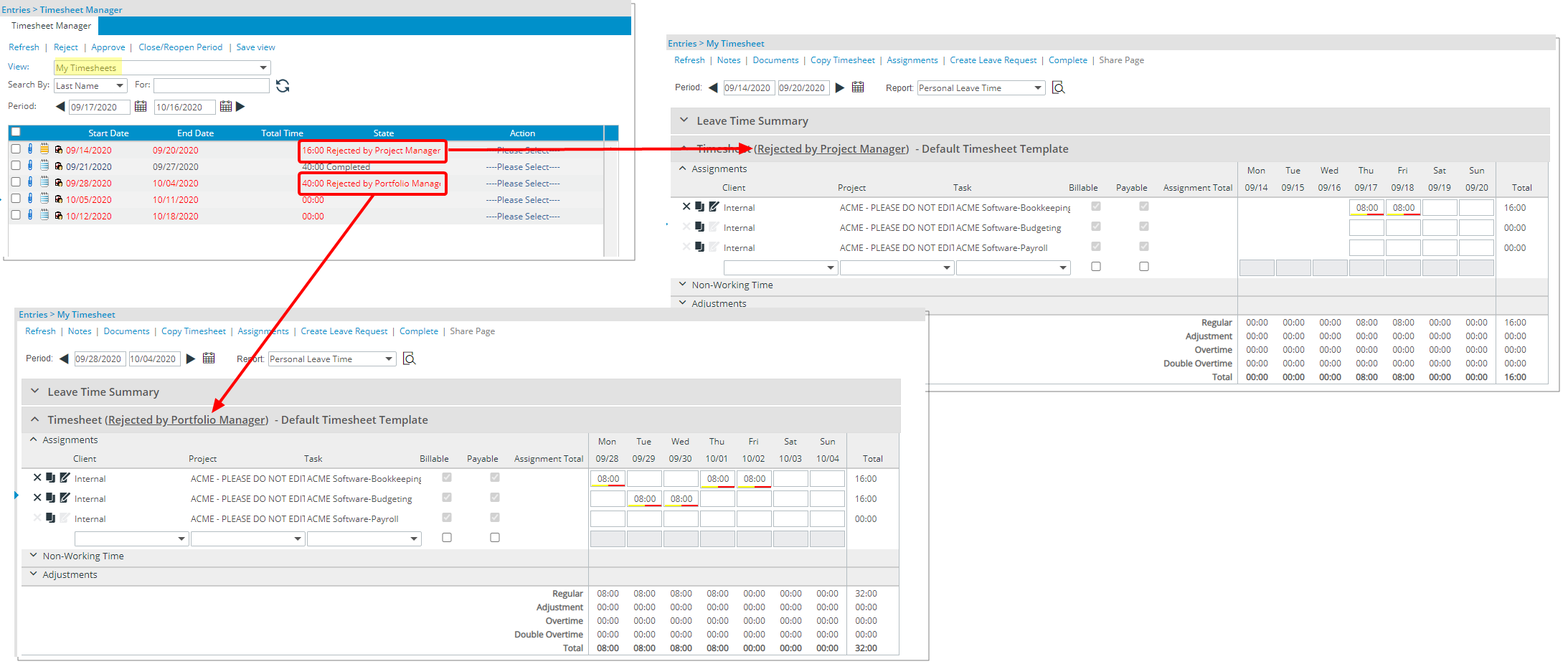
Description: The State of a Rejected Timesheet now reads as Rejected by Project Manager or Rejected by Portfolio Manager respectively.
Benefit: With this improvement, Timesheet originators can now easily distinguish timesheets that are Rejected.
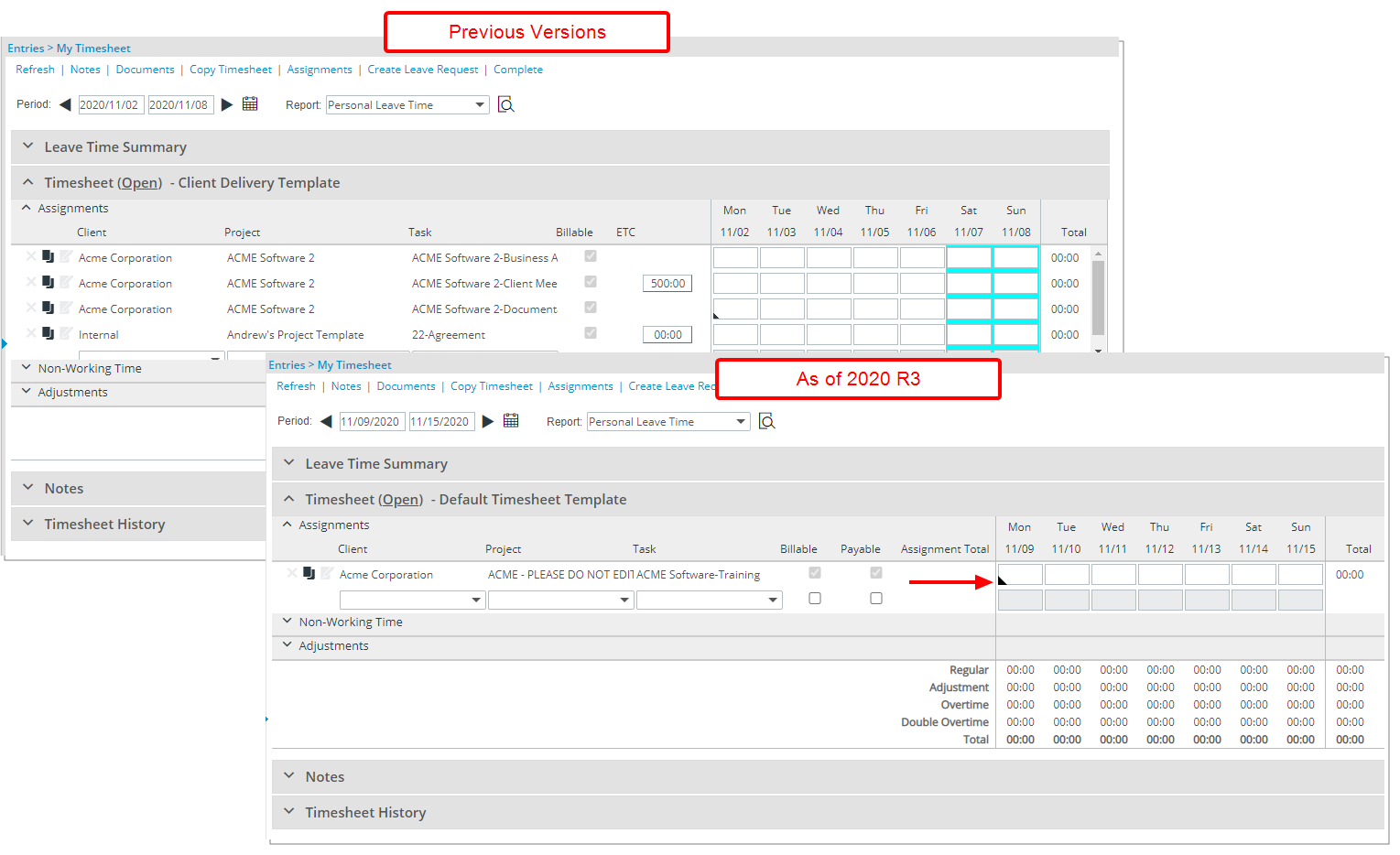
Description: The black triangular tab appearing at the bottom left corner of a Time Entry cell has been increased in size for a better user experience.
Benefit: With this improvement, it is now easier to click the triangular tab to enter Time Entry Notes.
For further details refer to Entering Time Entry Notes.
Upland Analytics
The Forecast Reporting Views now apply the selected User Forecast Cost and Billing Rate options set at the Project level (Options tab) instead of the static Forecasted Cost and Billing Rates at Project Team Member level.
As a result of this change, the calculations for the following Fields were modified so that the values now match those of the Financial Planner:
- Project Scheduling data source > Project Allocation Summary View:
- Project Allocation Hard Booked Forecast Billing Base Curr
- Project Allocation Hard Booked Forecast Cost Base Curr
- Project Allocation Soft Booked Forecast Billing Base Curr
- Project Allocation Soft Booked Forecast Cost Base Curr
- Task Scheduling data source > Task Allocation Summary View
- Task Allocation Hard Booked Forecast Billing Base Curr
- Task Allocation Hard Booked Forecast Cost Base Curr
- Task Allocation Soft Booked Forecast Billing Base Curr
- Task Allocation Soft Booked Forecast Cost Base Curr
- User Scheduling data source > Resource Utilization Summary View
- Resource Hard Booked Forecast Billing Base Curr
- Resource Hard Booked Forecast Cost Base Curr
- Resource Soft Booked Forecast Billing Base Curr
- Resource Soft Booked Forecast Cost Base Curr
For further details refer to:
- Project Scheduling data source and related views
- Task Scheduling data source and related views
- User Scheduling data source and related views
Work Breakdown Structure (WBS)
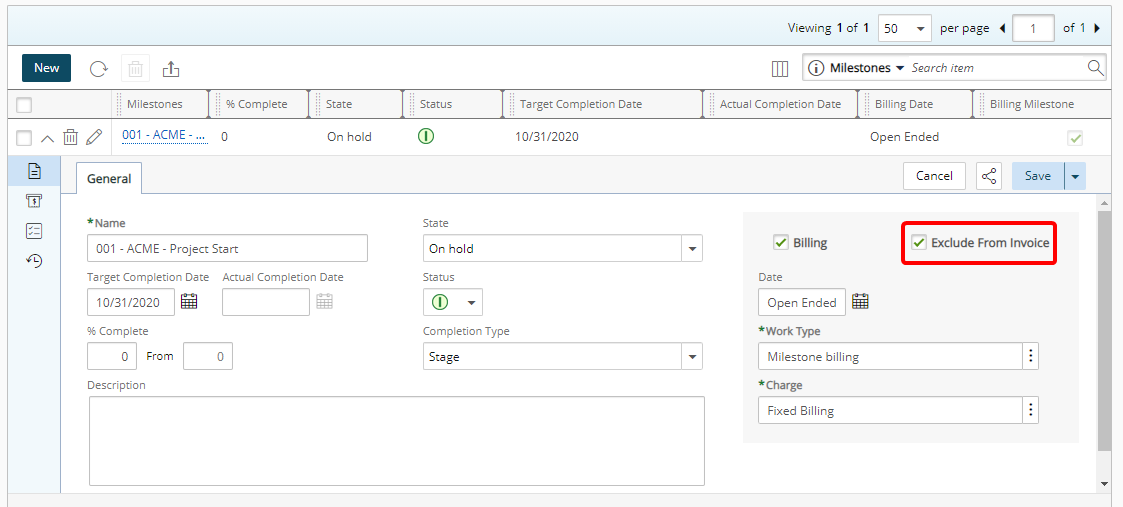
Description: The Exclude from Invoice option was added to the General tab under Billing Milestones located in Project Planner and under the Milestone Edit page. When selected, a Charge Entry will not be created, and the Billing Milestone will be excluded from any Invoice.
Benefit: You can now create a Billing Milestone and choose to exclude it from being invoiced.
Note:
- The Exclude From Invoice option is not selected by default.
- Upon completing a Milestone, this option is no longer available for selection.
For further details refer to Excluding a Billing Milestones from being invoiced when completed.
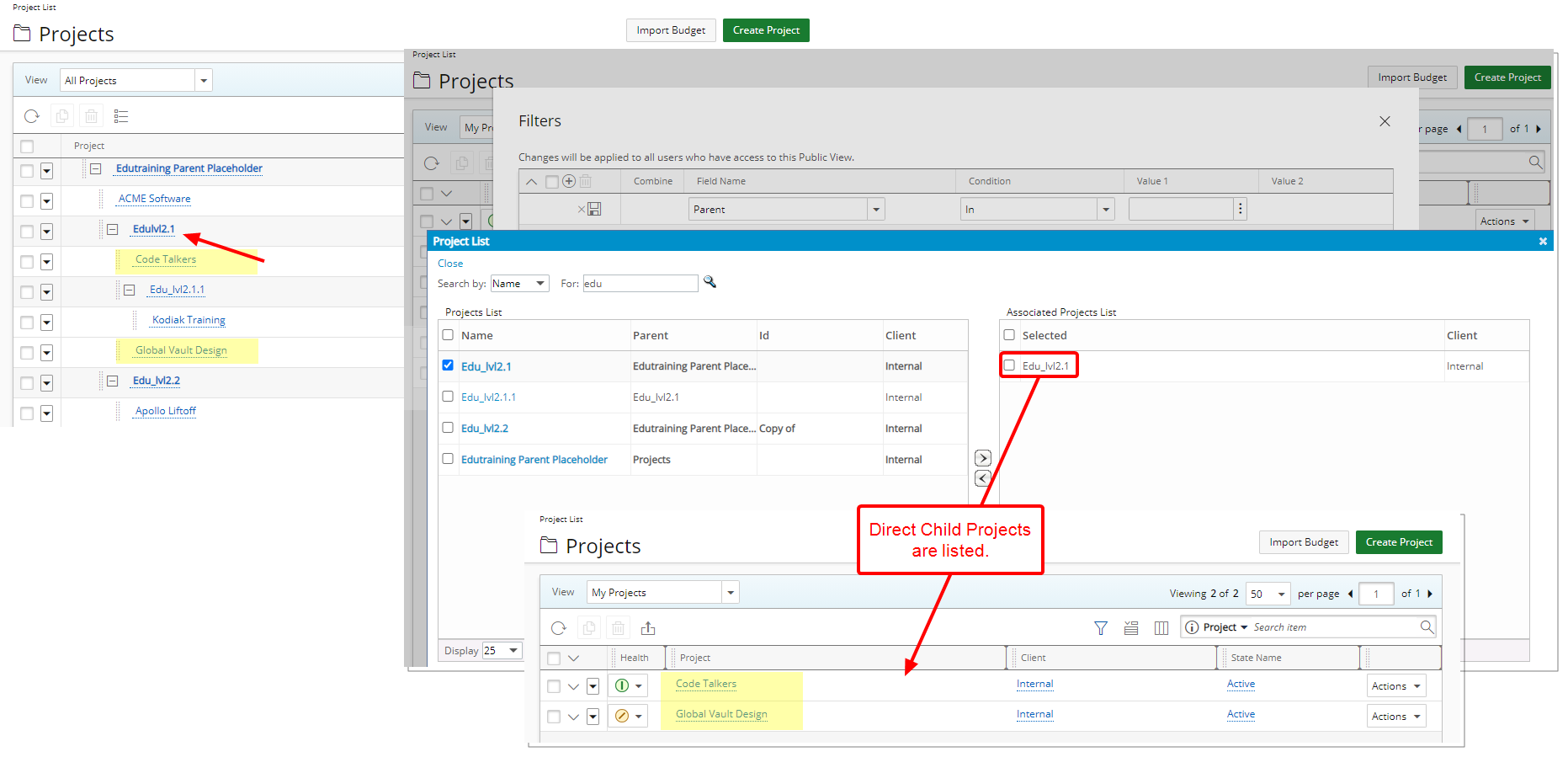
Description: When modifying a Project List View, you can now filter the list based on the direct Parent Placeholder Project(s).
Multiple parent projects can be selected. However, projects contained within any sub parent not selected, will not show. Therefore, only projects under the direct parent are shown.
Benefit: This new Filter option accommodates users that rely on organizing their projects in a multilevel fashion with a parent/child relationship using the Placeholder option.
Use case: The project manager Audrey, can further narrow down her assigned Project List to those that fall under a specific Placeholder(s) by choosing a Parent(s) when creating the Filter.
For further details refer to:
- Applying a Filter to the Project List
- Available Filter Options
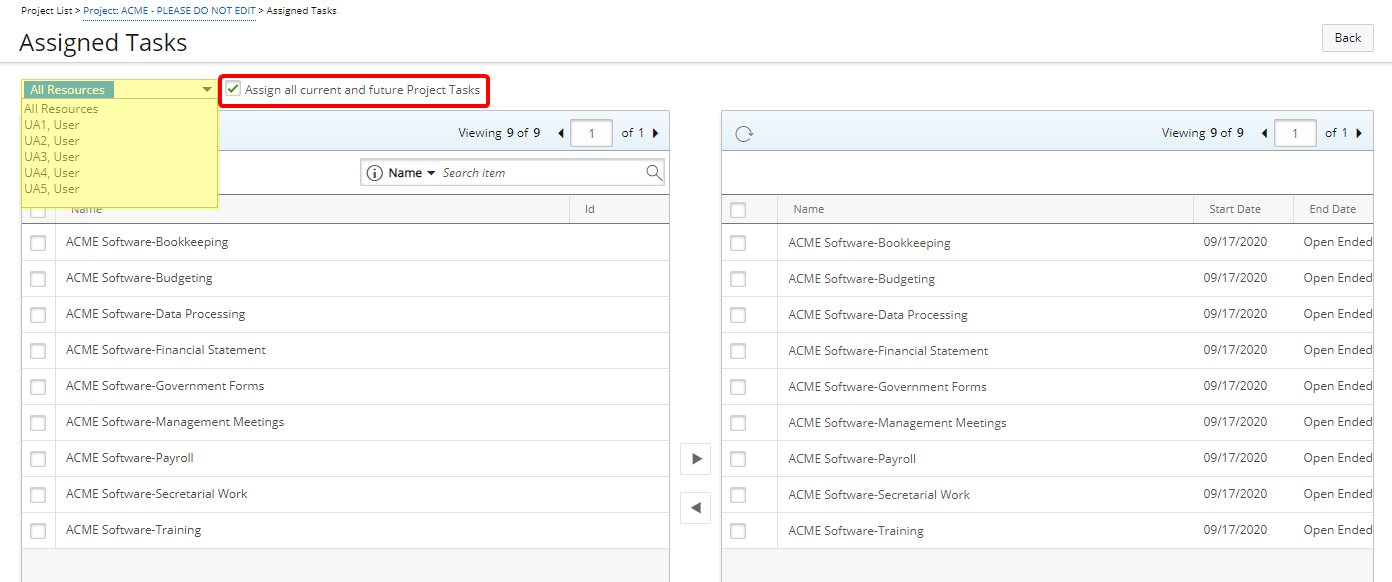
Description: A new option Assign all current and future Project Tasks was added to the Assigned Tasks page allowing you to automatically assign all current and future Project Tasks to All Resources or a selected resource.
Benefit: With this addition, the process of updating Task assignment(s) is now more efficient.
Use case: Audrey, the project manager, is tasked to assign any future Project Tasks to Greg. She can now easily choose the resource, then select the Assign all current and future Project Tasks option (Project List > Project > Assigned Tasks). Any newly created Tasks for the project will then automatically be assigned to Greg.
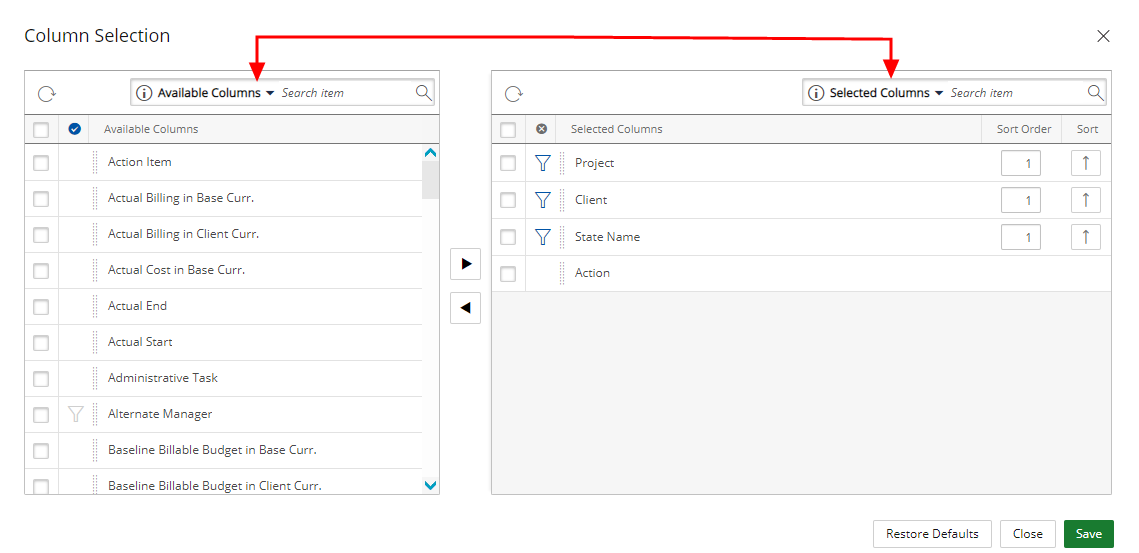
Description: Two search boxes have been added to the Column Selection dialog box accessed through the Project List page allowing you to search for column names within the Available Columns and Selected Columns tables.
Furthermore, a Refresh button was added to the left corner of the search bar canceling the search entry and reverting the available options.
Benefit: You can easily search for the required Column name, thus eliminating the need to scroll through a lengthy list to find the item you are looking for.
For further details refer to: Adding new Column(s) to the Project List page.
The following options have been added to the Project List Column Selection:
- ∆ Baseline Billable Budget in Base Curr.: Difference between Baseline Billable Budget and the Actual Billable value in Base Currency.
- ∆ Baseline Billable Budget in Client Curr.: Difference between Baseline Billable Budget and the Actual Billable value in Client Currency.
- ∆ Baseline Cost Budget in Base Curr.: Difference between Baseline Cost Budget and the actual Cost value in Base Currency.
- ∆ Baseline Cost Budget in Client Curr.: Difference between Baseline Cost Budget and the actual Cost value in Client Currency.
- ∆ Baseline Non-billable Budget in Base Curr.: Difference between Baseline Non-Billable Budget and the Actual Non-Billable value in Base Currency.
- ∆ Baseline Non-billable Budget in Client Curr.: Difference between Baseline Non-Billable Budget and the Actual Non-Billable value in Client Currency.
- ∆ Baseline Time Budget: Difference between Baseline Time Budget (hours) and the Actual Time entry (hours).
- ∆ Current Billable Budget in Base Curr.: Difference between Current Billable Budget and the Actual Billable value in Base Currency.
- ∆ Current Billable Budget in Client Curr.: Difference between Current Billable Budget and the Actual Billable value in Client Currency.
- ∆ Current Cost Budget in Base Curr.: Difference between Current Cost Budget and the Actual Cost value in Base Currency.
- ∆ Current Cost Budget in Client Curr.: Difference between Current Cost Budget and the Actual Cost value in Client Currency.
- ∆ Current Non-billable Budget in Base Curr.: Difference between Current Non-Billable Budget and the Actual Non-Billable value in Base Currency.
- ∆ Current Non-billable Budget in Client Curr.: Difference between Current Non-Billable Budget and the Actual Non-Billable value in Client Currency.
- ∆ Current Time Budget: Difference between current Time Budget (hours) and the actual Time entry (hours).
Benefit: You now have more expanded visibility to Project Budget information from the Project List.
For further details refer to Out-Of-The-Box Column Selection options | Project List.
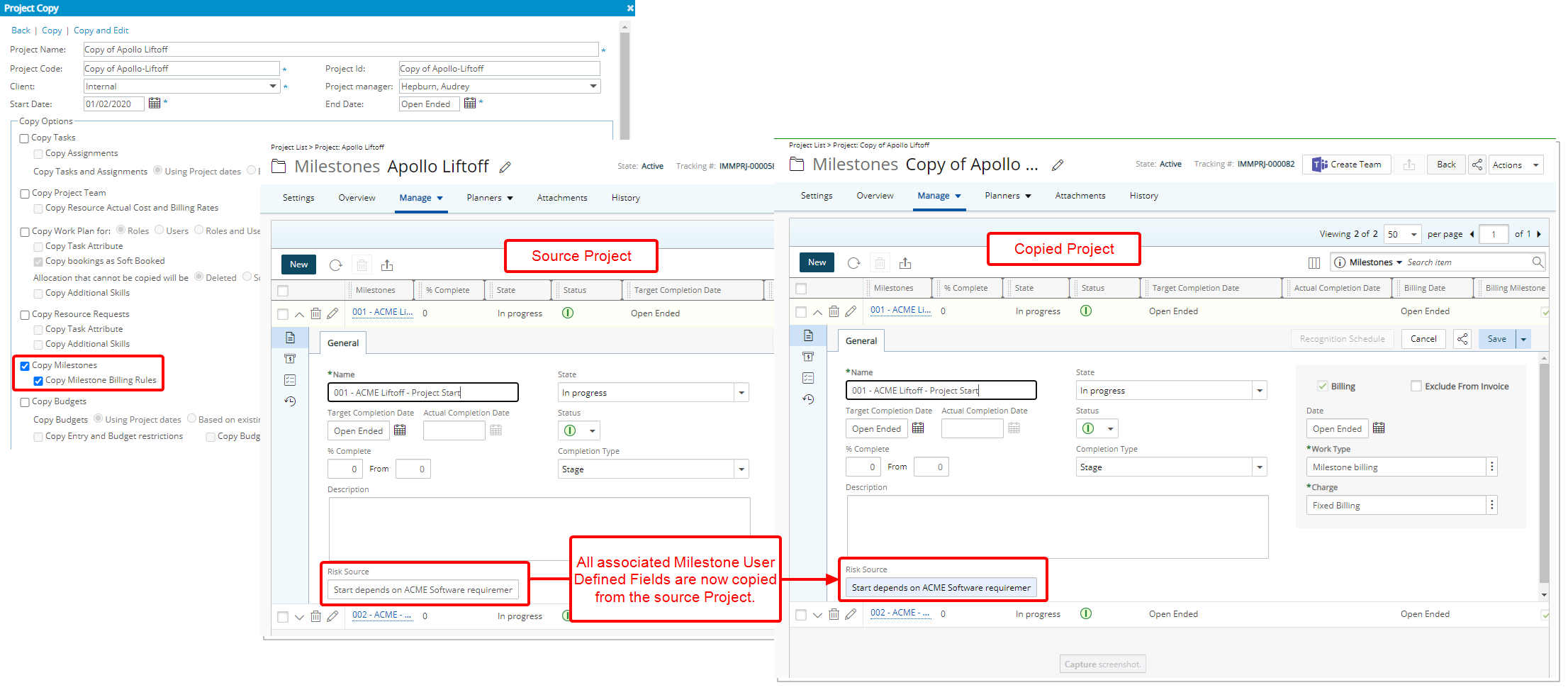
Description: When copying a Project and choosing the Copy Milestones option, all associated User Defined Field(s)(UDFs) value(s) are now copied by default.
Benefit: This addition reduces the re-entry of the Milestone User Defined Fields values when copying a Project.
Use case: Lauren Hill is tasked to create several new Projects by maintaining the source project’s Milestone information including UDFs. She can now easily choose this option when copying the project.
For further details refer to Copying a Project.
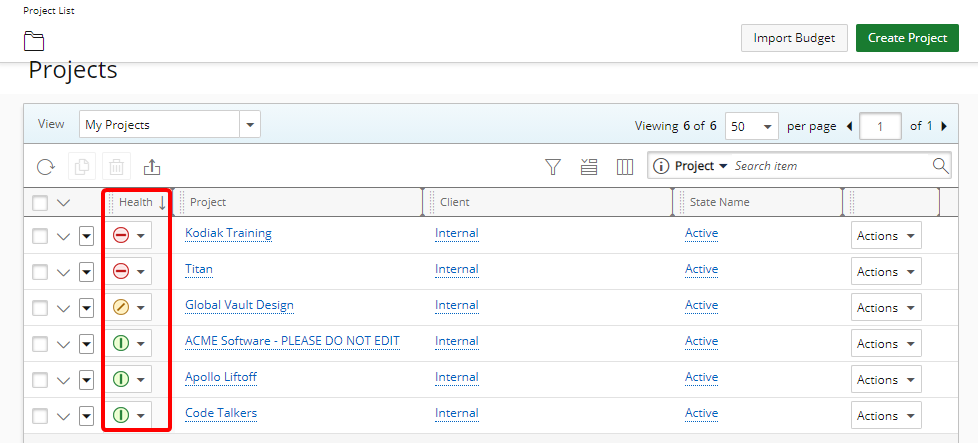
Description: You can now sort the Project List based on the Project Health indicator either by ascending or descending order.
Benefit: With this addition you can easily identify the Projects based on their Project Health.
Use case: The Project Manager Audrey, would like to easily see the projects that need her immediate attention. Therefore, she can now sort her Projects based on the project's Health by choosing the descending sort order option, showing the project that are off-track at the top of the list.
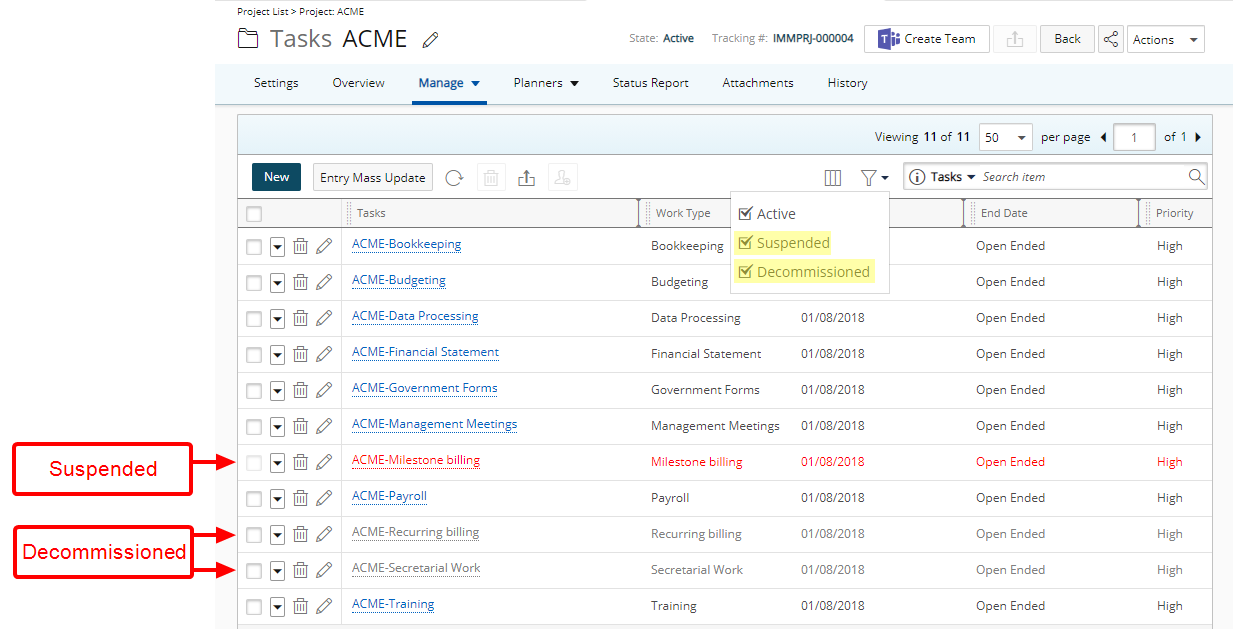
Description: A Filter button is now available within the Project Tasks page whereby you can view Tasks based on any or a combination of Active, Suspended or Decommissioned standing.
Benefit: You can now conveniently filter the list of Tasks based on any of aforementioned choices.
Use case: The Project Manager Riley, would like to only view the list of Active Tasks belonging to her Project. She can now select the Active Filter option.
For further details refer to Filtering the Tasks list page.
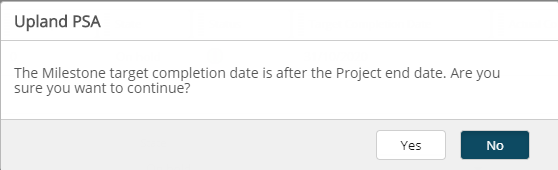
Description: A warning message now displays upon setting a Milestone Target Completion Date outside of the Project End date.
Benefit: The warning message functions as a way of validating that the Milestone target completion date you selected to fall outside of Project End date is in fact correct and gives you the opportunity to correct it if necessary.
For further details refer to Creating a Milestone.
Workflows
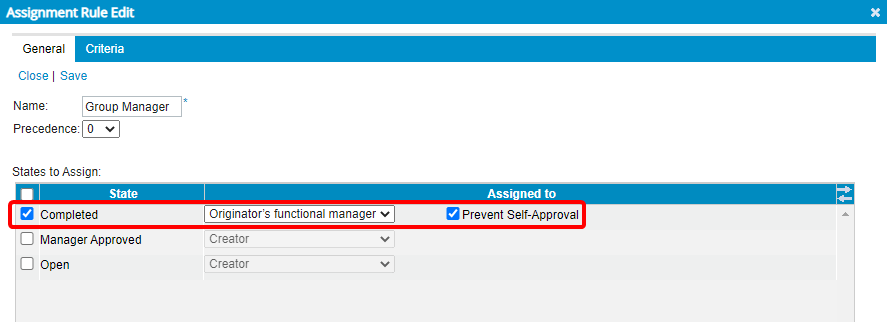
Description: A new workflow assignment option to Prevent Self-Approval has been added to Expense Workflows. When selected, the Functional Group Manager’s Expense Report will be assigned to their Group’s Approval Manager. In cases where their Group’s Approval Manager is set as Out Of Office in PSA, their Group’s Approval Alternate Manager will be assigned to the State.
Benefit: This enhancement ensures the Functional Group manager and the organization maintain integrity.
Use case: Adam, the system administrator is tasked to configure the Expense approval process that is to bar Functional Group Managers from approving their own Expense Reports. He can now easily select Prevent Self-Approval for a State assigned to Originator’s functional manager.
For further detail refer to Preventing Functional Group Managers from approving their own Expense Reports.
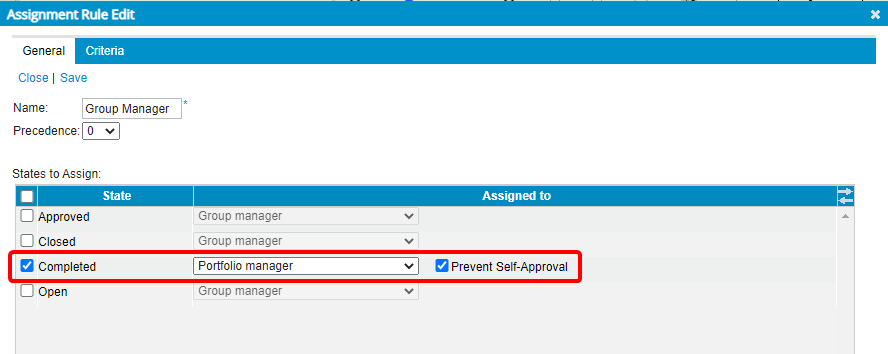
Description: A New workflow assignment option to Prevent Self-Approval has been added to Timesheet Workflows. When selected, the Portfolio Manager’s Timesheet will be assigned to their Group’s Approval Manager. In cases where the Approval Group Manager is set as Out Of Office in PSA, their Approval Group’s Alternate Manager will be assigned to the State.
Benefit: This enhancement ensures the Portfolio manager and the organization maintain integrity.
Use case: Audrey, the system administrator is tasked to configure the Timesheet approval process that is to bar Portfolio Managers from approving their own Timesheets. She can now easily select Prevent Self-Approval for a State assigned to Portfolio manager.
For further detail refer to Preventing Portfolio Managers from approving their own Timesheet.
Other
PSA now offers the ability to attach a variety of supported Microsoft Project files throughout the application where Documents can be attached.
Supported file types are:
- Microsoft Project Plan files (.mpp)
- Microsoft Project Template files (.mpt)
- Microsoft Project Exchange files (.mpx)
- Microsoft Project database files (.mpd)
- Microsoft Project Workspace files (.mpw)
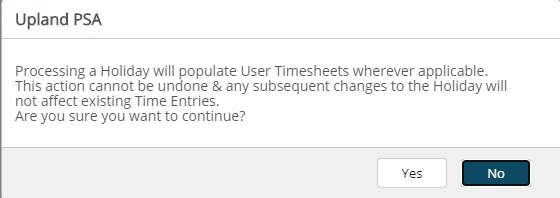
Description: A warning message now displays upon selecting to Process Holidays informing you that the action cannot be undone and any subsequent changes to the Holiday will not affect existing Time Entries.
Benefit: The warning message allows you to choose to continue or cancel the process.
For further detail refer to Manually Processing a Holiday.
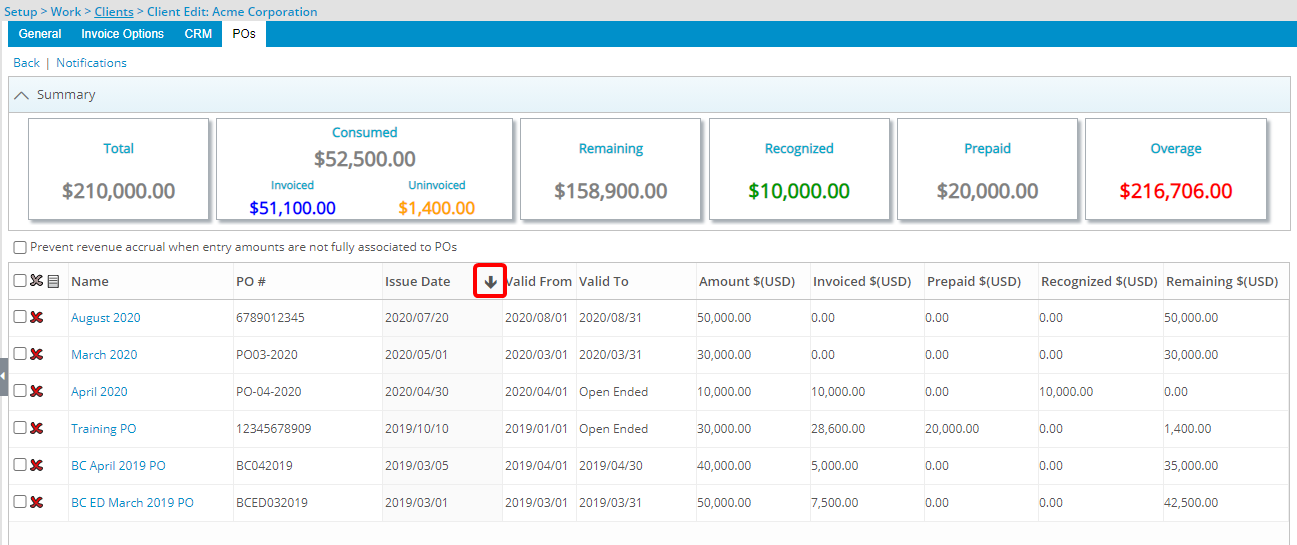
Description: The Client POs list can now be sorted based on Name, PO#, Issue Date, Valid From, Valid To, Amount, Invoiced $, Prepaid amount, Recognized amount or Remaining amount in ascending or descending order by clicking on the corresponding table column header. An arrow will appear on the sorted column, visually indicating the sort order.
Benefit: The sorting allows you to find the required information more easily.
For further detail refer to Accessing and viewing a Client's POs.
Sharing PSA Pages
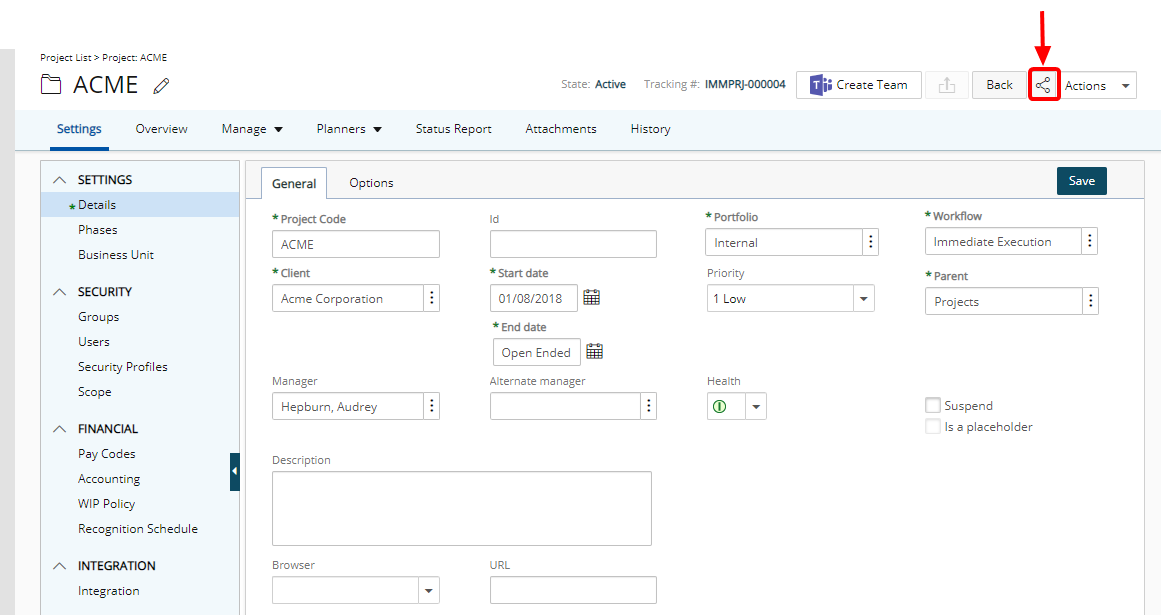
Description: With the addition of a Share Page button/link, it is now possible to reference PSA pages directly. Simply select Share Page and click Copy. The URL will be copied and can then be shared with colleagues who can access it directly upon logging into PSA.
The option to share a page is now available from the following pages in PSA:
- Client Edit page
- Project Edit page
- Task Edit page
- User Edit page
- Program Edit page
- Expense Report
- Leave Request
- Invoice Edit
- Charge Entry Edit page
- Product Entry Edit page
- Work Process Entry
- Milestone
- Timesheet
Note: The Share Page link is only available when a Timesheet is in a read-only state such as Completed or Approved.
Benefit: You can now easily copy the URL of the PSA pages and send it to other PSA Users permitted to access that page.
Use case: Charles, would like to share one of his Expense Reports to confirm that his entries are correct therefore, he can now share visibility to his Expense Report with his manager before submitting it.
For further details refer to Sharing Pages.
Integrations
Microsoft Teams
Description: Upon successfully synching with PSA from Microsoft Teams, any files added to the Teams Channel will be accessible from within the PSA Project Attachments tab.
From the Team Documents tab you can:
- Refresh the list.
- Export to Excel.
- Search by Name, Channel, Shared By, Modified By, Date Shared and Date Modified.
- The List of Documents can easily be filtered by Channel name.
Benefit: Any file or folder added to the Microsoft Teams will appear in the Microsoft Team Documents tab within the Project Edit. These files can include documents, images, or any other format supported by SharePoint. You can download the files directly from PSA for online or offline viewing provided you have the access rights in SharePoint.
For further details refer to:
- Accessing the Team Documents through PSA
- Adding Files to PSA Microsoft Team Documents
Description: You can now choose to receive PSA Workflow Notifications in Microsoft Teams. Upon installing and configuring the PSA bot, simply select the Send Microsoft Teams Notification for the Workflow Notification within the State(s)/Transition(s).
Benefit: Allows you to stay up to date with important PSA Workflow Notifications right within your Teams Channel.
Note: If you are interested in using this functionality contact your PSA Project Manager or Customer Success Manager to discuss your needs further.
Great Plains
Description: We now differentiate imported Accounts from different Companies so that when exporting Invoices, they are linked to the correct Accounts in Great Plains.
Benefit: You can now export Invoices to different Accounts in Great Plains.
Salesforce
Integration to Salesforce through the Boomi is now available.
- From PSA you can export/update Projects.
- From Salesforce you can import/update: Accounts, Opportunities, PSA Projects and Contacts.
Note: If you are interested in using this functionality contact your PSA Project Manager or Customer Success Manager to discuss your needs further.
Mobile
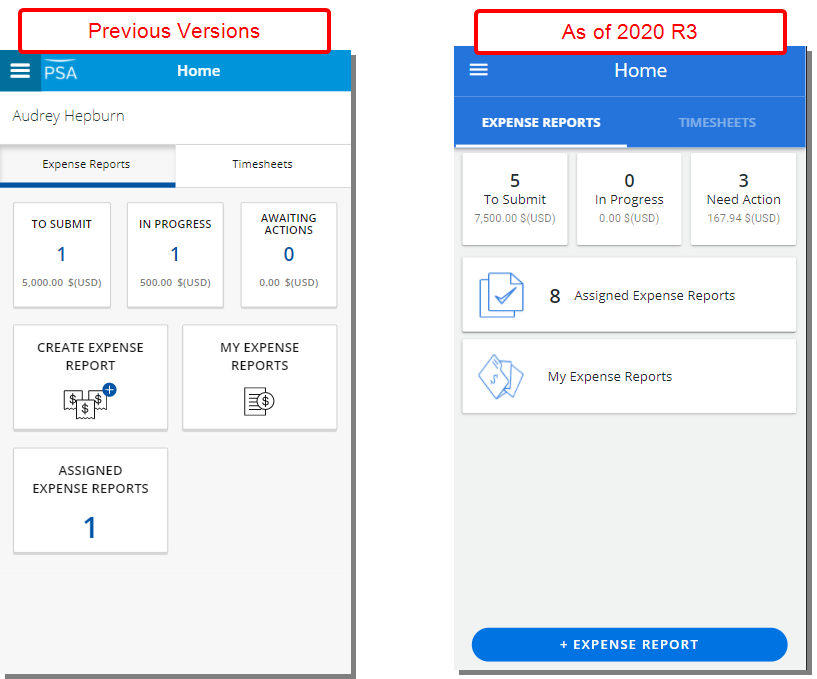
The PSA Mobile app has undergone major User Interface (UI) and User Experience (UX) improvements, all intended to further enhance and update the overall look and elevate the user's experience. The upgraded interface, buttons, options, dialog boxes, icons, message bars and search all fall in line with the enhanced Upland standards.
For further details refer to PSA Mobile app section of the online help.
The following improvements have been made to the Expense Entry and Expense Report Security rights:
Expense Entry:
- Logged Users without the View right on Expense Entries will not be able to see the Expense Entries from the Expense Report Details screen.
Expense Report:
- The button to create Expense Reports (+ Expense Report) will be unavailable for selection for Logged users without the Create right on Expense Report.
- The Edit option will be unavailable for selection from the ellipsis located on the Expense Report screen for Logged users without the Modify right on Expense Report.
- For Logged users without the View right on Expense Report:
- Only the Assigned tile will be available for selection from the Home screen.
- The My Expense Reports menu item will not be available for selection.
Description: After configuring and selecting a Site, on subsequent access, you will be immediately directed to the Login screen of the chosen Site.
Benefit: You can now more quickly start using PSA Mobile app.
Description: While creating Time Entries you can now search for any or a combination of available Business Units, Phases, Titles, Groups, Portfolios and Teams, provided they are part of your Timesheet Template setup.
Benefit: This improves the effectiveness of time entry through the PSA Mobile app.
Description:You can now access and view different file attachments in the Previewer from the Mobile app.
- For IOS devices, the IOS built-in file previewer is used to view the files. Note that previewed files are not saved to the device.
- For Android devices, the previewed file is downloaded to the device and saved in the Documents folder. You can then use a 3rd party app to open the file. You can also access and delete these files later, as needed.
Program Management
This release introduces the Program Management feature in PSA. A Program is a collection of Projects that aim to achieve the same or similar objectives. They can group related Projects that need to come together to achieve a similar goal.
With the introduction of Program Management, the following additions have been made:
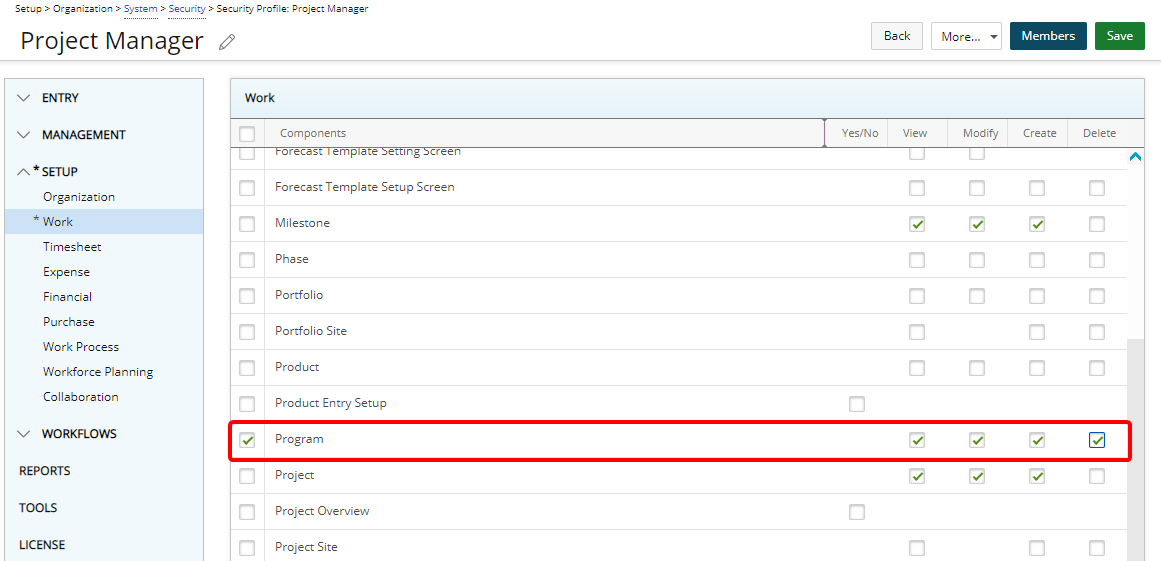
The new Program Security Profile permission has been added under Setup > Work with View, Modify, Delete and Create rights.
Note: By default, the Program rights are granted to the Administrator security profile only.
For further details refer to Granting the right to the Program.
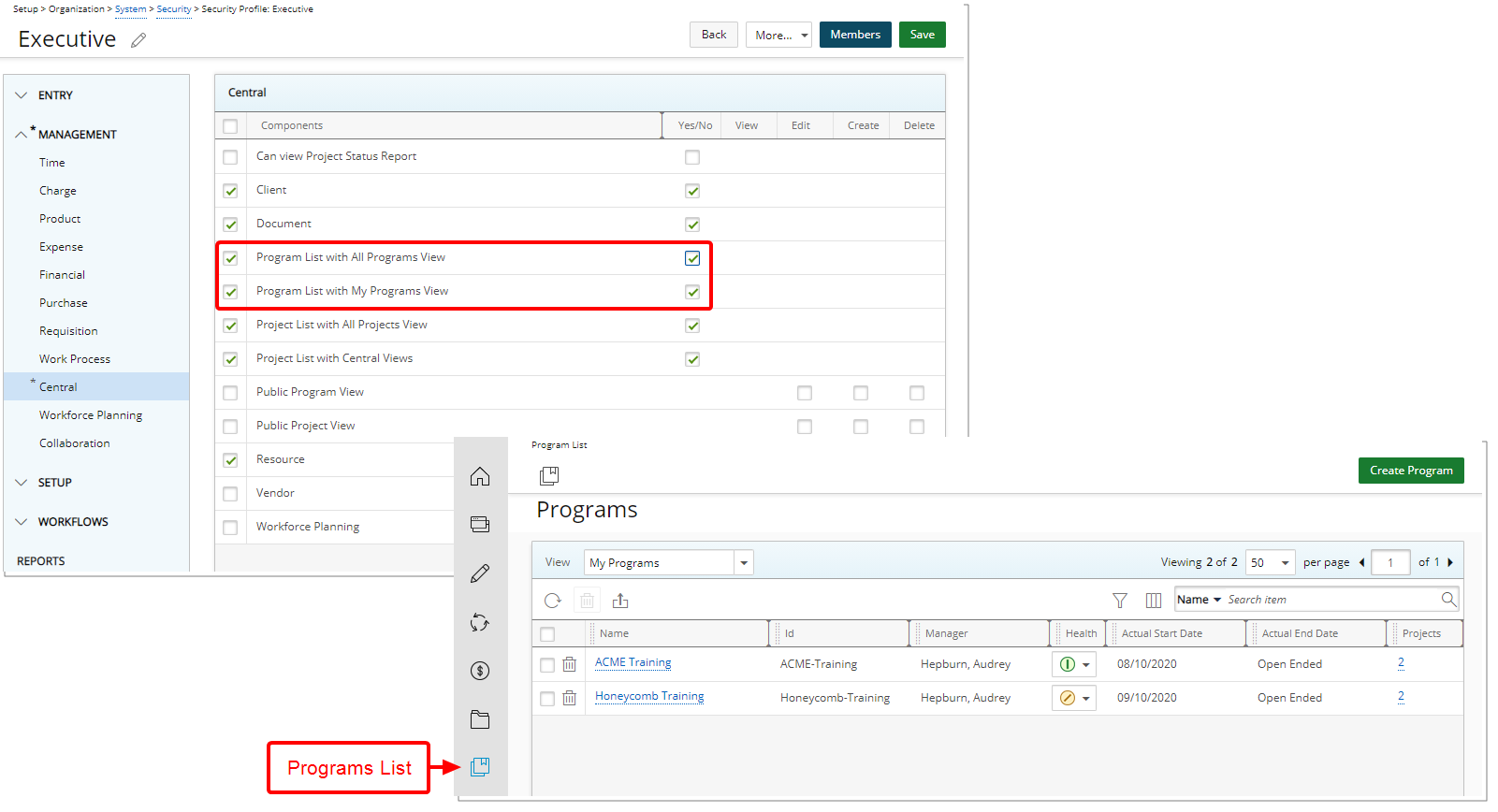
A new Programs List menu item has been added to the Icon Bar allowing you to access the Program List where you can view the summary information of filtered Programs, create new or manage existing ones.
Note: Completed Programs are listed in grey font.
Users granted the following permission(s) under Management > Central will be able to access the Programs List:
- Program List with All Programs View
and/or the - Program List with My Program View
For further details refer to:
- Granting access rights to the Program List with All Programs View
- Granting access rights to the Program List with My Programs View
- Accessing the Program List
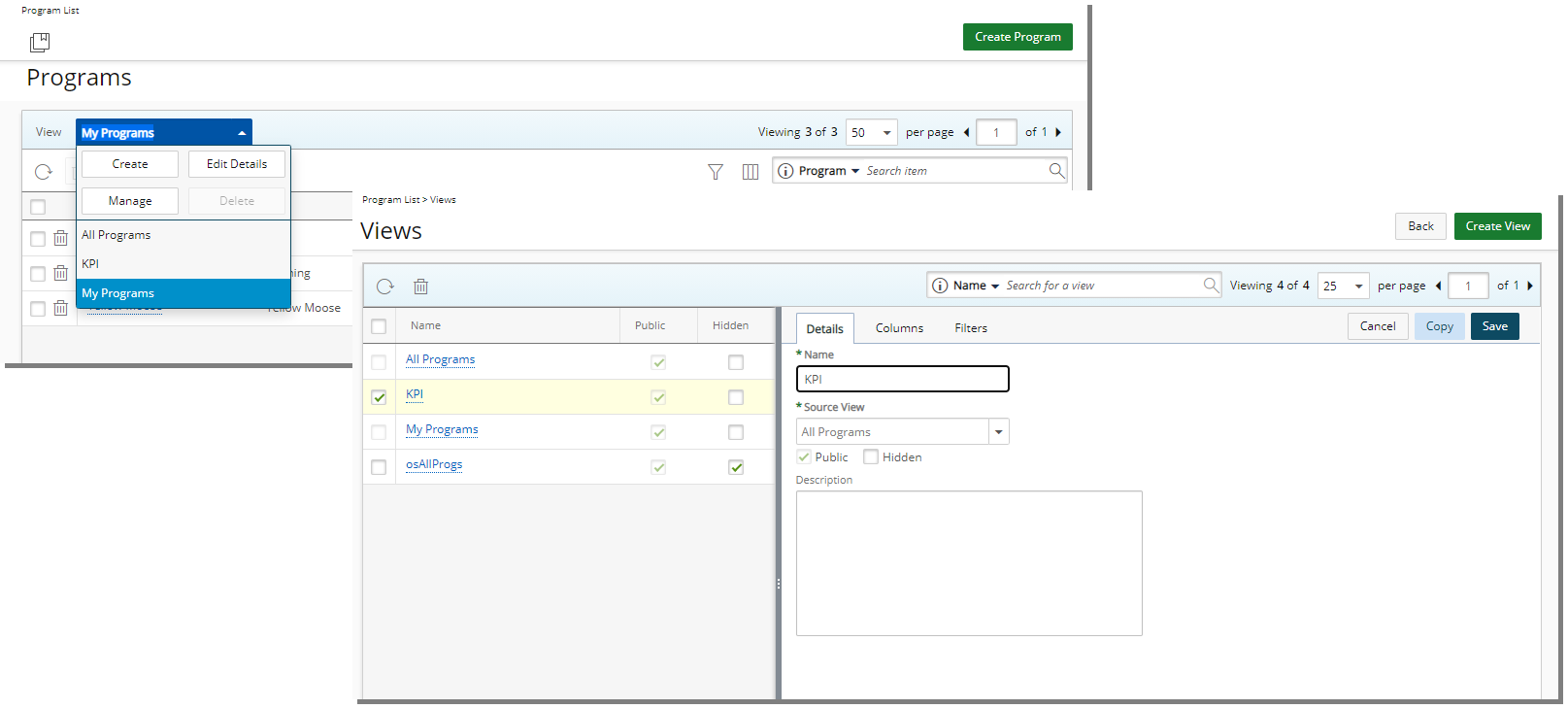
Select the View list box to access the available Views or Create, Edit Details, Manage or Delete them.
The available out-of-the-box Views are:
- My Programs: This provides a list of all Programs where you are the Program Manager. The My Programs View is only available to users who have been granted the right Program List with My Programs View (Setup > Organization > System > Security > Security Profile > Management > Central).
- All Programs: This provides a list of all available Programs. The All Programs View is only available to users who have been granted the right Program List with All Programs View (Setup > Organization > System > Security > Security Profile > Management > Central).
Note: Views marked as Public can be accessed by users who are granted the Public Program View (Setup > Organization > System > Security > Security Profile > Management > Central) permission.
For further details refer to The Program List.
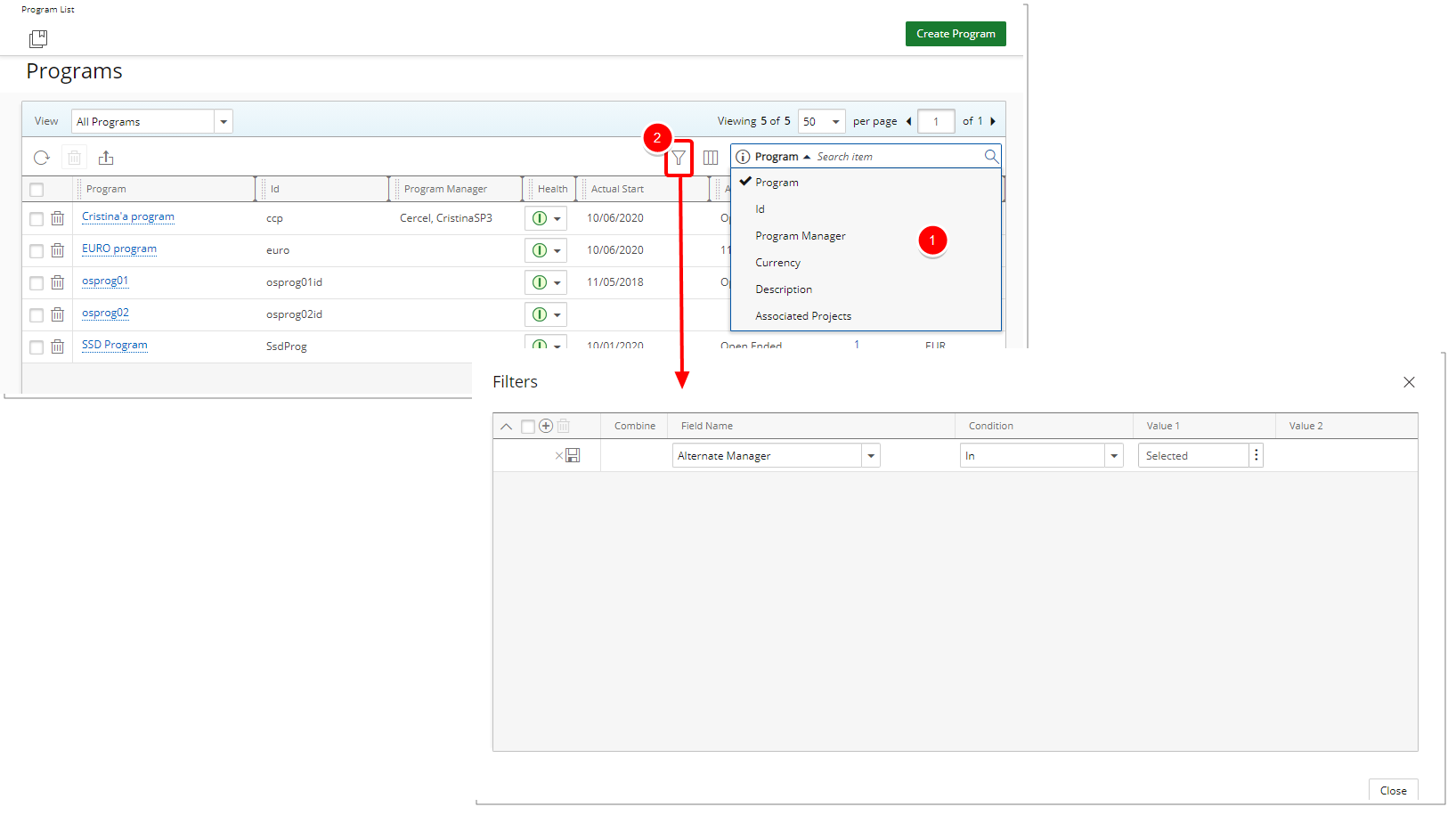
- You can easily Search for a Program by Name, Id, Manager, Alternate Manager, Description or by Associated Projects name.
- Moreover, the List can further be refined by applying Filters. For further details refer to Applying a Filter to the Program List.
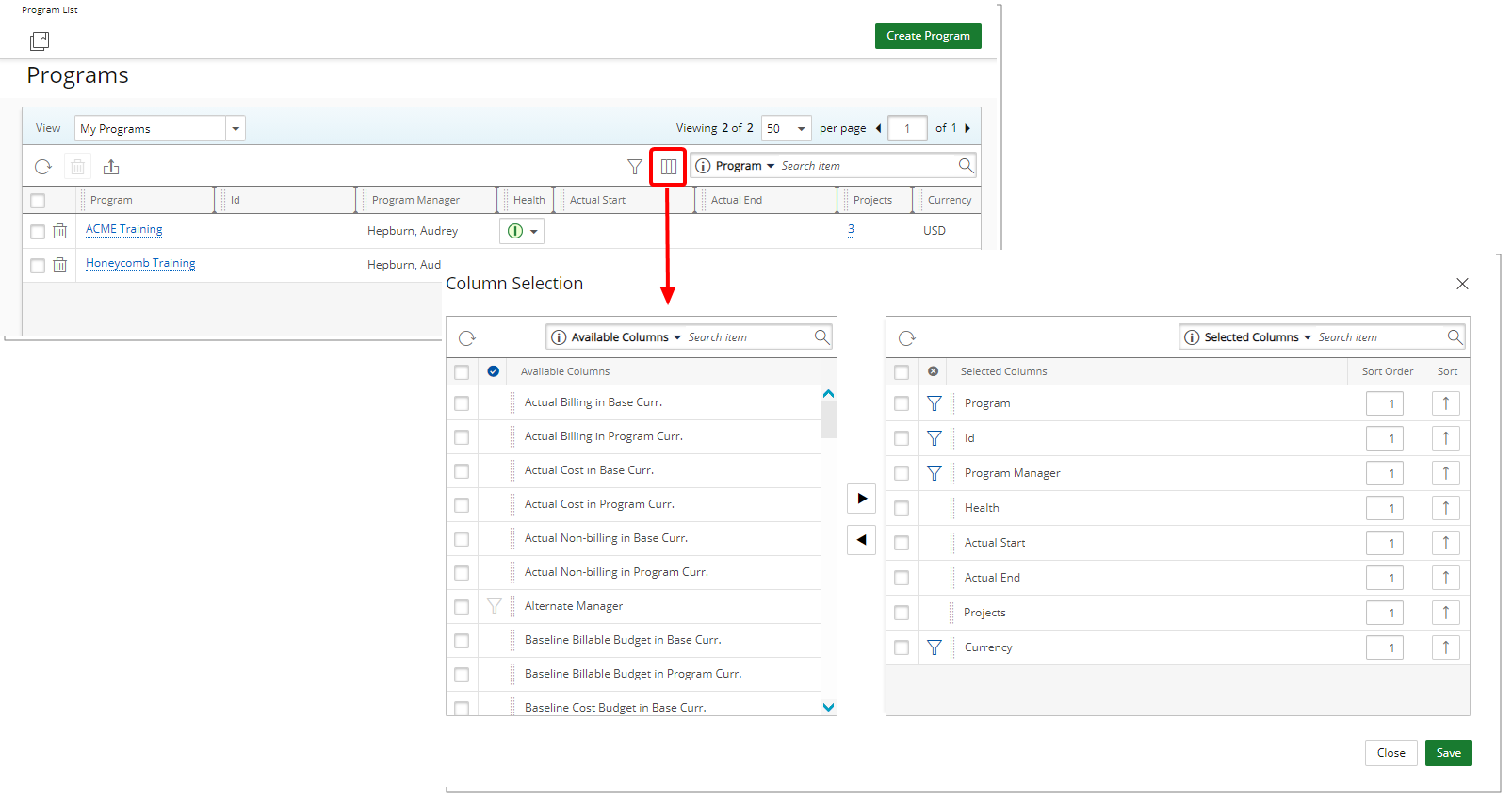
The system defined default columns that display are as follows and can be changed through the Column Selection:
- Program: Displays the Program Name.
- Id: Displays the Program Id.
- Program Manager: Displays the name of the Program Manager.
- Health: Shows the Program Health indicator.
- Actual Start: Displays the earliest Project Start date of the associated Project(s).
- Actual End: Displays the latest Project End date of the associated Project(s).
- Projects: This column details the number of Projects associated to the Program. Click the number to view the Projects within the Program. From the program details page you can manage the associated Projects or create new Projects.
- Currency: Displays the Program Currency.
For further details refer to:
- Program List Column Selection
- Out-Of-The-Box Column Selection options - Program List
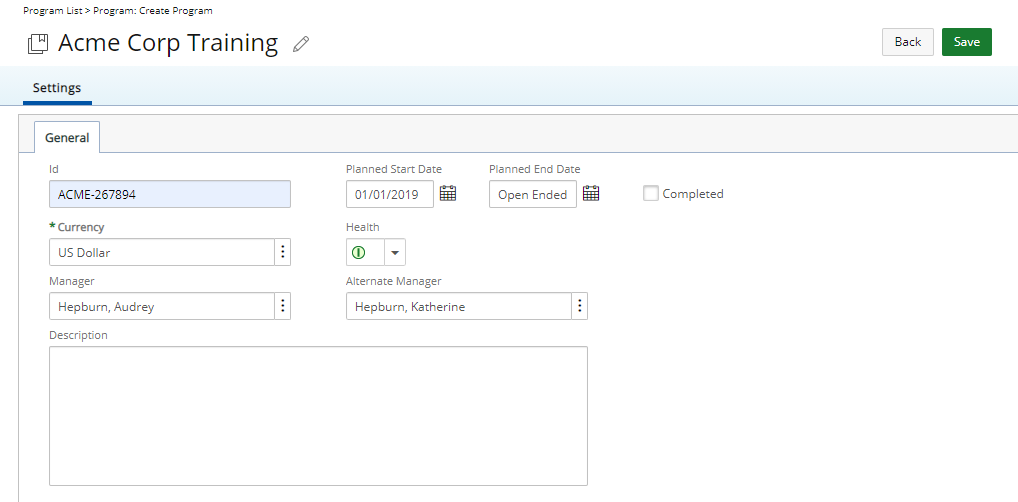
From the Program List page, click the Create Program button and enter the necessary details. Upon saving the Program, the Projects and Attachments tabs will then be available.
Note: A Program name must be unique.
As part of managing a Program, you can mark it as Completed independent of the State of the Projects that are associated to it.
For further details refer to:
- Working with Programs
- Creating a new Program
Projects Tab:
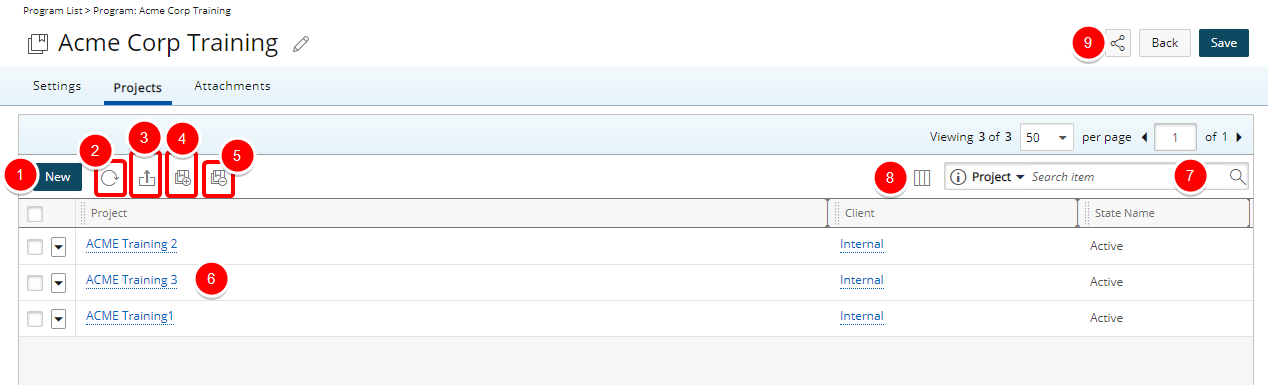
From the Projects tab you can:
- Create a New Project.
- Refresh the list of associated Projects.
- Export the list to Excel.
- Associate additional Project(s) to the Program.
- Unassociate Project(s) from the Program.
- Access the details of associated Project(s).
- Search the list of associated Projects by: Project name, Client, State Name, Id, Portfolio, Project Manager and Tracking #.
- Modify the Columns Selection: The system defined default columns that display are as follows: Project name, Client and State Name. These can be changed through the Column Selection dialog box.
- Share the page with a colleague.
Note: A Project can only be associated to one Program.
For further details refer to:
- Available options through the Projects and Attachments tabs of Program Edit page
- Associating Project(s) to a Program
- Marking a Program as Completed
- Program Projects List Column Selection
- Out-Of-The-Box Column Selection options - Program Projects tab
Attachments Tab:
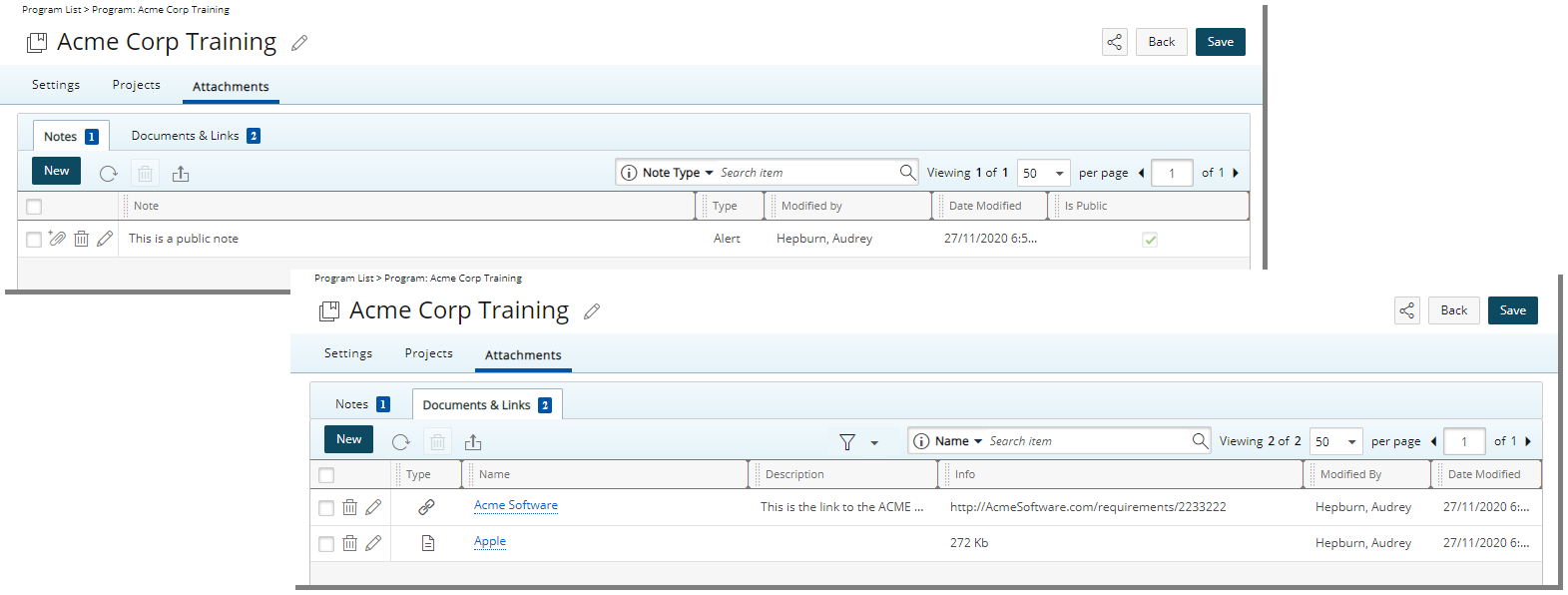
From the Attachments tab you can easily create/manage Notes, attach Documents and Links.
For further details refer to:
- Available options through the Projects and Attachments tabs of Program Edit page
- Adding Notes, Documents and Links to a Program
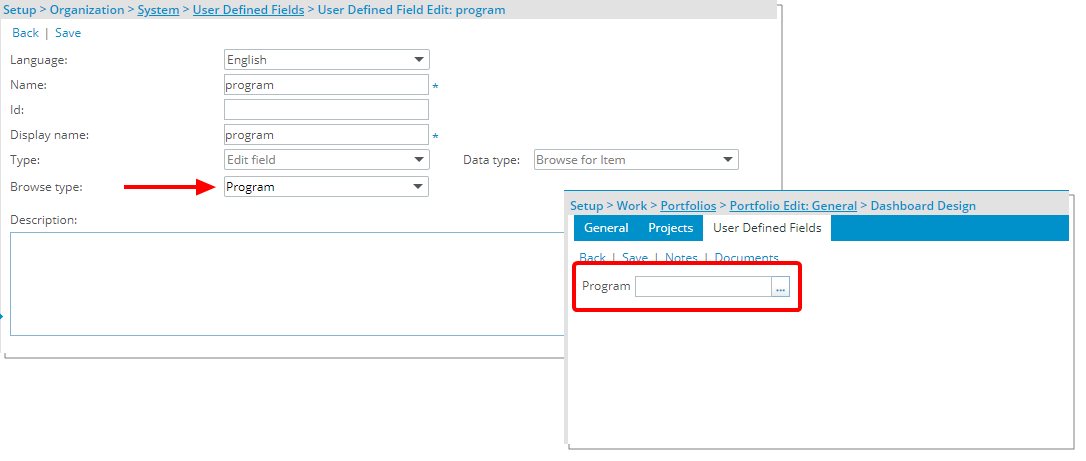
Description: When creating a User Defined Field of Data type Browse, you can now choose to apply the Program option to display a list of Programs.
For further details refer to Available UDF Types.
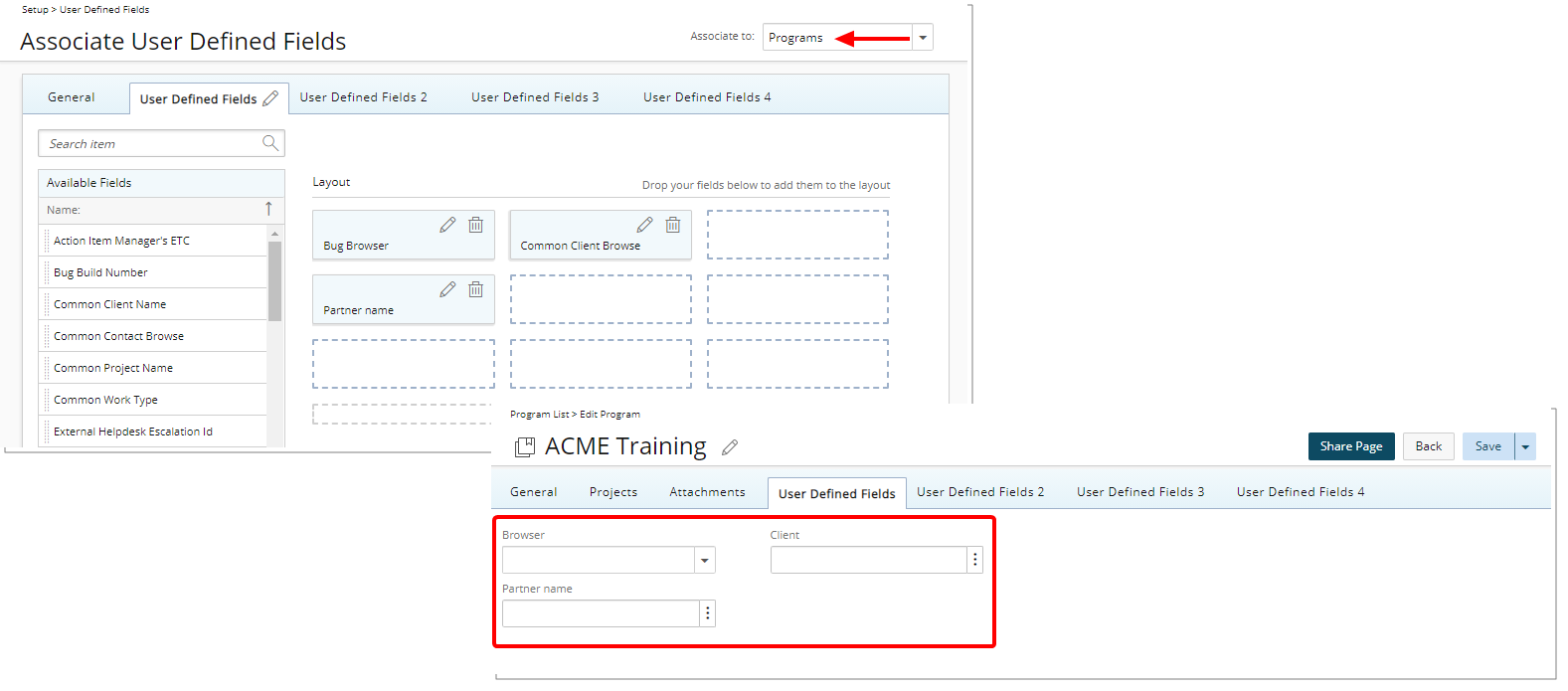
Description: User Defined Fields (UDFs) can now be associated to Programs through the Associate User Defined Fields page by selecting the Programs option.
Note: Any associated UDFs at the Program level are also available through the Column Selection from the Programs List page.
For further details refer to Associating User Defined Fields.

Description: You can now perform searches based on Program Name or Id. The top 5 search results for Programs are ordered by date descending for each line item. You can expand the search results to show up to a maximum of 25 lines upon selecting the Programs Search criteria.
Hovering over each search result line item triggers a tooltip with the following information: Program Id, Program Name and Status.
For further details refer to Global Search.
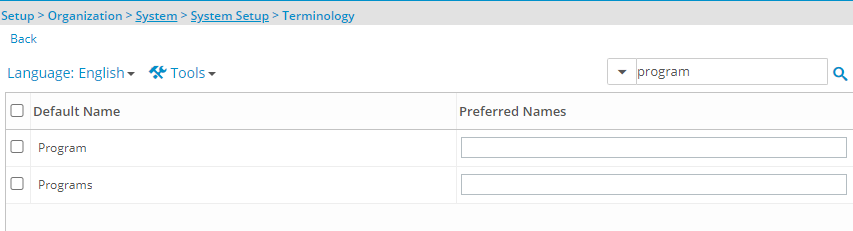
Description: The Program terminologies can be modified through the Terminology page (Setup > Organization > System > System Setup) where you can choose to use your Preferred Name instead.
Benefit: This enables you to customize the names of items that appear on your users' browsers based on your organizational needs.
For further details refer to Changing the Terminology.
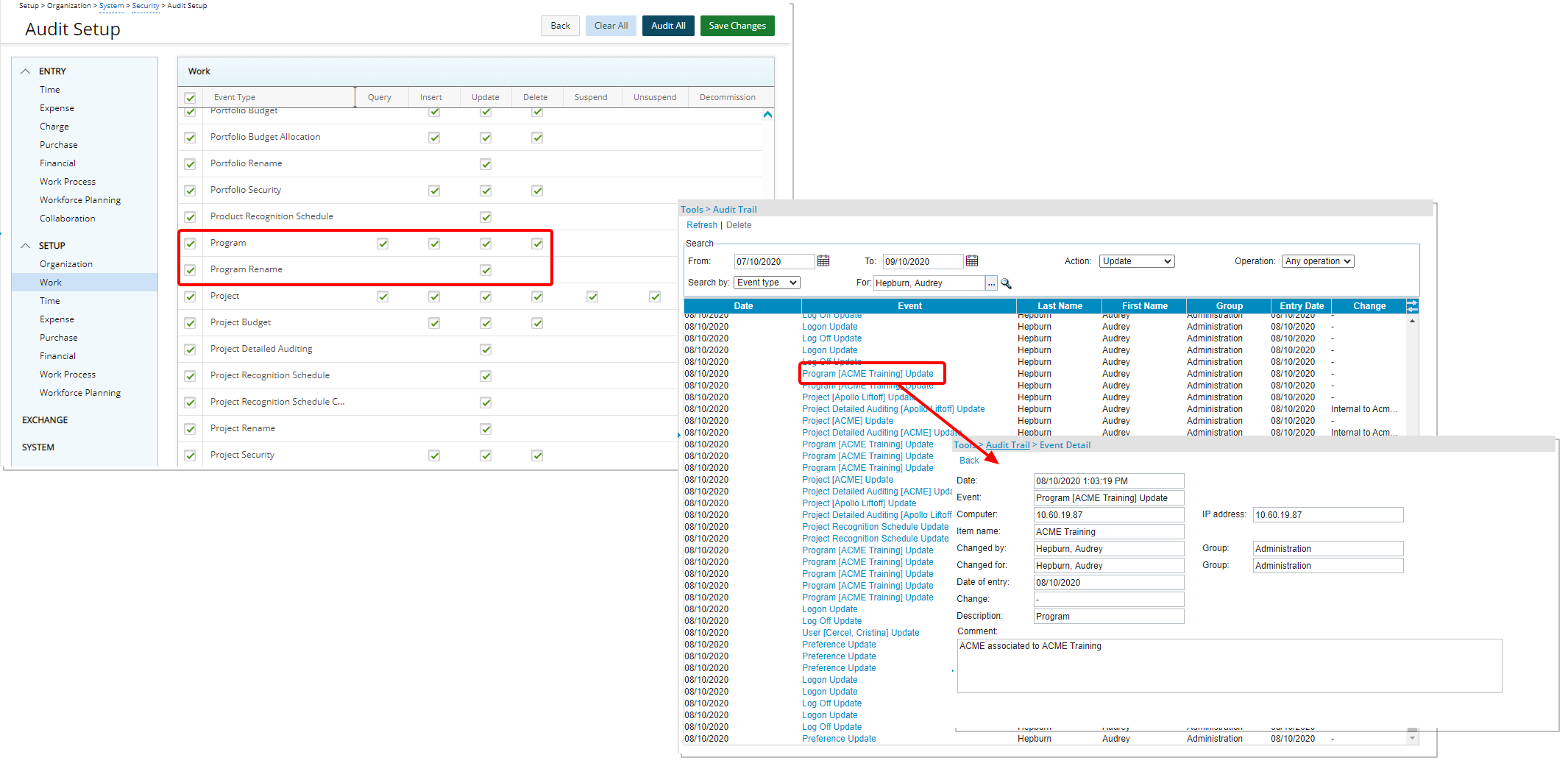
Description: Two new Event types have been added to the Audit Trail located under Setup > Organization > System > Security > Audit Setup > Setup > Work:
- Program with Query, Insert, Update and Delete options.
- Program Rename with Update option.
Benefit: Actions pertaining to Programs can be tracked.
Note: By default, the auditing of Program and Program Rename are not activated.
For further details refer to Available Audit Trail Event Types.
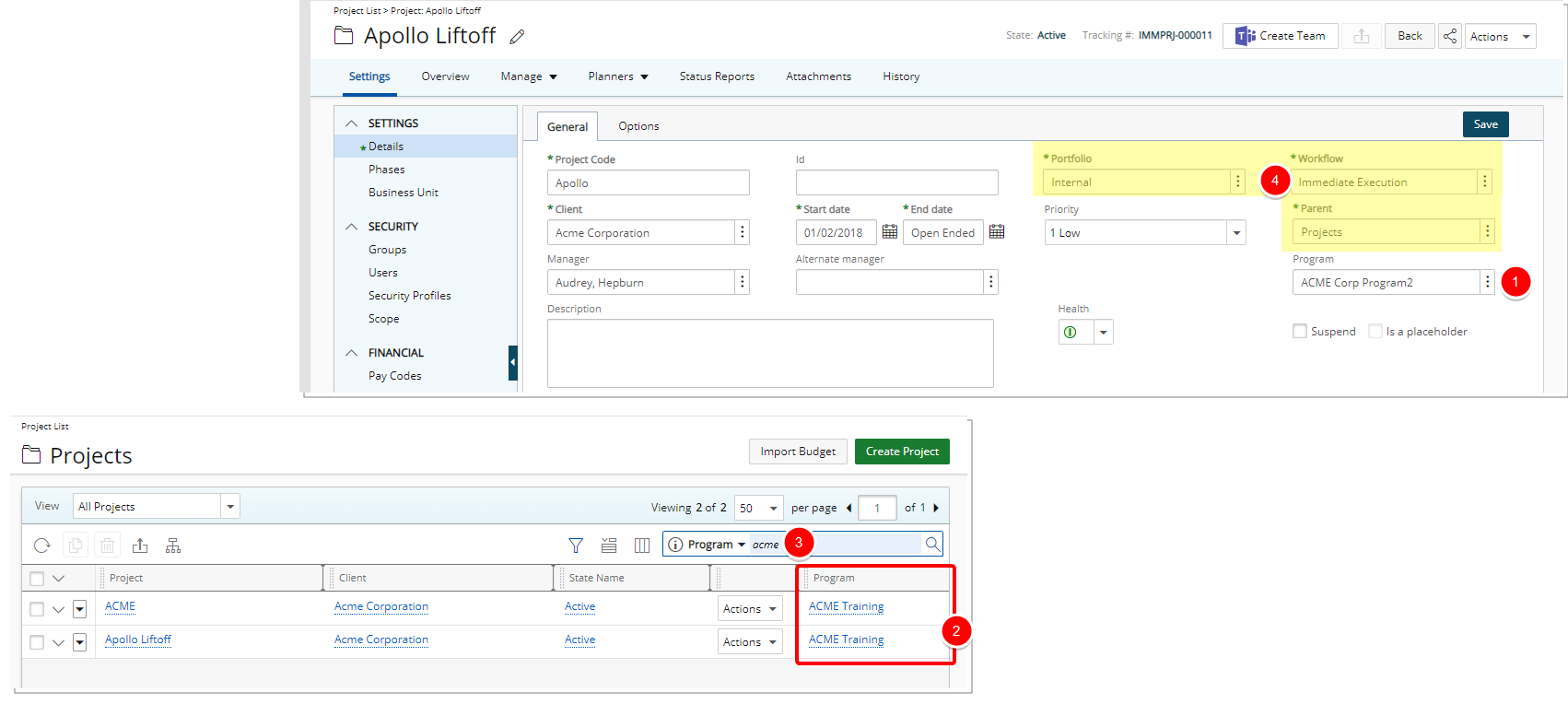
As a result of the addition of the Program feature, you can now:
- Choose to associate a Project to a Program from the Project Edit page. From the General tab of Project Settings, simply select the browse button located against the newly added Program selection box and select the required one. For further details refer to Creating a Project.
- Choose to show the Program name to which each Project is associated on the Project List page by choosing the column from the Column Selection. For further details refer to Project List Column Selection options.
- Search the list of Projects based on a Program name. For further details refer to Searching for a Project within the Project List page.
- The placement of the Portfolio, Workflow and Parent selection boxes have been modified as illustrated in the screenshot above.
Project Status Reporting
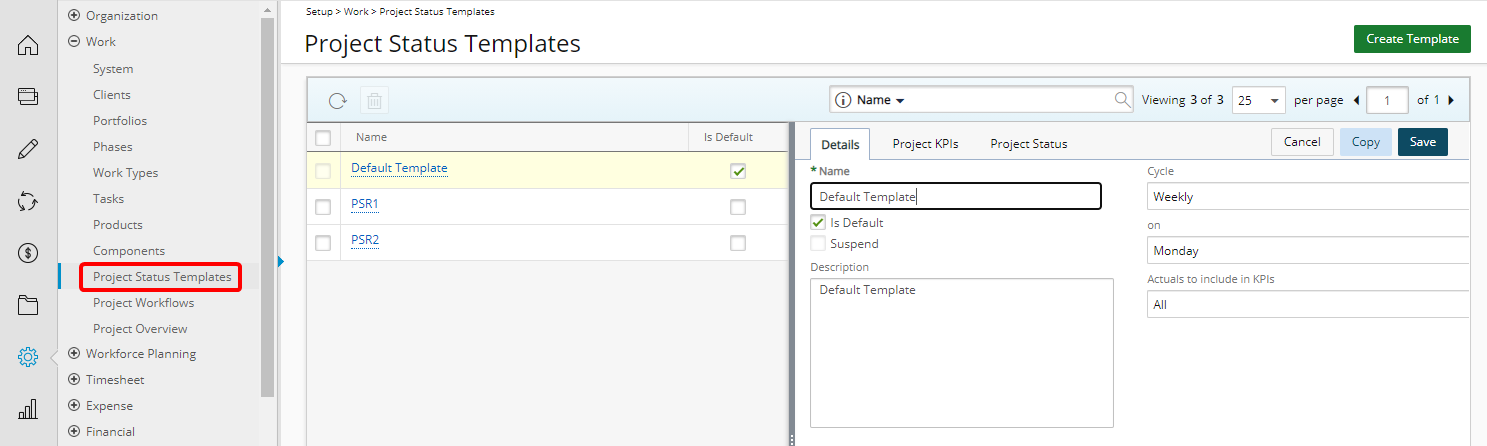
Project Status Reporting has been updated:
- The Project Status Reporting was renamed to Project Status Templates under Setup > Work.
- You can now create and manage multiple Project Status Templates.
From the left pane, you can choose an existing Template and from the right pane you can modify the corresponding Details, Project KPIs or the Project Status layout.
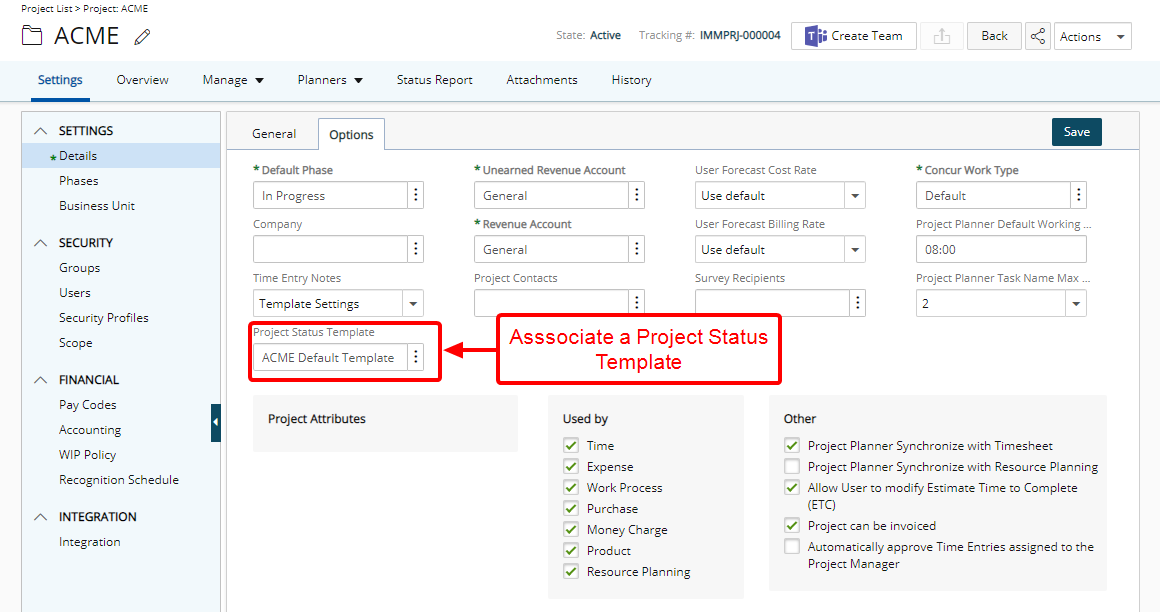
A Project Status Template can be associated to a Project(s) by choosing the required Template from the Options tab of Project edit.
New Project Status Templates can be created by selecting Create Template. Upon saving the template with base information the Details, Project KPIs or the Project Status layout will then be available to you.
Upon upgrading to 2020R3:
- If no prior Project Status settings are present, the out-of-the-box Default Template will automatically be associated to existing projects. Note that the out-of-the-box Default Template has the following Project KPIs: Actual Time, Actual Billable and Actual Cost.
- If prior Project Status Reporting settings exists, it will be deemed as your Default Template and will be associated to existing Projects.
For further details on Project Status Report Templates refer to:
- Project Status Reporting Templates
- Creating a Project Status Template
- Project KPIs tab and the Available Fields from the Project KPIs tab
- Project Status tab
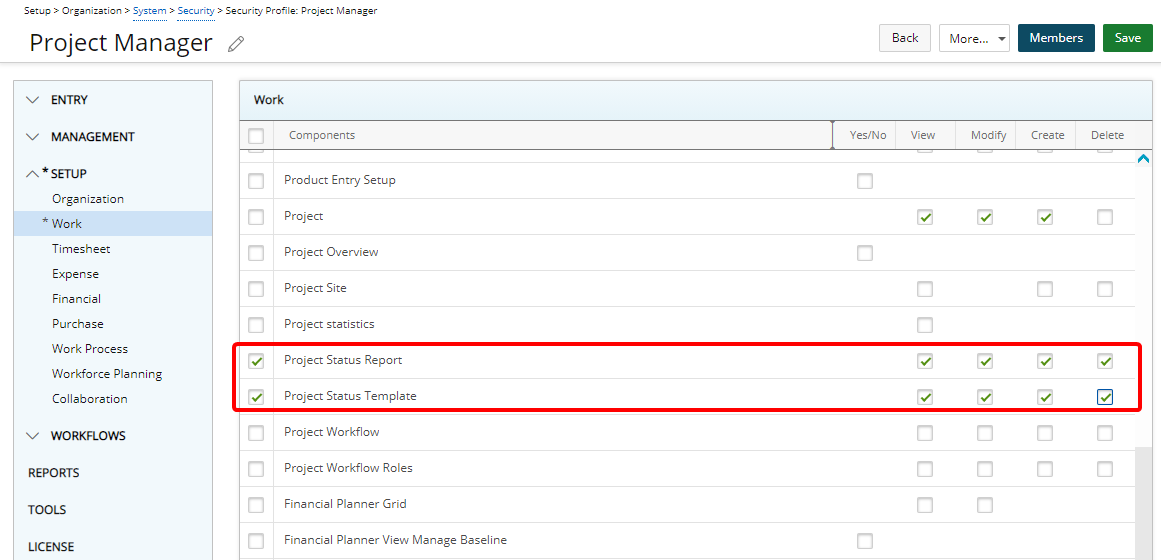
The Project Status right, previously located under the Entry > Collaboration subtab has been moved under Setup > Work and renamed to Project Status Report with View, Modify, Create and Delete rights.
The Project Status right, previously located under the Setup > Collaboration subtab has been moved under Setup > Work and renamed to Project Status Template with View, Modify, Create and Delete rights.
Note that Project Status Reports can no longer be archived as a result of which the Can Archive Project Status right previously located under Management > Collaboration tab has been removed.
Upon Upgrading to 2020R3:
- Security Profiles with the Project Status (Entry > Collaboration) right are automatically given the View, Modify, Create and Delete rights to Project Status Report.
- Security Profiles with the Project Status (Setup > Collaboration) right are automatically given the View, Modify, Create and Delete rights to Project Status Template.
For further details refer to:
- Granting access rights to the Project Status Template
- Granting access rights to Project Status Report
- Granting access rights to Recall Project Status Report Entries
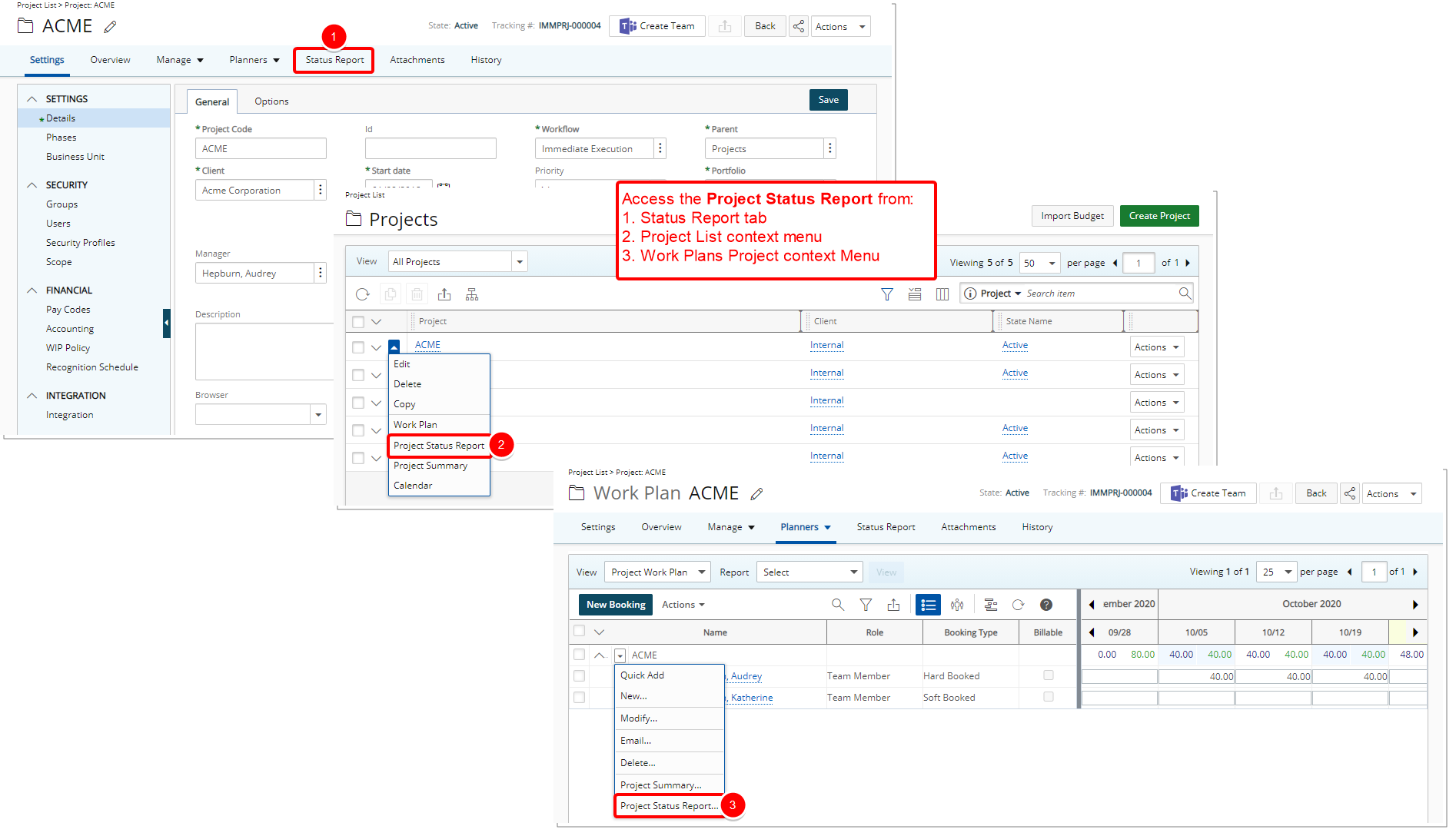
The new and improved Project Status Report can be accessed from:
- Project Edit > Status Report tab
- Project List > Context menu
- Work Plans > Project Context Menu
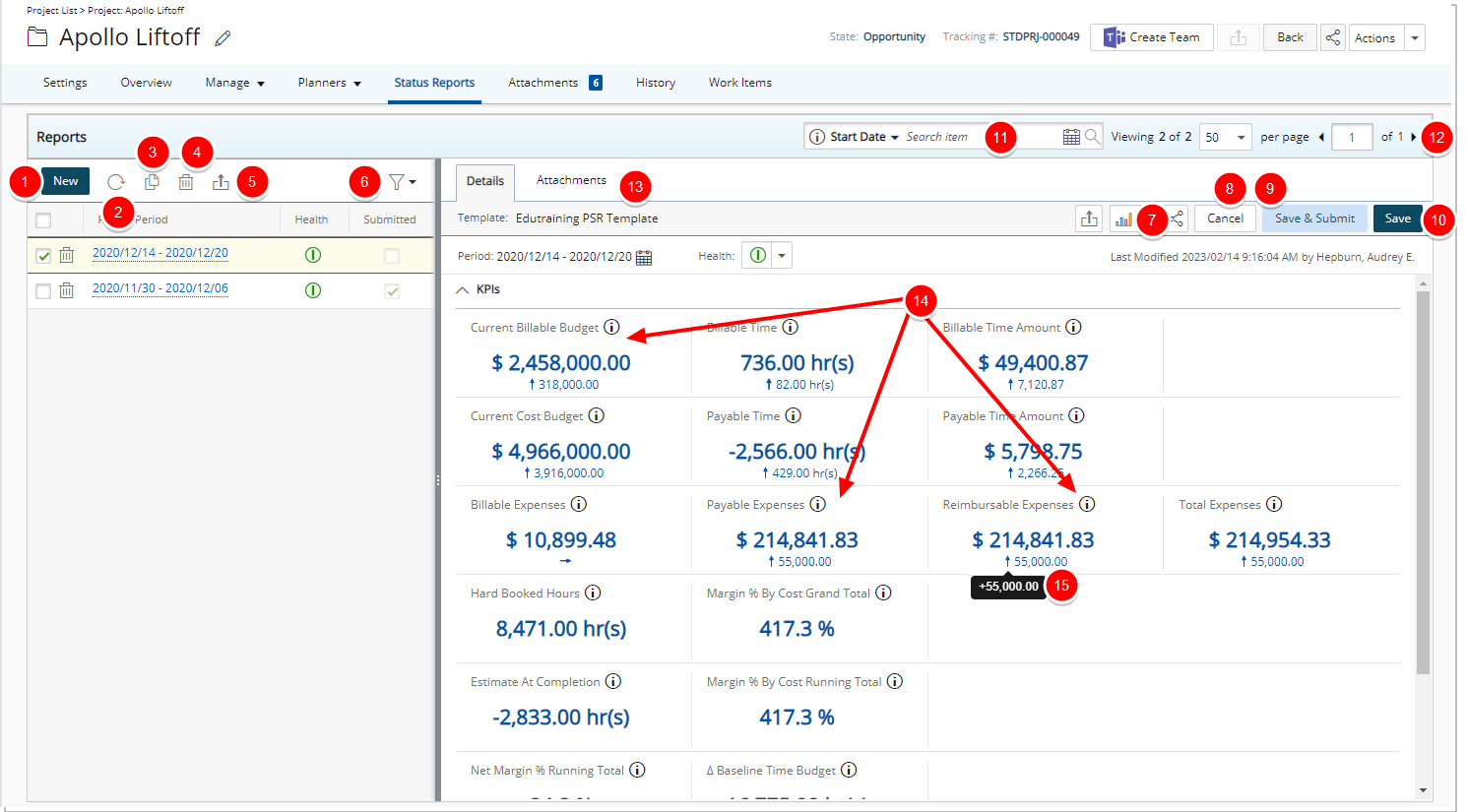
Upon accessing the Project Status Reports list page, you can create a new Report by selecting New. The PSR will be created based on the associated Template for the current period.
You can Save or Save & Submit or Unsubmit (if previously submitted) the report.
From the Project Status Reports list page you can:
- Create a New Project Status Report.
- Refresh the list.
- Copy: When copying a PSR, you can define a period for the copied report. Note that all UDF values and the Project Health indicator are copied from the source report. Upon saving the copied report the report Period is updated on the left pane, based on your Period selection.
- Delete selected PSRs.
- Apply a Filter on the List based on Submitted reports.
- Share Page with colleagues.
- Save, Save & Submit or Recall.
- Search for Project Status Reports based on a Start Date or Template.
Note:
- You can only have one Project Status Entry for a period.
- Hovering over the Information icon will trigger the corresponding KPI tooltip.
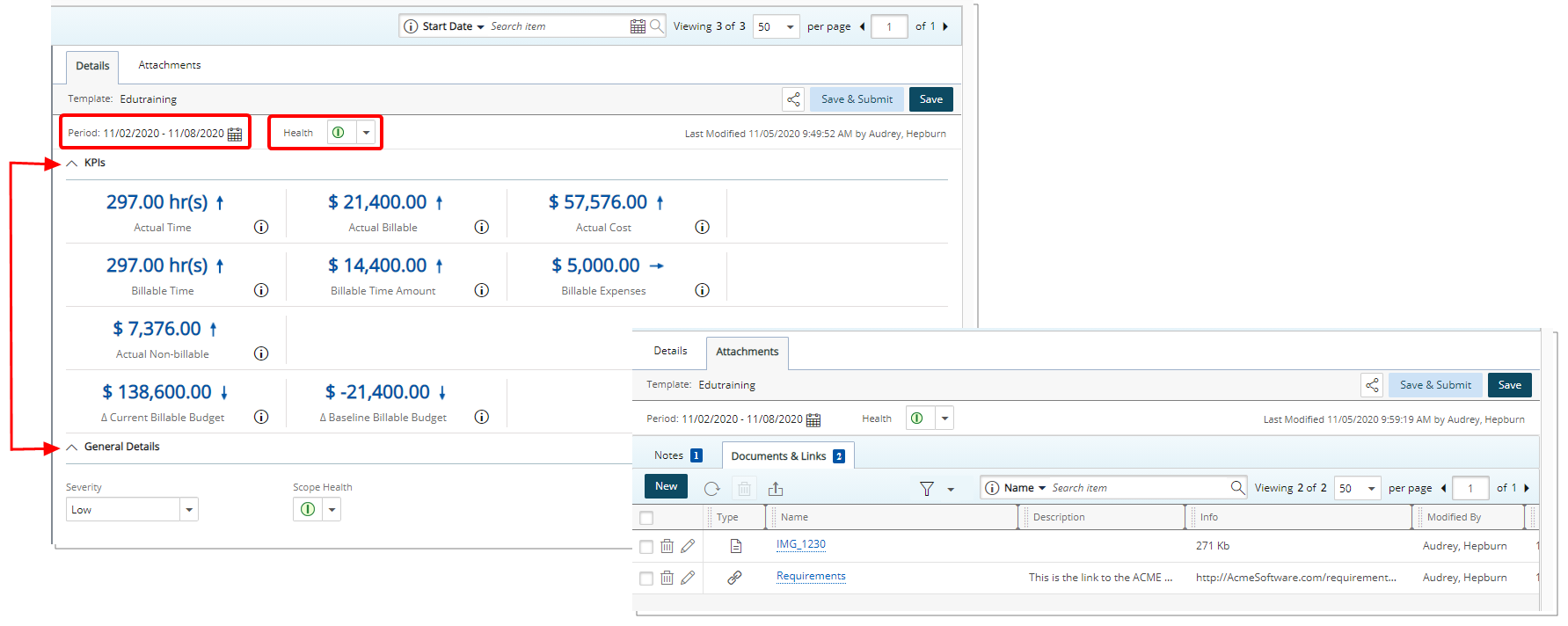
From the Details tab you can expand or collapse the KPIs and General Details of your PSR. Upon subsequent visits, the collapsed or expanded state of the sections is remembered by the system and displayed accordingly.
From the Attachments tab, you can choose to attach Notes, Documents & Links.
Note: The Project Status Reporting menu option was removed from the following locations:
1. Entries
2. Setup > Work
For further details refer to:
-
Project Status Reporting
-
Accessing the Project Status Reports page
-
Creating a Project Status Entry
-
Available options from the Project Status Reports page
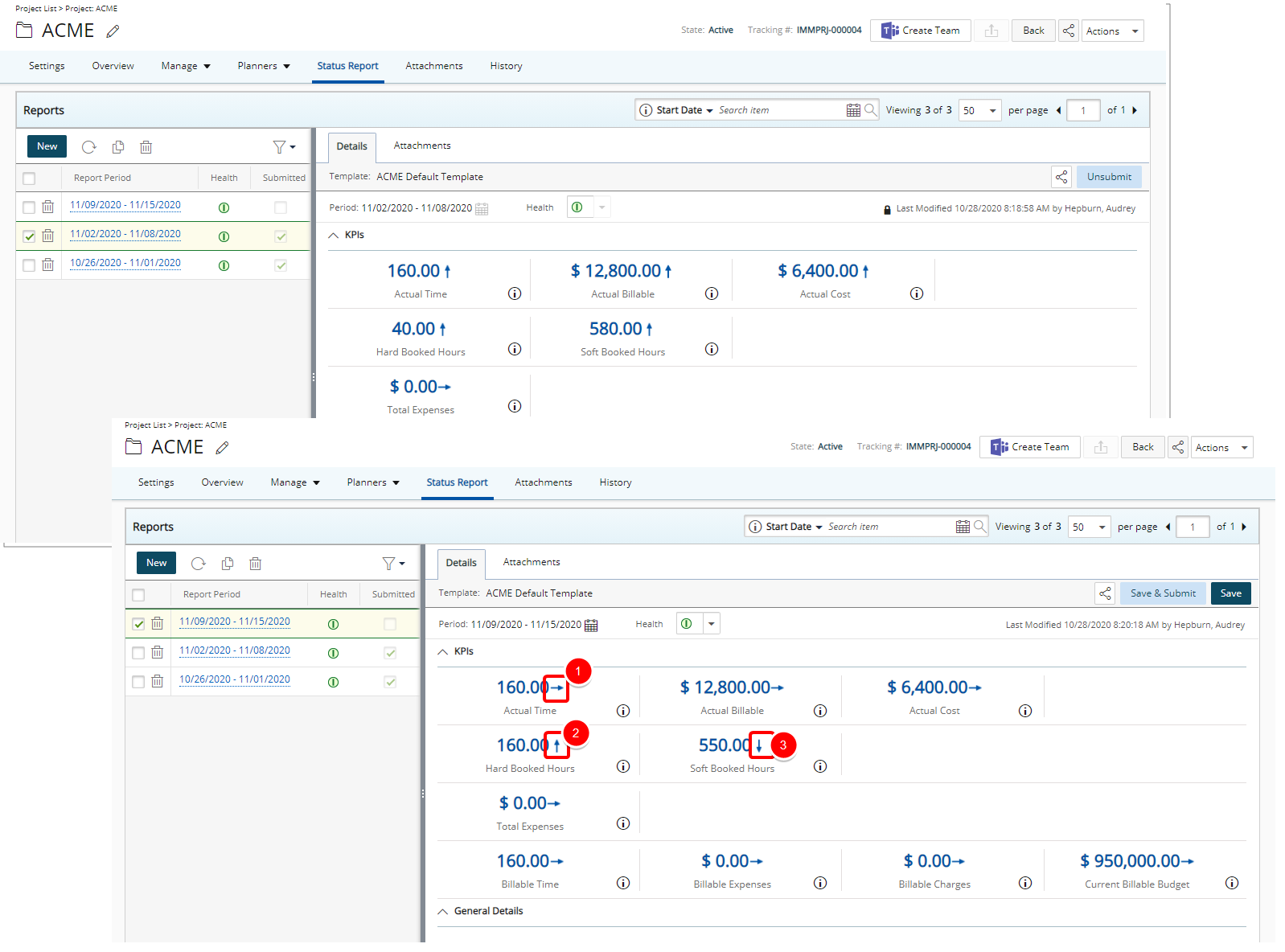
Visual indicators next to the values with the KPIs and General Details sections allow you to quickly identify if there have been any changes since the last submitted PSR.
- Up arrow (
 ): Indicates an increase.
): Indicates an increase. - Down arrow (
 ): Indicates a decrease.
): Indicates a decrease. - Right arrow (
 ): Indicates no change.
): Indicates no change.
For further details refer to Available options from the Project Status Reports page.
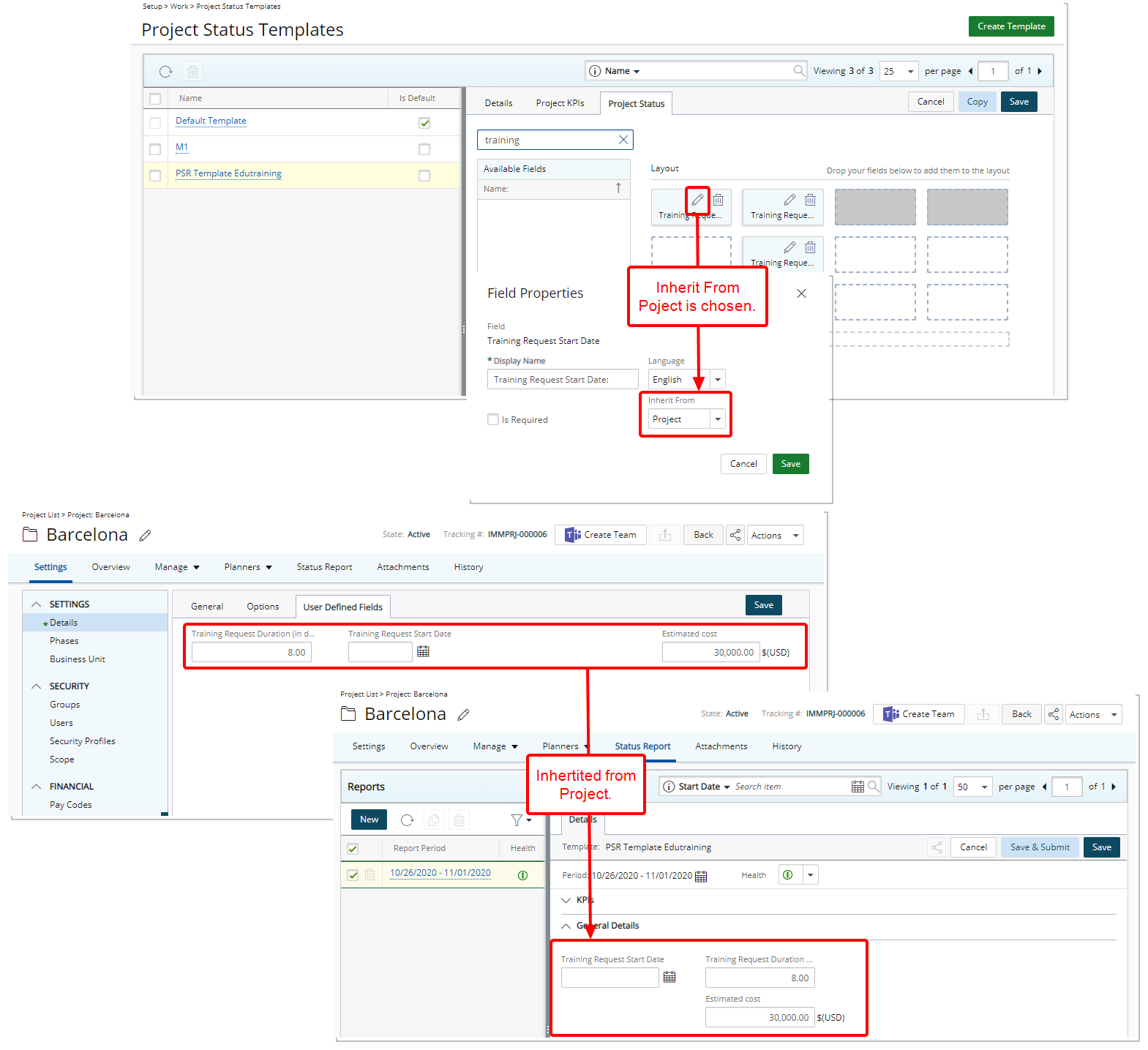
User Defined Fields associated both to the Project and Project Status Report can inherit their set values from the Project to the latter.
The Inherit From option located within the Field Properties dialog box when modifying a UDF with prior Project association allows you choose if the field should inherit its values from the Project when a Project Status Report is created.
Upon modifying these values when editing a Project and then accessing a saved Project Status Report, a confirmation message is displayed, allowing you to choose to update the PSR with the Project UDF &/or KPI data or not.
For further details refer to Configuring a User Defined Field associated both to the Project and Project Status Report to Inherit it's value from the Project.
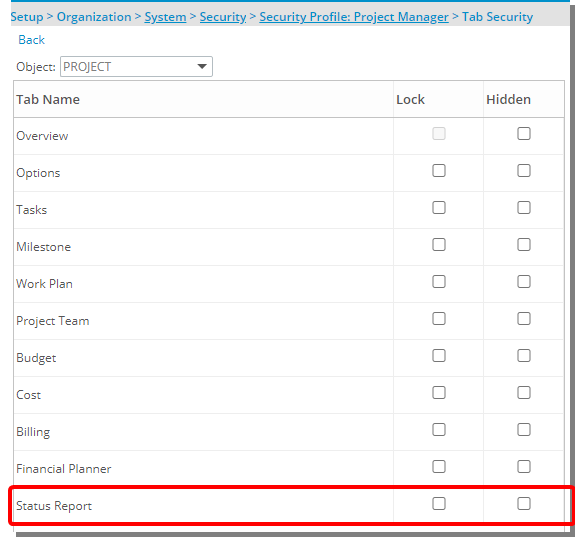
The Status Report tab can now be Hidden or Locked based on the Tab Security setting under Setup > Organization > System > Security > Security Profile.
- When the Hidden option is turned on for a Security Profile, the Status Report tab from Project Edit and the Project Status Report link available from the Project List and Work Plans Project context menus will be hidden.
- When the Lock option is turned on for a Security Profile, associated Users can only view and attach Notes/Documents & Links.
For further details refer to Setting the access rights to Project tabs.
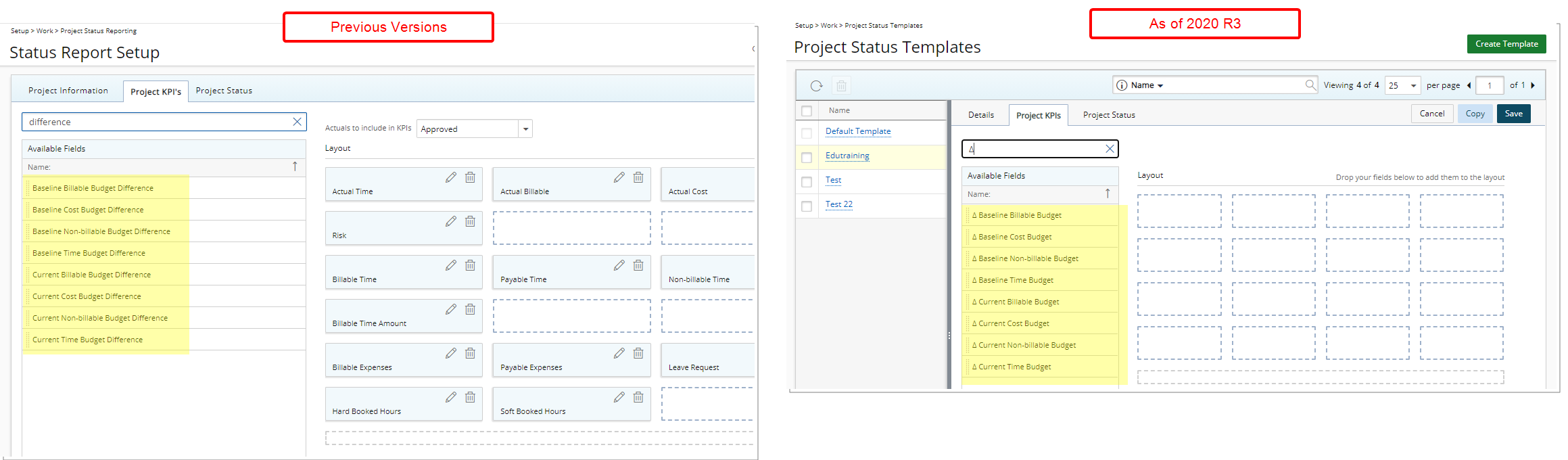
The following KPI Field names located under the Project KPIs tab have been renamed:
| Prior to 2020 R3 | As of 2020 R3 |
|---|---|
| Baseline Billable Budget Difference | Δ Baseline Billable Budget |
| Baseline Cost Budget Difference | Δ Baseline Cost Budget |
| Baseline Non-billable Budget Difference | Δ Baseline Non-billable Budget |
| Baseline Time Budget Difference | Δ Baseline Time Budget |
| Current Billable Budget Difference | Δ Current Billable Budget |
| Current Cost Budget Difference | Δ Current Cost Budget |
| Current Non-billable Budget Difference | Δ Current Non-billable Budget |
For further details refer to Available Fields from the Project KPIs tab.
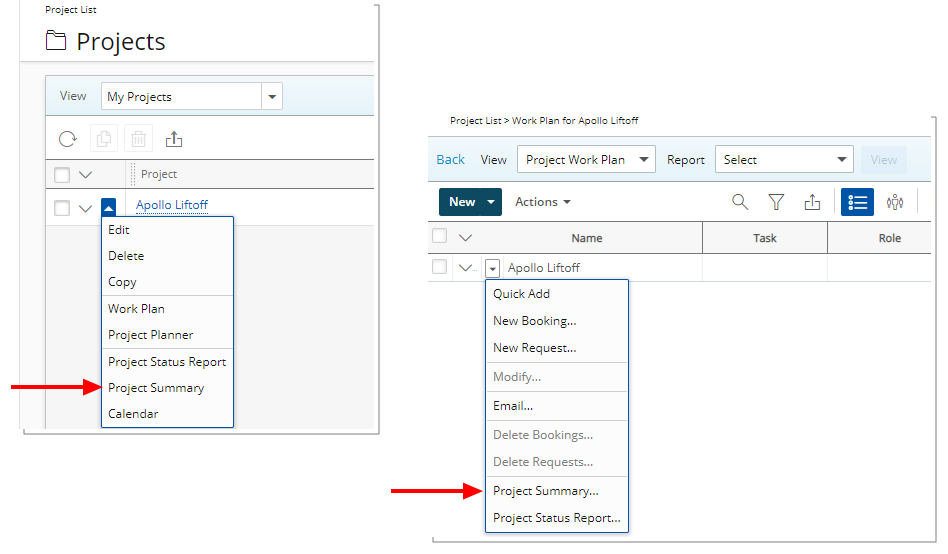
The legacy Project Status Report has been renamed to Project Summary and can be accessed from:
- Project List > context menu
- Work Plans > Project context Menu
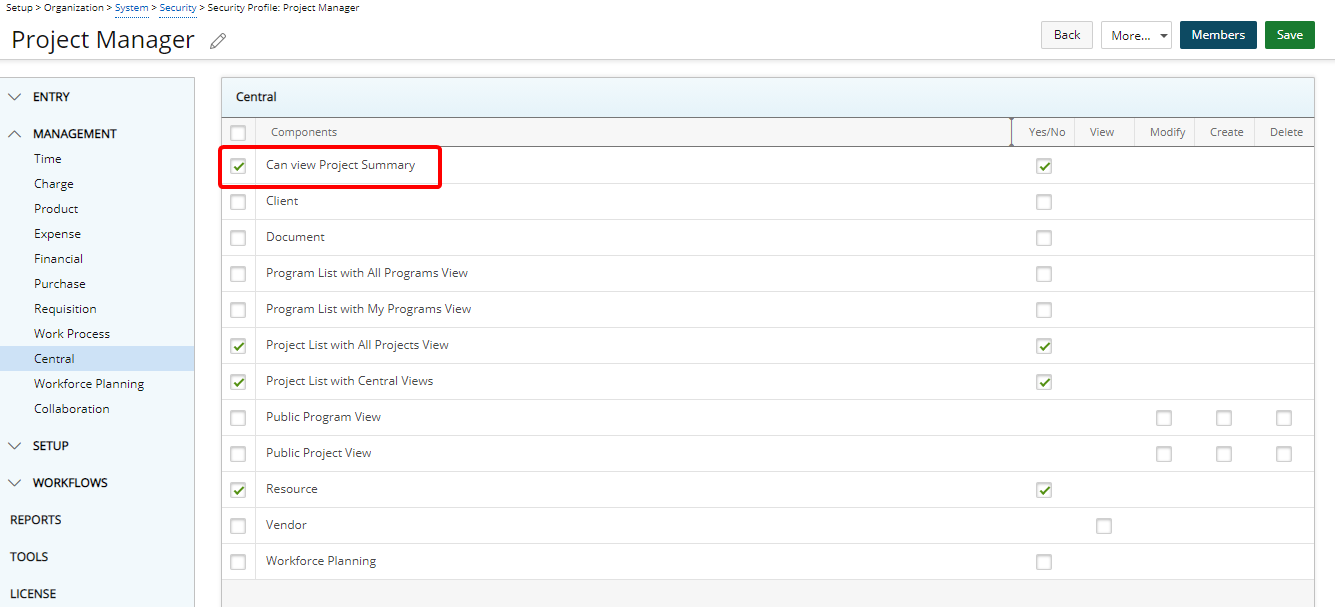
The Can view Project Status Report (Management > Central) was renamed to Can view Project Summary allowing you to grant Yes/No access to the Project Summary report.
For further details refer to:
- Granting access rights to the Project Summary
- Accessing the Project Summary through the Project List
Resource Management

Description: A warning message now displays upon modifying a Project Start or End Dates if a saved Resource Request created for that project falls outside of the new Project Start/End Dates. You must then adjust the saved Request start/end dates before attempting to modify the Project Start/End Dates.
Benefit: The warning message informs you that Resource Request(s) exists outside of the Projects’ updated time frame, allowing you to take the appropriate action before saving the Project.
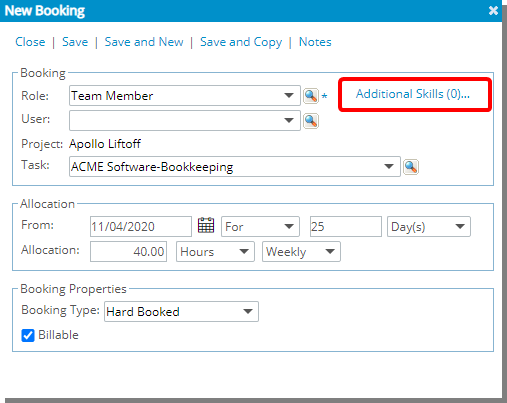
Description: With the addition of the Additional Skills link to the Create Request dialog box, Additional Skills can now be associated with a Resource Request.
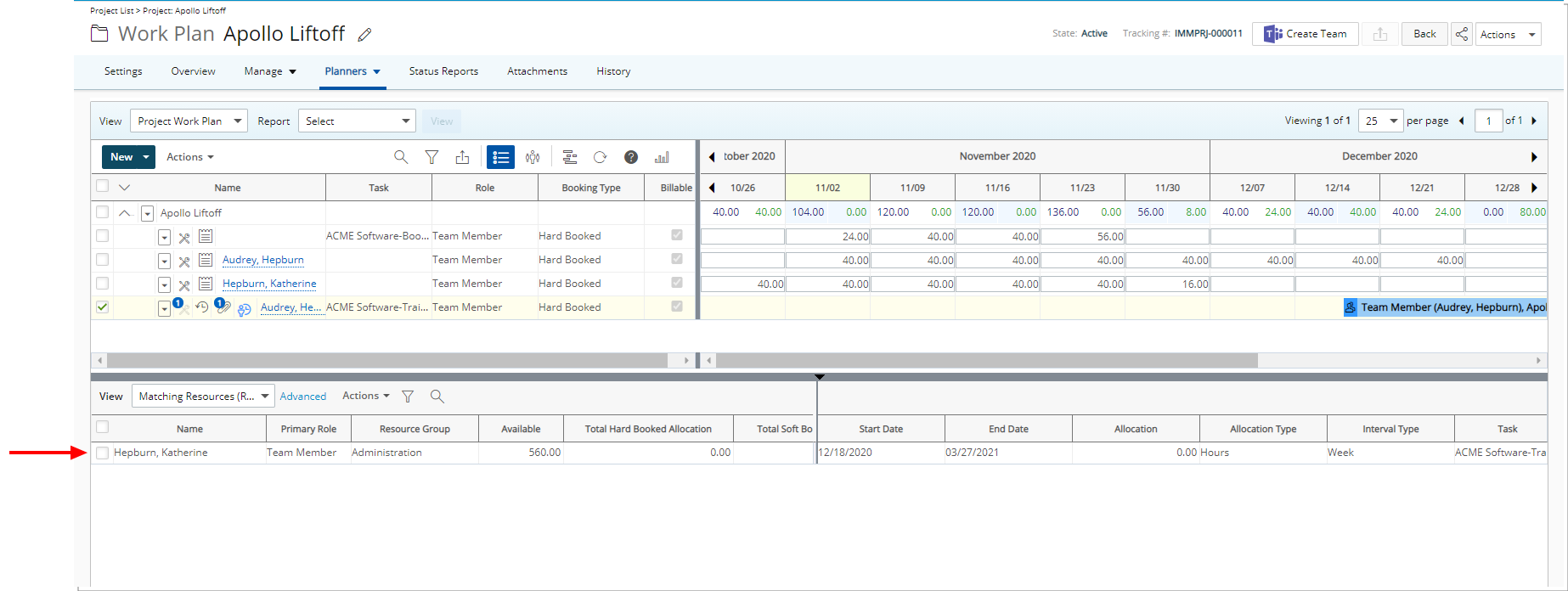
Upon choosing to create a Fulfillment, the Matching Resources (Request) View will automatically filter the list of available Resources based on the Skills associated with the Resource Request.
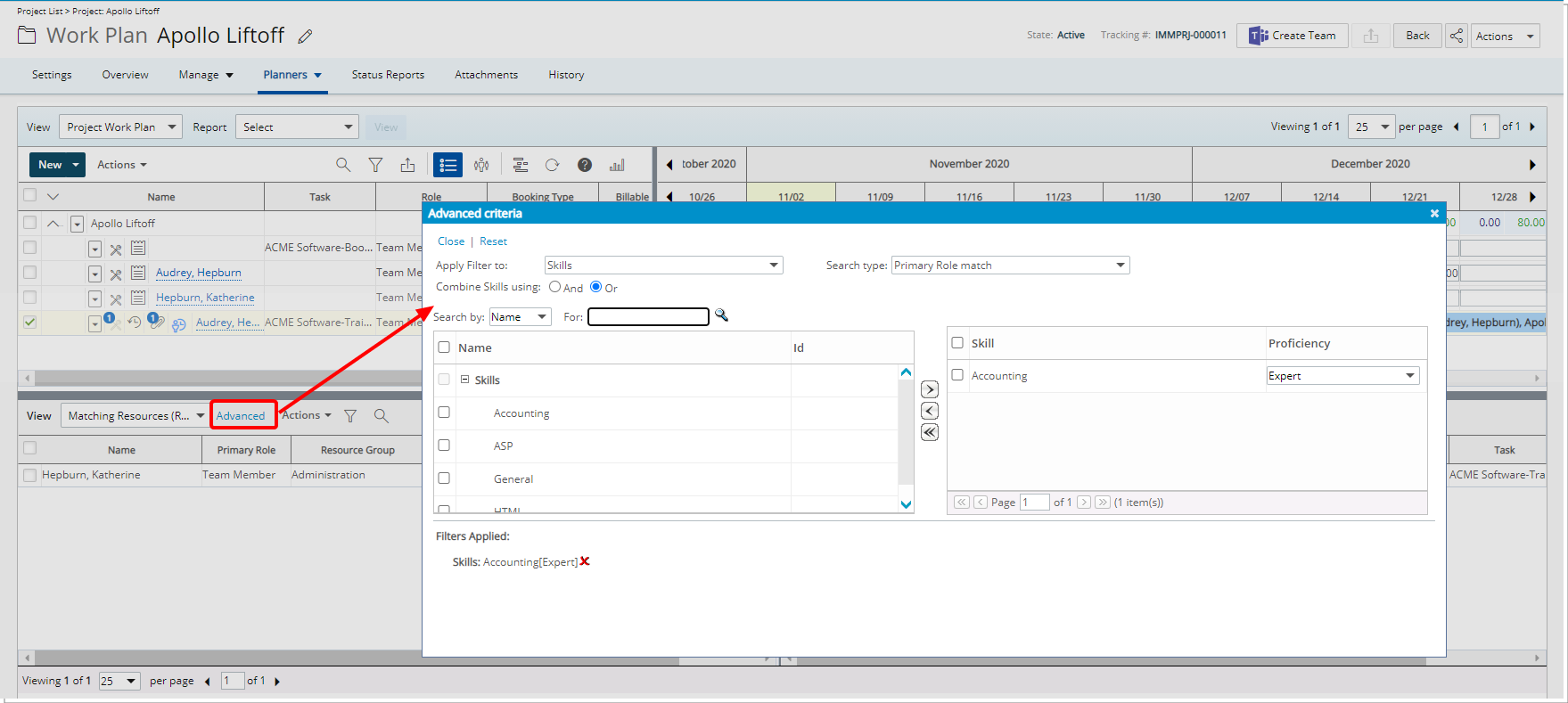
Furthermore, you can now access the Advanced Criteria dialog box by selecting Advanced to further narrow down the Matching Resources (Request) list by selecting additional Skills or modifying the Proficiency level.
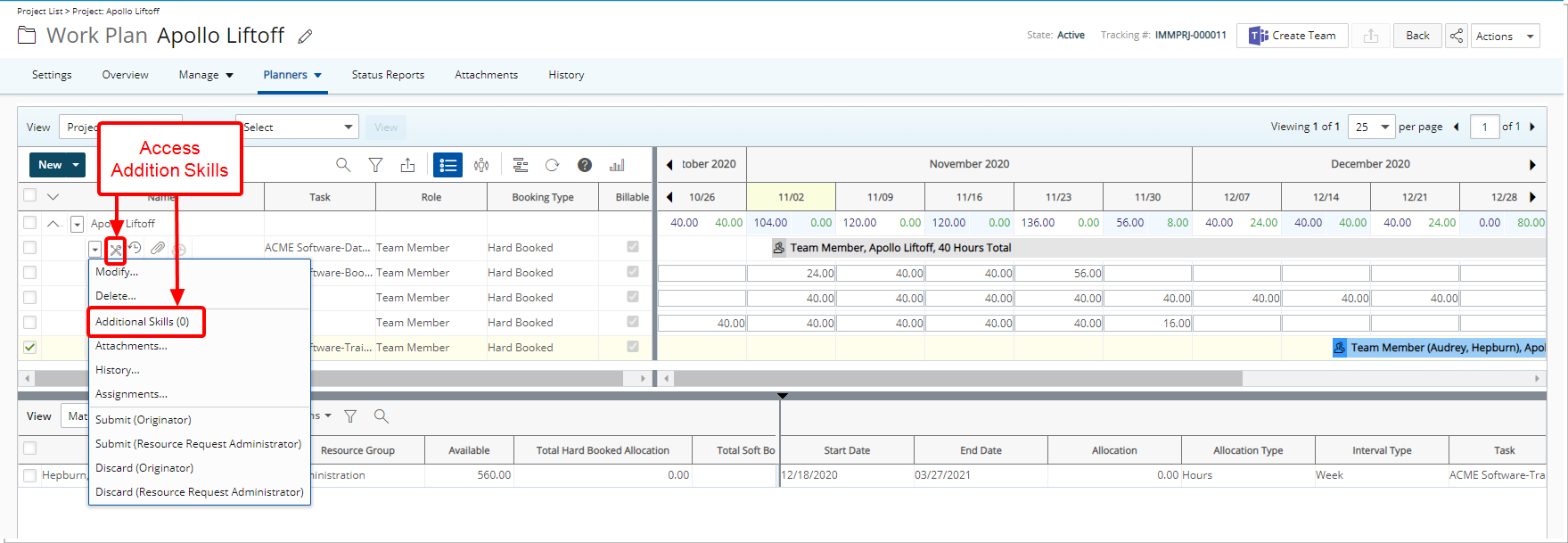
The Additional Skills can be accessed by selecting the Skills icon located against a Resource Request or from the Resource Request context menu.
For further details refer to Associating Additional Skills when Creating/Modifying a Resource Request.
REST API/SDK
Description: Introduction of new Program REST API that allows to Query Programs.
Benefit: This enables technical clients to build tools for their user base to search Programs and automate processes.
Description: Introduction of new Health Indicator REST API that allows to Create, Update, Delete and Query the Health Indicator User Defined Field.
Benefit: This enables technical clients to build tools for their user base to create, edit, delete and search the Health Indicator User Defined Field and automate processes.
The newly added Project Status Template field is now available through the Project REST API.
Upland Analytics
For more information on the latest version of Upland Analytics visit the Upland Analytics help center.
Description: New out-of-the-box reports are available in Upland Analytics replacing the existing out-of-the-box Advanced Reports and Advanced Dashboards. They are located under Upland Analytics > Dashboards & Reports > Advanced Reports.
Available Dashboards are:
- Bookings by Role: This Dashboard details:
- A Pie Chart of Bookings by Role.
- A Report listing Users by Role with the sum of their total Hard Bookings and Billable Hard Booking Hours.
Note that filtering has been applied by Calendar Date Quarter Year = Current Quarter.
- My Bookings: Logged Users can see the Roles/Projects they are booked for per week (from last 31 days to open ended).
- A Bar chart of the booking hours by week.
- The report lists the Project, Project Manager name, Role, Resource Allocation Is Billable and their total booking hours by week for each Project.
- Portfolio Projects: This Dashboard details:
- A Stacked Bar chart of the Portfolio Projects by State.
- A report grouped by Portfolio and Portfolio Manager. For each Portfolio, the report displays the associated Project Name(s), Client, Project Manager, Project Start date, Project End date, State and Health.
Note that filtering has been applied by Project End > = Today's Date.
- Unstaffed Future Bookings by Project: This Dashboard details:
- A Stacked Bar chart of the Roles which have hard bookings to be staffed.
- A report grouped by Project and Role. For each Project, the report displays the Billable and Non-Billable Bookings by month for the current quarter and the next one.
- Unstaffed Future Bookings by Role: This Dashboard details:
- A Stacked Bar chart of the Roles which have hard bookings to be staffed.
- A report grouped by Role and Project. For each Role, the report displays the Billable and Non-Billable Bookings by month for the current quarter and the next one.
Available Reports are:
- Aged Invoices: This report details invoices with outstanding balances where the Days Posted is Greater than or equal to 91. For each invoice with an outstanding balance, the following is shown: Client, Invoice Number, Invoice Posted Date, Invoice Total without Tax in Base Currency, Invoice Total Amount with Tax in Base Currency, Days Posted and Balance. All amounts are in Base Currency.
- Client Backlog with PO Details This report details the list of POs associated to a given Client within the date range defined. For each PO, the report displays the Client, Account Executive, PO Number, PO Issue Date, PO Valid From and To Dates, PO Description, PO Status, Client Currency Code and totals for PO Amount, PO Prepaid Amount, PO Invoiced Amount, PO Recognized Amount and PO Remaining Amount.
Note: The report is grouped by Client. A Drilldown to the PO Line Items report is available per PO Number.
- Client Backlog with Project Details: This report details the list of POs associated to a given Client within the date range defined. For each PO, the report displays the Client, Account Executive, PO Number, Project name, PO Issue Date, PO Valid From and To Dates, PO Description, PO Status, PO Currency Code and totals for PO Amount, PO Prepaid Amount, PO Invoiced Amount, PO Recognized Amount and PO Remaining Amount.
Note: The report is grouped by Client. A Drilldown to the Projects by Client PO report is available per Project.
- Client PO Utilization: This report details the PO Utilization for clients and allows filtering the report based on the utilization. The report is grouped by Client and Client Currency. For each Client, the report displays the PO Line Items with their Client Currency Code, Po Number, PO Line Item Amount, PO Line Item Invoiced Amount, PO Line Item Remaining Amount and Utilization % (calculated as Invoiced/Amount).
- Milestone Billing: This report details Milestones grouped by Project. For each Milestone, the Milestone Amount in Milestone Currency, Milestone Currency Code, Milestone Percentage Complete, Milestone Is Invoiced, Milestone Billing Date, Milestone Invoice Number and Milestone State are shown.
- Milestone Status: This report details Milestones grouped by Project. For each Milestone, Days Until Target Completion, Milestone Target Completion Date (in red if overdue), Milestone State and Milestone % Complete are shown.
Note: Filtering has been applied by Milestone State = 'In Progress' and 'On Hold'.
- My Current Tasks: This report details the logged Users current assignments. Users can see each of their assignments by Client, Project, Task. With details of the Assignment Start date, End date, Assignment Total Hours, Assignment ETC and the Percentage Complete.
- Non-posted Invoices by Client: This report details the list of invoices that have not yet been posted by Client. For each invoice the Invoice Number, Invoice Start Date, Invoice End Date, Company, Invoice Total Amount, Client Currency Code, Invoice State and Invoice Assigned To are shown.
- Outstanding Invoices: This report details the list of invoices that have not been fully paid by Client and Account Executive. For each invoice the Invoice Number, Invoice Document Date, Invoice Start Date, Invoice End Date, Invoice Posted On, Invoice Payment Term, Client Currency Code, Invoice Total Amount with Tax in Client Currency, Invoice Total Payment in Client Currency and the Balance are shown. All amounts are in Client Currency.
- PO Associations by Project: This report details the POs associated to a Project with the corresponding Client name, Project Manager name, PO Number, Client Currency Symbol, PO Line item Project Amount, PO Line item Project Invoiced Amount, PO Line item Project Recognized Amount and PO Line item Project Remaining Amount.
- PO Line Items: This report details, for a given Client and PO Number, the associated PO Line Item, PO Status, Client Currency Code and totals for PO Line Item Amount, PO Line Item Invoiced Amount, PO Line Item Recognized Amount and PO Line Item Remaining Amount.
- Projects by Client PO: This report details the list of Projects associated to a given Client PO. It details the Client, Client Currency Code, PO Number, Project, Project Manager, PO Line Item Project Amount, PO Line Item Project Invoiced Amount, PO Line Item Project Recognized Amount and PO Line Item Project Remaining Amount.
- Resource Leave Time Detail: This report details the Leave time by User Name with the Time Entry Date, Leave Time Task, and the Time Entry Total Time.
- Task Assignments by Project: This report details the list of tasks and assignments for a given project. The report is grouped by Task and Description. For each Task the Project, Client, Portfolio, Project Manager, Project Description, Project Start and End Date, Task, assigned User Name, Assignment Start and End Dates, Assignment Total Hours and Assignment ETC are shown.
Note: Filtering has been applied by Project End > = Today's Date.
- Time Entries Summarized by Client: This report details the Time Entry Total Time as well as the Time Entry Billable Total Time per Client.
Note that filtering has been applied by Time Entry Date Quarter Year = Current Quarter.
You can further Drilldown to Time Entries Summarized by Project > Time Entries Summarized by Task > Time Entries Summarized by User. - Time Entries Summarized by Project: This report details the Time Entry Total Time as well as the Time Entry Billable Total Time per Client and Project.
Note: Filtering has been applied by Time Entry Date Quarter Year = Current Quarter
- Time Entries Summarized by Task: This report details the Time Entry Total Time as well as the Time Entry Billable Total Time per Project and Task.
Note: Filtering has been applied by Time Entry Date Quarter Year = Current Quarter.
- Time Entries Summarized by User: This report details the Time Entry Total Time as well as the Time Entry Billable Total Time per User and Task.
Note: Filtering has been applied by Time Entry Date Quarter Year = Current Quarter.
- Unallocated PO Amounts: This report displays those POs that have unallocated amounts. For each PO, it displays the Client name, PO Number, PO Issue Date, the Valid From/To Dates, PO Status, Client Currency Code, PO Line Item Amount and PO Line Item Unallocated Amount. The report is grouped by Client.
Benefit: These out-of-the-box Dashboards and Reports benefit organizations currently using the Advanced Reports and Advanced Dashboard by saving time and the burden of re-creating them in Upland Analytics.
For further details refer to Upland Analytics Out-of-the-Box Advanced Reports and Dashboards.
Description: New out-of-the-box Program Management Dashboard and Reports are now available in Upland Analytics located under Upland Analytics > Dashboards & Reports > Program Manager.
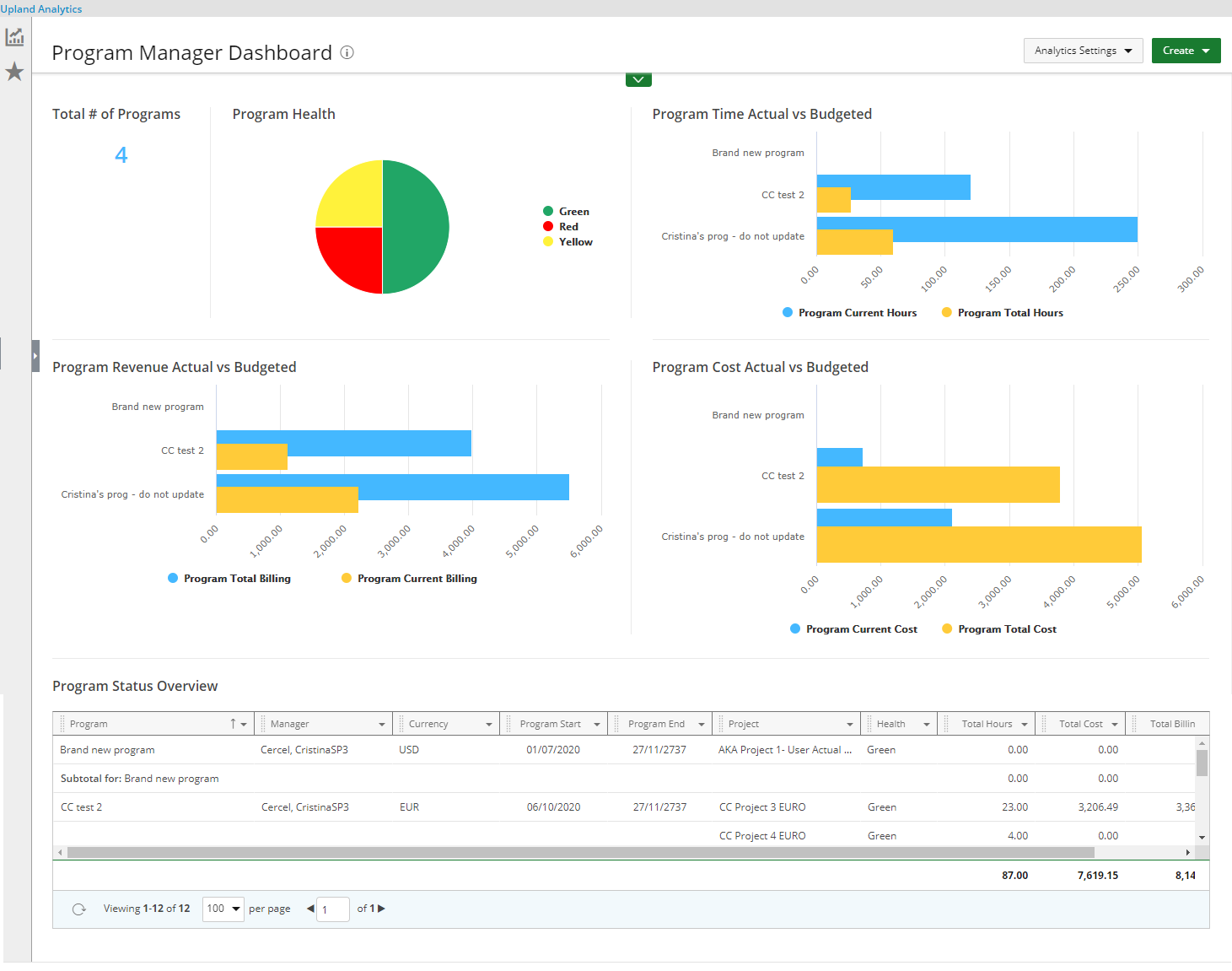
The Program Management Dashboard contains the flowing Reports:
- Total # of Programs: A KPI Report detailing the number of Program(s) wherein the logged user is the assigned Program Manager.
- Program Health: A Pie chart detailing the Health of the Program(s) wherein the logged user is the assigned Program Manager.
- Program Time Actual vs Budgeted: A Bar chart detailing the Project Total Hours vs the Project Current Hours of the Program(s) wherein the logged user is the assigned Program Manager. The report is filtered to show only Active Project data.
- Program Revenue Actual vs Budgeted: A Bar chart detailing the Project Total Billing vs the Project Current Billing of the Program(s) wherein the logged user is the assigned Program Manager. The report is filtered to show only Active Project data.
- Program Cost Actual vs Budgeted: A Bar chart detailing the Project Cost Total vs the Project Current Cost of the Program(s) wherein the logged user is the assigned Program Manager. The report is filtered to show only Active Project data.
- Program Status Overview: Manager, Currency, Actual Start and End dates, Project name(s), Project Health, Total Actual Time, Actual Cost in Program Curr, Actual Billable In Program Curr and the Currency Symbol of the Program(s) associated to the logged user. It is filtered to show only uncompleted Program data. You can further Drilldown to the Project Entry Detail report.
- Actual Cost KPI Trend Line chart:
Details the Actual Cost KPI Trend of the Projects wherein the logged user is the assigned Project Manager.
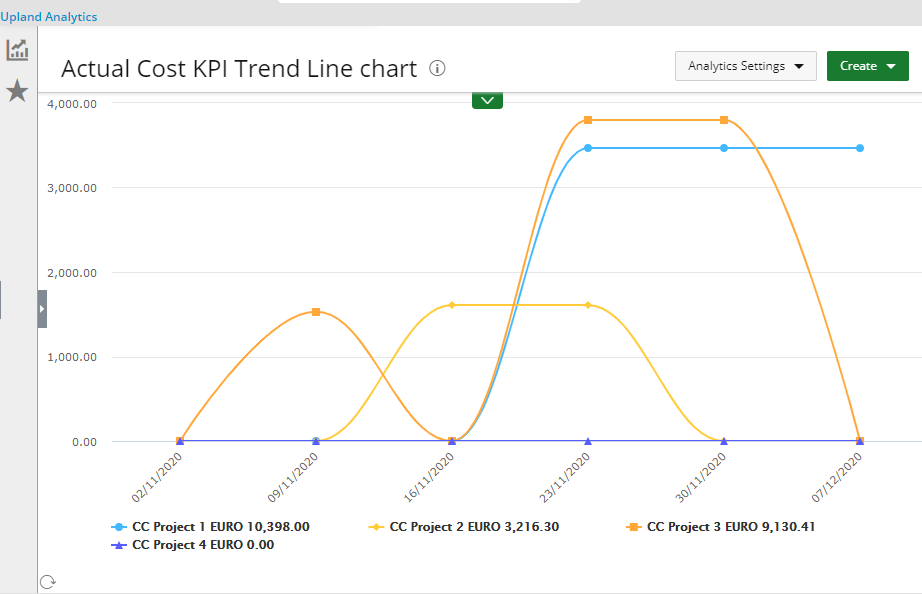
- Actual Revenue KPI Trend Line chart:
Details the Actual Revenue KPI Trend of the Projects wherein the logged user is the assigned Project Manager.
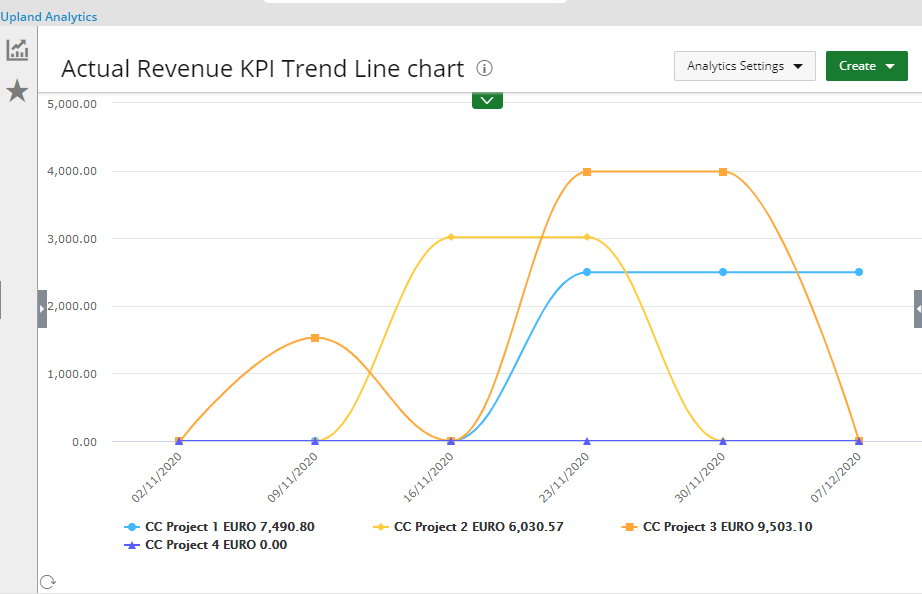
- Project Entry Details: A Report detailing the Project, Task, User Name, Project Entry Total Time, Project Entry Billable Amount in Base Curr and the Project Entry Payable Amount in Base Curr of all Program(s). You can Drilldown to either Actual Revenue KPI Trend or Actual Cost KPI Trend Line chart reports to see the data trend per project.
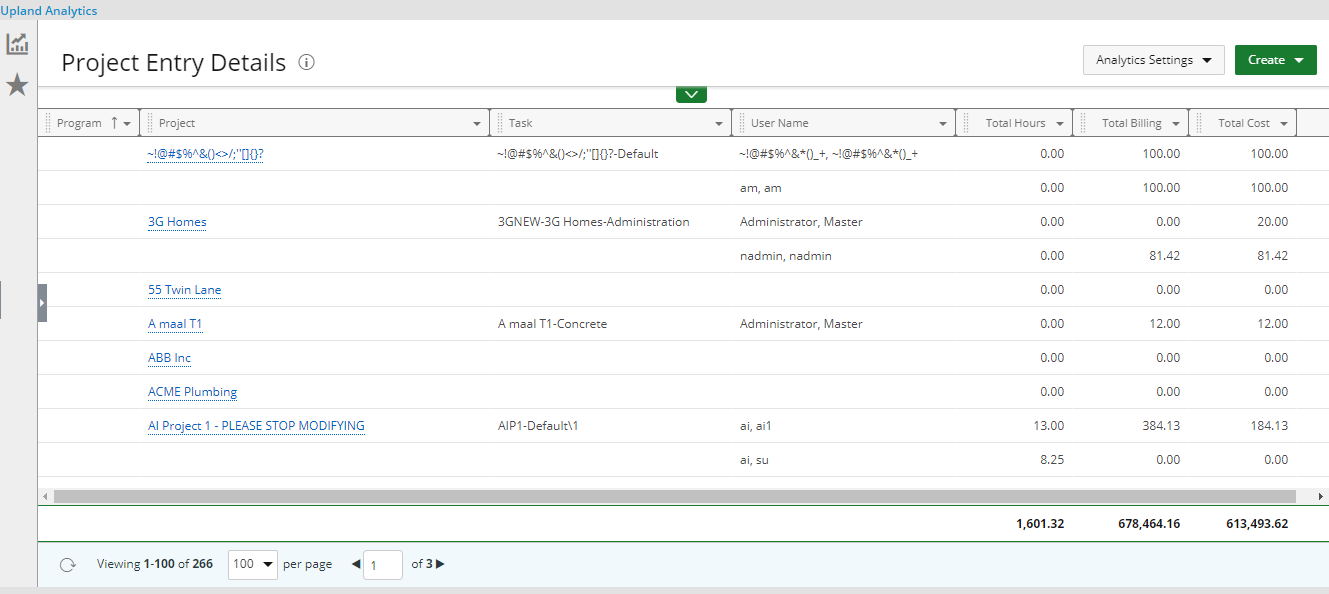
- Projects Budget Burnup on Current Quarter: Details the Budget Burnup (percentage of the Actual Time Kpi / Current Time Budget KPI) trend of the Projects wherein the logged user is the assigned Project Manager over the current quarter.
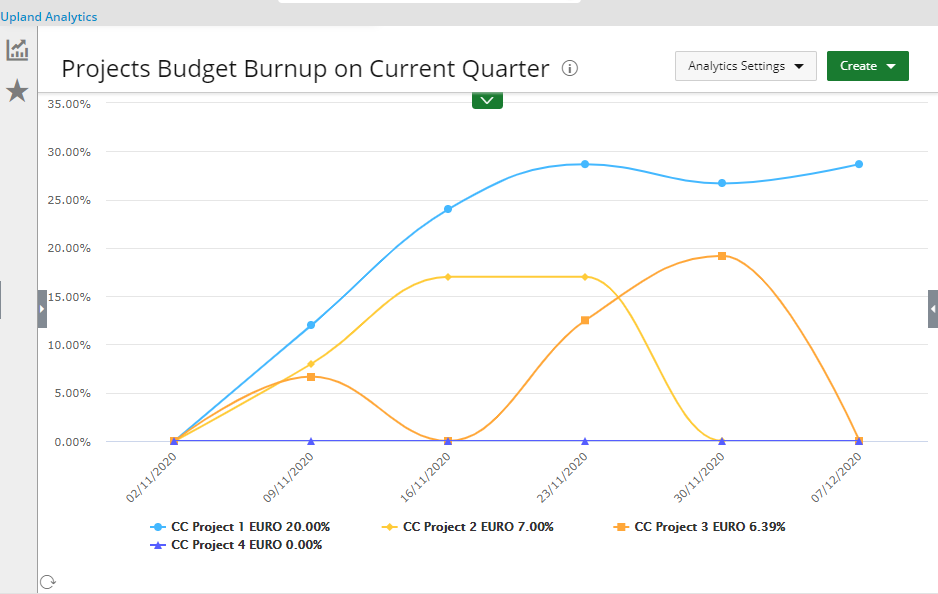
For further details refer to Upland Analytics Out-of-the-Box Program Manager Dashboard and Reports.
Description: The new Scope - Client Contacts View has been added to the following data sources:
- Assignment Budget
- Financial Planner
- Financial Planner Combined
- In Out Timesheet
- Milestone Task Association
- Project Budget
- Project Planning
- Project Scheduling
- Resource Bookings
- Task Budget
- Task Scheduling
Benefit: With this addition, Client Contacts accessing their Dashboard through the Work Center can now view reports based on their associated Projects.
For a complete list of all available Data Sources, refer to Upland Analytics data sources / views.
Description: Addition of a new Program Management data source with the following Views: Alternate Program Manager, Alternate Project Manager, Base Currency, Client, Program Attachment, Program Attachment Created by User, Program Attachment Modified by User, Program Created By User, Program Currency, Program KPIs, Program Manager, Program Modified By User, Program Notes, Program Notes Created by User, Program Notes Modified by User, Program Summary, Project and Project Manager.
Scoping is available for: All projects, Available projects, My Programs and My projects.
Benefit: With the addition of the new Program Management data source, you now have access to more Fields to report on.
For further details refer to Program Management data source and related views.
Description: The following Views have been added to the Project Entry Details data source:
- Program
- Scope - My Programs
For further details refer to Project Entry Details data source and related views.
Description: The following Views have been added to the Project Status Report Entry and Work data sources:
- Alternate Program Manager
- Program
- Program Manager
- Scope - My Programs
For further details refer to Project Status Report Entry data source and related views.
Description: Project Status Report Entry Template Field has been added to the Project Status Report Entry View in Project Status Report Entry data source.
For further details refer to Project Status Report Entry data source and related views.
Description: The following Field labels located under the Project Status Report Entry KPIs view (Project Status Report Entry data source) have been renamed:
| Prior to 2020 R3 | As of 2020 R3 |
|---|---|
| Kpi Baseline Billable Budget Difference | KPI Delta Baseline Billable Budget |
| Kpi Baseline Cost Budget Difference | KPI Delta Baseline Cost Budget |
| Kpi Baseline Time Budget Difference | KPI Delta Baseline Time Budget |
| Kpi Baseline Non Billable Budget Difference | Kpi Delta Baseline Non Billable Budget |
| Kpi Current Billable Budget Difference | KPI Delta Current Billable Budget |
| Kpi Current Cost Budget Difference | KPI Delta Current Cost Budget |
| Kpi Current Non Billable Budget Difference | KPI Delta Current Non Billable Budget |
| Kpi Current Time Budget Difference | KPI Delta Current Time Budget |
For further details refer to Project Status Report Entry data source and related views.
Description: Addition of a new Enhanced Resource Request data source with the following Views:
Alternate Project Manager, Booked Role, Booked User, Client, Creator, Fulfilled Role, Fulfilled User, Project, Request Booking Details, Request Fulfillment, Requested Role, Requested User, Resource Request, Role Resource Group and Task.
Scoping is available for: All projects, Available Projects and My Projects.
Benefit: With the addition of the new Enhanced Resource Request data source, you now have access to more Fields to report on.
For further details refer to Enhanced Resource Request data source and related views.
Description: The Probability Field has been added to the:
- Financial Planner Combined Detail View in Financial Planner Combined data source.
- Financial Planner Detail View in Financial Planner data source.
For further details refer to:
- Financial Planner Combined data source and related views
- Financial Planner data source and related views
The Client Currency View with the following Fields has been added to the Invoice and Client Purchase Order data sources:
- Client Currency Code
- Client Currency Description
- Client Currency Symbol
For further details refer to:
- Invoice data source and related views
- Client Purchase Order data source and related views
The Project Status Entry Type Field was added to the Project Status Report Entry data source allowing you to report on the chosen KPIs within the Project Status Template for the following saved report entries: First Report Period, Last Report Period and Prior to Last Report Period.
For further details refer to Project Status Report Entry data source and related views.
Description: Scope - My Bookings View has been added to the Resource Bookings data source.
For further details refer to Resource Bookings data source and related views.
Description: Scope - My Assignments View has been added to the Work data source.
For further details refer to Work data source and related views.
Description: The following Field labels located under the Project Budget Summary View (Project Budget data source) have been renamed:
| Prior to 2020 R3 | As of 2020 R3 |
|---|---|
| Project Budget Baseline Billable Difference In Base Curr | Project Budget Delta Baseline Billable In Base Curr |
| Project Budget Baseline Billable Difference In Billable Curr | Project Budget Delta Baseline Billable In Billable Curr |
| Project Budget Baseline Billable Time Difference | Project Budget Delta Baseline Billable Time |
| Project Budget Baseline Charge Billable Difference In Base Curr | Project Budget Delta Baseline Charge Billable In Base Curr |
| Project Budget Baseline Charge Billable Difference In Billable Curr | Project Budget Delta Baseline Charge Billable In Billable Curr |
| Project Budget Baseline Charge Cost Difference In Base Curr | Project Budget Delta Baseline Charge Cost In Base Curr |
| Project Budget Baseline Charge Cost Difference In Project Cost Curr | Project Budget Delta Baseline Charge Cost In Project Cost Curr |
| Project Budget Baseline Charge Non Billable Difference In Base Curr | Project Budget Delta Baseline Charge Non Billable In Base Curr |
| Project Budget Baseline Charge Non Billable Difference In Project Cost Curr | Project Budget Delta Baseline Charge Non Billable In Project Cost Curr |
| Project Budget Baseline Cost Difference In Base Curr | Project Budget Delta Baseline Cost In Base Curr |
| Project Budget Baseline Cost Difference In Project Cost Curr | Project Budget Delta Baseline Cost In Project Cost Curr |
| Project Budget Baseline Expense Billable Difference In Base Curr | Project Budget Delta Baseline Expense Billable In Base Curr |
| Project Budget Baseline Expense Billable Difference In Billable Curr | Project Budget Delta Baseline Expense Billable In Billable Curr |
| Project Budget Baseline Expense Cost Difference In Base Curr | Project Budget Delta Baseline Expense Cost In Base Curr |
| Project Budget Baseline Expense Cost Difference In Project Cost Curr | Project Budget Delta Baseline Expense Cost In Project Cost Curr |
| Project Budget Baseline Expense Non Billable Difference In Base Curr | Project Budget Delta Baseline Expense Non Billable In Base Curr |
| Project Budget Baseline Expense Non Billable Difference In Project Cost Curr | Project Budget Delta Baseline Expense Non Billable In Project Cost Curr |
| Project Budget Baseline Non Billable Difference In Base Curr | Project Budget Delta Baseline Non Billable In Base Curr |
| Project Budget Baseline Non Billable Difference In Project Cost Curr | Project Budget Delta Baseline Non Billable In Project Cost Curr |
| Project Budget Baseline Non Billable Time Difference | Project Budget Delta Baseline Non Billable Time |
| Project Budget Baseline Product Billable Difference In Base Curr | Project Budget Delta Baseline Product Billable In Base Curr |
| Project Budget Baseline Product Billable Difference In Billable Curr | Project Budget Delta Baseline Product Billable In Billable |
| Project Budget Baseline Product Cost Difference In Base Curr | Project Budget Delta Baseline Product Cost In Base Curr |
| Project Budget Baseline Product Cost Difference In Project Cost Curr | Project Budget Delta Baseline Product Cost In Project Cost Curr |
| Project Budget Baseline Product Non Billable Difference In Base Curr | Project Budget Delta Baseline Product Non Billable In Base Curr |
| Project Budget Baseline Product Non Billable Difference In Project Cost Curr | Project Budget Delta Baseline Product Non Billable In Project Cost Curr |
| Project Budget Baseline Time Billable Difference In Base Curr | Project Budget Delta Baseline Time Billable In Base Curr |
| Project Budget Baseline Time Billable Difference In Billable Curr | Project Budget Delta Baseline Time Billable In Billable Curr |
| Project Budget Baseline Time Cost Difference In Base Curr | Project Budget Delta Baseline Time Cost In Base Curr |
| Project Budget Baseline Time Cost Difference In Project Cost Curr | Project Budget Delta Baseline Time Cost In Project Cost Curr |
| Project Budget Baseline Time Difference | Project Budget Delta Baseline Time |
| Project Budget Baseline Time Non Billable Difference In Base Curr | Project Budget Delta Baseline Time Non Billable In Base Curr |
| Project Budget Baseline Time Non Billable Difference In Project Cost Curr | Project Budget Delta Baseline Time Non Billable In Project Cost Curr |
| Project Budget Current Billable Difference In Base Curr | Project Budget Delta Current Billable In Base Curr |
| Project Budget Current Billable Difference In Billable Curr | Project Budget Delta Current Billable In Billable Curr |
| Project Budget Current Billable Time Difference | Project Budget Delta Current Billable Time |
| Project Budget Current Charge Billable Difference In Base Curr | Project Budget Delta Current Charge Billable In Base Curr |
| Project Budget Current Charge Billable Difference In Billable Curr | Project Budget Delta Current Charge Billable In Billable Curr |
| Project Budget Current Charge Cost Difference In Base Curr | Project Budget Delta Current Charge Cost In Base Curr |
| Project Budget Current Charge Cost Difference In Project Cost Curr | Project Budget Delta Current Charge Cost In Project Cost Curr |
| Project Budget Current Charge Non Billable Difference In Base Curr | Project Budget Delta Current Charge Non Billable In Base Curr |
| Project Budget Current Charge Non Billable Difference In Project Cost Curr | Project Budget Delta Current Charge Non Billable In Project Cost Curr |
| Project Budget Current Cost Difference In Base Curr | Project Budget Delta Current Cost In Base Curr |
| Project Budget Current Cost Difference In Project Cost Curr | Project Budget Delta Current Cost In Project Cost Curr |
| Project Budget Current Expense Billable Difference In Base Curr | Project Budget Delta Current Expense Billable In Base Curr |
| Project Budget Current Expense Billable Difference In Billable Curr | Project Budget Delta Current Expense Billable In Billable Curr |
| Project Budget Current Expense Cost Difference In Base Curr | Project Budget Delta Current Expense Cost In Base Curr |
| Project Budget Current Expense Cost Difference In Project Cost Curr | Project Budget Delta Current Expense Cost In Project Cost Curr |
| Project Budget Current Expense Non Billable Difference In Base Curr | Project Budget Delta Current Expense Non Billable In Base Curr |
| Project Budget Current Expense Non Billable Difference In Project Cost Curr | Project Budget Delta Current Expense Non Billable In Project Cost Curr |
| Project Budget Current Non Billable Difference In Base Curr | Project Budget Delta Current Non Billable In Base Curr |
| Project Budget Current Non Billable Difference In Project Cost Curr | Project Budget Delta Current Non Billable In Project Cost Curr |
| Project Budget Current Non Billable Time Difference | Project Budget Delta Current Non Billable Time |
| Project Budget Current Product Billable Difference In Base Curr | Project Budget Delta Current Product Billable In Base Curr |
| Project Budget Current Product Billable Difference In Billable Curr | Project Budget Delta Current Product Billable In Billable Curr |
| Project Budget Current Product Cost Difference In Base Curr | Project Budget Delta Current Product Cost In Base Curr |
| Project Budget Current Product Cost Difference In Project Cost Curr | Project Budget Delta Current Product Cost In Project Cost Curr |
| Project Budget Current Product Non Billable Difference In Base Curr | Project Budget Delta Current Product Non Billable In Base Curr |
| Project Budget Current Product Non Billable Difference In Project Cost Curr | Project Budget Delta Current Product Non Billable In Project Cost Curr |
| Project Budget Current Time Billable Difference In Base Curr | Project Budget Delta Current Time Billable In Base Curr |
| Project Budget Current Time Billable Difference In Billable Curr | Project Budget Delta Current Time Billable In Billable Curr |
| Project Budget Current Time Cost Difference In Base Curr | Project Budget Delta Current Time Cost In Base Curr |
| Project Budget Current Time Cost Difference In Project Cost Curr | Project Budget Delta Current Time Cost In Project Cost Curr |
| Project Budget Current Time Difference | Project Budget Delta Current Time |
| Project Budget Current Time Non Billable Difference In Base Curr | Project Budget Delta Current Time Non Billable In Base Curr |
| Project Budget Current Time Non Billable Difference In Project Curr | Project Budget Delta Current Time Non Billable In Project Cost Curr |
For further details refer to Project Budget data source and related views.
User Defined Fields(UDFs)
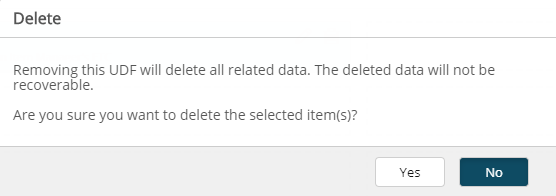
Description: A confirmation warning message is now displayed upon trying to delete an associated User Defined Field.
Benefit: The warning message informs you that by removing the UDF all related data will be lost and cannot be recovered. You can choose to continue or cancel the process.
For further details refer to Deleting a User Defined Fields Association.
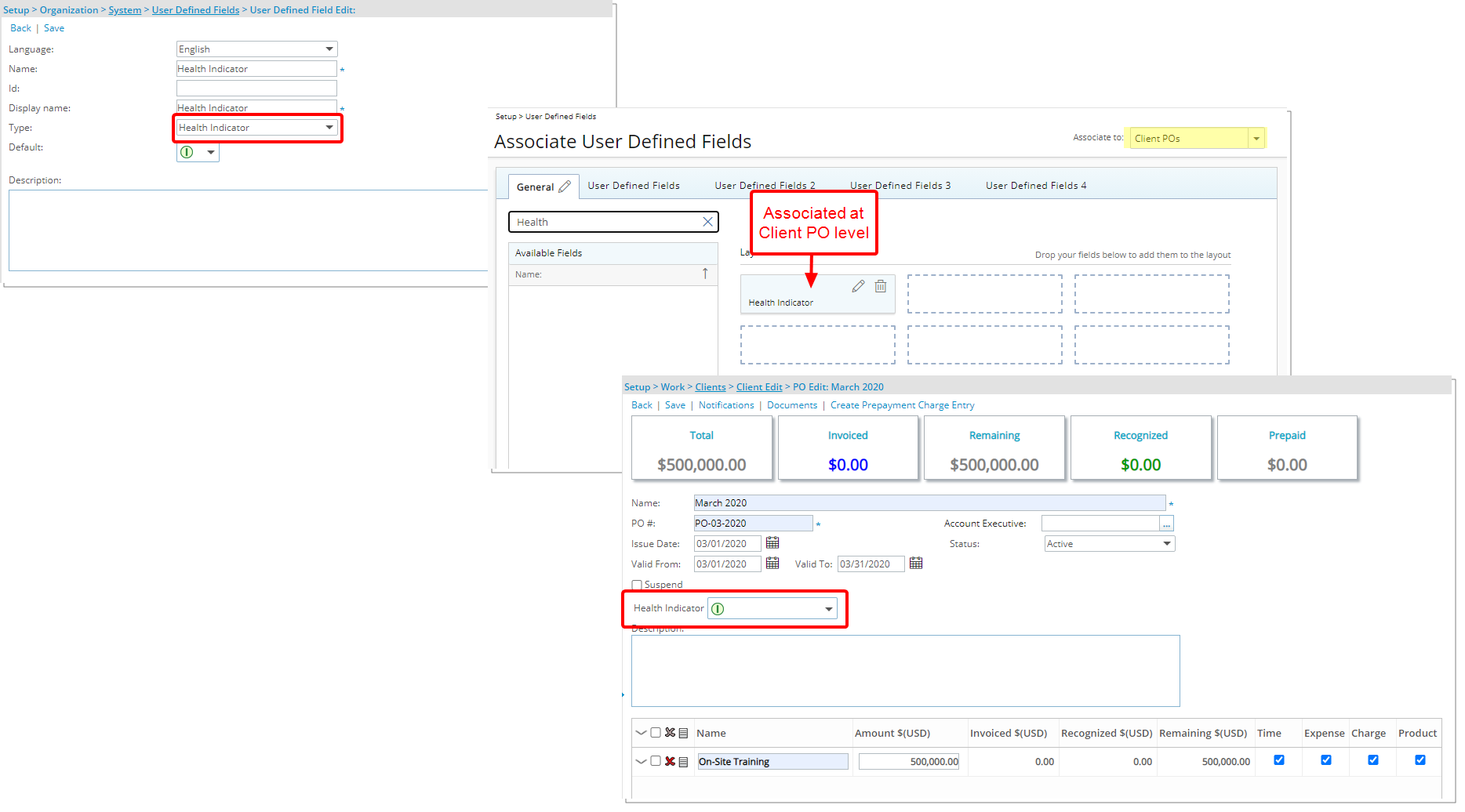
Description: You can now choose to create User Defined Field(s) of Type Health Indicator and associate it to an PSA item.
For further details refer to:
- Configuring User Defined Fields (OBS)
- Available UDF Types
- Editing User-Defined Fields at the System Level
- Available Options When Associating User Defined Fields
User Experience Enhancements
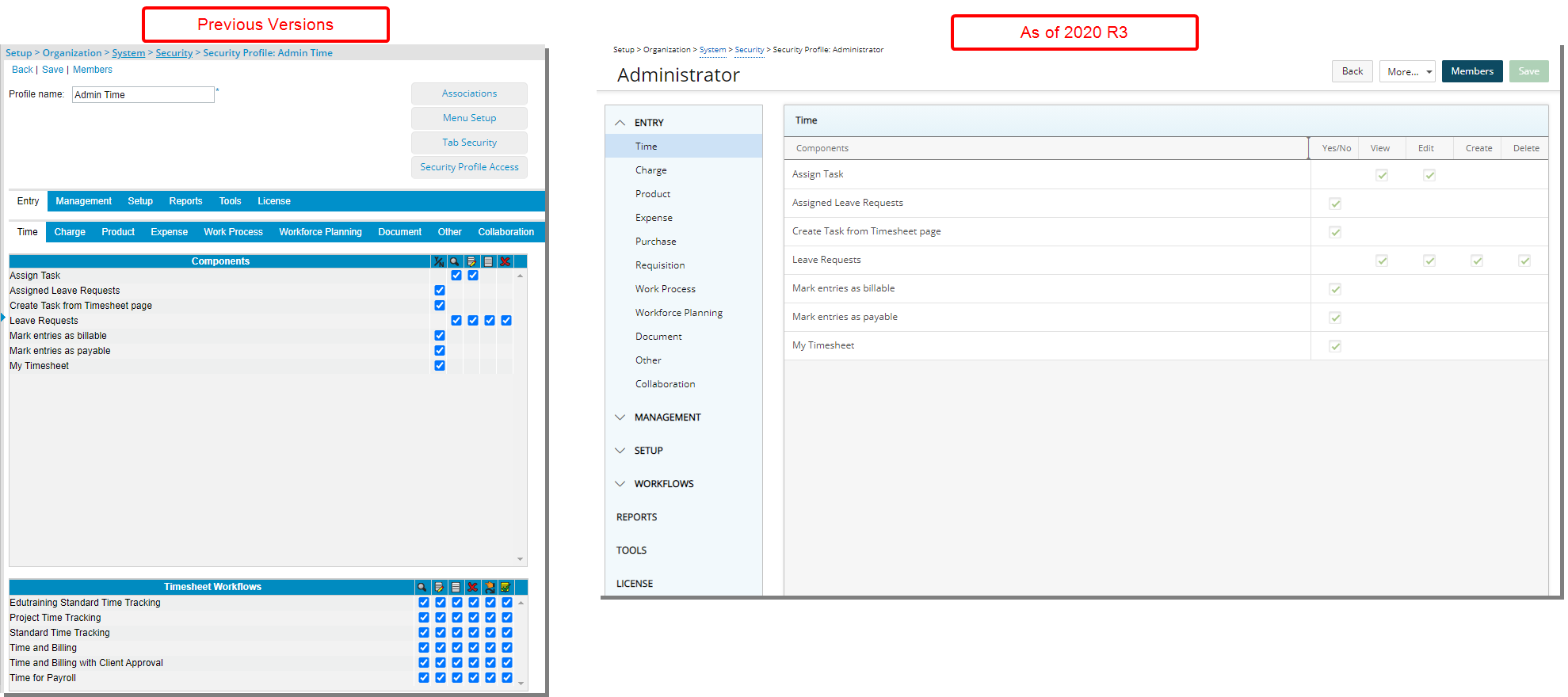
Description: The Security Profile setup page accessed through Setup > Organization > System > Security has been redesigned to improve overall user experience and establish consistency across all pages.
The Entry, Management, Setup, Reports, Tools and License tabs are now found in the left navigation from where all subtabs are listed under their respective menu options.
Furthermore, the Expense, Invoice, Project, Purchase, Requisition, Timesheet and Work Processes Workflow permissions previously located under each respective tab are now located under the Workflows menu item.
Benefit: The look and feel are further improved as well in keeping with the UplandOne mindset, wherein the layout of various elements within the page support the unified experience across Upland products.
For further details refer to Configuring a Security Profile.