PSA 2021 R1.2 - Product Enhancements
Below is a summary of the features included in the PSA 2021 R1.2 release.
- General
- Charges
- Column Selection
- Customer Portal
- Expense
- Financial
- Financial Planner
- Notifications
- Products
- Program Management
- Project Management
- Resource Management
- REST API
- Timesheet Manager
- Upland Analytics
- User Defined Fields
- Work Breakdown Structure (WBS)
- Work Items
- Workflow Notifications
- Deprecated Functionality
2021.09.21.2021R1.2.V1.EB
Note: This page could be updated as new information becomes available.
General
Description: You can now manually adjust the width of the table columns within the Filters tab when:
- Managing/creating/editing the details of Views from the following areas:
- Project List
- Program List
- Work Item Manager (Entries > Work Item Manager)
- Timesheet Manager (Entries > Timesheet Manager)
- My Work Plan (Entries > My Work Plan)
- Resource Scheduling (Entries > Resource Scheduling)
- Project Scheduling (Entries > Project Scheduling)
- Work Plan (Project List > Project Edit > Planners > Work Plan)
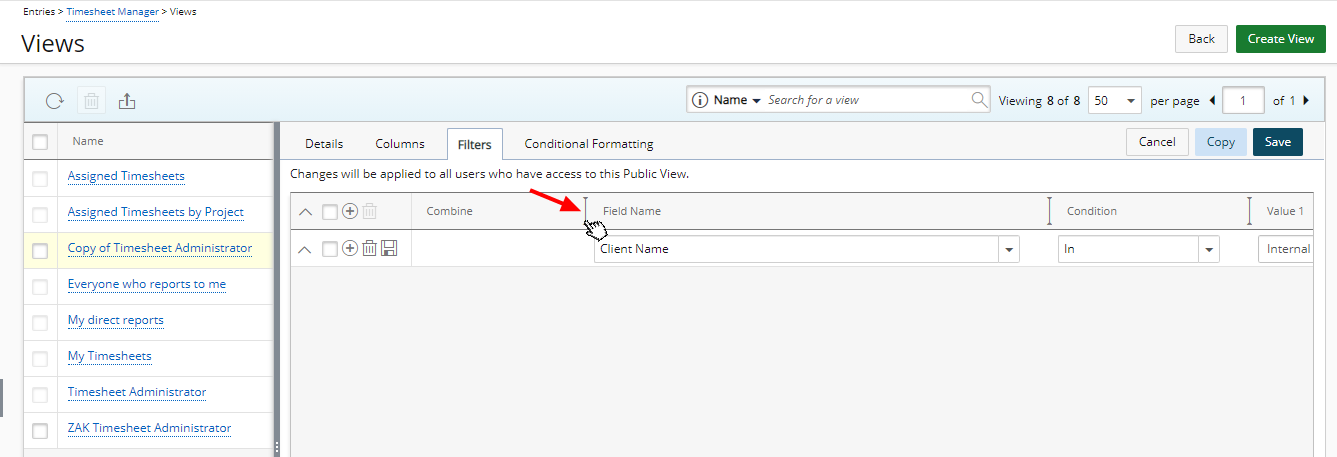
- Accessing the on-page Filters dialog box from the following areas:
- Project List
- Program List
- Timesheet Manager (Entries > Timesheet Manager)
- My Work Plan (Entries > My Work Plan)
- Resource Scheduling (Entries > Resource Scheduling)
- Project Scheduling (Entries > Project Scheduling)
- Work Item Manager (Entries > Work Item Manager)
- Work Plan (Project List > Project Edit > Planners > Work Plan)
- Work Items (Project List > Project Edit > Work Items)
- Payroll Batch (Financial > Payroll Manager > Payroll Batch Edit > Users)
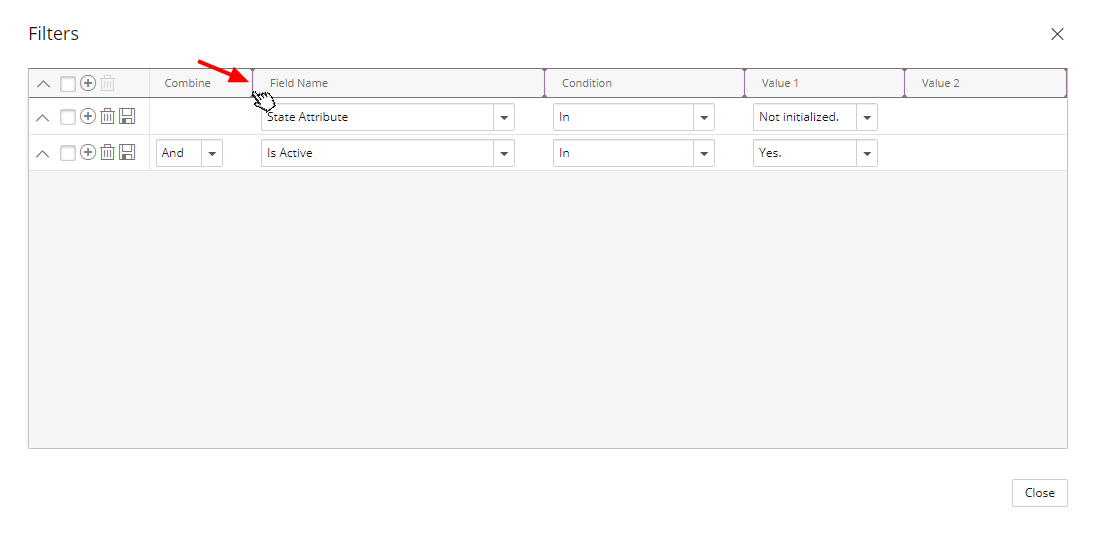
Simply move your cursor to the column boundary you want to resize. When the cursor becomes a resize cursor, click and drag the column accordingly.
Benefit: Allows you to dynamically resize column(s), to your preferred width.
Note: The adjusted width(s) are remembered and maintained upon revisiting the page by the same user across all browsers.
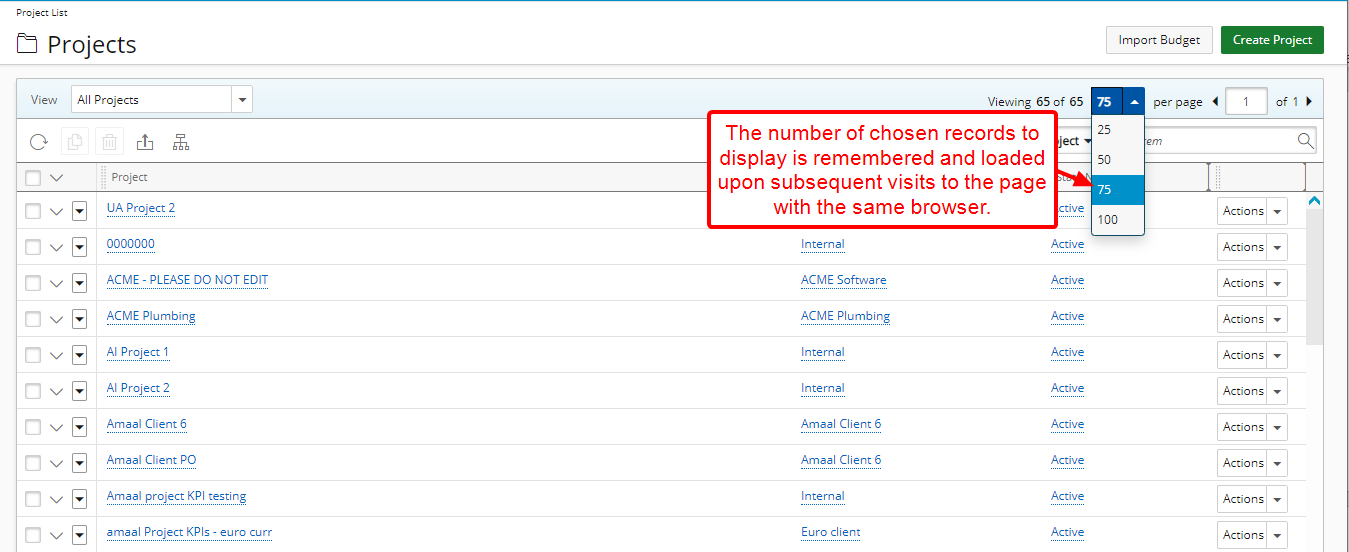
Description: The number of chosen records to show within the following list pages, will now be remembered and loaded upon subsequent visits to the page with the same browser:
- Entries > Timesheet Manager
- Entries > Leave Request Manager (My Requests, Assigned Requests and All Requests tabs)
- Entries > Expenses Manager (My Reports, Assigned Reports and All Reports tabs)
- Entries > Charges: My Entries and Approval pages
- Entries > Products: My Entries and Approval pages
- Entries > Resource Scheduling
- Entries > Project Scheduling
- Financial > Invoice manager (Batches and Invoices tabs)
- Financial > Expense Payable Manager
- Financial > Payroll Manager
- Financial > Purchase Payable Manager
- Project List
- Project List > Project Edit > Manage > Tasks
- Project List > Project Edit > Manage > Milestone
- Project List > Project Edit > Manage > Project team
- Project List > Project Edit > Manage > Cost
- Project List > Project Edit > Manage > Billing
- Project List > Project Edit > Planners > Work Plan
- Project List > Project Edit > Status Reports
- Project List > Project Edit > Attachments > Notes tab
- Project List > Project Edit > Attachments > Documents & Links tab
- Project List > Project Edit > Attachments > Team Documents tab
- Project List > Project Edit > History
- Project List > Project Edit > Work Items (all tabs)
- Program List
- Program List > Program Edit > Projects tab
- Program List > Program Edit > Attachments > Notes tab
- Program List > Program Edit > Attachments > Documents & Links tab
- Program List > Program Edit > History page
For further details refer to Pagination.
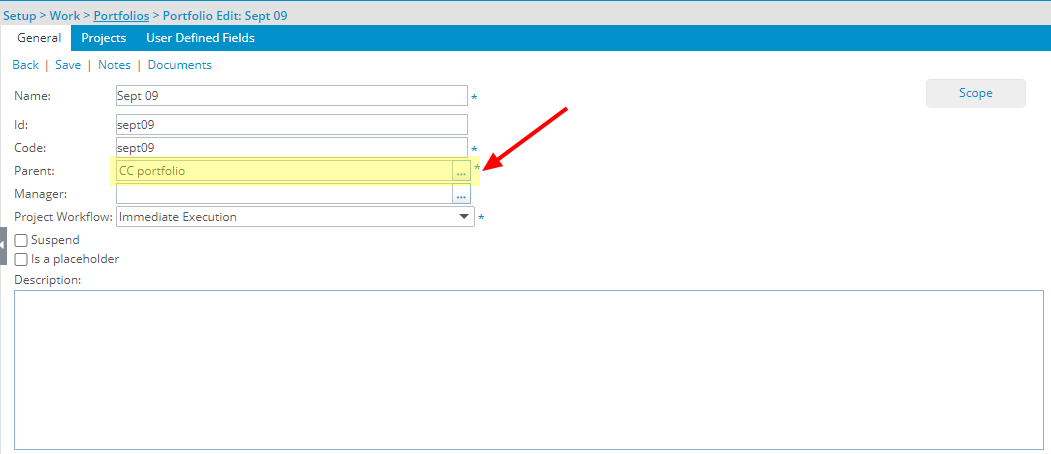
Description: With the addition of the Parent selection box, you can now choose the Parent for the following items, which are listed hierarchically, from their respective edit pages.
- Client Edit (Setup > Work > Clients)
- Portfolio Edit (Setup > Work > Portfolios)
- Product Edit (Setup > Work > Products)
- Financial Charge Edit (Setup > Financial > Charges)
- Time Charge Edit (Setup > Timesheet > Charges)
- Expense Item Edit (Setup > Expense > Expense Items)
- Skill Edit (Setup > Workforce Planning > Skills)
- Work Process Component Edit (Setup > Work > Components)
Charges
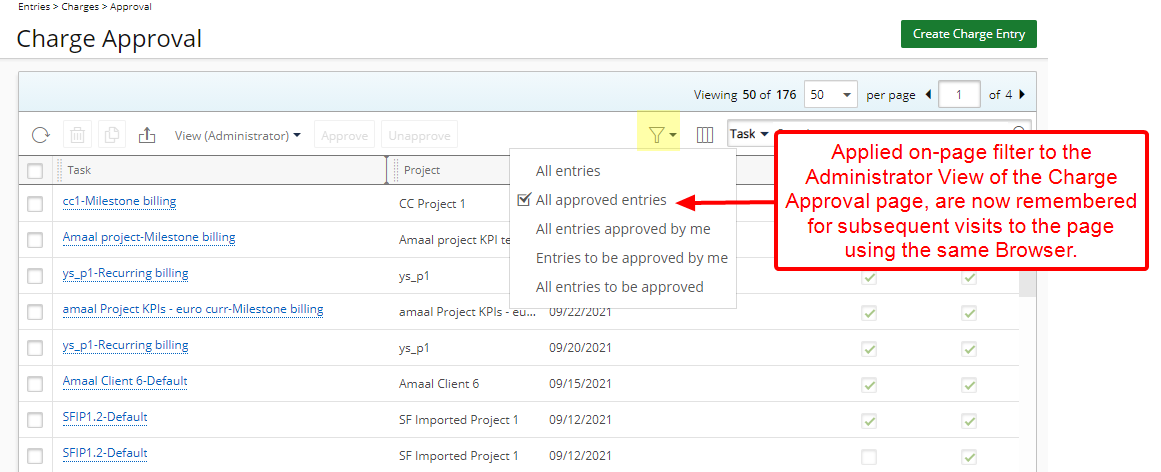
Description: When applying a Filter to the Administrator View of the Charge Approval page, your selection will now be remembered and loaded upon subsequent visits to the page using the same Browser until modified.
For further details refer to Charge Approval list page.
Column Selection
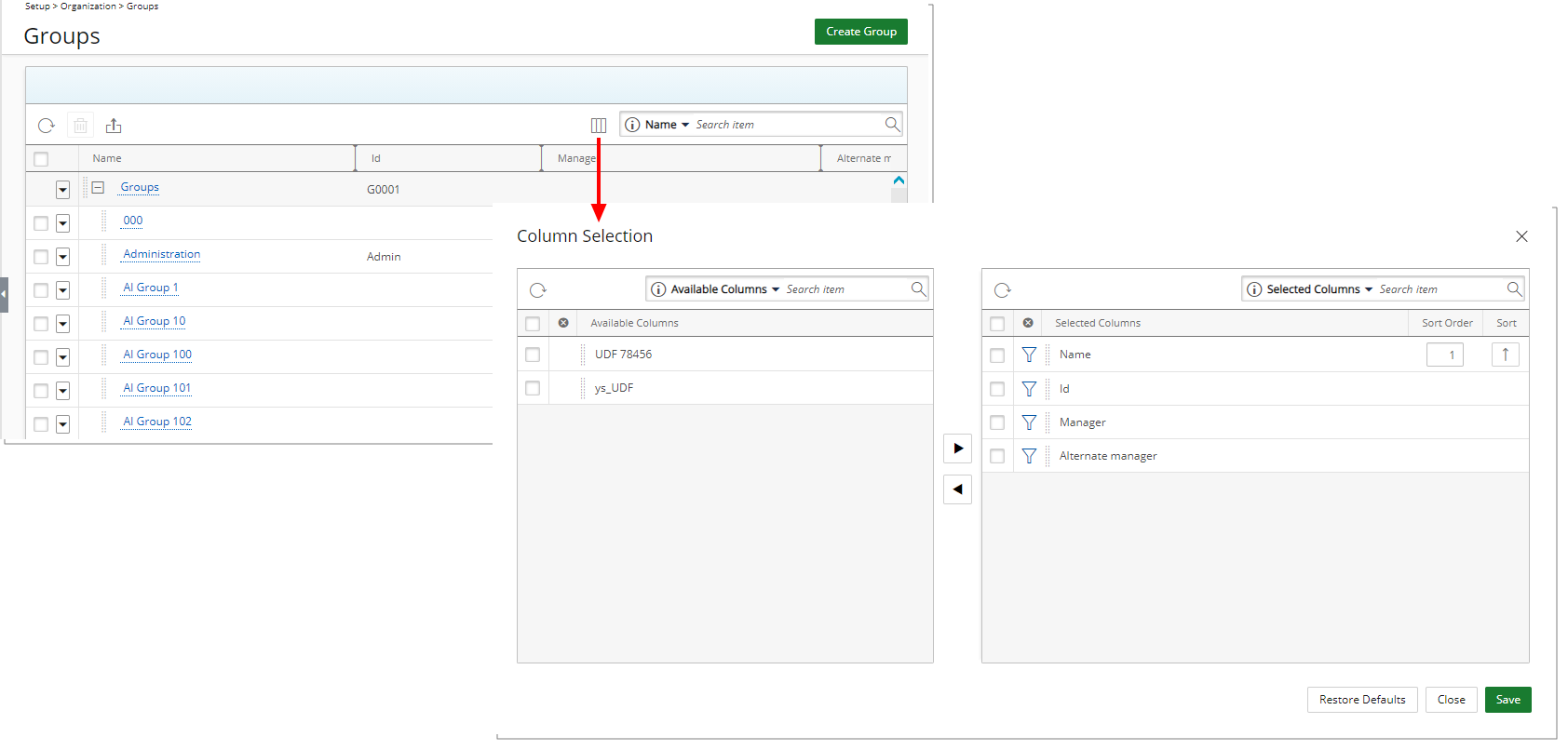
Description: The Column Selection capability has been added to the following areas, allowing you to customize the displayed information based on your needs.
- Groups list (Setup > Organization > Groups) – By default, the following columns are displayed: Name, ID, Manager and Alternate Manager. You can choose to add any User Defined Fields associated to Groups. For further details refer to Groups list page.
- Client POs list (Setup > Work > Clients > Client Edit > POs tab) – By default, the following columns are displayed: Name, PO#, Issue Date, Valid From, Valid To, Amount, Invoiced, Prepaid, Recognized and Remaining. You can choose to add the Consumed amount and any User Defined Fields associated to the Client POs. For further details refer to Client's POs list page.
- Clients list (Setup > Work > +Clients) – By default, the following columns are displayed: Name and ID. You can choose to add any User Defined Fields associated to Clients. For further details refer to Clients list page.
- Portfolios list (Setup > Work > Portfolios) – By default, the following columns are displayed: Name, ID, Manager and Parent. Furthermore, you can now search based on Parent Portfolio. You can choose to add any User Defined Fields associated to Portfolios. For further details refer to Portfolios list page.
- Work Types list (Setup > Work > Work Types) – By default, the following columns are displayed: Name and ID. You can choose to add any User Defined Fields associated to Work Type. For further details refer to Work Types list page.
Benefit: This improvement allows you to choose the required information to display.
Note: The Parent column, when selected to be displayed, is only visible within the Portfolio list when searching for an item.
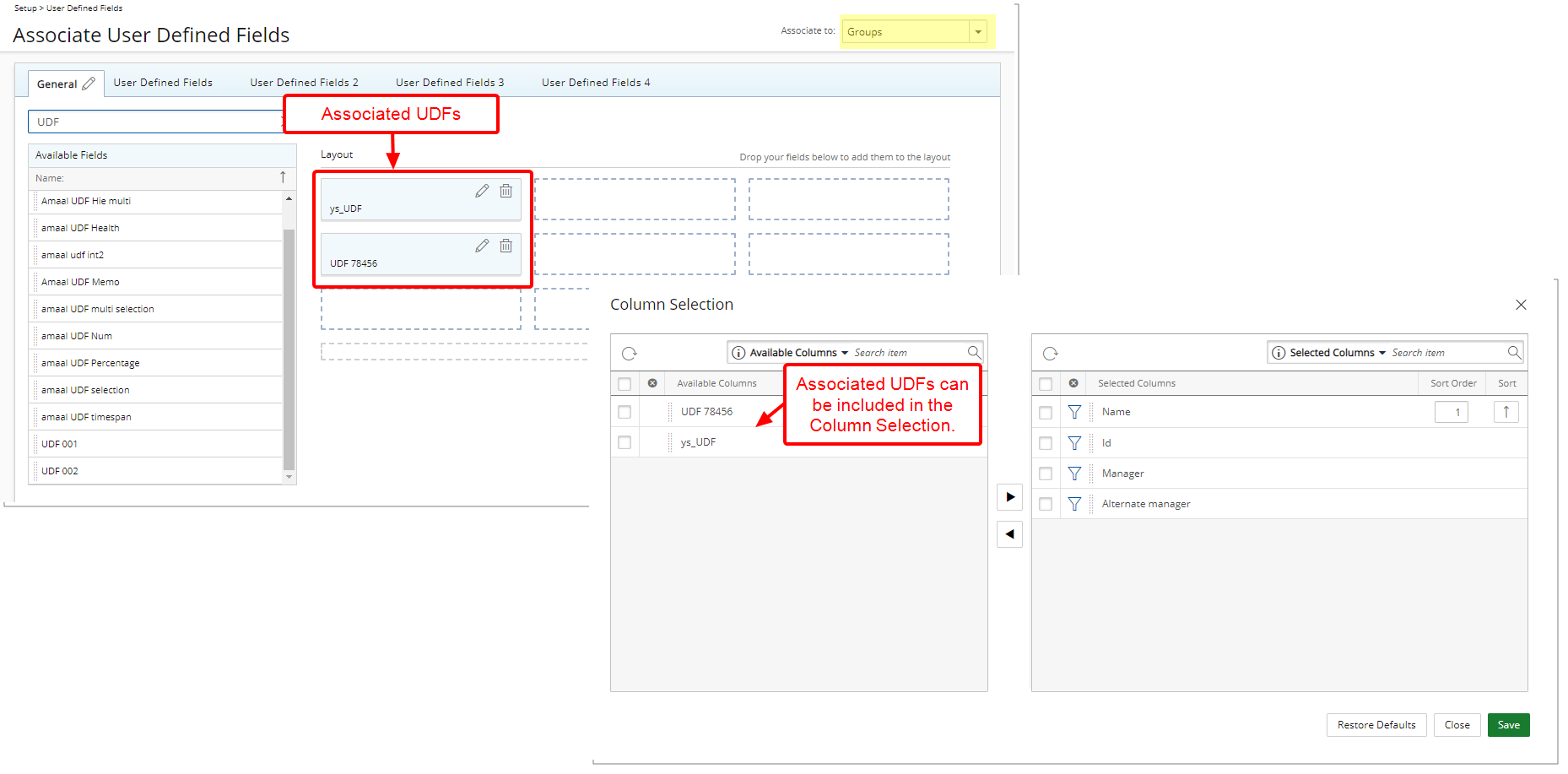
Description: Associated User Defined Fields to the following modules can now be added to their respective list pages through Column Selection:
- Roles List (Setup > Organization > Roles). For further details refer to Roles list page.
- Client Contact List (Setup > Work > Clients > Contacts). For further details refer to Client Contact List page.
- Milestones List (Project List > Project Edit > Manage tab > Milestones). For further details refer to Project Milestones list page.
- Tasks List (Setup > Work > Tasks) OR (Project List > Project Edit > Manage tab > Tasks). For further details refer to: Tasks list page and Project Tasks list page.
Benefit: This improvement allows you to have better visibility to the associated User Defined Fields through their respective list pages.
Customer Portal
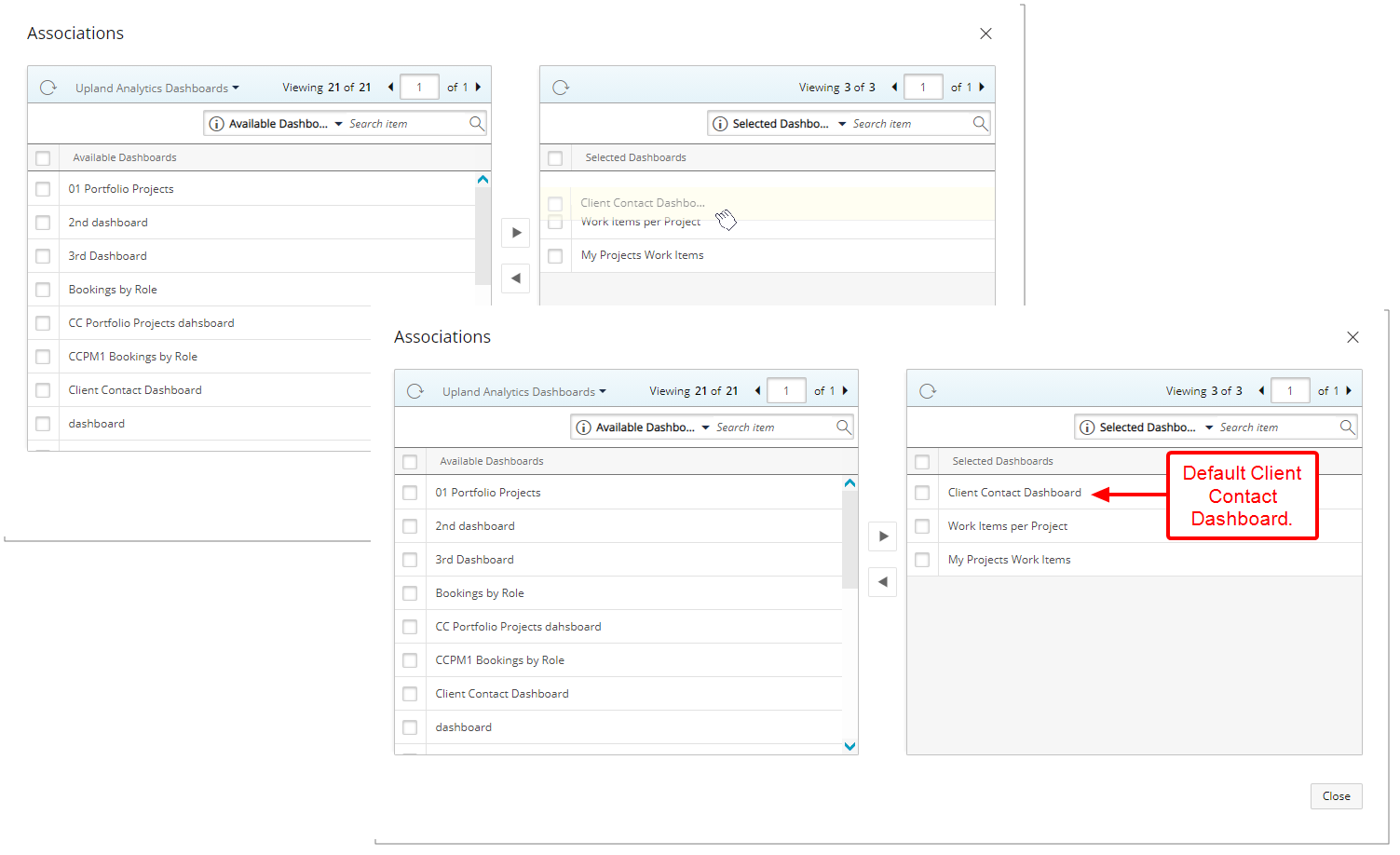
Description: You can now choose the default Dashboard when associating them to a Client Contact Security Profile. Simply drag the required default Dashboard to the top of the Selected Dashboards table. The first Dashboard listed within this table will be displayed as the default Client Contact Dashboard.
Client Contacts can choose to overwrite the default Dashboard by selecting a different Dashboard from their User Settings (User Settings > Dashboards tab) and moving it to the top of the Selected Dashboards table. The first dashboard listed within this table will overwrite the one set at the Security Profile level.
Benefit: The default Client Dashboard to be displayed can now be set at the Security Profile level and be overwritten, if preferred, by the Client Contact.
For further details refer to:
- Granting Client Contacts access rights to Upland Analytics
- Accessing the Customer Portal
Expense
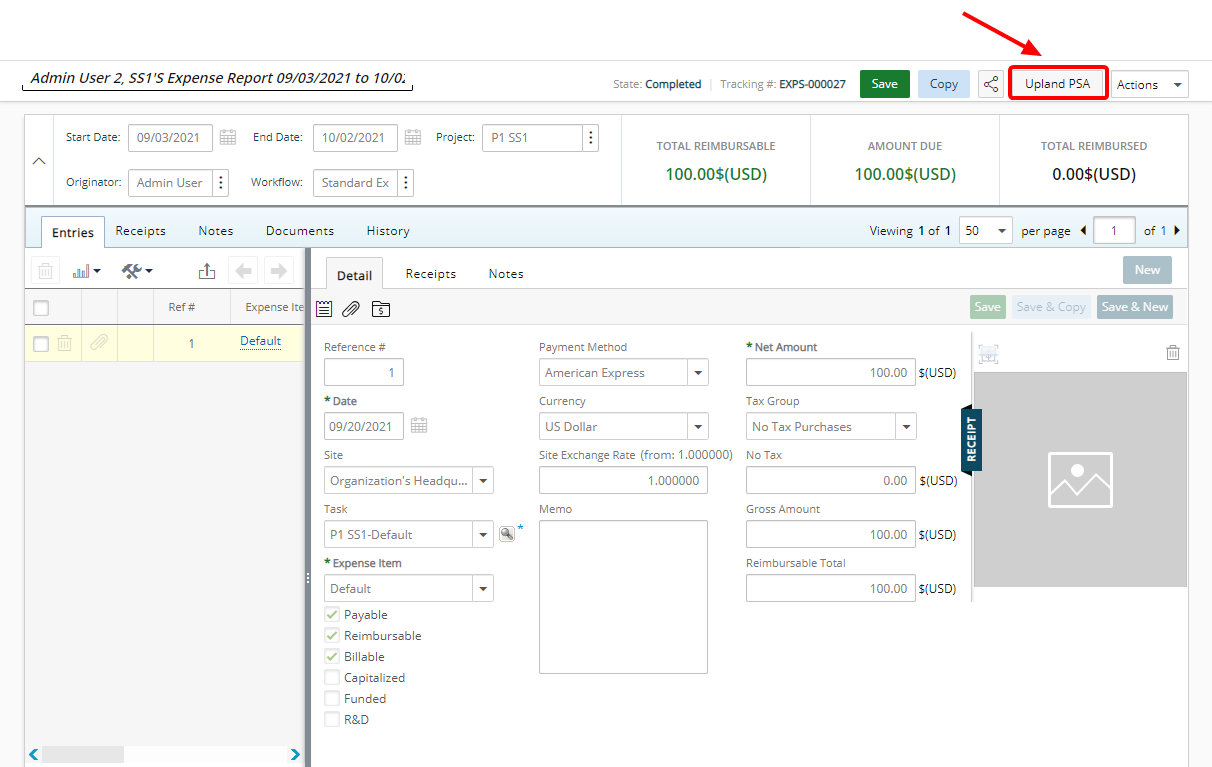
Description: An PSA button has been added to the Expense Reports accessed through a Live Link, allowing logged in users to be directed to the PSA application.
Benefit: You can now easily navigate to the application directly from an Expense Report which was accessed from an email, reducing the number of actions you are required to perform and improving your user experience.
Description: The Can attach Expense Entry Receipt Security permission located under Entry > Expense of a User Security Profile, with Yes/No access functions as follows:
When the option is turned off for the Security Profile under which the User falls, the following buttons will be unavailable in web and mobile:
- Add Receipt button
- Attach Receipt from Report Document button
- OCR button
Benefit: Allows better controlling of the ability to attach Expense Entry Receipt(s).
For further details refer to Granting the right to attach Expense Entry Receipt.
Financial
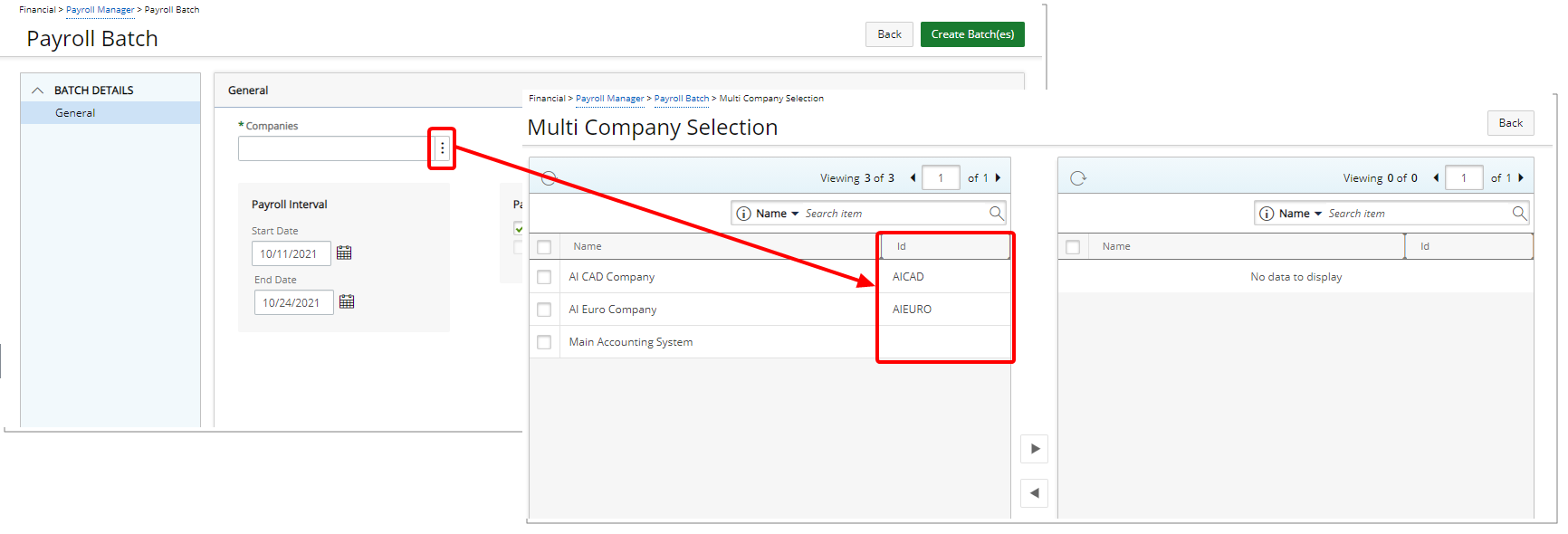
Description: The Company ID is now also displayed within the available Multi Company Selection table when creating a Payroll Batch.
Benefit: You can now clearly view the Company ID(s) when selecting a Company.
For further details refer to Creating new Payroll Batches for multiple Companies.
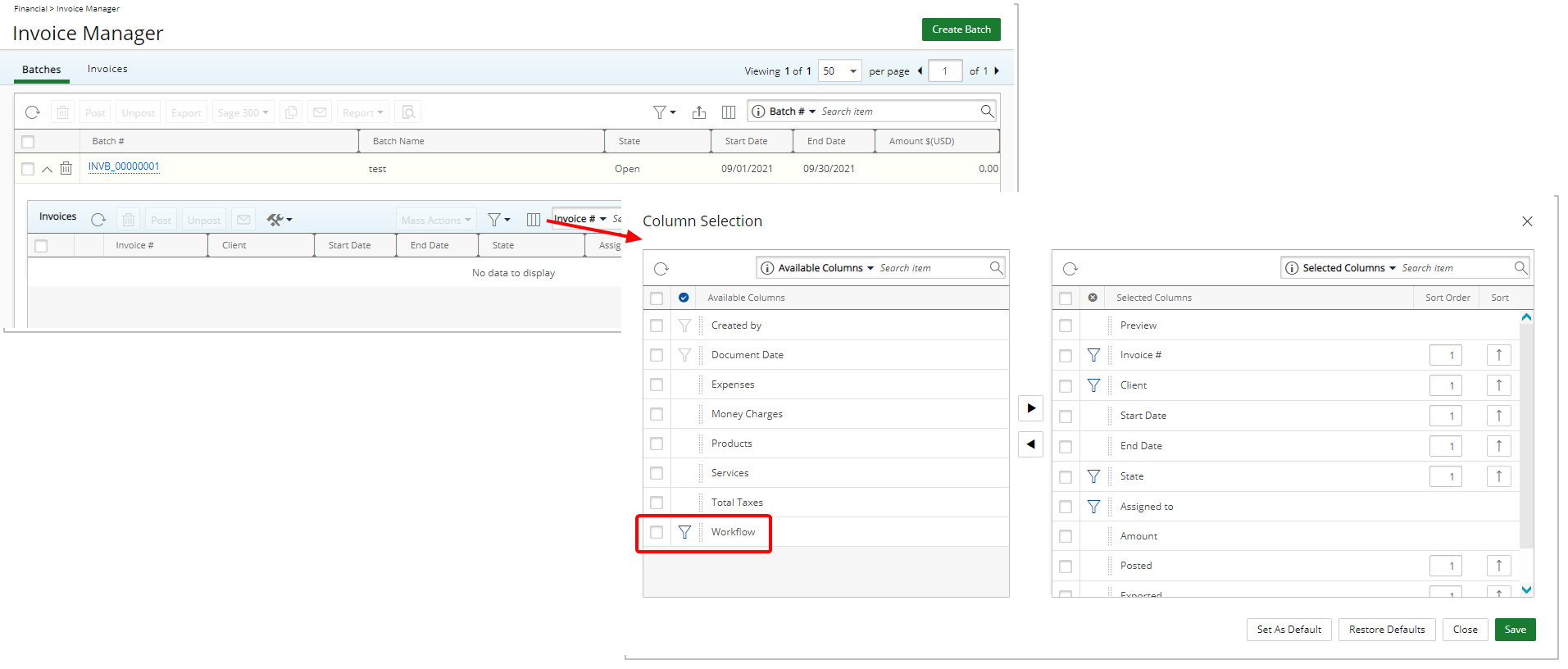
Description: You can now choose to add the Workflow as a column within the Invoices Expanded row in Batches tab. Furthermore, the Workflow Search criterion is now also available by default.
Benefit: The Workflow can now be readily available as a point of reference as needed.
For further details refer to Working with Invoice Manager.
Financial Planner
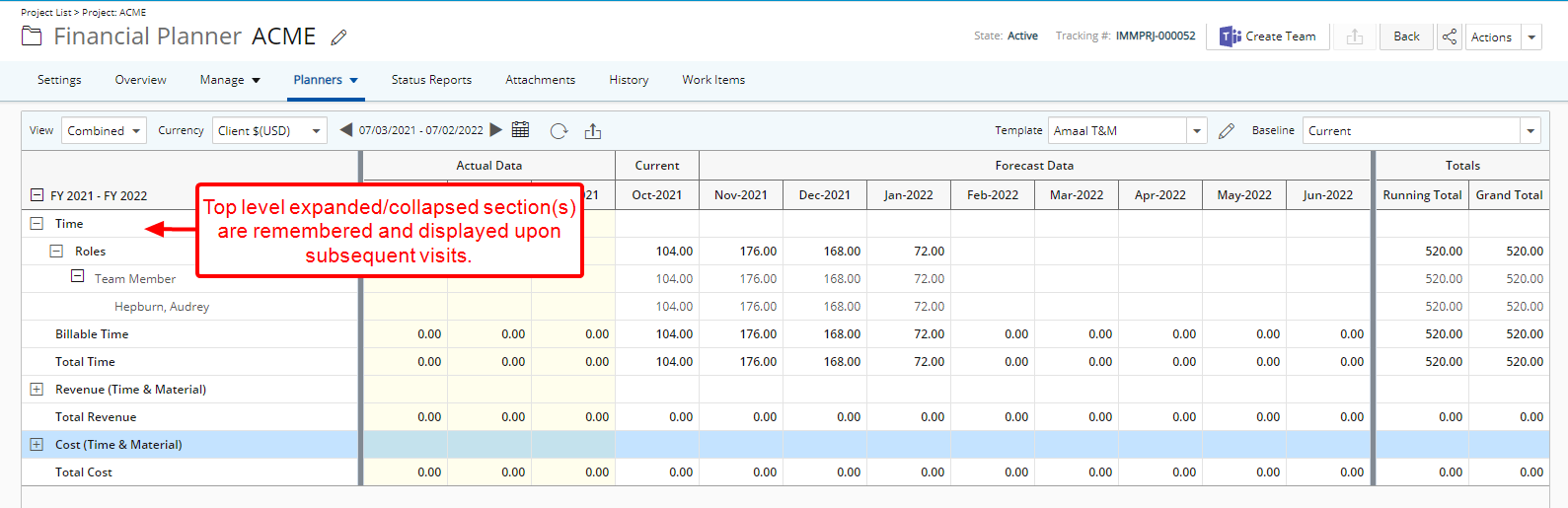
Description: When expanding/collapsing the top level section(s) within the Financial Planner, your selection will now be remembered and displayed upon subsequent visits to the page using the same Browser until modified.
Benefit: You can now efficiently access the Financial Planner and view the required data, without significant click-through.
For further details refer to Expanding/contracting the Financial Planner Rows.
Notifications
With the addition of Notifications accessed from the header you can now access and view all notifications.
Benefit: From any PSA page, you can click the Notifications button and readily view your most recent notifications, as well navigate to the referred item(s).
Note: By default, this feature will be made available to everyone.
To access Notifications simply click the Notifications icon located in the Header bar which will show the panel displaying the latest Notifications received in the past 30 days. A counter displayed against the Notification icon indicates the number of newly received notifications since the last time the panel was accessed. Moreover, you can choose to show only unread Notifications.
Note: Clicking the Show More link, Mark as read button, the link(s) in the notification header or in the body, will set the Notification status to read.
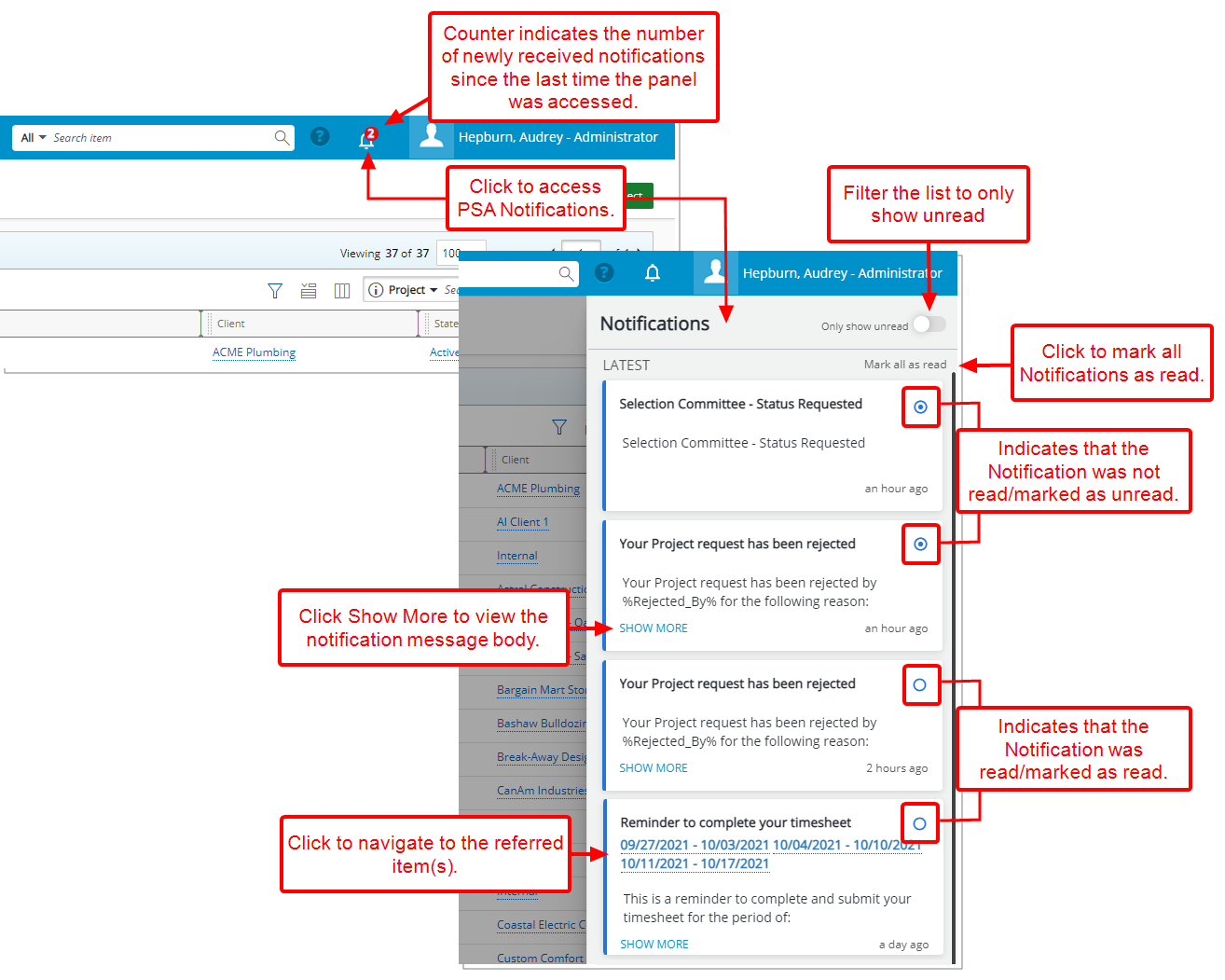
The items that display directly impact you. This could be a notification of a rejected Timesheet, an assignment, a reminder to complete your Timesheet(s) or a newly created Expense Report awaiting your approval, among others.
The following Notification types can be accessed through the Notifications panel:
- Automation Processing Notifications (Setup > Organization > System > Automation) Note that the delivery of these Notifications is dependent on their setup.
- System Notifications (Setup > Notifications)
- Budget Notifications (Setup > Notifications)
- Workforce Planning Notifications (Setup > Notifications)
- Client PO Notifications (Setup > Notifications)
- Workflow Notifications (example: Timesheet Notifications, Work Item Notifications)
- MS Teams Notifications
For further details refer to Access and Manage your Notifications.
With the introduction of the Notifications the following additions/modifications have been made:
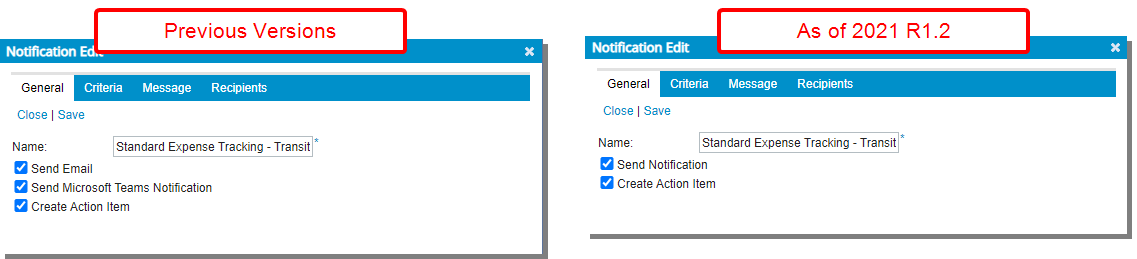
The previous Send Email setting, located within the Workflow Notification Edit dialog box has been renamed to Send Notification.
For further details refer to Setting up the Microsoft Teams PSA Workflow Notification.
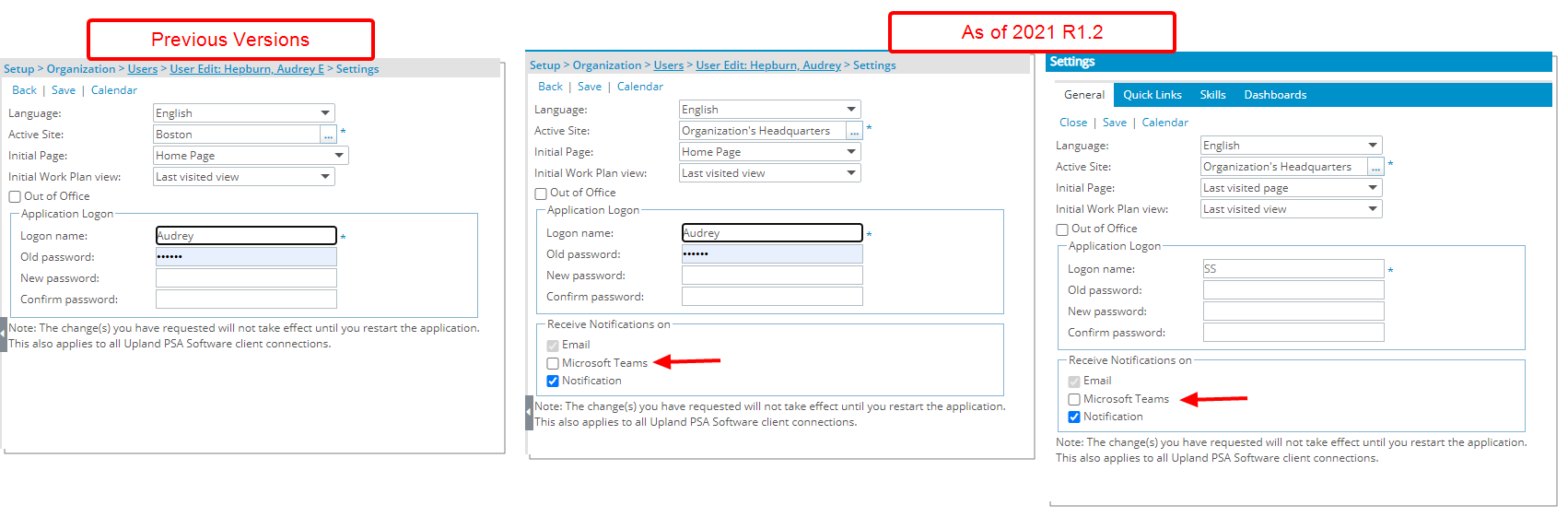
The Send Microsoft Teams Notification setting located within the Workflow Notification Edit dialog box has been renamed to Microsoft Teams and moved to the newly added Receive Notifications on section within the User Settings page (Setup > Organization > Users > User Edit > Settings OR User Settings), where the following options are available to you.
- Email: This option is selected and rendered un-editable by default for all Users. As a result, all Users will receive Email Notifications.
- Microsoft Teams: Selecting this option will trigger notifications in Microsoft Teams, provided that the necessary settings are in place.
- Notification: Un-selecting this setting will disable Notifications, therefore, the User will only receive Email notifications.
For further details refer to:
- User Settings (User Edit/Setup)
- User Settings General tab (End User)
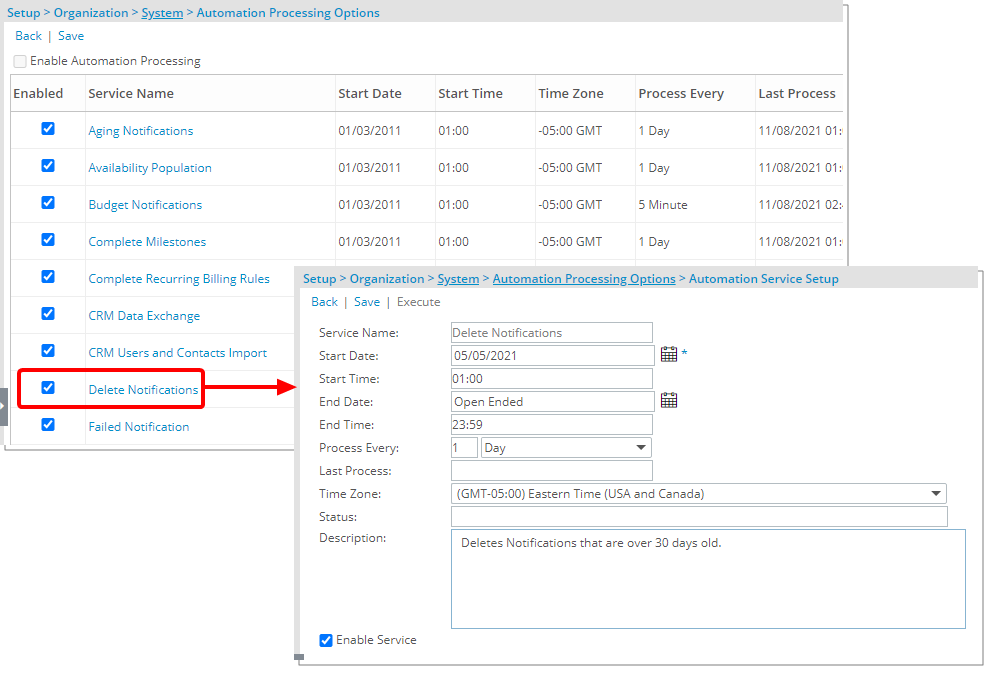
The newly added Delete notifications Automation Service (Setup > Organization) is enabled by default and runs daily to delete Notifications that are older than 30 days.
For further details refer to: Automation Processing Services
Products
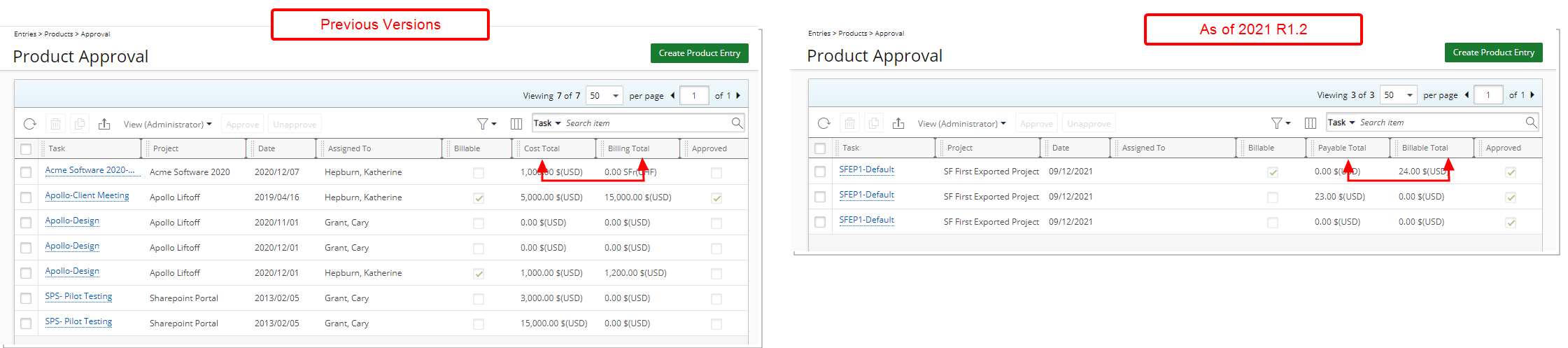
Description: The Cost Total and Billing Total columns have been renamed to now read Payable Total and Billable Total respectively within the My Product Entries and Product Approval pages.
Benefit: The Payable Total and Billable Total are easily identified, improving overall user experience and establishing consistency.
For further details refer to:
- My Product Entries list page
- My Product Approval list page
Program Management
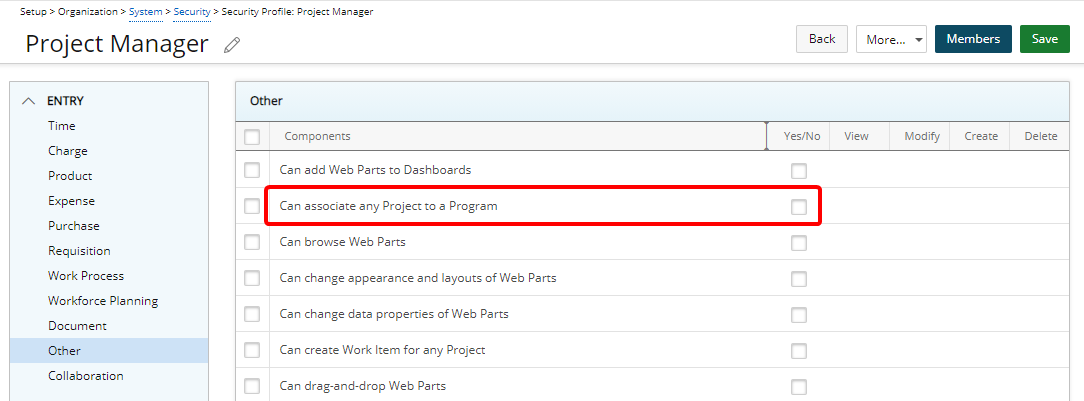
Description: Addition of Can associate any Project to a Program Security permission to Setup > Organization > System > Security > Security Profile > Entry > Other with a Yes/No access right. Users without this permission will only be able to associate their own available Projects.
Benefit: Allows controlling of the ability to associate any Project to a Program.
For further details refer to Granting the right to associate any Project to a Program.
Project Management
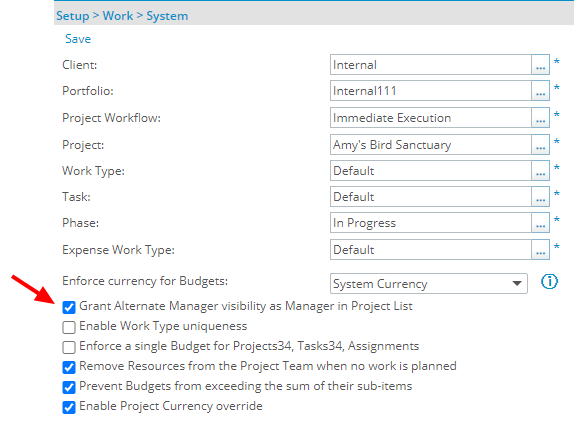
Description: Addition of the option Grant Alternate Manager visibility as Manager in Project List within the Work System page (Setup > Work > System). When selected, this option extends Project accessibility rights to the Alternate manager(s) regardless of the In/Out Of Office status of the active Project Manager.
When the option is turned on, Alternate managers will be able to view and access the Projects for which they have been assigned as Alternate manager through the Available Projects and My Projects Views (Project List).
Furthermore, Alternate managers will also have visibility to these Projects through Upland Analytics.
For further details refer to:
- Available configuration settings within the System level Work Setup page
- Granting Alternate Manager visibility as Manager in Project List
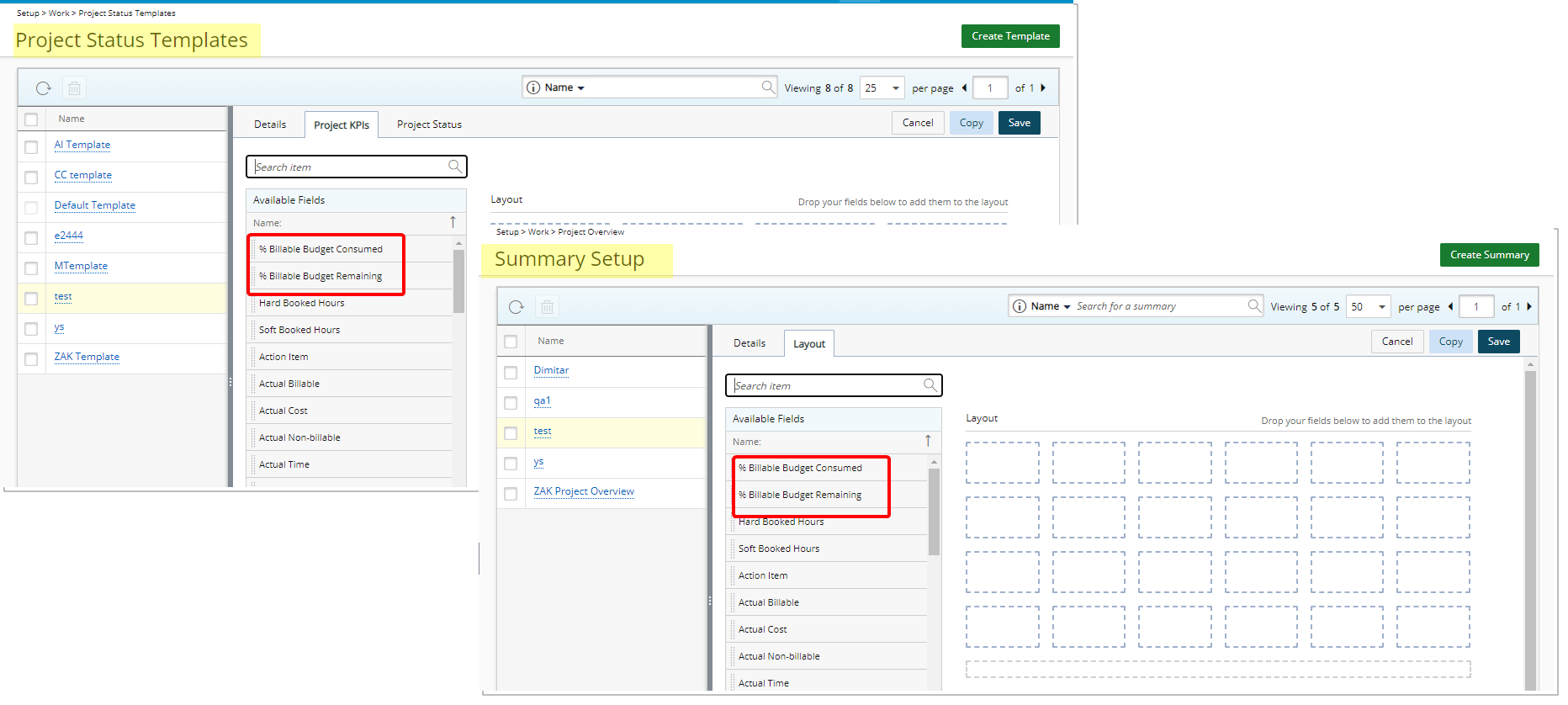
The following two new KPIs are now available through the Project Status Templates (Setup > Work) and Project Overview (Setup > Work):
- % Billable Budget Consumed: The Percentage of all billable entries that occurred on the Project related to the planned Billable Budget.
(Budget Total Billable Actual / Budget Total Billable Current ) * 100 - % Billable Budget Remaining: The Percentage of all billable entries that are not achieved yet on the Project related to the planned Billable Budget
(Budget Total Billable Delta Current / Budget Total Billable Current ) * 100
For further details refer to Available Fields from the Project KPIs tab
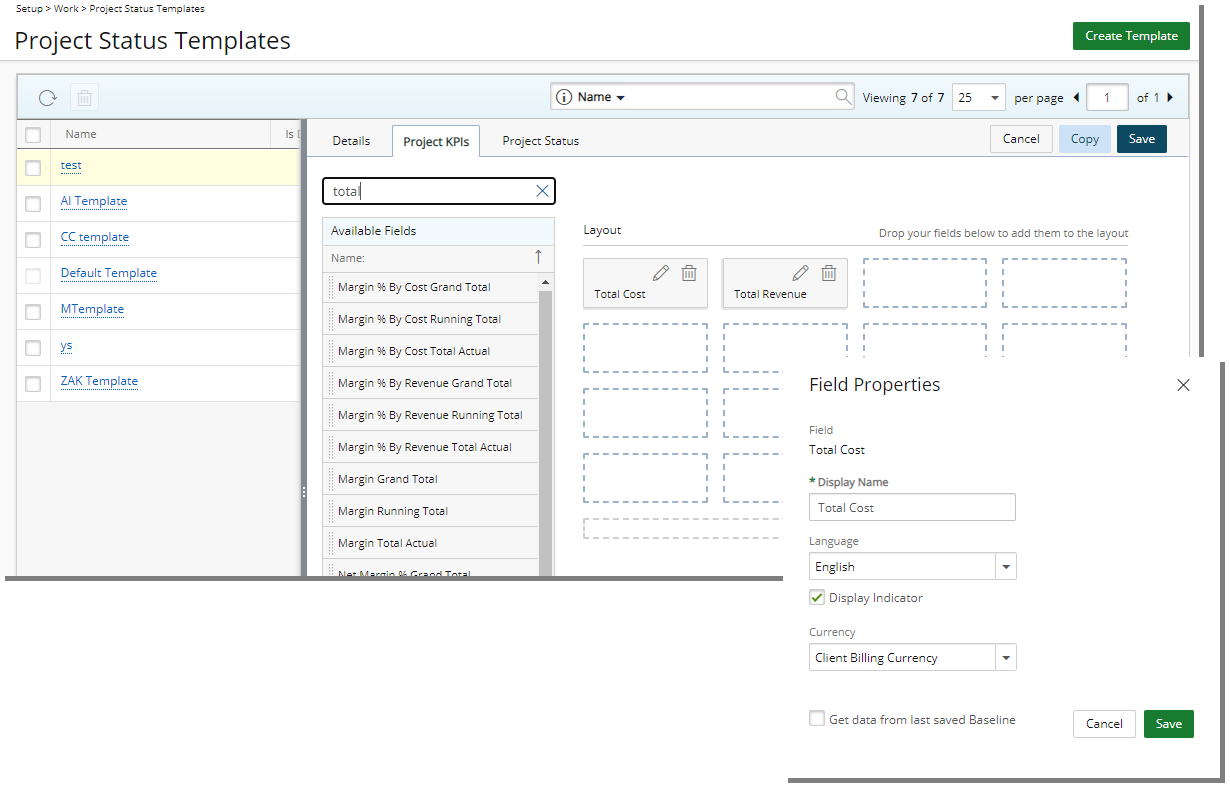
Description: The Total Cost and Total Revenue Financial Planner KPIs are now available from the Project Status Templates.
For further details refer to Available Fields from the Project KPIs tab
Resource Management

Description: The Groups selection box located within the Resource Scheduling page has been improved to exclude Groups without any associated Users/Roles from the list.
Benefit: You can now efficiently select the required Group(s).
For further details refer to Viewing the work plans for multiple Groups simultaneously within Resource Scheduling page.
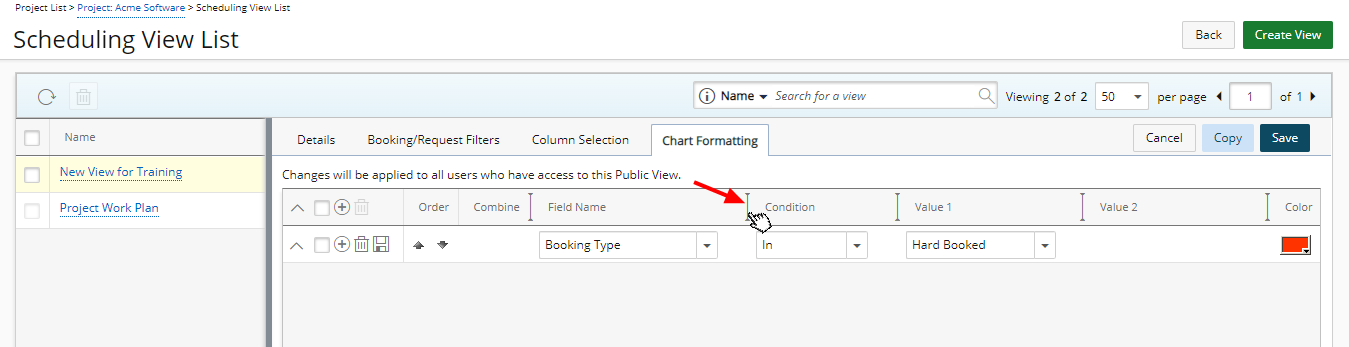
Description: You can now adjust the size of the table columns within the Chart Formatting tab when Managing/creating/editing the details of Views from:
- My Work Plan (Entries > My Work Plan > Edit View)
- Resource Scheduling (Entries > Resource Scheduling > Edit View)
- Project Scheduling (Entries > Project Scheduling > Edit View)
- Project Work Plan (Project Edit > Planners > Work Plan > Edit View)
Simply move your cursor to the column boundary you want to resize. When the cursor becomes a resize cursor, click and drag the column accordingly.
Benefit: Allows you to dynamically resize column(s), to your preferred width.
Note: The adjusted width(s) are remembered and maintained upon revisiting the page with the same browser.
For further details refer to Chart Formatting.
REST API
Addition of:
- Refresh Token: Refresh Token can be used in a client application to reduce the lifetime of an access token and allow a long-lived refresher to request a new access token as needed. This capability is enabled via web.config app settings. it applies only to REST API access token.
- Token Expiry Timestamp: REST API access token grant mechanism now accepts a new request header “exp” key/value. A valid positive integer value will override the value set from the web.config settings.
Note:
- Value should represent the timestamp in minutes.
- Maximum accepted value is 8 hours (in minutes).
- Non-valid values will be defaulted to web.config entry value.
Timesheet Manager
Improvements have been made to the Timesheet Manager page to enhance performance and user experience:
- Upgraded the performance of transitioning large amounts of timesheets.
- You can now see the progress of timesheets being transitioned.
- You can now navigate away from the Timesheet Manager page while transitioning tmesheets. The process will continue running in the background. Once the Process is completed:
- The successful completion message banner will display.
Or - In cases where some timesheets have failed, an error banner will display allowing you to click a link and access the Errors dialog box, which lists the failed timesheets and the reasons for their failing. You can copy the error messages and take action as necessary.
- The successful completion message banner will display.
For further details refer to:
- Approving Timesheets through Timesheet Manager
- Rejecting Timesheets through Timesheet Manager
- Performing Mass Actions on Timesheets
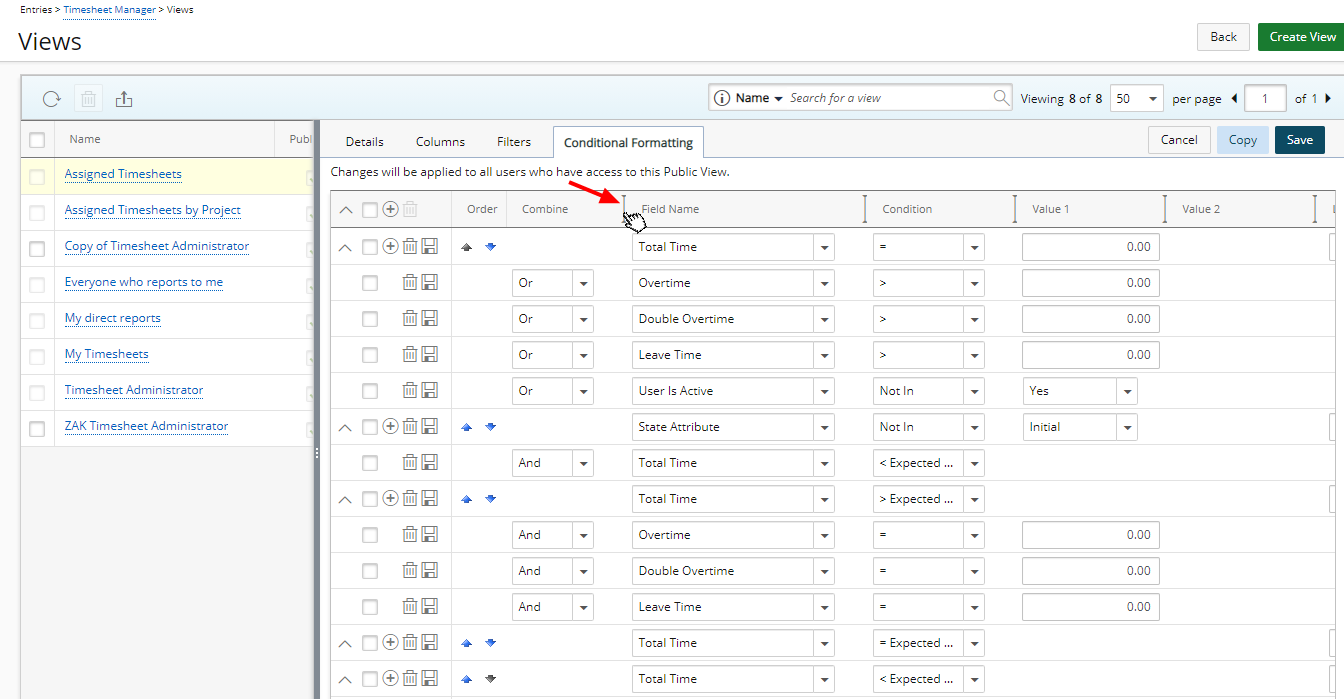
Description: You can now adjust the size of the table columns within the Conditional Formatting tab when Managing/creating/editing the details of any of the Views with the exception of the Assigned Timesheets by Project View.
Simply move your cursor to the column boundary you want to resize. When the cursor becomes a resize cursor, click and drag the column accordingly.
Benefit: Allows you to dynamically resize column(s), to your preferred width.
Note: The adjusted width(s) are remembered and maintained upon revisiting the page with the same user/browser.
For further details refer to Timesheet Manager View Settings.
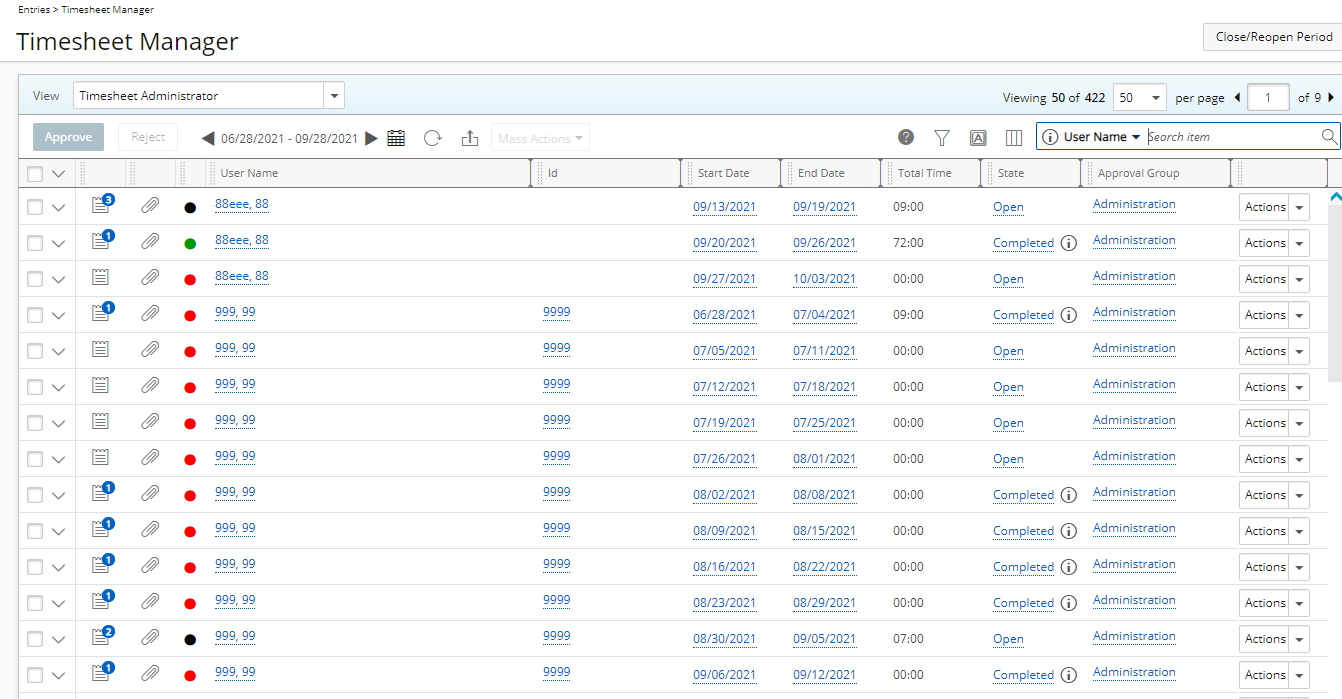
Description: Upon accessing the Timesheet Administrator View, by default, the page now displays 50 Timesheets within the selected Period.
Furthermore, the warning message displaying upon performing a search has been removed, reducing the number of click-throughs.
Benefit: Administrators can now efficiently access the required Timesheets through the Administrator View, without significant click-through.
For further details refer to Timesheet Administrator View.
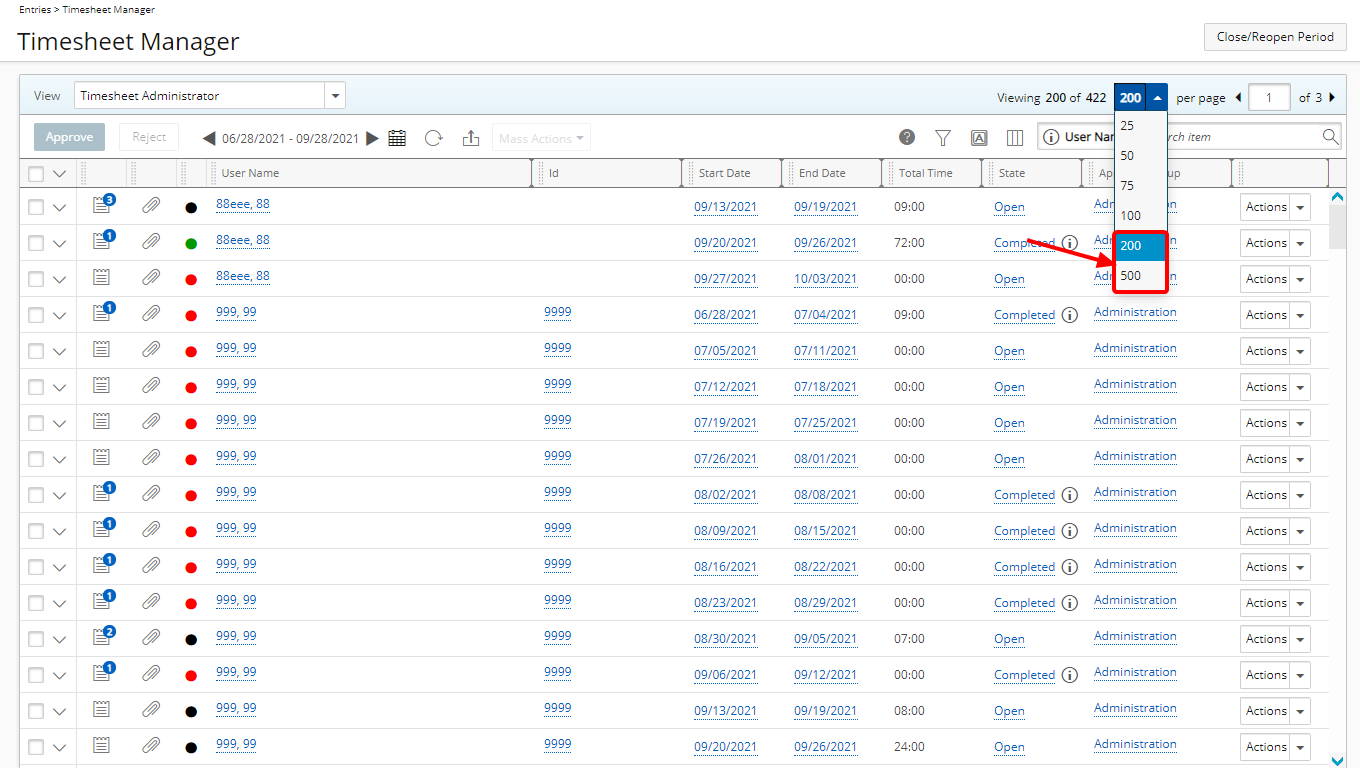
Description: Two new options (200 and 500) have been added to the available number of items to display per page within the Pagination of the following Timesheet Manager out of the box Views and any custom Views based on:
- Assigned Timesheets View
- Everyone who reports to me View
- My direct reports View
- My Timesheets View
- Timesheet Administrator View
Benefit: In addition to the already available options, you can now choose to display 200 or 500 Timesheets within the page.
For further details refer to:
- Timesheet Manager page | Available Views
- Pagination
Description: With the addition of the Add all button located within the Assign Tasks page (Entries > My Timesheet > Assign Tasks OR Setup > Users > Assign):
- Users with the Create right to Assign Users to Task permission (Setup > Work), defined for the Security Profile under which the User falls (Setup > Organization > System > Security), can now choose to assign all listed Tasks within the available Task table to other users.
- Users with the Modify right to Assign Task permission (Entry > Time), defined for the Security Profile under which the User falls (Setup > Organization > System > Security), can now choose to assign all listed Tasks within the available Task table to themselves.
Note: The Add all Tasks button is unavailable for selection, if at least one Task is selected within the available table.
For further details refer to:
- Assigning Tasks through My Timesheet
- Assigning Tasks to a User
Upland Analytics
Description: When the option Grant Alternate Manager visibility as Manager in Project List within the Work System page (Setup > Work > System) in PSA is turned on, Alternate managers will have visibility to the Projects for which they have been assigned as Alternate manager through the following Views:
- Scope – My Projects available in
- Scope – Available Projects
The two Views are available from Assignment Budget, Client Purchase Order, Cost & Billing Rule Association, Enhanced Resource Request, Expense, Financial Planner Combined, Financial Planner, Financial, In/Out Timesheet, Invoice Entry Details, Invoice, Milestone Task Association, Money Charge, Product, Program Management, Project Budget, Project Entry Details, Project Management, Project Planning, Project Scheduling, Project Status Report Entry, Resource Bookings, Resource Request, Revenue Batch, Task Budget, Task Scheduling, Timesheet, WIP, Work Item Entry, Work Process Entry and Work Data Sources.
Description: The Time Entry Invoice Batch Number has been added to the Timesheet Data Source and can be found within the Time Entry Extended View.
Benefit: You can now report on the Time Entry Invoice Batch Number.
For further details refer to The Timesheet Data Source and related views article.
Description: The following Fields are now available from Program Management Data Source and can be found within the Program KPIs View:
- Program Billable Hard Booked Hours
- Program Billable Soft Booked Hours
- Program Milestones
- Program Non-Billable Hard Booked Hours
- Program Non-Billable Soft Booked Hours
- Program Reimbursable Expenses in Program Curr.
- Program Total Charges in Program Curr.
- Program Total Expenses in Program Curr.
- Program Total PO Consumed Amount in Base Curr.
The following Fields were renamed:
| Prior to 2021 R1.2 | As of 2021 R1.2 |
|---|---|
|
Program Total Charges |
Program Total Charges in Base Curr. |
| Program Total Expenses |
Program Total Expenses in Base Curr. |
| Program Reimbursable Expenses |
Program Reimbursable Expenses in Base Curr. |
| Program Hard Booked Hours | Program All Hard Booked Hours |
| Program Soft Booked Hours | Program All Soft Booked Hours |
Moreover, the following Fields were removed:
- Recognized PO Amount in Program Curr.
- Remaining PO Amount in Program Curr.
- Total PO Amount in Program Curr.
For further details refer to The Program Management Data Source and related views article.
Description: The following Fields have been added to the Work Data Source and can be found within the Project View:
- Project is Override Payable
- Project is Payable
- Project is Override Billable
- Project is Billable
- Project is Override Capitalized
- Project is Capitalized
- Project is Override Funded
- Project is Funded
- Project is Override R&D
- Project is R&D
Benefit: You now have access to more Fields to report on.
For further details refer to The Work Data Source and related views article.
Description: The Expense Report Creator Field has been added to the Expense Data Source and can be found within the Expense Report Summary View.
Benefit: You can now report on the Expense Report Creator.
For further details refer to The Expense Data Source and related views article.
Description: The Invoice Entry Milestone Name Field has been added to the Invoice Entry Details Data Source.
Benefit: You can now report on the Invoice Entry Milestone Name.
For further details refer to The Invoice Entry Details Data Source and related views article.
User Defined Fields
Description: User Defined Fields of Type Edit Field of Date type now support addition and subtraction calculations to calculate a new date.
You can use calculated User Defined Field of type Integer or Number with the subtraction operator only.
Note: With this first release, calculations are possible with User Defined Fields only.
Benefit: You can now create Calculated User Defined Fields based on Date Fields.
Caution: Decimal value(s) will be rounded to the nearest integer whether added directly to the formula or as a UDF that uses a decimal value. As an example, let's consider [Date UDF] - 1.5 as our formula. In this case 1.5 will be rounded to 2.
For further details refer to Calculated User Defined Fields based on Date Field.
Work Breakdown Structure (WBS)
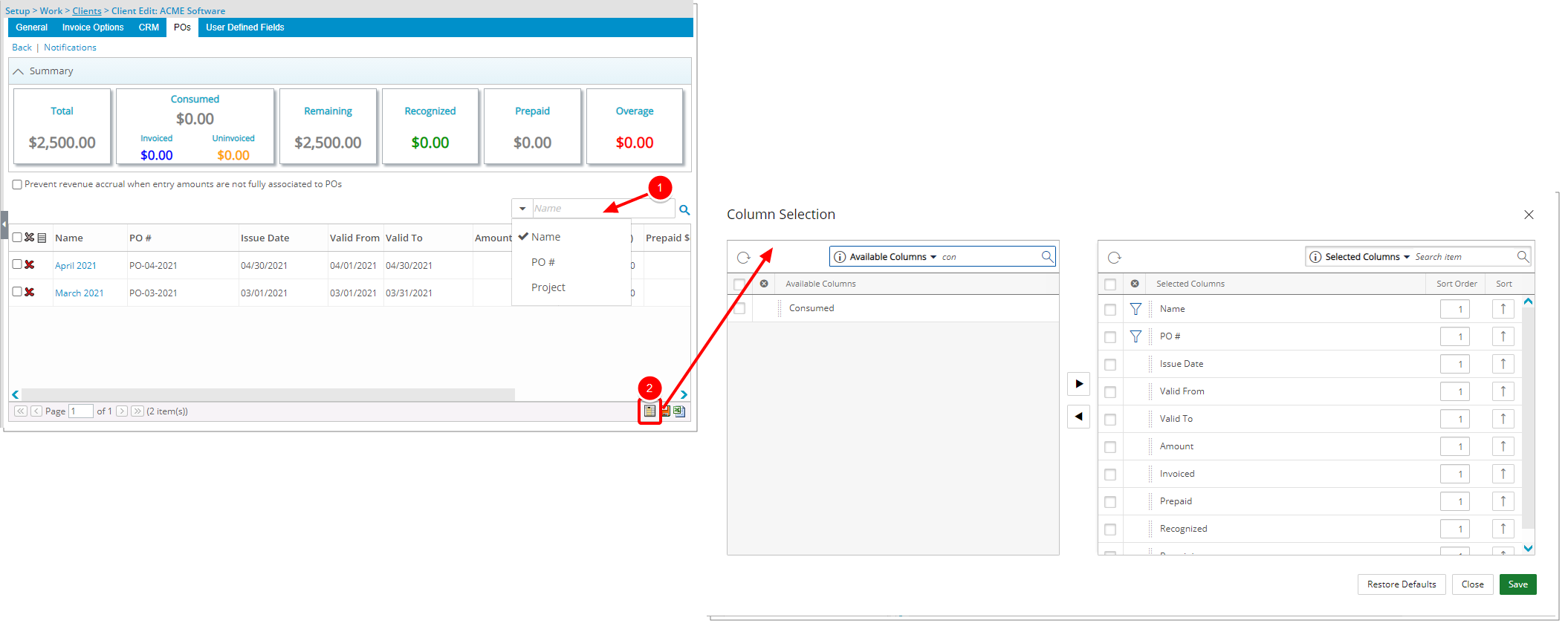
Description: The Following two improvements have been made to the Client POs page:
- Addition of Search capability: You can now search for POs based on Name, PO# and Project Name.
- Addition of Column Selection functionality: The columns that display by default are: Name, PO#, Issue Date, Valid From, Valid To, Amount, Invoiced, Prepaid, Recognized and Remaining amounts. In addition to any User Defined Fields associated to the Client POs, you can choose to add the Consumed amount column.
Work Items
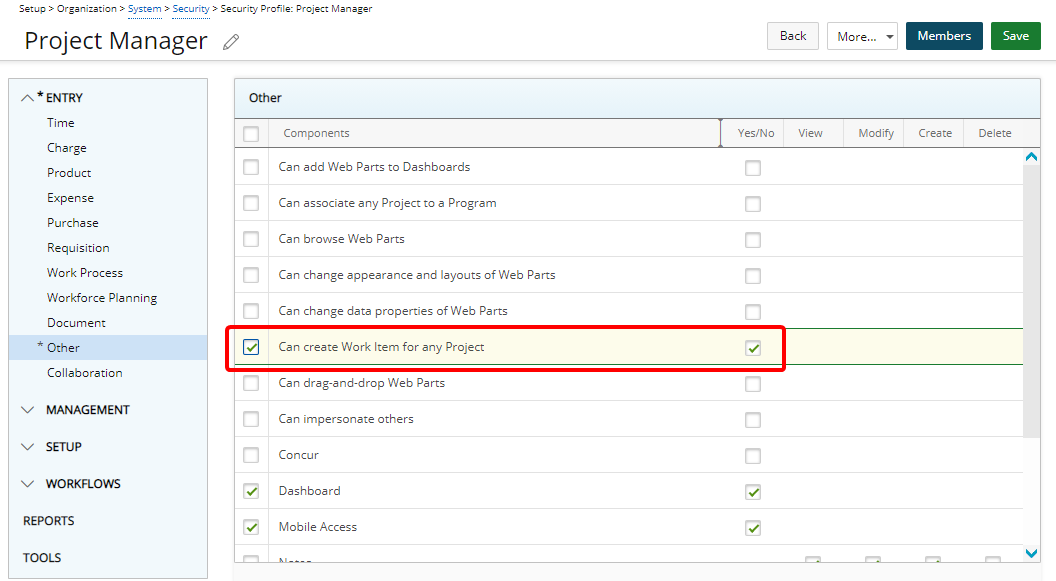
Description: Addition of Can create Work Item for any Project Security permissions to Setup > Organization > System > Security > Security Profile > Entry > Other with Yes/No access right.
Users without this permission will only be able to associate their own available Projects.
Benefit: Allows controlling of the ability to create Work Item Entries for any Project.
For further details refer to Granting the right to create Work Item Entries for any Project.
Workflow Notifications
Description: Addition of the Workflow Notification Parameter, %PROJECT_NUMBER%, which captures the Project Tracking # and can be included in the Project email notifications.
Benefit: You can now include the Project Tracking # information in an email notification, making it easier to reference.
For further details refer to Workflow Notification Parameters.
Deprecated Functionality
As of this release, the Project Summary page will no longer be accessible.
As a result of this deprecation:
- The Project Summary Security Permission (Management Central) is no longer available.
- The Project Summary link located on the following context menus is no longer available: Project List > context menu AND Work Plans > Project context Menu
The majority of the KPIs that were available in the Project Summary are now part of the Project Status Reporting.
For a list of the former Project Summary KPIs and their respective Fields in Project Status Report please refer to Key Performance Indicators in the legacy Project Summary and the equivalent KPIs available through the Project Status Reporting article.
If you absolutely require some additional time to access the Project Summary page, please reach out to your PSA Customer Success Manager.