PSA 2022-R1.1 - Product Enhancements
Below is a summary of the features included in PSA2022-R1.1.
- Financial
- My Timesheet
- Timesheet Templates
- Notifications
- Organization Breakdown Structure (OBS)
- Resource Management
- Upland Analytics
- General
- Deprecated/unsupported Functionality
Click here to watch the PSA 2022 R1.1 feature summary video.
2022.05.18.2022R1.1.V3.EB
Note: This page may be updated as new information becomes available. Check back regularly for the latest updates.
Financial
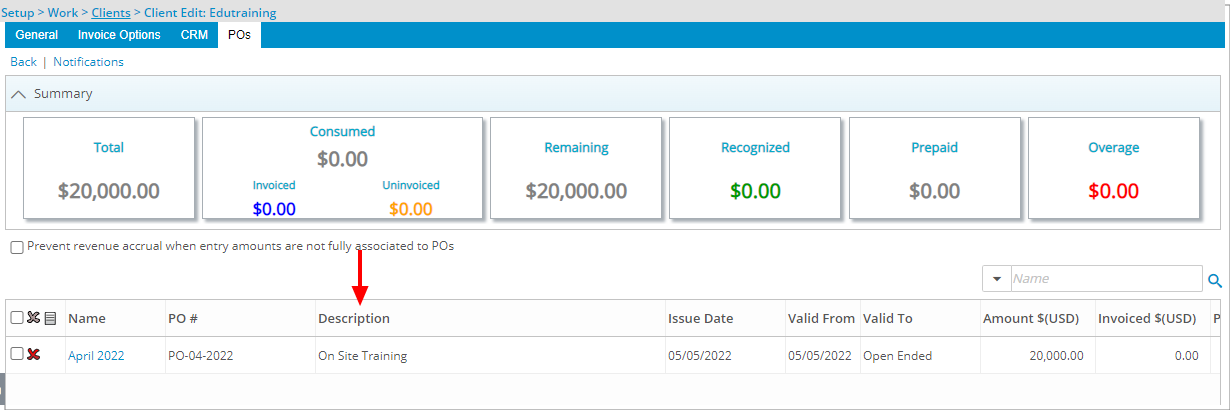
Description: The option to include the PO Description is now available from the Column Selection of Client POs tab (Setup > Work > Clients > Client Edit).
Benefit: With this addition, the PO Description can easily and readily be viewed from the Client POs list page.
For further details refer to
- The Client's POs list page
- Adding or removing columns from the Client POs list page
My Timesheet
The initiative to redesign My Timesheet is aimed to address client feedback as well as incorporate newer technology.
In our previous release, the New My Timesheet was only available through your Sandbox/Implementation environments. As of this release, you have the option to use the New My Timesheet or the legacy My Timesheet in your production environments as well.
To allow Users access to the new and improved My Timesheet in your Sandbox/Implementation/production environments, you must add them to the New Timesheet list. For further details refer to Adding users to the New Timesheet list. If you prefer, you can choose to enforce the use of New Timesheet for all Users.
Note: By default, the New My Timesheet is not assigned to any Users.
The following details the improvements made to the New My Timesheet since its initial release:
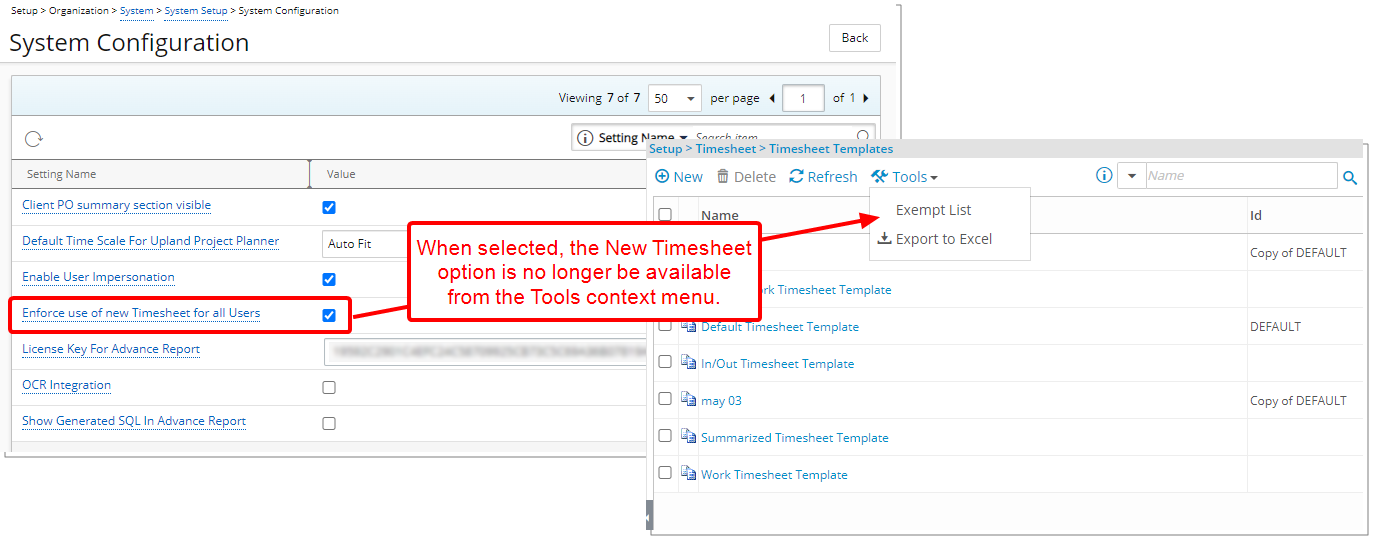
Description: The option Enforce use of new Timesheet for all Users is now available within the System Configuration page (Setup > Organization > System > System Setup), allowing the Master Administrator User Profile to enable the new Timesheet for all existing and future Users.
Benefit: With this addition, it is now possible for the Master Administrator to easily enable the New Timesheet for all users of their organization without requiring an Upland cloud ticket or a service interruption.
Note:
- The Enforce the use of new Timesheet for all Users is disabled by default.
- Upon selecting the Enforce the use of new Timesheet for all Users, the New Timesheet option within the Tools context menu of Timesheet Templates will no longer be available.
- Upon disabling the Enforce the use of new Timesheet for all Users, all Users will still have access to the New Timesheet. You can manually remove Users from the New Timesheet list from Setup > Timesheet > Timesheet Templates >Tools context menu.
For further details refer to Enforcing use of new Timesheet for all Users.
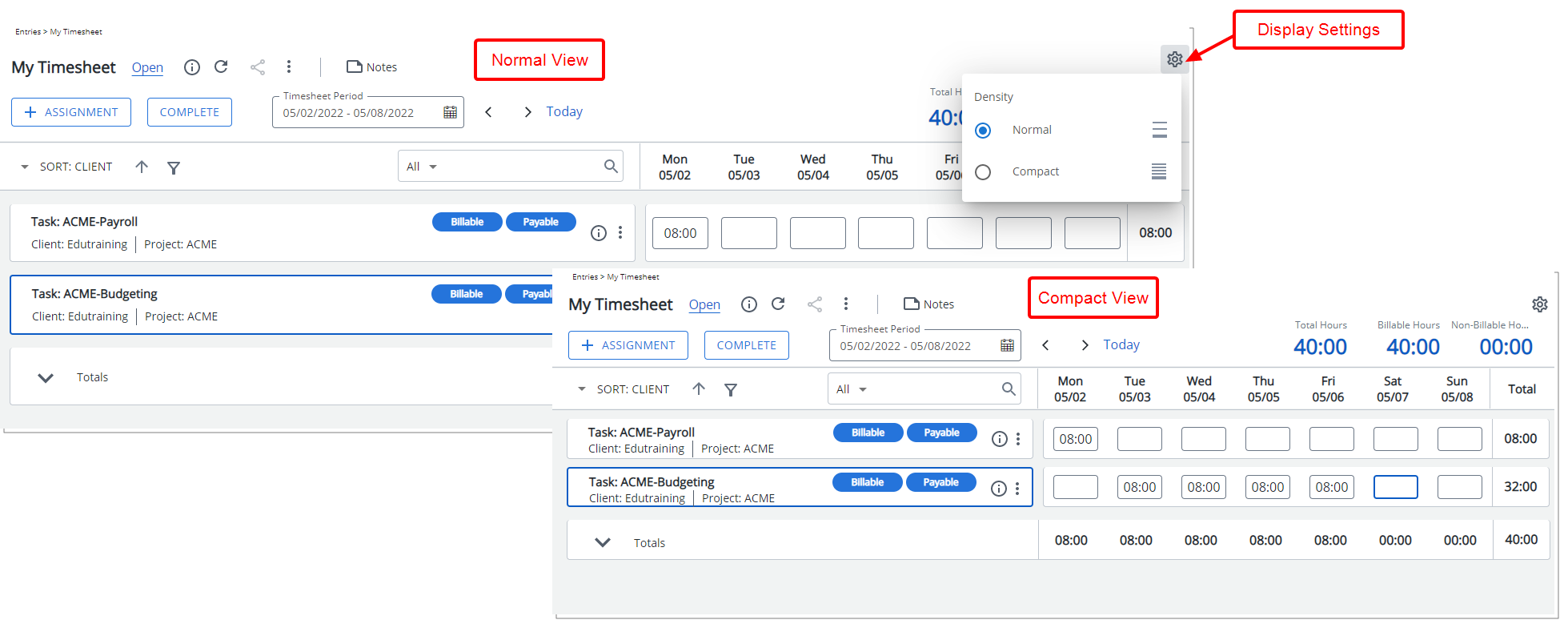
Description: The New Timesheet Normal View adds extra padding between visual elements of the page to allow for a better user experience. However, if you prefer a more compact experience, you can now modify your view from the newly added Display Settings button, available from the top right corner of My Timesheet.
You can choose from the following Views:
- Normal
- Compact
Furthermore, for Bi-weekly, Semi-monthly and Monthly Timesheet Periods you can also choose the number of days to be displayed from the following available options:
- 7 Days
- 10 Days
- 14 Days
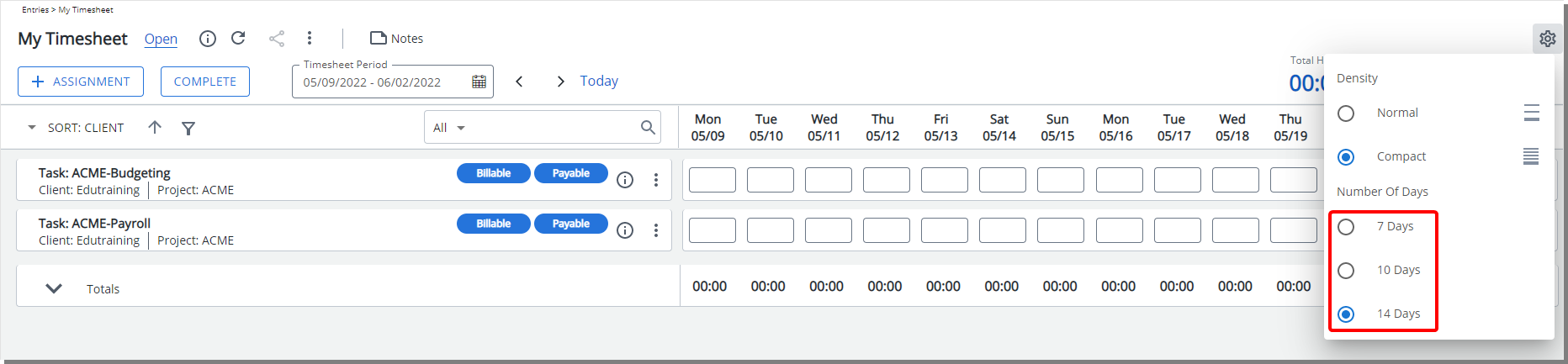
The number of days will vary depending on your browser screen size and resolution. Screen resolutions:
- With a width <1366 will only have the 7 Days option available.
- With a width between 1600 - 1919 will have 7 and 10 Days options available.
- With a width >1920 will have 7, 10 and 14 Days options available.
Benefit: With this addition you can now choose your preferred view based on your monitor resolution, improving your user experience.
Note: Users can override the default Compact View set at the Timesheet Template level.
For further details refer to My Timesheet Display Settings.
Description: The following improvements have been made to the My Timesheet user interface:
- A responsive user interface so as to prevent vertical scroll-bars for a minimum 1280 screen width and 100% resolution. All key information is now visible without the need to scroll vertically.
- Improved Actions button:
- If no Action is available, based on the assigned Workflow, the Actions button is now disabled.
- If only one Action is available, the label of the Action button will be changed to read the Transition Name as defined in the assigned Workflow.
- Upon entering Time and then pressing the keyboard Enter key, your Time Entry will be saved, and your cursor will move to the Entry cell below it.
- Upon accessing My Timesheet (for a closed period) a message is now displayed accordingly to inform you that a Timesheet period is closed.
- The Timesheet Assignment Status is now available when you hover over the Timesheet State.
- The Timesheet Assignment Status title has been removed from the information icon tooltip.
- When the Time Entry or Assignment Details panel is accessed, the Assignment Attributes now remain visible on the screen.
- A solid blue note icon is now displayed instead of a grey one (as in previous releases) to visually indicate the presence of Note(s).
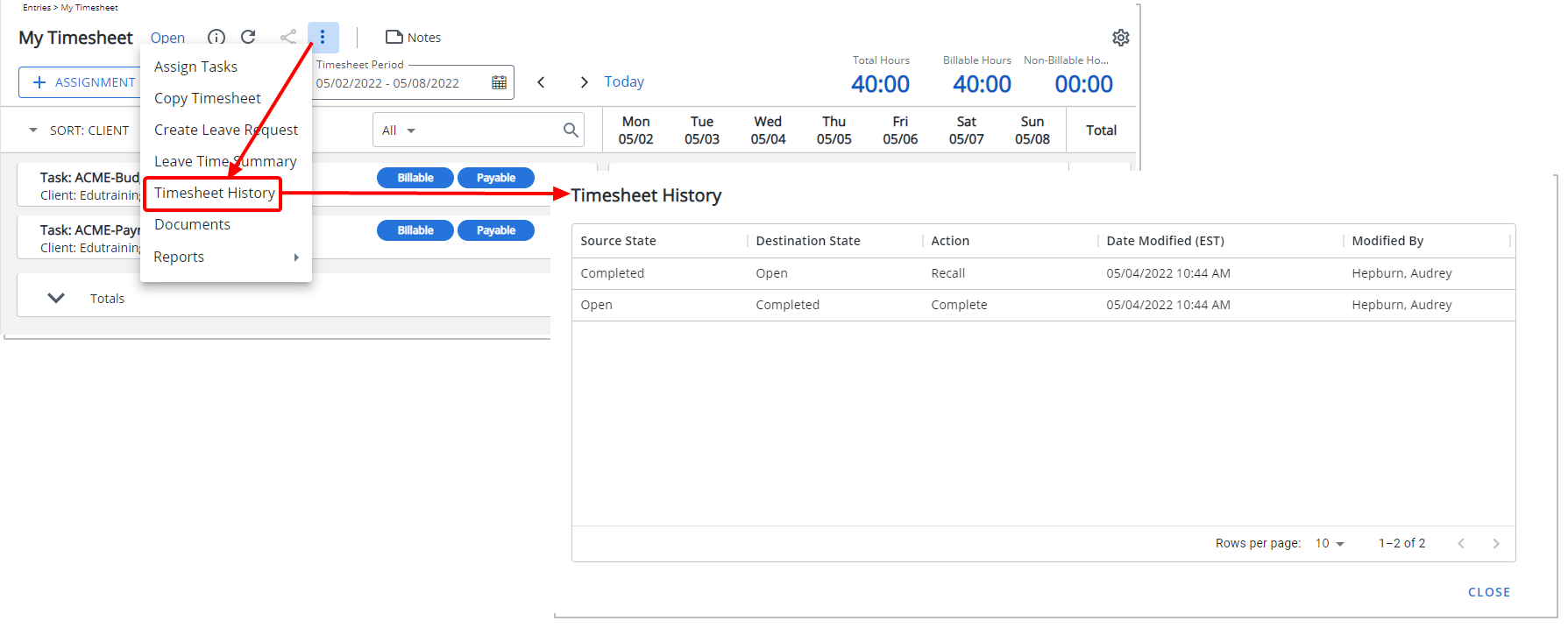
Description: The History of the State changes made on your Timesheet can now be accessed and viewed through the new My Timesheet context menu.
By default, the Timesheet History table displays the following information: Source State, Destination State, Action, Date Modified and Modified By. You can choose to filter the information based on ID, Source State, Destination State, Action, Date Modified and Modified By criteria and sort the columns based on descending or ascending order.
Furthermore, you can:
- Show or hide columns based on your needs from the table context menu located within the header.
- Rearrange the column position by drag/dropping it to a new location.
- Adjust the column widths by dragging the column boundary.
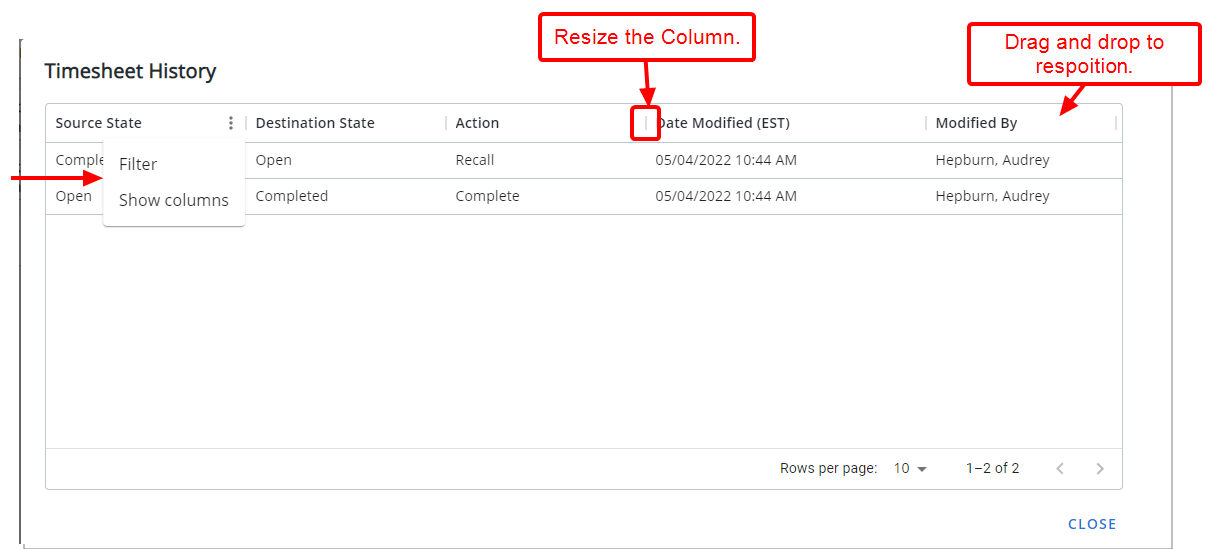
Note: For a better user experience, improvements have been made to display the Date Modified according to the Time zone of the Active Site associated with the logged User.
For further details refer to Timesheet History.
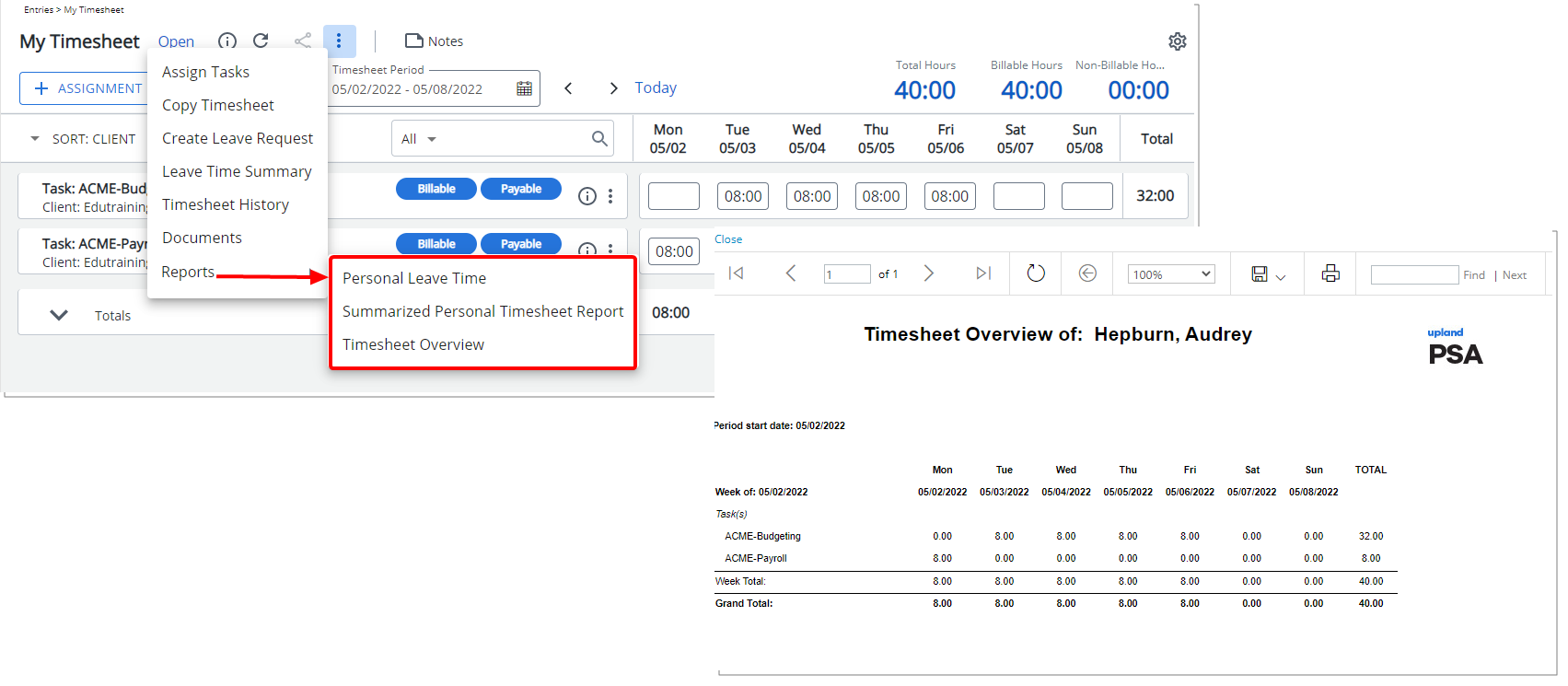
Description: The Personal Leave Time, Summarized Personal Timesheet and Timesheet Overview reports, previously available from the Reports list box, are now available from the new My Timesheet context menu.
Benefit: You can now readily access these reports from the new My Timesheet.
For further details refer to Timesheet Reports.
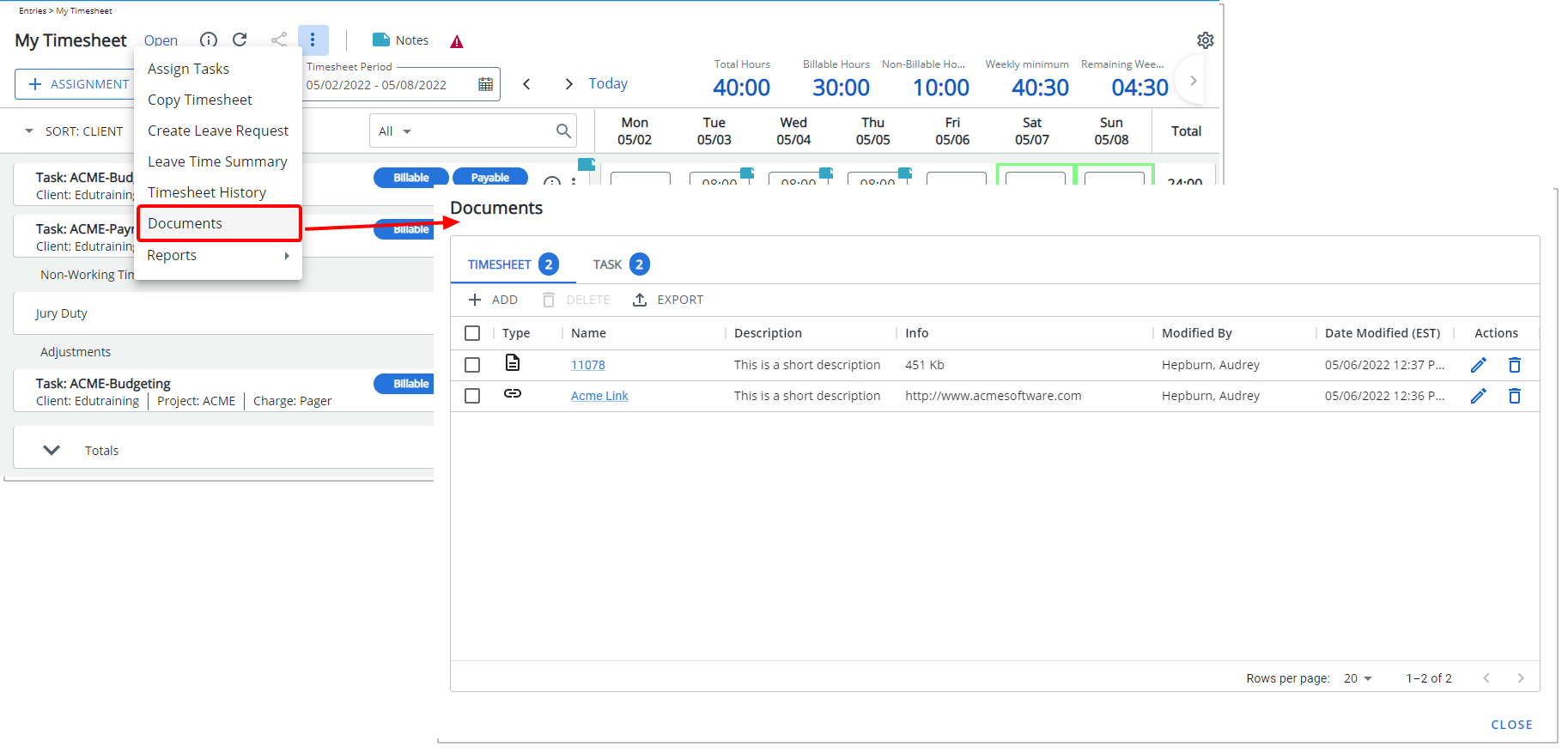
Description: The option to access Documents is now available from the Timesheet context menu. From the Documents dialog box, you can manage Timesheet Documents & Links and view Documents & Links associated to assigned Task(s).
Filtering and Column Selection are available through the ellipsis button located on each table column. Moreover, you can choose to display the information in ascending or descending order.
Column positions can also be rearranged by drag/dropping the column to a new location and adjusting the column widths by dragging the column boundary.
In addition, from the Timesheet tab you can:
- Filter the list based on Type/Name/Date Modified
- Add new Document or Link
- Delete existing Documents/Links
- Export the list to excel
From the Task tab you can Export the list to Excel.
Note: Time Entry and Assignment Documents have been deprecated and are no longer available as of 2022 R1.1 release.
For further details refer to Timesheet Documents & Links.
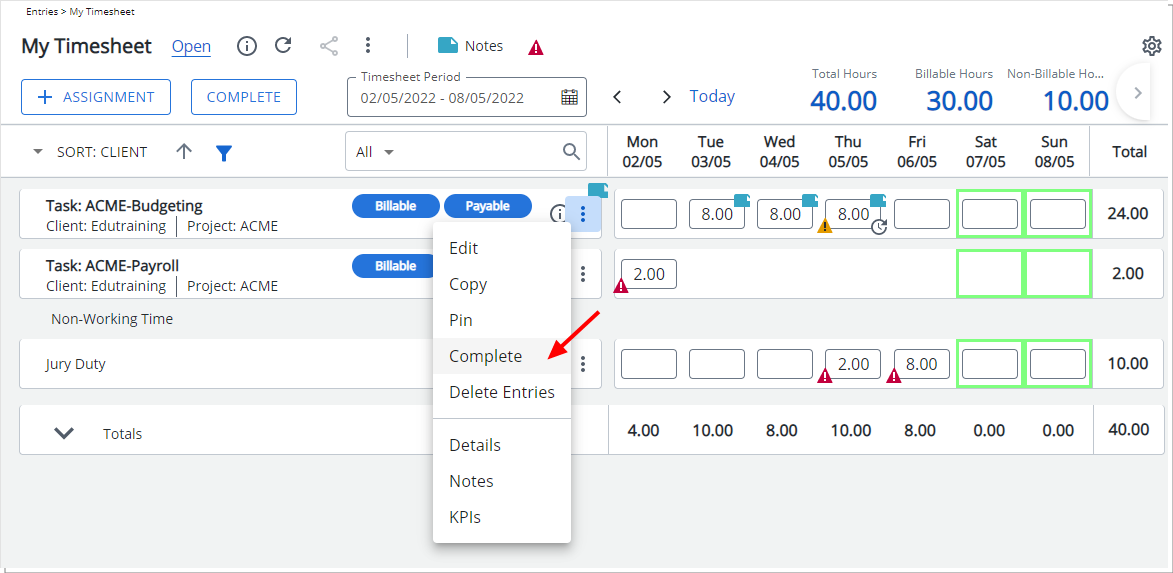
Description: Users with the Modify right to Assign Task permission (Entry > Time), defined for the Security Profile under which the User falls (Setup > Organization > System > Security), can now Complete/Uncomplete Assignments through the Assignment context menu of new My Timesheet.
For further details refer to Complete/Uncomplete Timesheet Assignment.

Description: In the past release, hovering over the information icon triggered a tooltip allowing you to view the Timesheet Template name. As of this release, the tooltip has been improved to display the following information:
- Template Name
- Timesheet period Status (displayed when Timesheet is Closed)
- The following information is also displayed when a Timesheet is in an Approval State assigned to the Project Manager or Portfolio Manager:
- Project name
- Approver’s name
- The Action taken
- Approval or Rejection date/time in regional settings format (only if the Timesheet is Approved or Rejected)
For further details refer to Available options through My Timesheet.
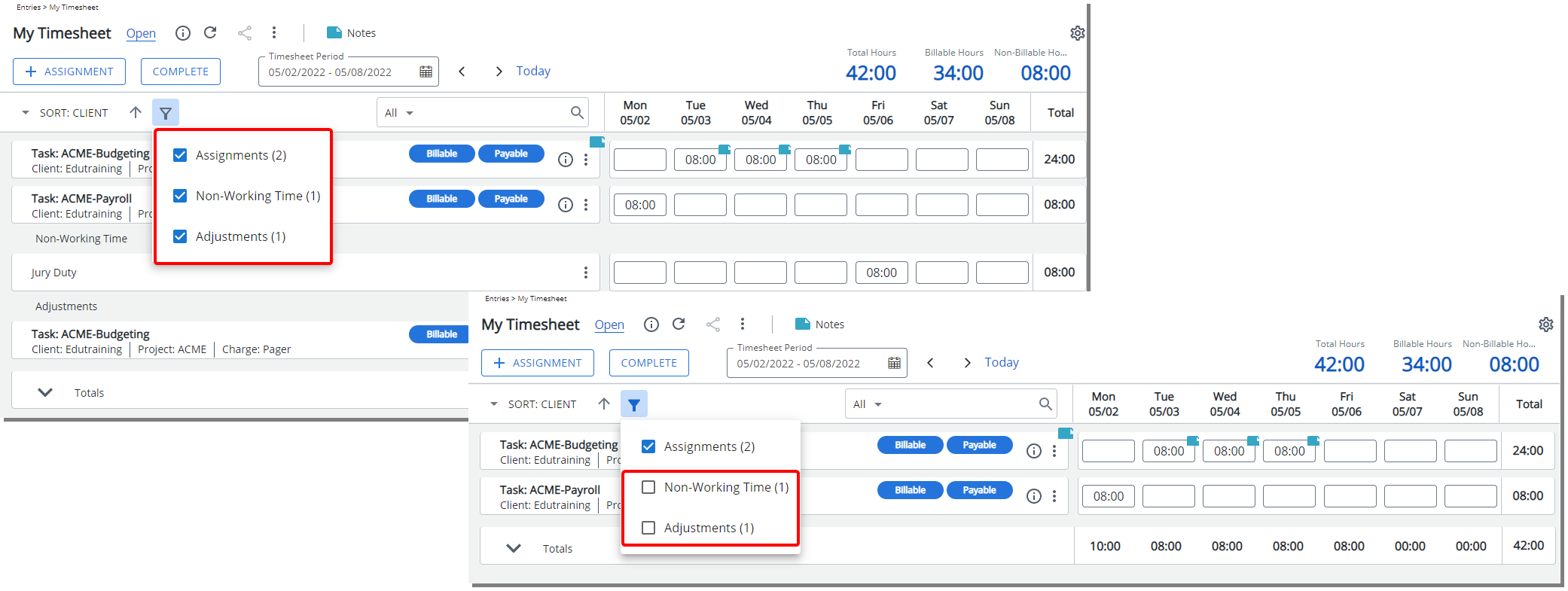
Description: A new funnel button has been added to My Timesheet allowing you to hide/show Assignments/Non-Working Time and/or Adjustment section(s).
Benefit: You can now choose to show or hide specific section(s) of your Timesheet, allowing you to easily locate and focus on the relevant information.
Note:
- By default, all sections are visible.
- When section(s) are hidden, the funnel button is displayed in blue.
- When searching for an item in your Timesheet, the results exclude any items that are within a hidden Section.
For further details refer to Hide/show Assignments, Non-Working Time and/or Adjustment section(s) in My Timesheet.
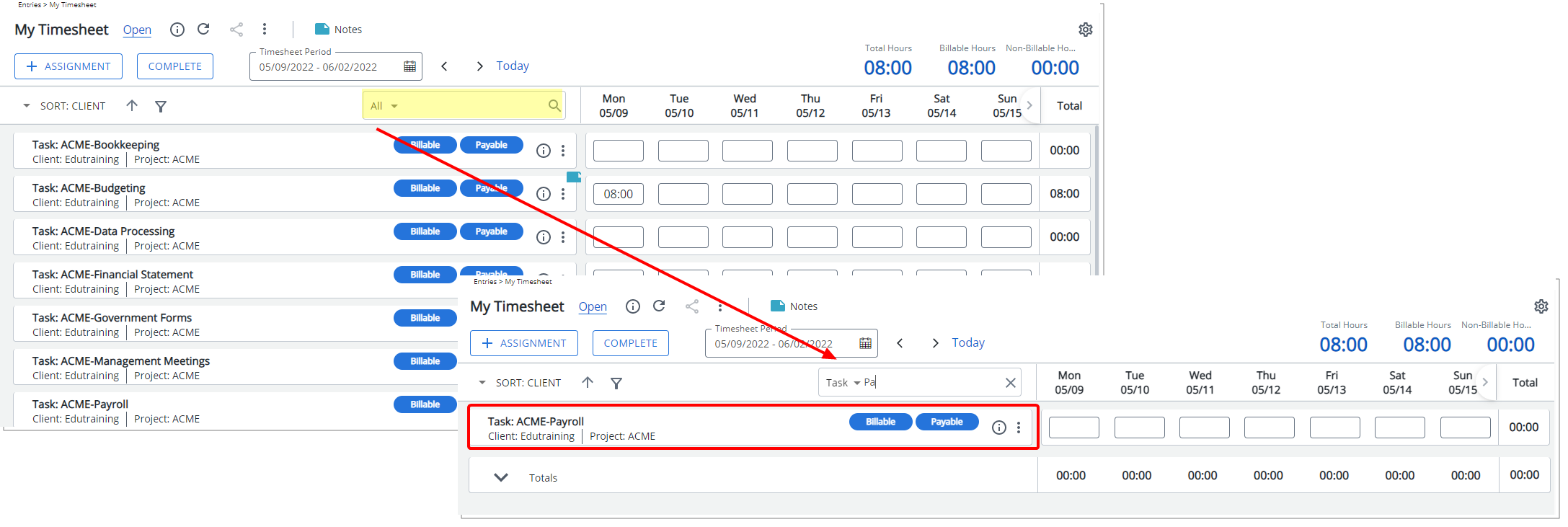
Description: A new Search box is now available within My Timesheet allowing you to search for Assignments based on the Fields defined in your associated Timesheet Template.
Benefit: You can now efficiently perform searches on your Assignments such as by Client, Project, or Tasks, based on full or partial entries.
Note: When searching for an item in your Timesheet, the results exclude any items that are within a hidden Section.
For further details refer to Searching For an item in my Timesheet.
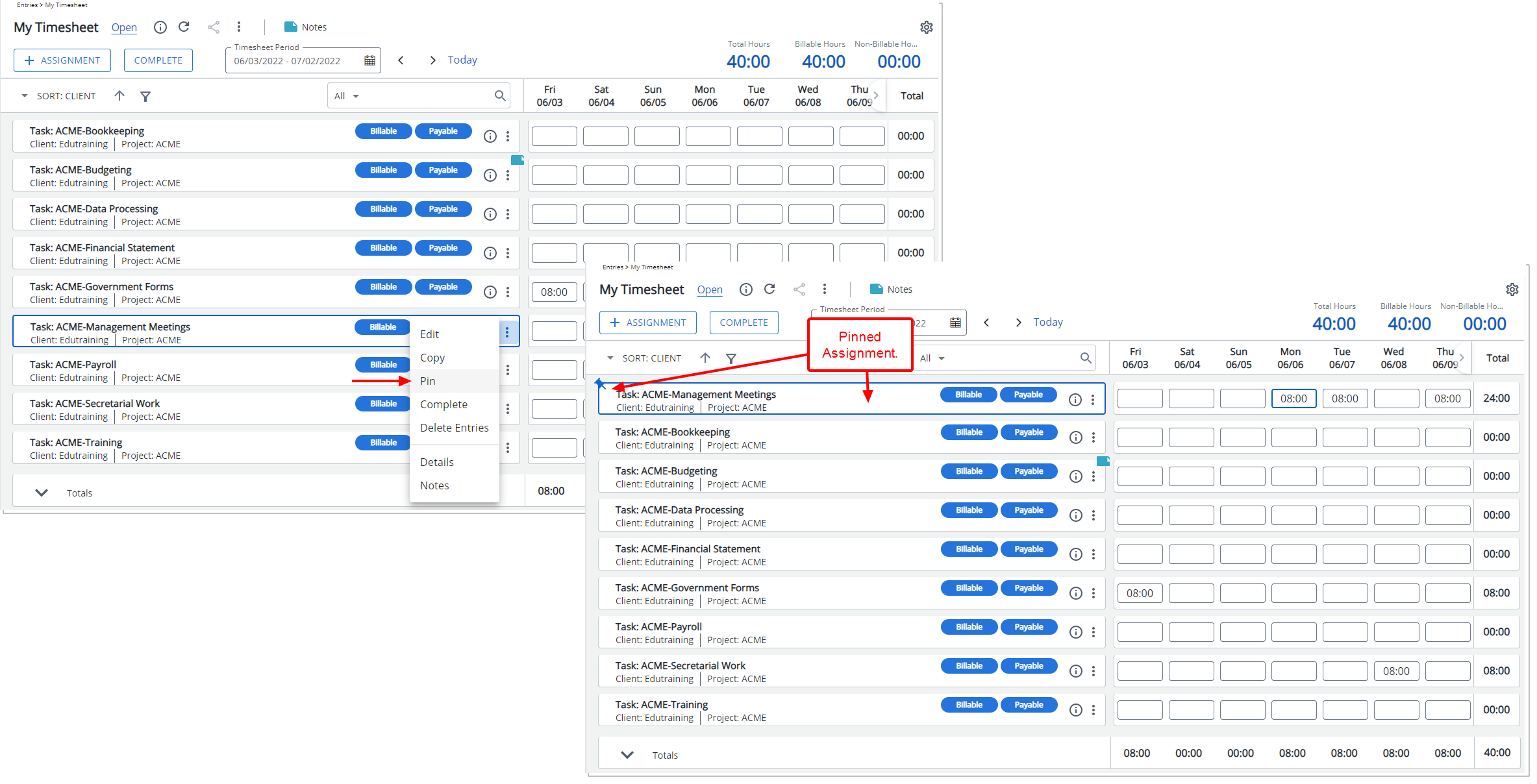
Description: A new Pin option is now available within the Assignment context menu. Pinned rows can be unpinned by clicking the pin button displayed against them.
Benefit: With this addition, you can now pin the most relevant rows on top of the list, allowing you to access them easily and conveniently.
Note: The pinning feature in Timesheets does not override display settings configured in the assigned Timesheet Template. For a pinned Assignment to appear in future periods, it must already be eligible to display based on the current Template settings — such as Display only Assignments with Time Entries and Display only Assignments with Time Entries in the previous period.
Example:
A user has two assignments — Assignment A and Assignment B — visible in the current timesheet period. They pin Assignment B to keep it easily accessible.
In the next timesheet period, if Assignment B has no time entered in the current or previous period, and the Template has Display only Assignments with Time Entries in the previous period enabled, Assignment B will not appear, even though it was pinned.
This is because the display settings prevent it from showing, and pinning does not override those settings.
For further details refer to Pinning Assignment rows.
Description: In previous releases when Display only Assignments with Time Entries and Display only Assignments with Time Entries in the previous period were enabled in a Timesheet Template, upon modifying the Default Assignment Attribute Set (example Payable/Billable to Payable/Non-Billable), the Assignment did not display in the subsequent Period.
Improvements have been made to now display these Assignments with Time Entries where the Default Assignment Attribute Set has been modified in a subsequent Period, provided the Display only Assignments with Time Entries and Display only Assignments with Time Entries in the previous period are enabled in the Users Timesheet Template.
Benefit: This enhancement eliminates the need to modify the Default Assignment Attribute Set for subsequent Periods thus improving user experience.
For further details refer to:
- Timesheet Template Edit page - Options tab
- Allowing the Assignments to be displayed with time entries in the previous period
Description: In previous releases the server time zone was taken into consideration when entering Time which in some cases resulted in the displaying of the Time entry is not updated on its entry date exception message when the option was turned on.
As of this release, the Users Active Site’s time zone offset value is now taken into consideration when entering Time.
Benefit: With this improvement the Users Active Site’s time zone is now used before handling this exception.
For further details refer to: Timesheet Template Edit page - Rules tab
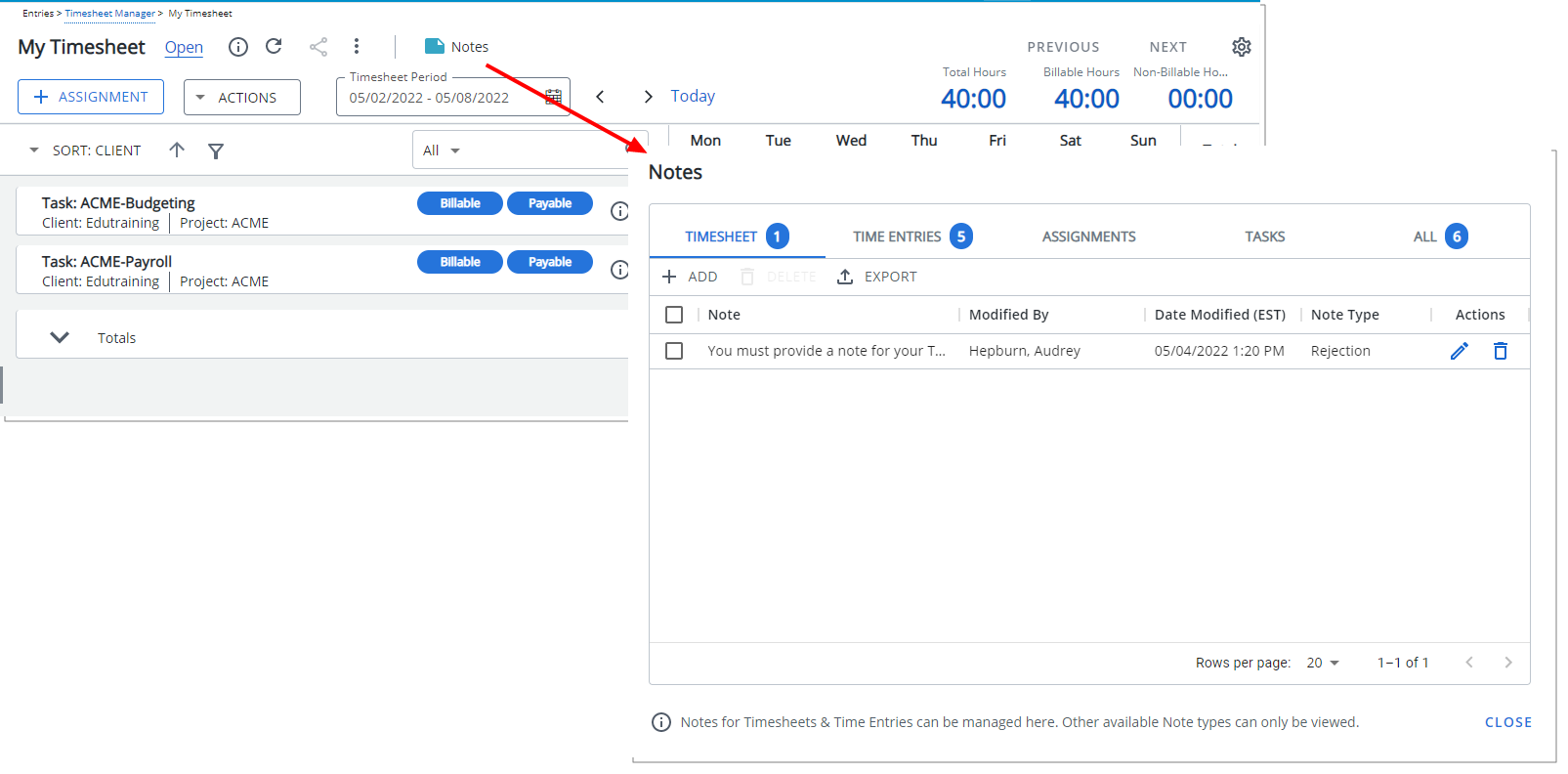
Description: The improved Timesheet Notes dialog box can be accessed from the new My Timesheet by clicking the Notes button.
From the Timesheet Notes dialog box, you can navigate through the following tabs to view the corresponding Notes: Timesheet, Tasks, Assignments, Time Entries and All. A counter displayed against the tabs indicates the number of available Notes.
The lists can be exported to Excel through the Export button located within each corresponding tab.
Timesheet and Time Entry Notes can be managed from their respective tabs however, other available Note types can only be viewed.
Filtering and Column Selection is available through the ellipsis button located on each table column. You can choose to display the information in ascending or descending order.
Furthermore, you can:
- Rearrange the column position by drag/dropping the column to a new location.
- Adjust the column widths by dragging the column boundary.
Note: A solid blue note icon is now displayed instead of a grey one (as in previous releases) to visually indicate the presence of Note(s).
For further details refer to Timesheet Notes.
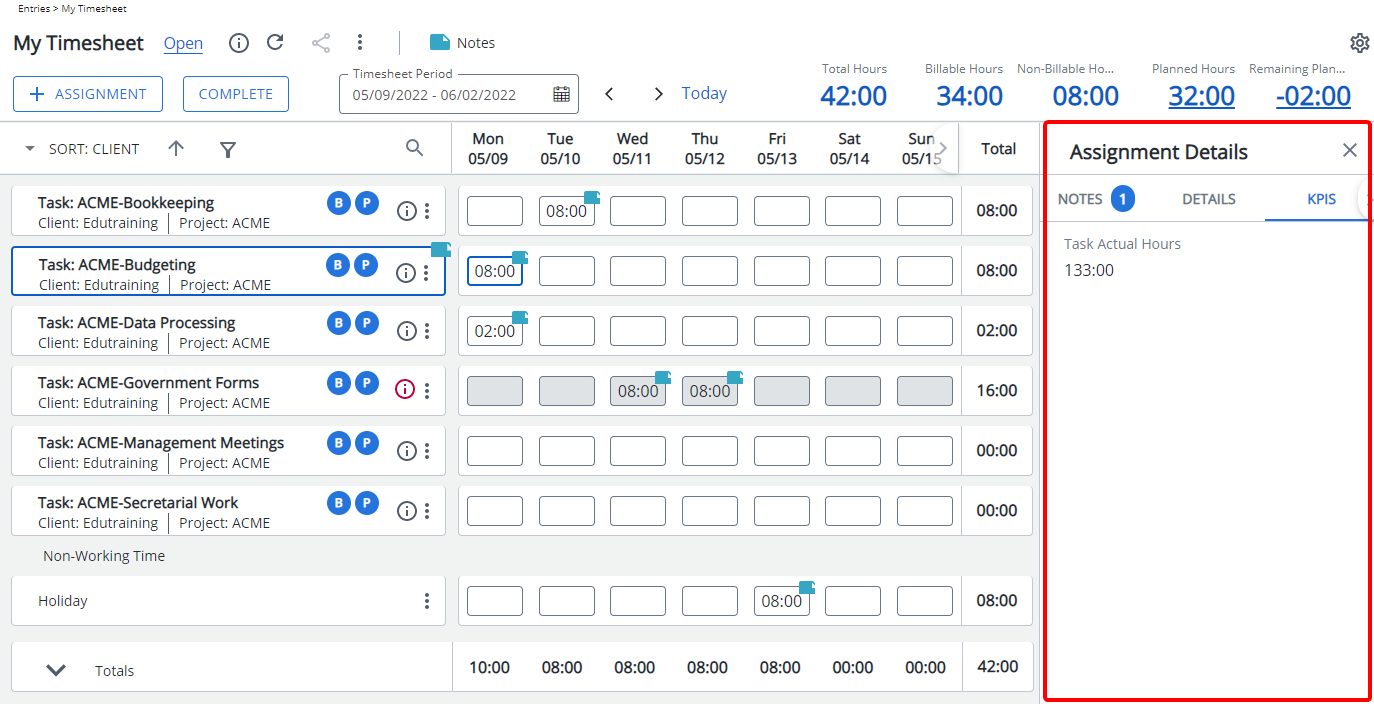
Description: The Assignment Details panel has been improved to now contain the following three tabs: Notes, Details and KPIs.
Moreover, the panel now stays open when moving between Assignments and Time Entry cells, allowing you to quickly access it.
Editable Fields such as ETC are now displayed within the KPIs tab of Assignment Details panel.
Benefit: With this improvement, you can now efficiently access the Notes, Details and KPIs to view information without significant click-through. Moreover, it allows you to enter the required values for any editable Field(s) that are present based on your Timesheet Template.
Note: The KPIs tab and the KPIs option from the Assignments context menu will be hidden if no KPI Fields are present in your assigned Timesheet Template.
For further details refer to Accessing and viewing the Assignment Details panel.
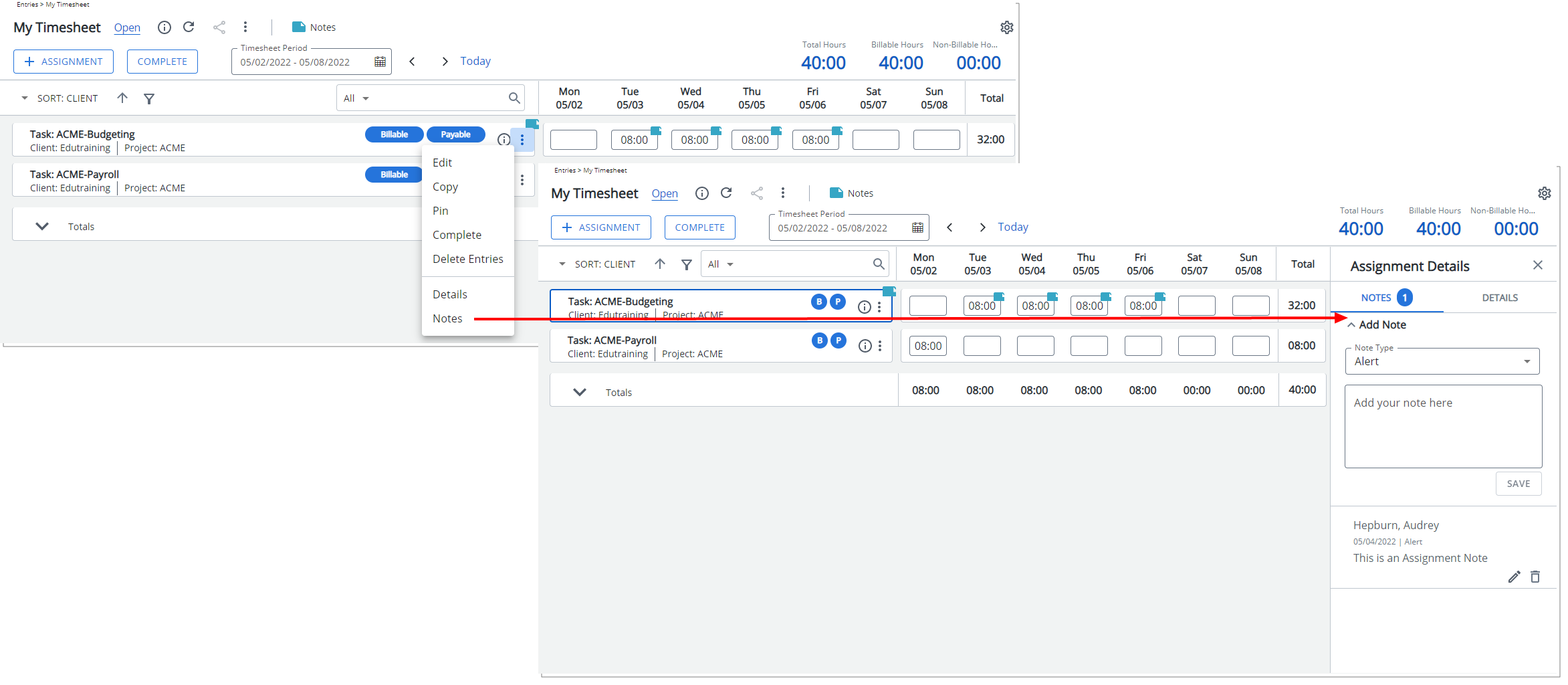
Description: Assignment Notes can now be created/viewed/managed through the Assignment context menu.
Furthermore, you can now report on Assignment Notes from Upland Analytics (Timesheet Note View located within the Timesheet Data Source).
Note: Assignment Notes are inherited to following periods until completion of the Assignment.
For further details refer to Accessing and viewing the Assignment Details panel.
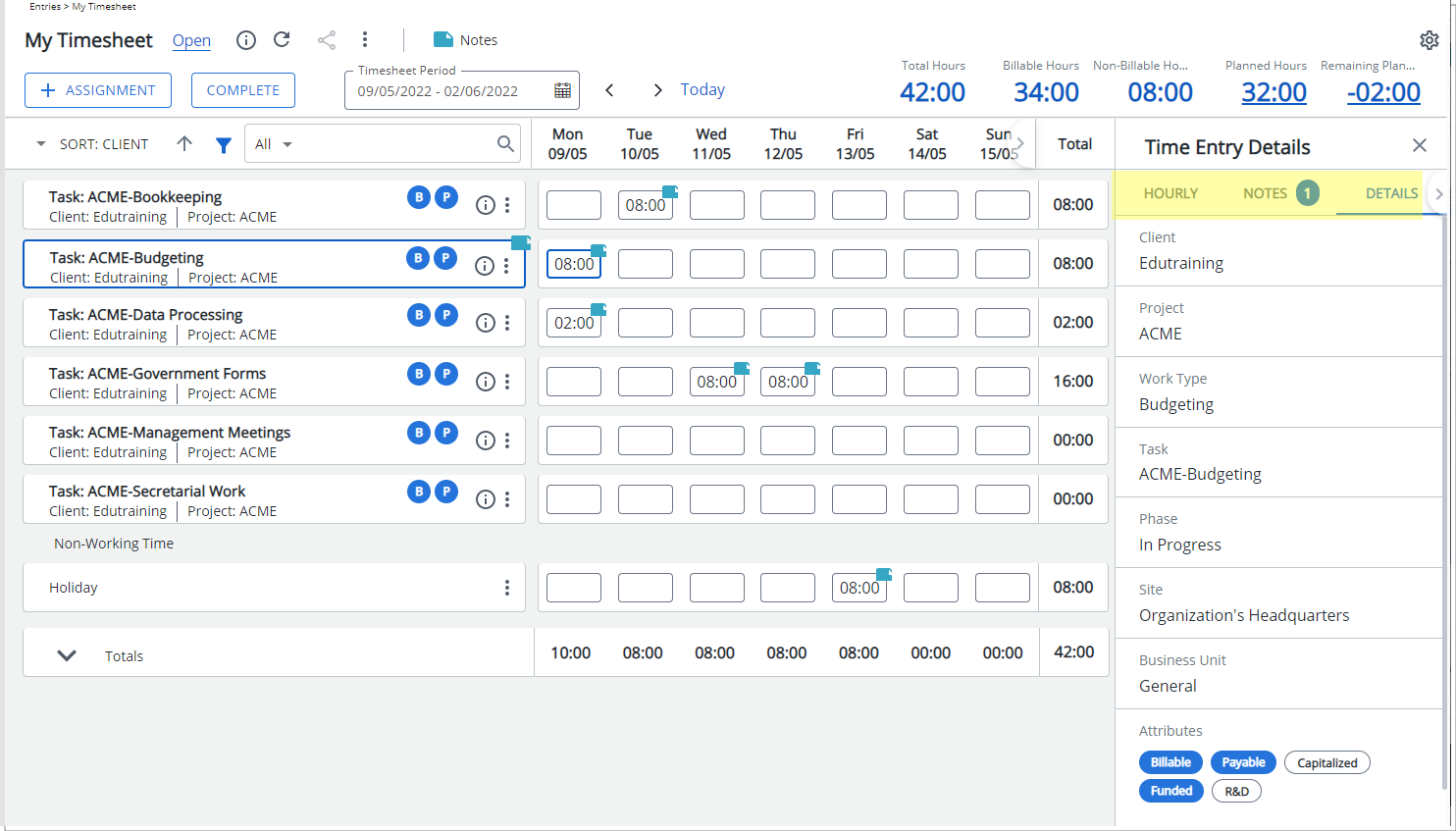
Description: The Time Entry Details panel has been improved to now contain the following three tabs: Notes, Details KPIs and Overtime. When more than 3 tabs are present, you can use the left/right arrows to navigate between the tabs.
Furthermore, the panel stays open when moving within the Time Entry cells, allowing you quick access to the details.
Benefit: With this improvement the Notes, Details KPIs and Overtime can be accessed and Viewed/managed from one panel.
Note:
- The Overtime tab and the Overtime option from the Time Entry context menu will be hidden if Can enter Overtime / Can enter Double overtime option(s) are not selected in your assigned Timesheet Template.
- The KPIs tab and the KPIs option from the Assignments context menu will be hidden if no KPI Fields are present in your assigned Timesheet Template.
For further details refer to Accessing and viewing the Time Entry Details panel.
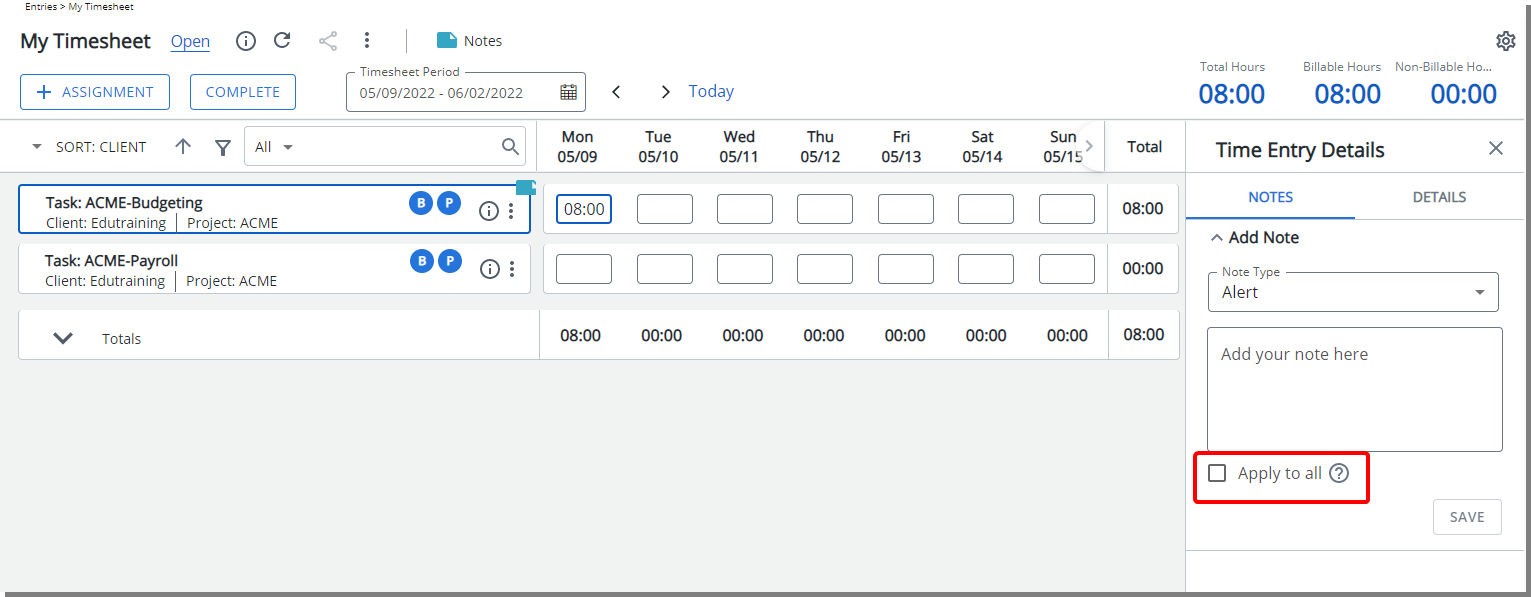
Description: A new Apply to all selection box is now available within the Notes tab of the Time Entry Details panel. Upon saving, the Note will be applied to all Time Entries against the Assignment within the current Period.
Furthermore, where no Time Entries exist, a message is now displayed within the note entry box, informing you that you must first create a Time Entry before entering a Note.
Benefit: You can now enter a Note and apply it to all Time Entries against the Assignment within the current Period, powering up user productivity.
For further details refer to Time Entry Notes.
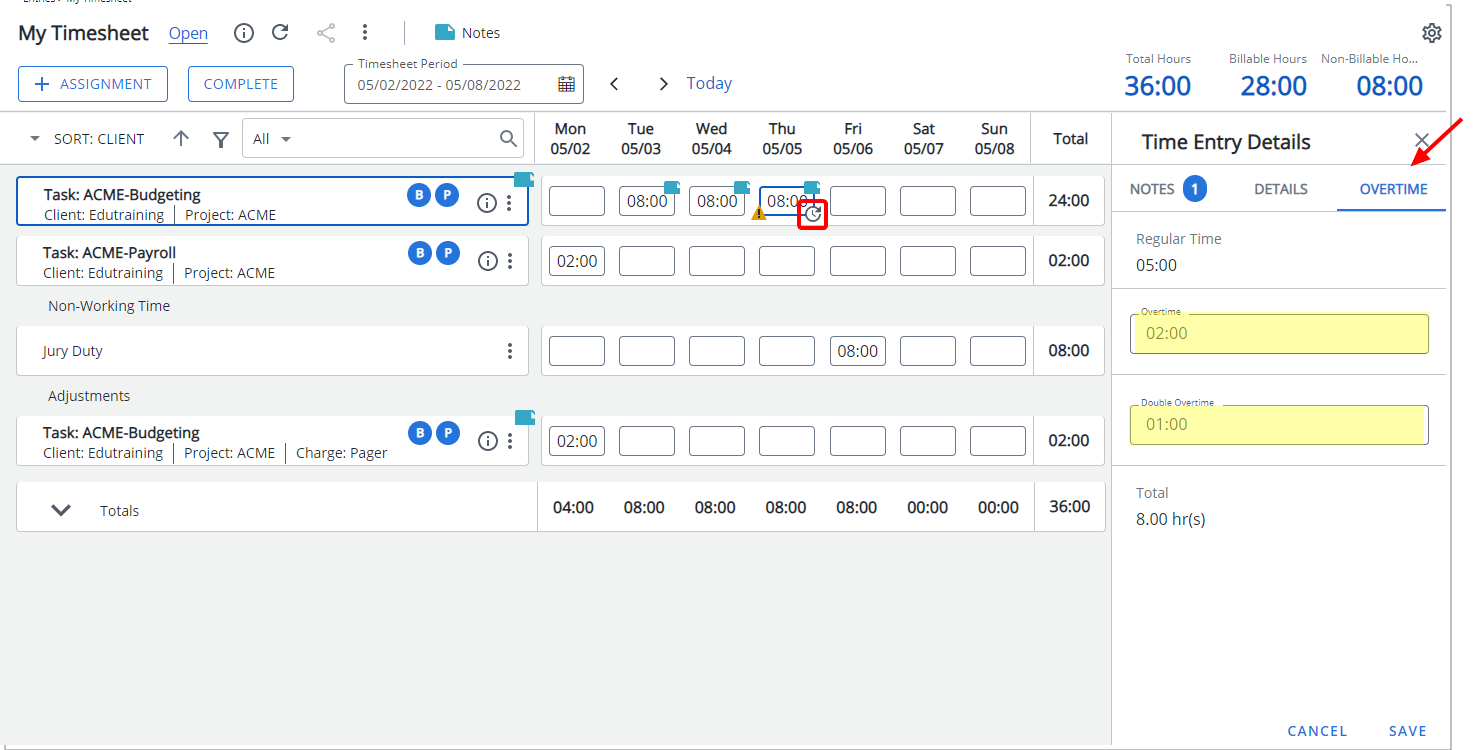
Description: You can now enter Overtime/Double overtime through the Overtime tab of the Time Entry Details panel.
Moreover, a new icon is now displayed against Time Entries with Overtime and Double Overtime.
Benefit: With this improvement there is now a visual cue allowing you to distinguish Time Entries that have Overtime/Double Overtime from those that do not.
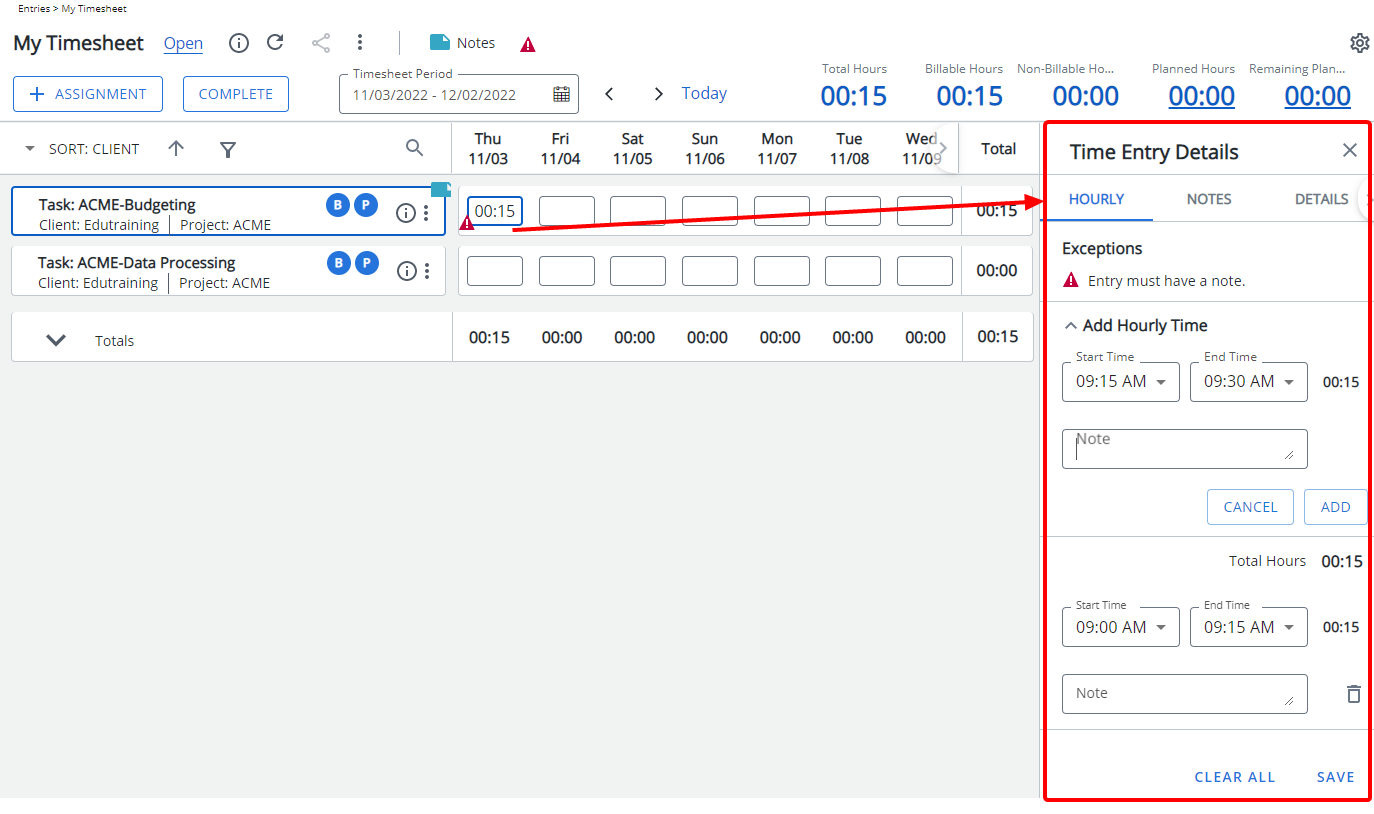
Description: When the Enforce Start and End Time is turned on, upon clicking a Time Entry cell, the Time Entry Details panel is now displayed with the Hourly tab wherein the Start/End Time can be selected, and corresponding Notes entered (where applicable).
In addition, improvements have been made to the overall look and feel of the Entry Times dialog box such as:
- Updated New and Delete buttons
- New styling has been applied on the selection lists as well as the Cancel, Clear all and Save buttons
Furthermore, when clicking the CLEAR ALL button, the last Start Time is now automatically populated by the last available time slot for ease of use.
Benefit: With these modifications, the look and feel are further improved, as well in keeping with the UplandOne mindset, wherein the layout of various elements within the page supports the unified experience across Upland products. Consequently, the user experience is further elevated.
For further details refer to Entering Regular Time (Start/End Time)
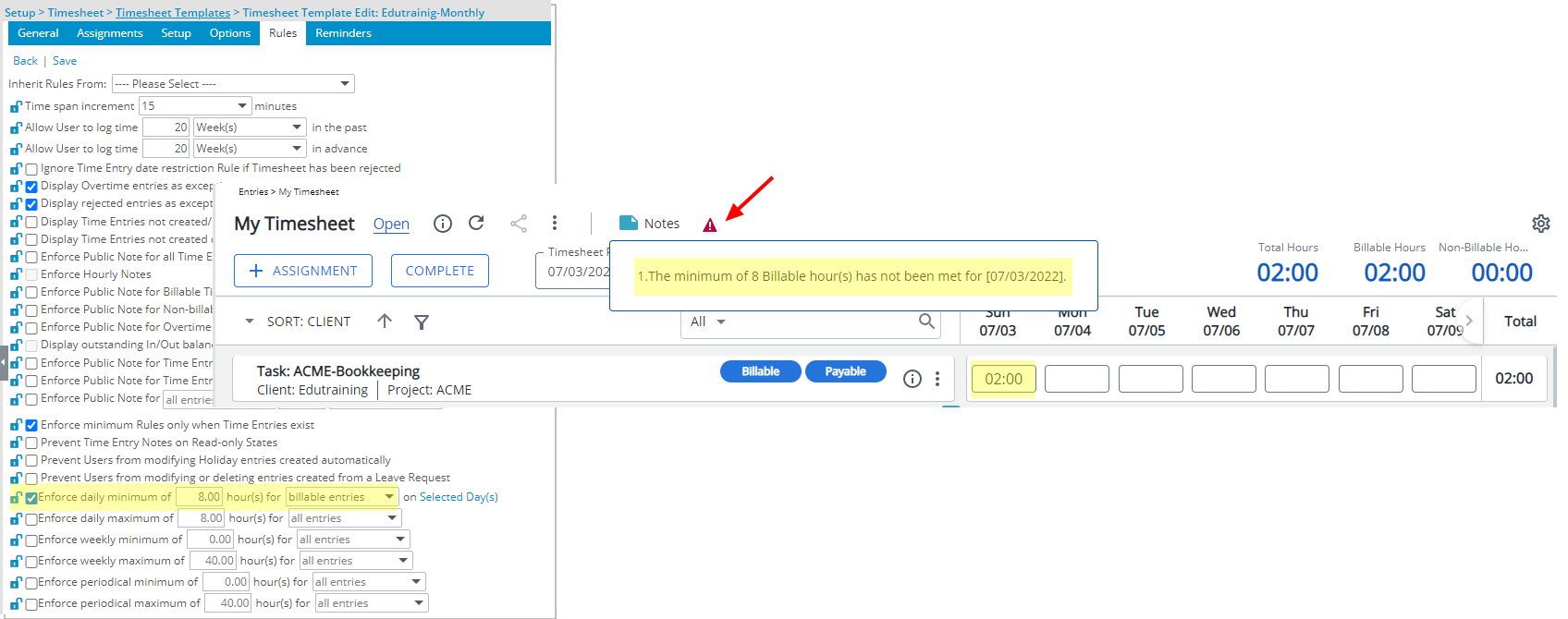
Description: In previous releases when the daily/weekly/periodically minimum rule(s) were not met, an error message was being triggered upon submitting your Timesheet. As of this release, an exception icon is now displayed to the right of the Timesheet Notes icon. Hovering over it will trigger a tooltip allowing you to view and correct these exceptions.
Benefit: With this improvement any minimum Time Entry exceptions (based on your Timesheet Template settings) will be activated upon entering your Time.
Note: The Enforce minimum Rules only when Time Entries exist must be selected.
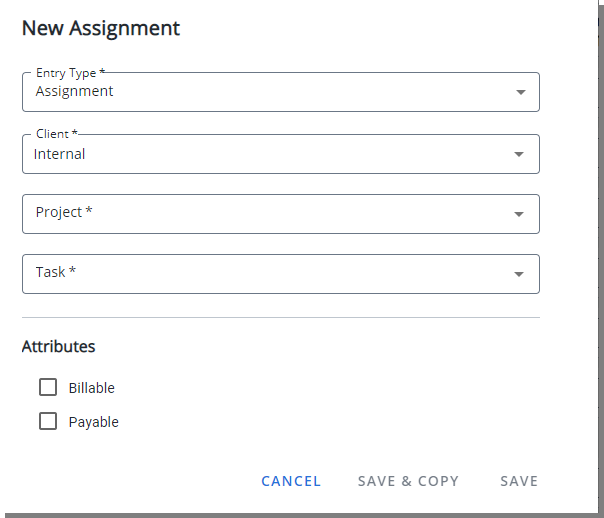
Description: You can now use the keyboard Tab key to move between selection boxes and then use your keyboard Up and Down arrows to select from the available options.
Benefit: With this improvement you can now use the keyboard to easily access and select the required items, significantly improving your user experience.
For further details refer to Picking an Assignment.
Timesheet Templates
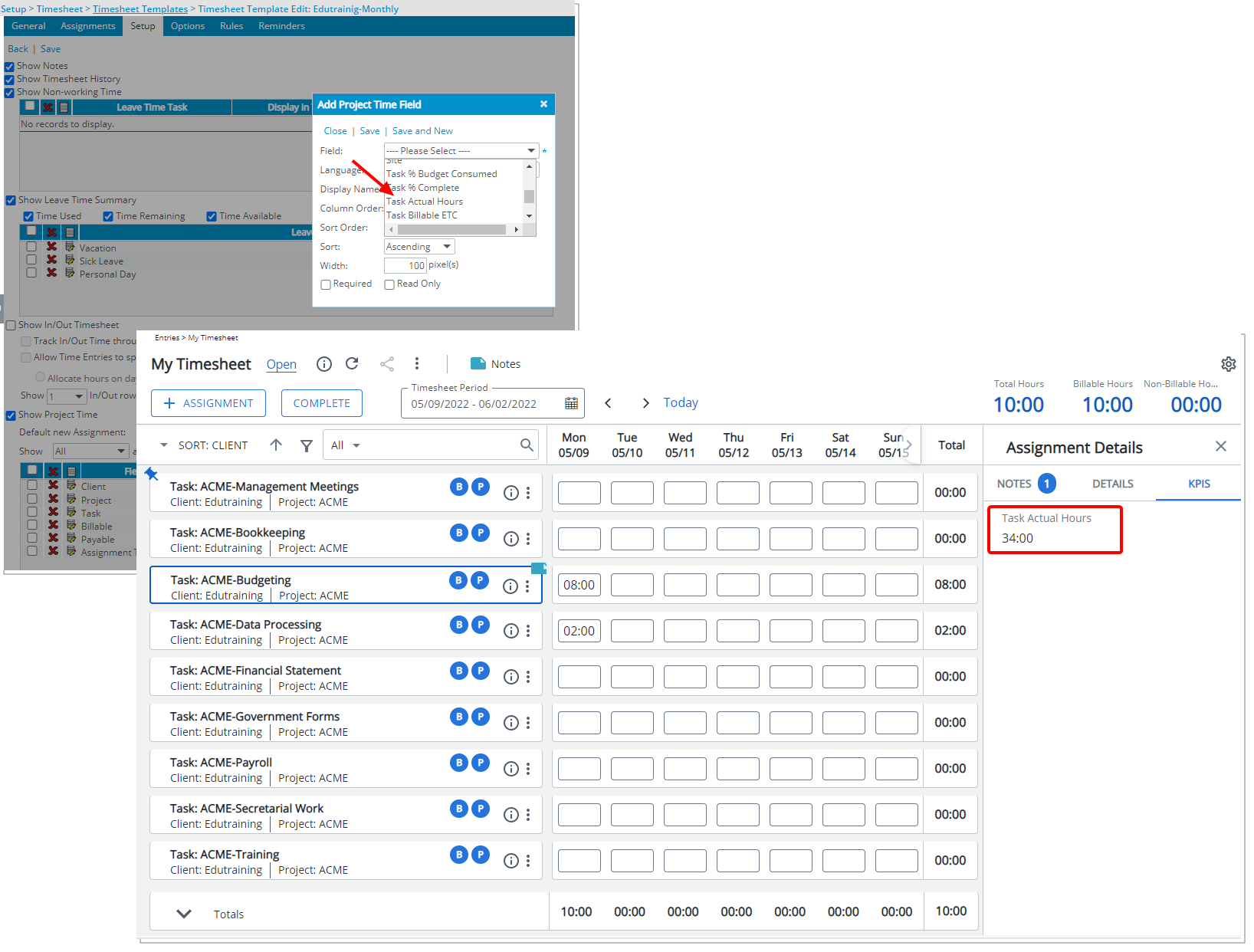
Description: The following KPIs can now be added to the Timesheet Template when adding Project Time Field(s):
- Task Actual Hours
- Task Remaining Budget
- Assignment Actual Hours
- Assignment Remaining Budget
- Task % Budget Consumed
- Task Budget Total Hours
- Assignment Budget Total Hours
- Task % Complete
- Assignment % Budget Consumed
When include in a Template, they can be viewed from the KPIs tab of the Assignment details panel within My Timesheet.
Furthermore, the % Complete Field has been renamed to Assignment % Complete.
Benefit: You can now easily access and view these KPIs directly from My Timesheet.
For further details refer to:
- Timesheet Template Edit page - Setup tab
- Adding/Editing/Removing Project Time Fields from a Timesheet Template
- Available KPIs through the Project Time Fields
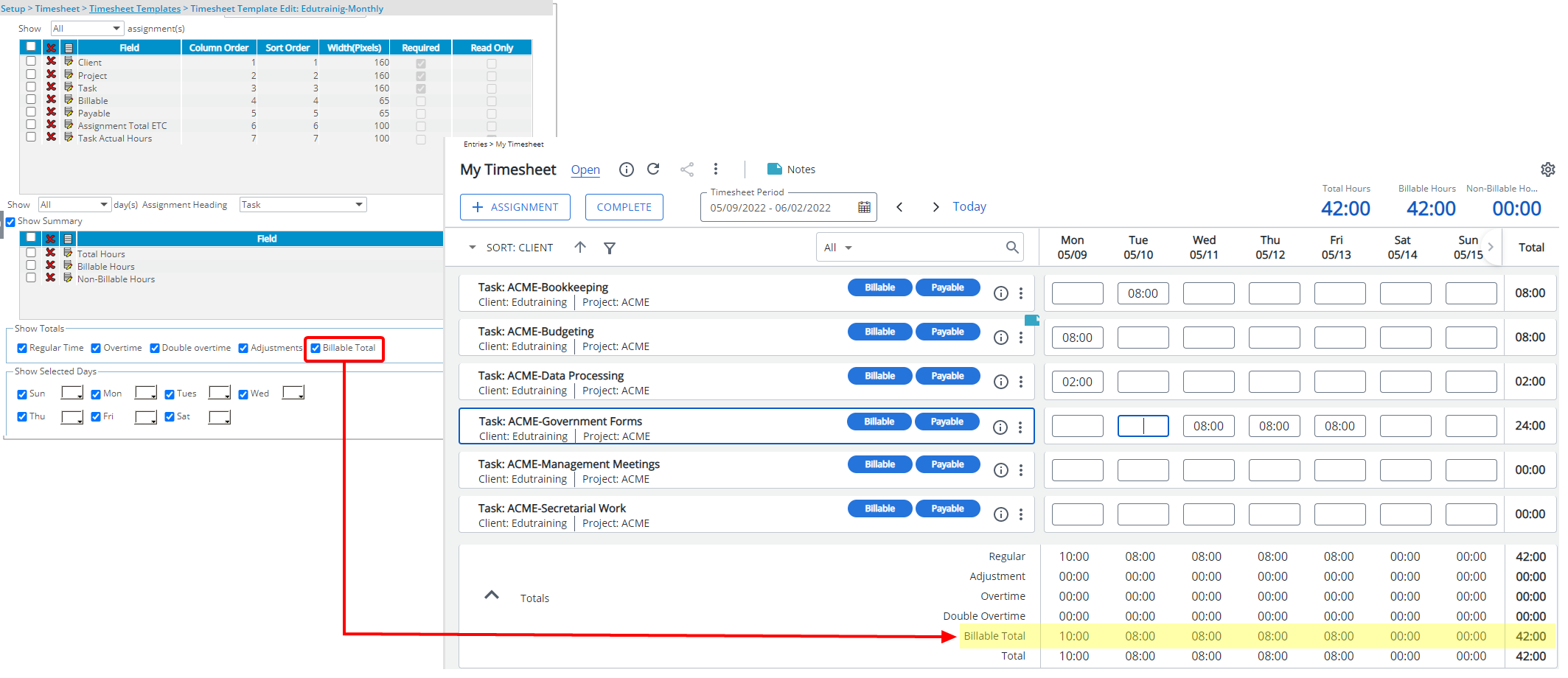
Description: The option Billable Total is now available within the Show Totals section of the Setup tab when creating/modifying a Timesheet Template.
Benefit: With this addition you can now have an overview of the Billable Total hours for the week from within your Timesheet.
For further details refer to Timesheet Template Edit page - Setup tab.
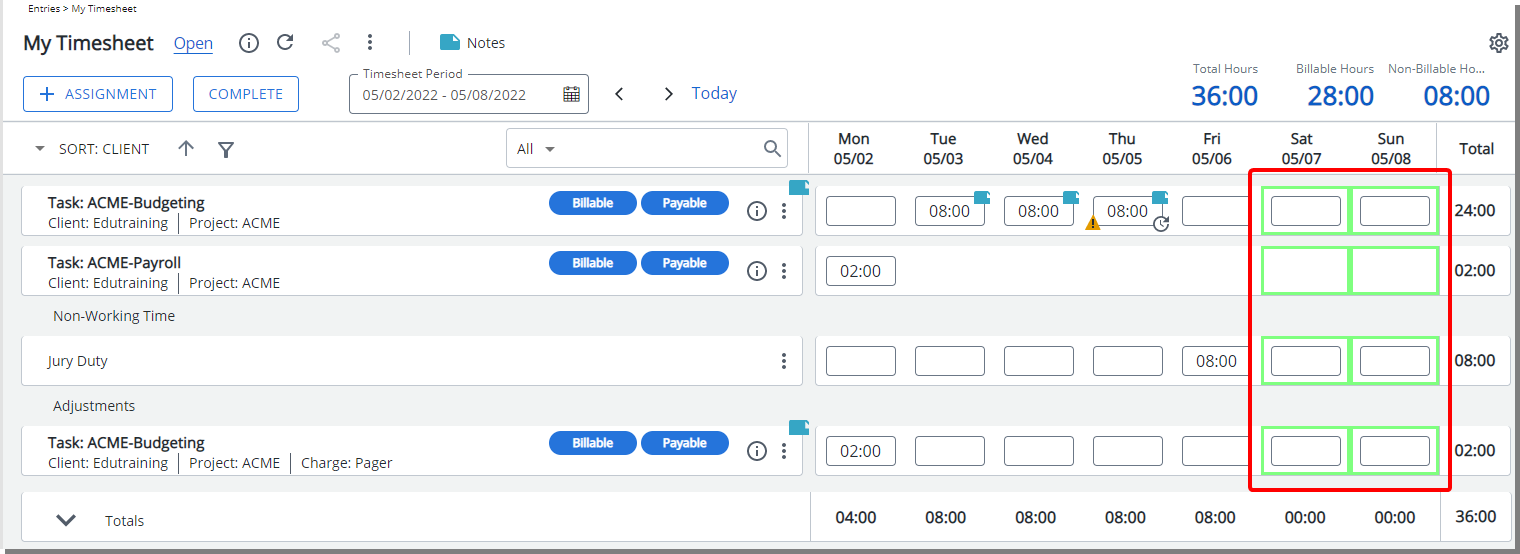
Description: Your chosen color(s) for the following settings in the Template, is now displayed as a pastel border around the Time Entry cell:
- Setup tab, under Show Selected Days section
- Options tab:
- Display Holidays in
- Display Non-working days in
Benefit: Where required, you can apply border colors to Holidays and/or Non-working days to easily distinguish them on My Timesheet.
For further details refer to:
- Choosing a color for Holidays
- Choosing a color for Non-Working days
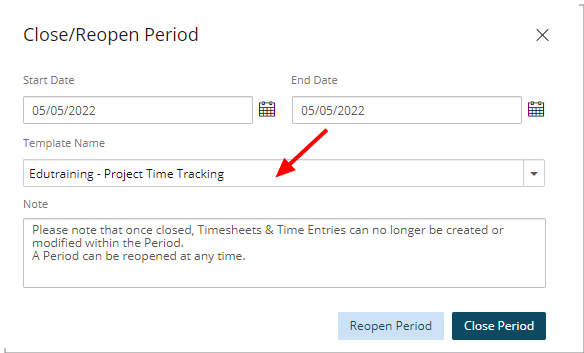
Description: The Template Name option has been added to the Close/Reopen Period dialog box allowing Timesheet Administrators to Close, or Reopen Period based on Timesheet Template(s).
Furthermore, the Timesheet Template column is now displayed by default within the Timesheet Administrator View. You can remove this column from the Column Selection.
Benefit: Organizations with offices across the globe having independent timesheet closure requirements can now easily close a period based on Timesheet Templates.
For further details refer to Closing a Timesheet Period.

Description: When the Enforce Public Note for all Time Entries option is enabled, upon entering Non-Working Time or Non-Working Adjustments the Exceptions will be activated and you will see the Exceptions icon on your Entry cell. Clicking this icon will open the Time Entry Details panel where you can view and take the required action.
For further details refer to Enforcing Notes for Different Types of Time Entries.
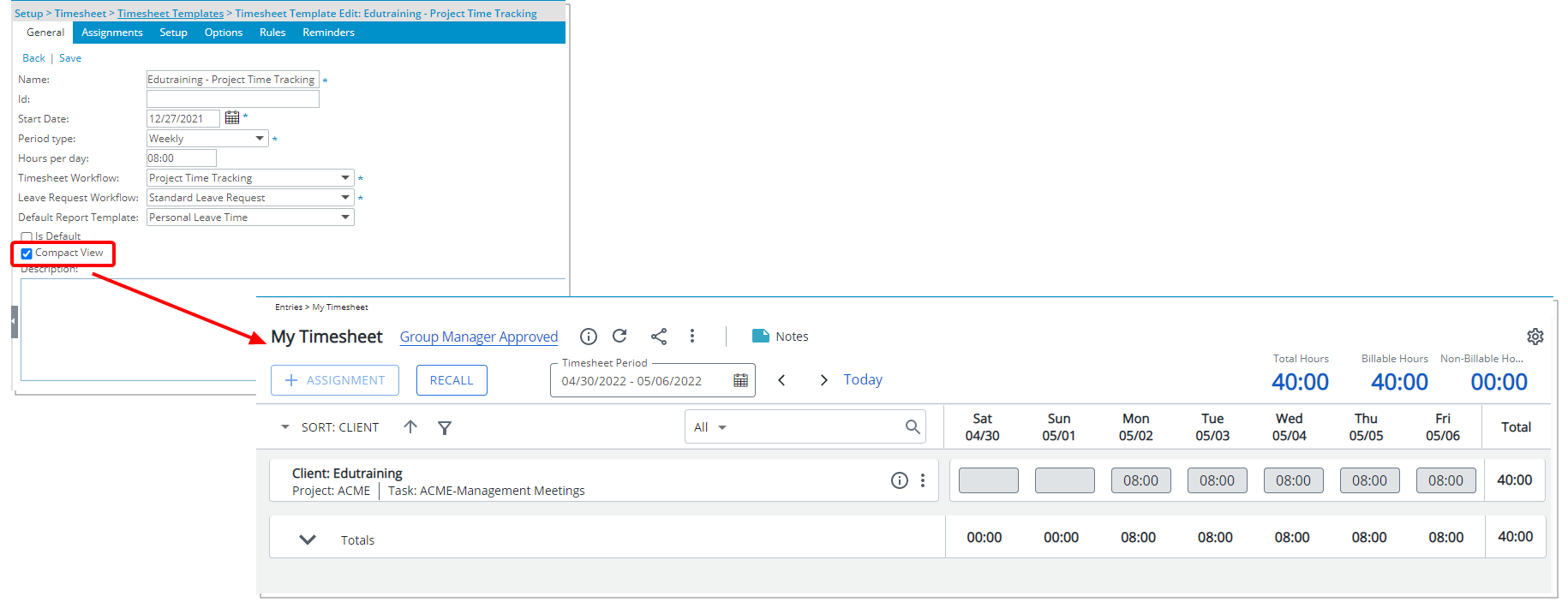
Description: You can now select the newly added Compact View option when creating/modifying a Timesheet Template. When selected, Users assigned to the Timesheet Template will have the Compact View selected by default.
Note: Users can override the default Compact View set at the Timesheet Template level by accessing their Display Settings context menu available from the top right corner of My Timesheet.
For further details refer to: Timesheet Template Edit page - General tab
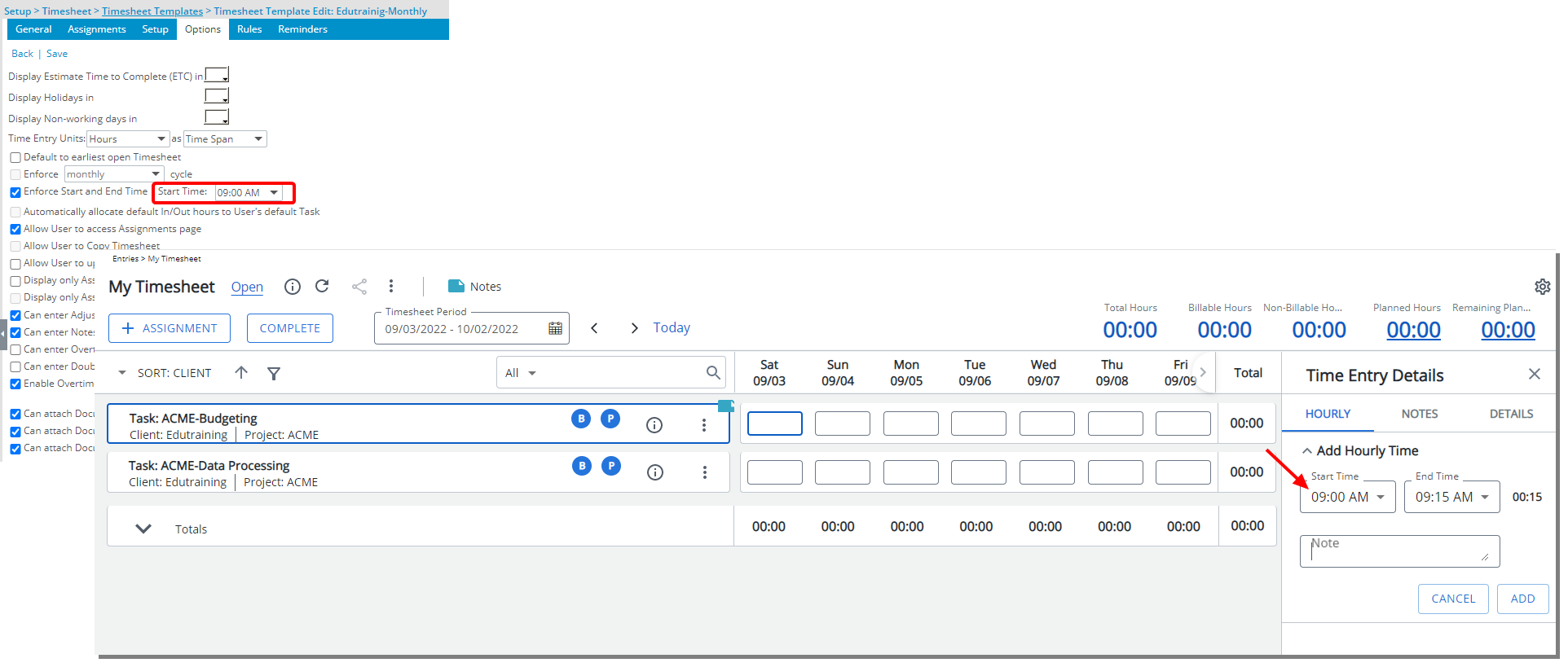
Description: When choosing to Enforce Start and End Time, you can now set a default Start Time. The Start Time will automatically default to the chosen time for Users assigned to this Template.
Benefit: With this addition, you can now pick the Start and End Time more efficiently without significant click-through.
For further details refer to Timesheet Template Edit page - Options tab.
Description: A new Show Summary option is now available from the Setup tab of Timesheet Templates allowing you to control the Fields available to assigned Users within the summary section of their Timesheet.
In addition to the already existing Fields such as Total Hours, Billable Hours and Non-Billable Hours you can now also choose to add the following KPIs to the Timesheet Summary:
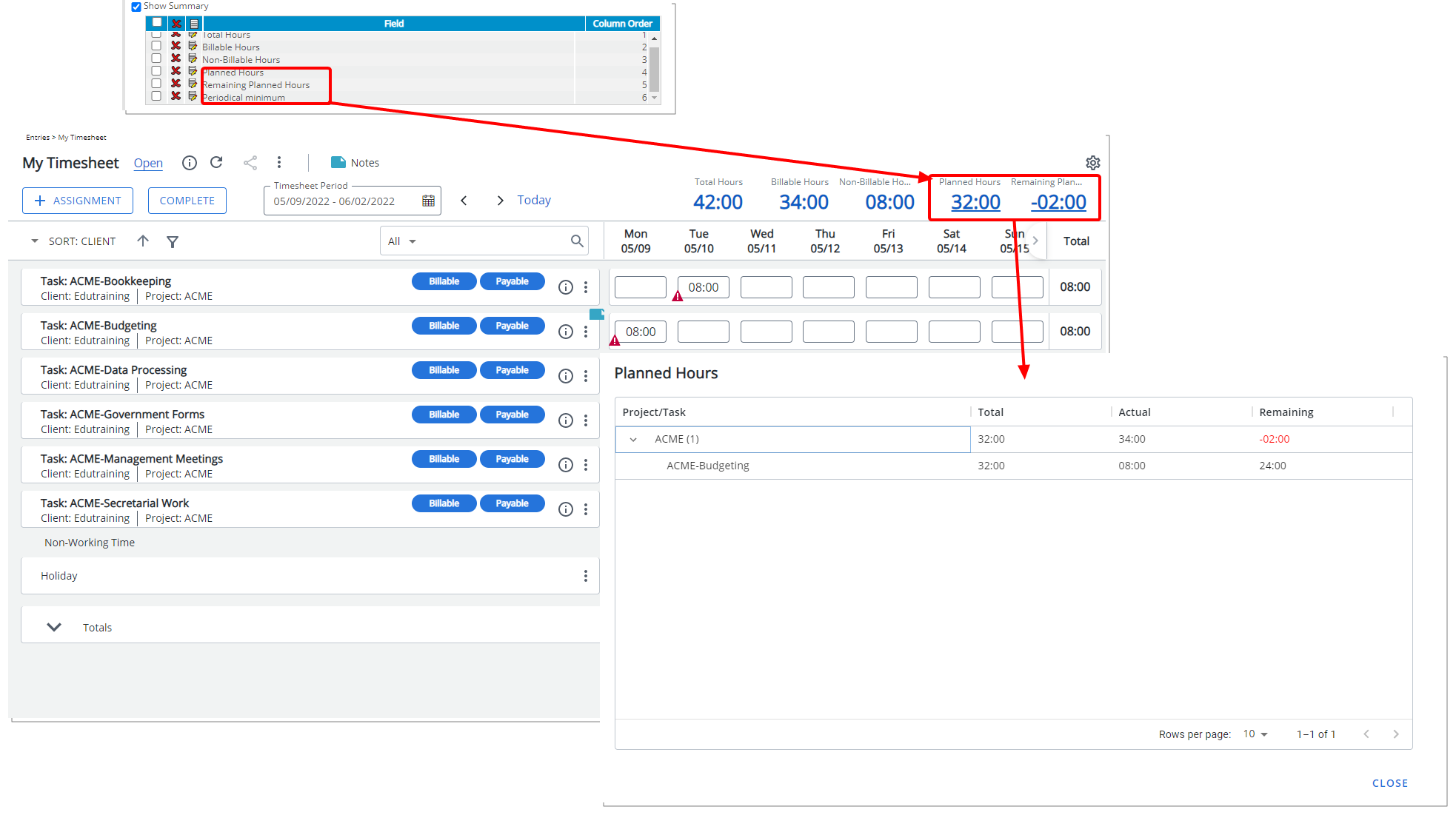
Description: From the Show Summary section of Timesheet Templates, you can now choose to display the following Fields within the Summary section of My Timesheet:
- Remaining Planned Hours – calculated as: (The sum of Hard Booking for each Project for the days defined in the period) – (The sum of Actual Hours entered by the logged user for these projects)
- Planned Hours – calculated as: (The Sum of Hard Booking for each Project for the days defined in the period)
Benefit: You can now have real-time insight on the Planned Hours and Remaining Planned Hours from My Timesheet.
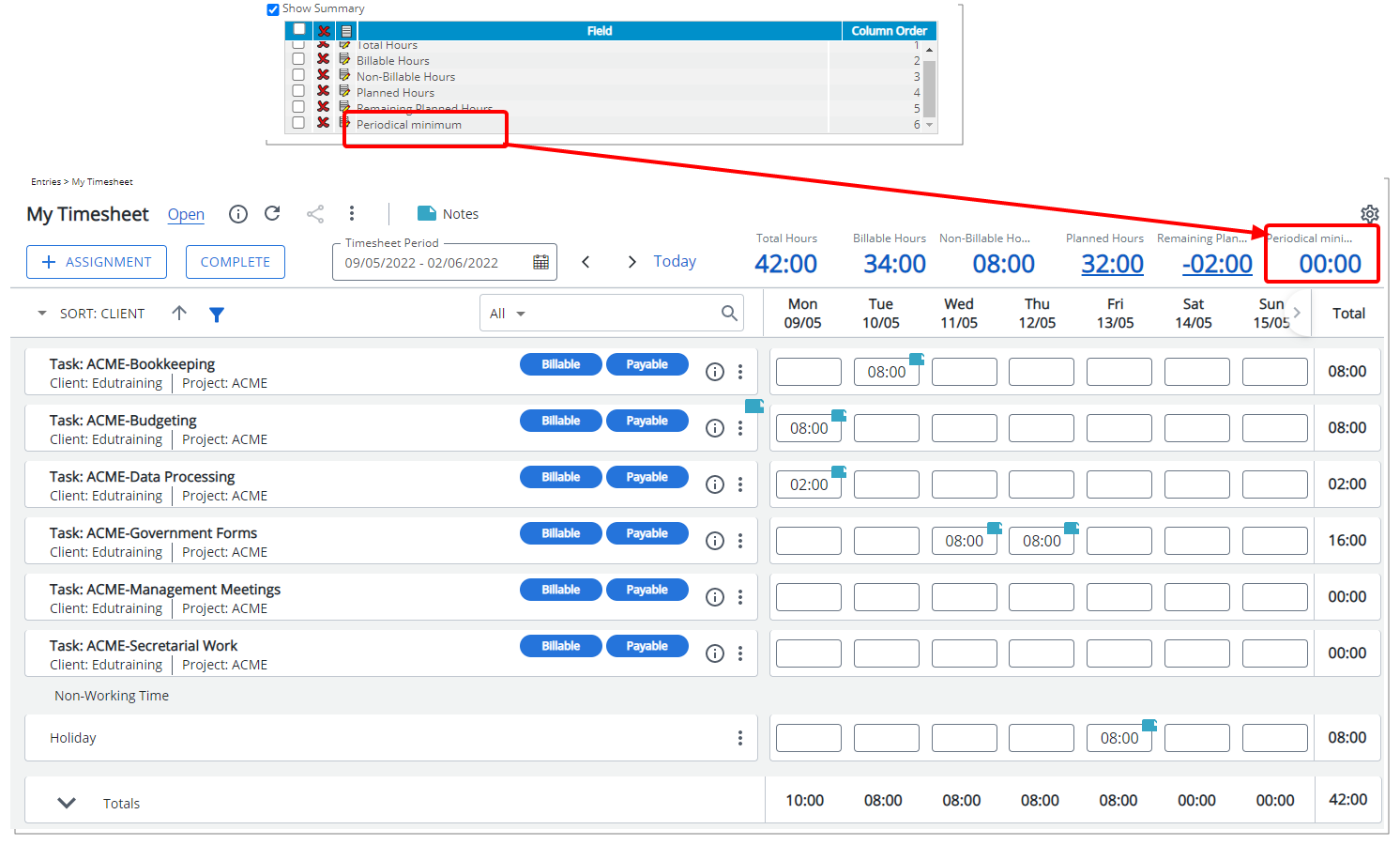
Description: From the Show Summary section of Timesheet Templates, you can now choose to display the following Fields within the Summary section of My Timesheet.
- Weekly minimum, Remaining Weekly minimum (Available only for a Weekly Timesheet Period type.
- Periodical Minimum, Remaining Periodical minimum (Available for Bi-weekly, Semi-monthly and Monthly Period types.
Benefit: You can now have real-time insight on these Fields from My Timesheet.
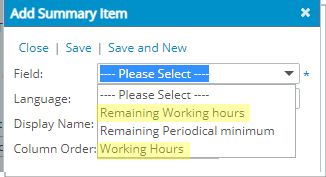
Description: From the Show Summary section of Timesheet Templates, you can now choose to display the Working Hours and Remaining Working Hours Fields. When included, the Working Hours/Remaining Working Hours (based on logged user’s calendar), will be visible from the Summary section on their Timesheet.
Benefit: You can now have real-time insight on these Fields from My Timesheet.
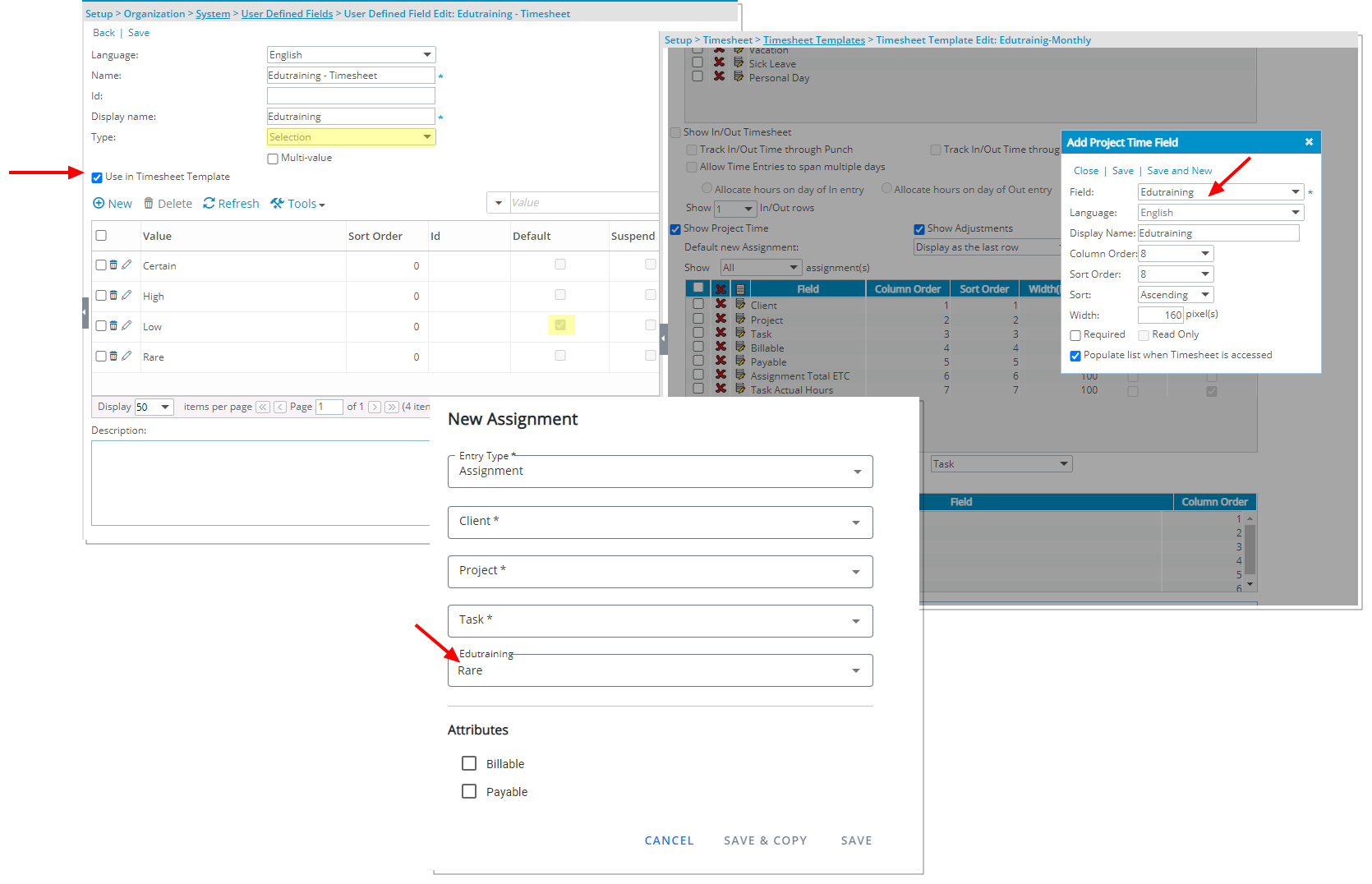
Description: Selection Type User Defined Fields with the Use in Timesheet Template option enabled and included as a Project Time Field within a Timesheet Template, are now available when assigning a Task or modifying an Assignment in the new My Timesheet.
Note: The Timesheet User Defined Fields license in PSA must be turned on. Otherwise, the Use in Timesheet Template option will be unavailable. If you are interested in using this functionality, contact your PSA Project Manager or Customer Success Manager to discuss your needs further.
Notifications
Announcement Notifications
Description: Modifications have been made to the Announcement Notifications list page to improve user experience including:
- You can now always select the selection box located against a Notification.
- Upon clicking the Send button, if any issues are preventing the message from being sent, a detailed Error message is now being displayed instead of a warning one, allowing you to make the necessary corrections.
For further details refer to Announcement Notifications.
Notifications Panel
Description: In previous releases upon clicking a link from the Notifications panel to access the related item in PSA, the panel remained open. As of this release the panel will close automatically allowing you to view the linked page.
Benefit: This improvement eliminates the need to close the Notification panel manually to view the linked page, improving user experience.
For further details refer to Notifications panel.
System Notifications
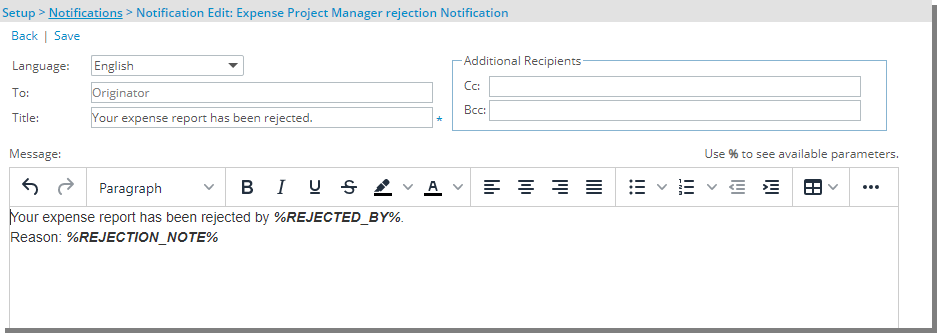
Description: You can now use a WYSIWYG editing area to format the Message text when creating/modifying Notifications accessed from Setup > Notifications. Some of the available format options are:
- Bold, italic, underline, and strike-through
- Text color and highlight color
- Font type and size
- Numbered lists and bulleted lists
- Hyperlinks
- Tables
The rich text editor also allows copying of rich text, such as from a web browser or Word, to be pasted into the Message body of System, Budget, Workforce Planning, Client PO and Announcement Notification types.
Note: Pasting text into the rich-text editor should preserve most formatting, but some types of unsupported formatting, such as colored text, may need to be added manually in the editor after pasting.
For further details refer to:
- Notifications
- Rich Text Editor
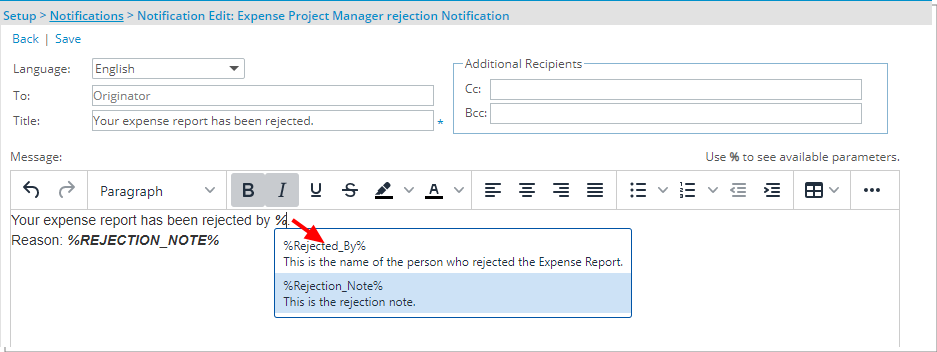
Description: When creating/modifying System, Budget, Workforce Planning, Client PO and Announcement Notification types you can now enter the percentage sign (%) which triggers a suggested list of available Parameter(s). As you type, the list is filtered to narrow down the options, allowing you to pick and insert the required Parameter into your Message body.
As a result of this improvement, the Available Parameters section has been deprecated from the edit pages.
Benefit: You can now efficiently insert Parameters into a System Notification Message.
Note: When applying formatting to Parameters, the entire parameter name including percentage signs (%) must be formatted.
Example: Please find attached Invoice # %INVOICE_NUMBER% for %INVOICE_FROMDATE% to %INVOICE_TODATE%.
For further details refer to:
- Notifications
- Rich Text Editor
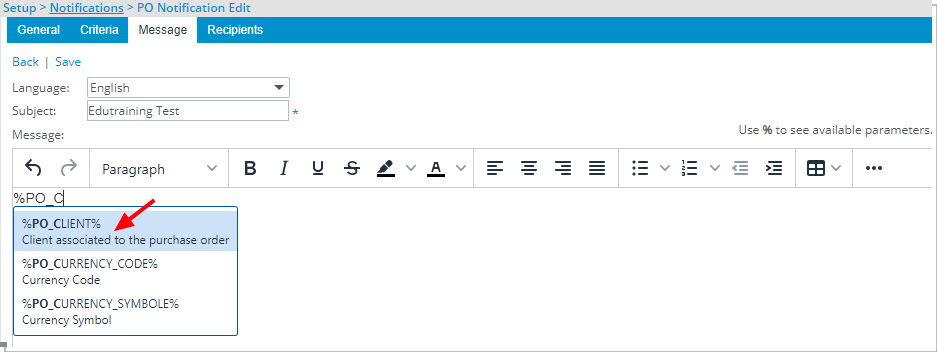
Description: The new %PO_CLIENT% Notification Parameter, which captures the Client associated to the Purchase Order, can now be included in the Client PO System Notifications.
Benefit: You can now include the Client Name in PO Notifications, making it easier to reference.
For further details refer to:
- Notifications
- Client PO Notification Parameters
- Rich Text Editor
Description: Improvements have been made to ensure that Decommissioned and Suspended Users no longer receive System Notifications even if they are still included as recipients within the State/Transition of Notification settings.
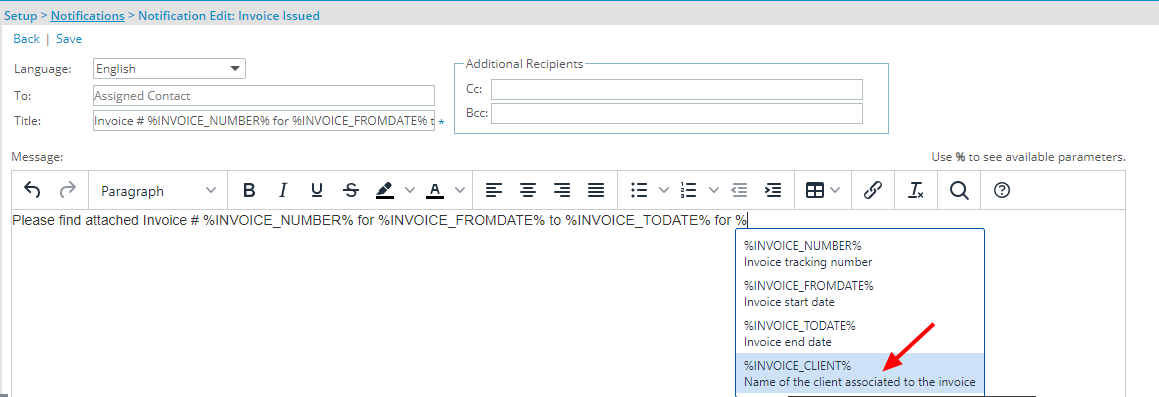
Description: The new %INVOICE_CLIENT%, which captures the Client associated to the Invoice, can now be included in the following System Notifications:
- Invoice Issued
- Email Invoices to Logged Users
Benefit: You can now include the Client Name in Invoice related System Notification(s), making it easier to reference.
For further details refer to:
- Notifications
- System Notification Parameters
- Rich Text Editor
MS Teams Notifications
Description: With the addition of rich text editor capability, the following formatting can now be rendered in MS Teams:
- Paragraph
- H1-H7
- Bold
- Italic
- Left align (default alignment)
- Bullet
- Number
- Link
Note that some formatting will be lost when delivering Notifications via MSTeams such as: Preformatted, underscore, strikethrough, text with background color, font color, center/right align text, table, advanced numbered list and indentations.
For further details refer to: Rich Text Editor
My Notifications
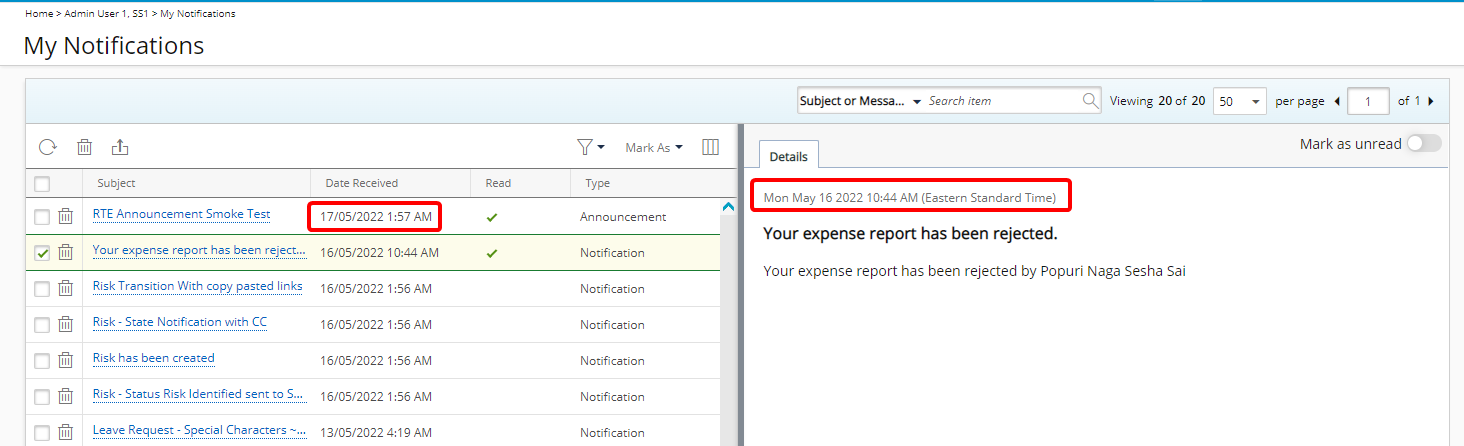
Description: The Received Date column located within My Notifications now displays the date/time according to the Time zone of the Active Site associated with the logged User.
Furthermore, from the Details tab of a Notification you can now clearly see the Time zone of your associated Active Site.
Benefit: With this improvement, the Received Date is now displayed based on your Time zone for a better user experience.
For further details refer to My Notifications.
Description: Expired notifications, where the Valid until date is passed, are now automatically removed from My Notifications page and the Notifications panel.
Benefit: With this improvement, expired Notifications are no longer listed, thus eliminating the need to scroll through a lengthy list of Notifications to find the one you are looking for.
For further details refer to
- My Notifications
- Notifications panel
Workflow Notifications
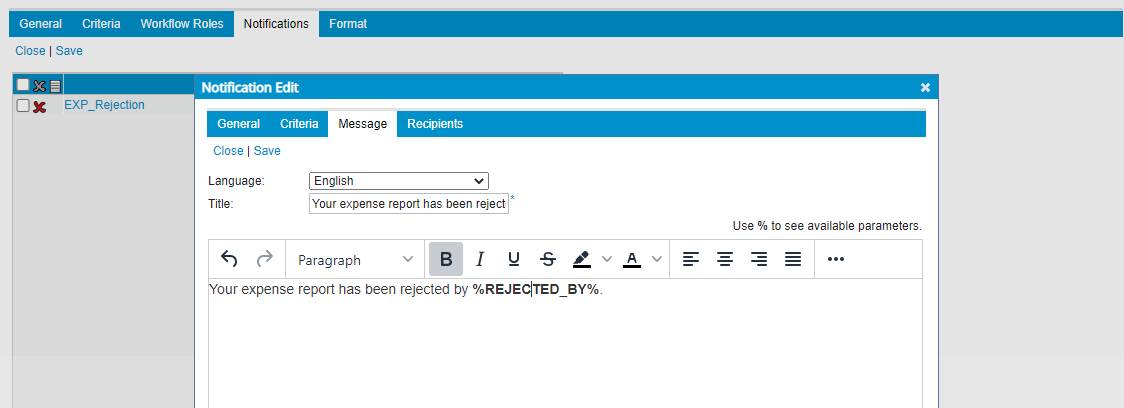
Description: You can now use a WYSIWYG editing area to format the Message text when creating/modifying Workflow Notifications such as:
- Resource Request Workflow Notifications (Setup > Workforce Planning)
- Work Item Workflow Notifications (Setup > Work)
- Financial Workflow Notifications (Setup > Financial)
- Expense Workflow Notifications (Setup > Expense)
- Timesheet Workflow Notifications (Setup > Timesheet)
- Project Workflow Notifications (Setup > Work)
- Work Processes Notifications (Setup > Work Processes)
Some of the available format options are:
- Bold, italic, underline, and strikethrough
- Text color and highlight color
- Font type and size
- Numbered lists and bulleted lists
- Hyperlinks
- Tables
The rich text editor also allows copied rich text, such as from a web browser or Word, to be pasted into the Message body.
Note: Pasting text into the rich-text editor should preserve most formatting, but some types of unsupported formatting, such as colored text, may need to be added manually in the editor after pasting.
For further details refer to:
- Setting Up Notifications for the Workflows
- Rich Text Editor
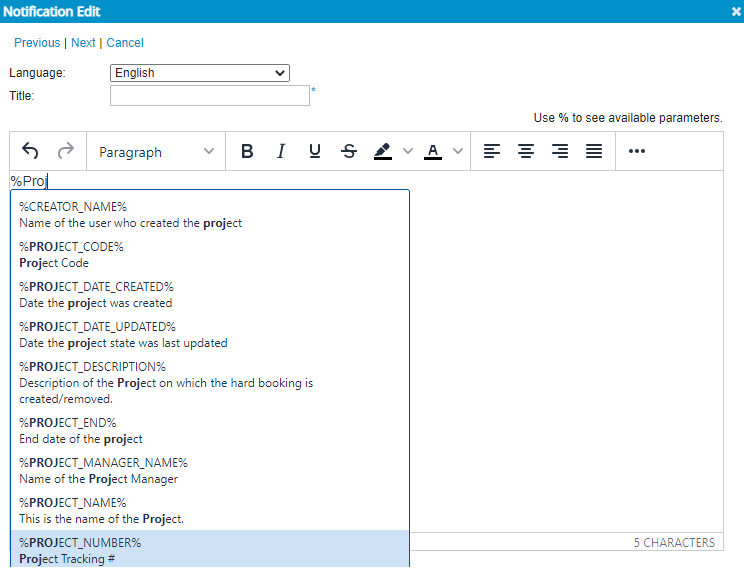
Description: When creating/modifying Workflow Notifications you can now enter the percentage sign (%) which triggers a suggested list of available Parameter(s). As you type, the list is filtered to narrow down the options, allowing you to pick and insert the required Parameter into your Message body.
Benefit: You can now efficiently insert Parameters into a Workflow Notification Message.
Note: When applying formatting to Parameters, the entire parameter name including percentage signs (%) must be formatted.
For further details refer to: Rich Text Editor
Description: Improvements have been made to ensure that Decommissioned and Suspended Users no longer receive Workflow Notifications even if they are still included as recipients within the State/Transition Notifications settings.
For further details refer to: Setting Up Notifications for the Workflows
Organization Breakdown Structure (OBS)
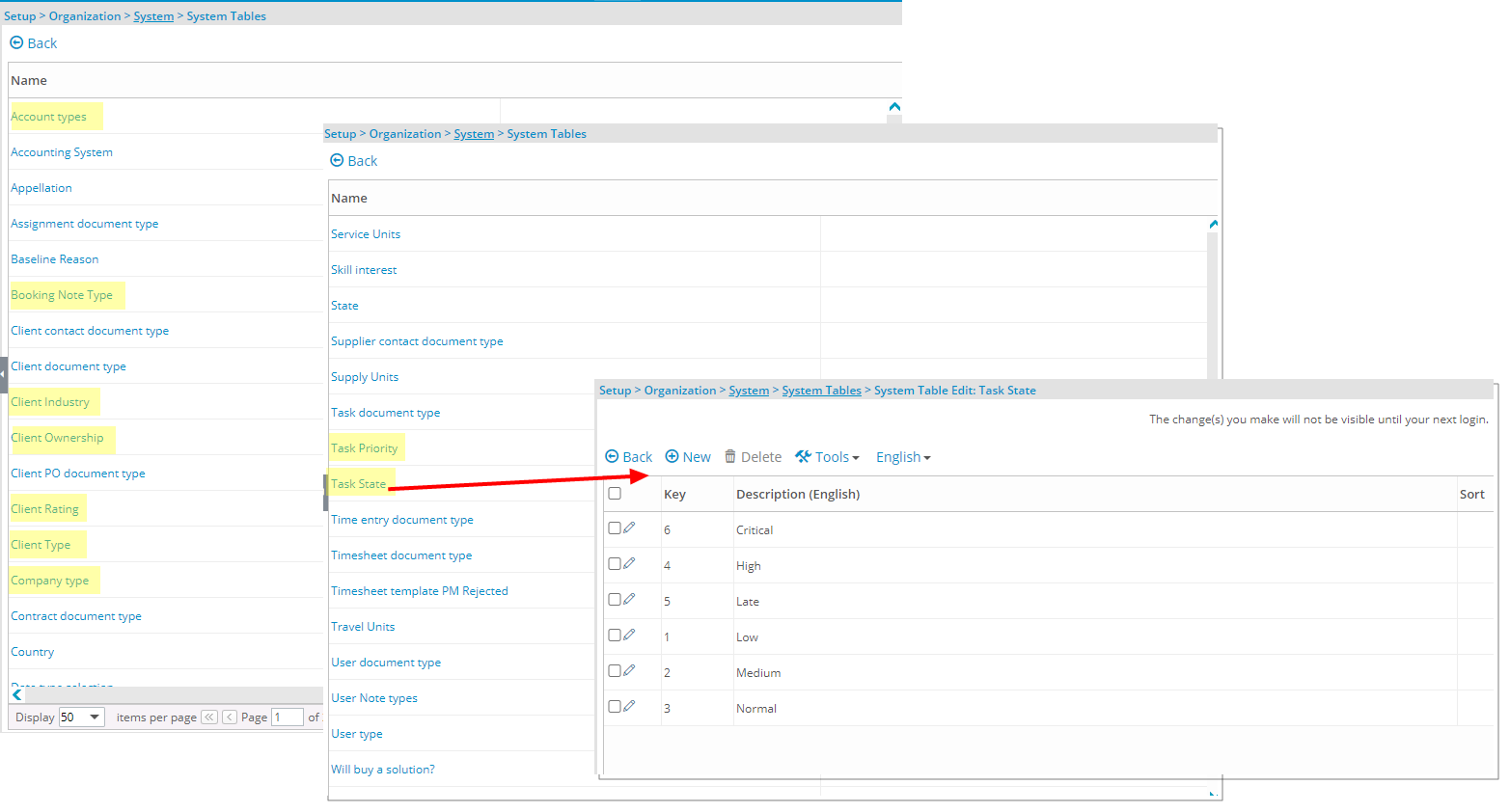
Description: The following System Fields can now be modified through the System Tables (Setup > Organization > System):
- Task State (accessible in Project List > Project Edit > Task Edit)
- Task Priority (accessible in Project List > Project Edit > Task Edit)
- Booking Note Type (accessible in New Booking > Notes)
- Client Type (accessible in Clients > Client Edit > General)
- Client Industry (accessible in Clients > Client Edit > CRM)
- Client Ownership (accessible in Clients > Client Edit > CRM)
- Client Rating (accessible in Clients > Client Edit > CRM)
- Company Type (accessible in Clients > Client Edit > CRM)
- Account Types (accessible in Setup > Financial > System > Chart Of Accounts)
Benefit: This improvement allows you the flexibility to modify the system-defined options for these Fields based on your organizational needs.
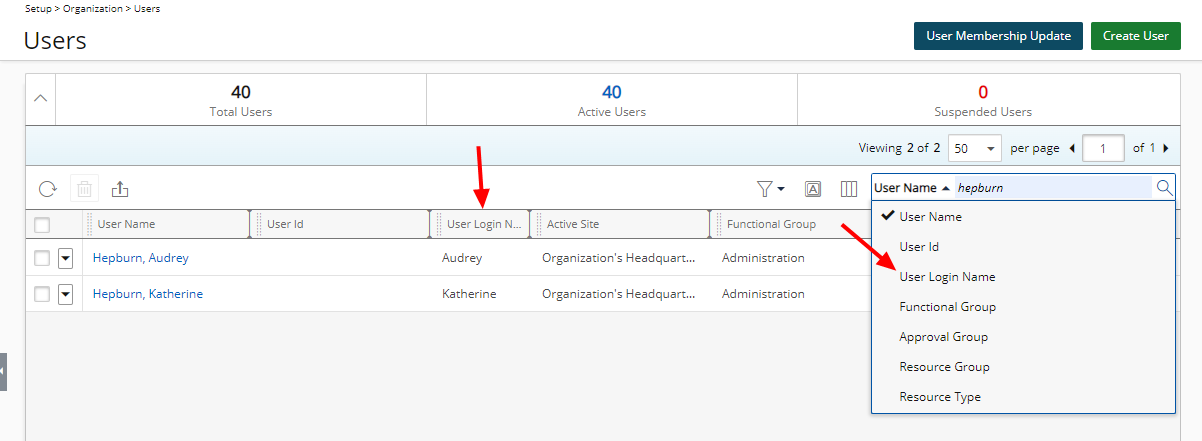
Description: The User Login Name option is now available through the Column Selection of the Users list page (Setup > Organization) where you can choose to have this column displayed on the table and include it as a Search criterion.
Benefit: With this addition, you can now easily view and search for the User Login Name from the Users list.
For further details refer to Using the Users list.
Resource Management
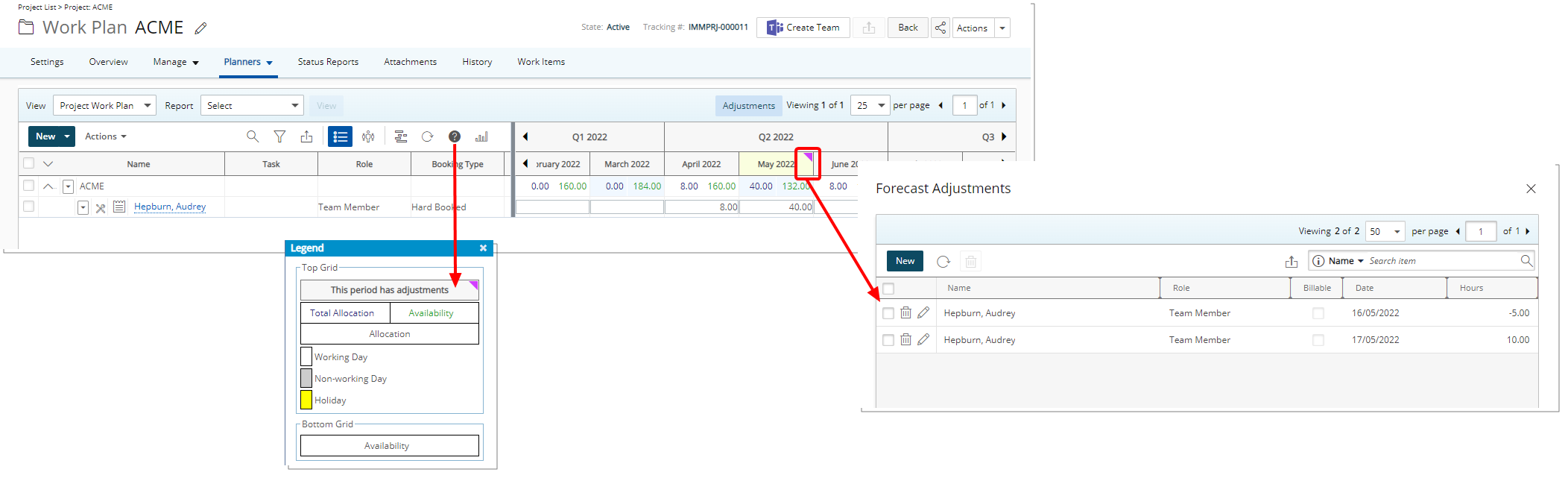
Description: In a previous release, any Adjustments entered through the Project Work Plan was reflected in the Financial Planner. As of this release improvements have been made to the WorkPlan to visually distinguish between periods with Adjustments from those without. A magenta triangular icon is now displayed against the periods with Adjustments.
Moreover, the Legend has been updated to include a description for the Adjustments icon.
Benefit: With this improvement, you can now easily identify the periods with Adjustment entries.
For further details refer to Entering and managing Adjustments through the Project Work Plan.
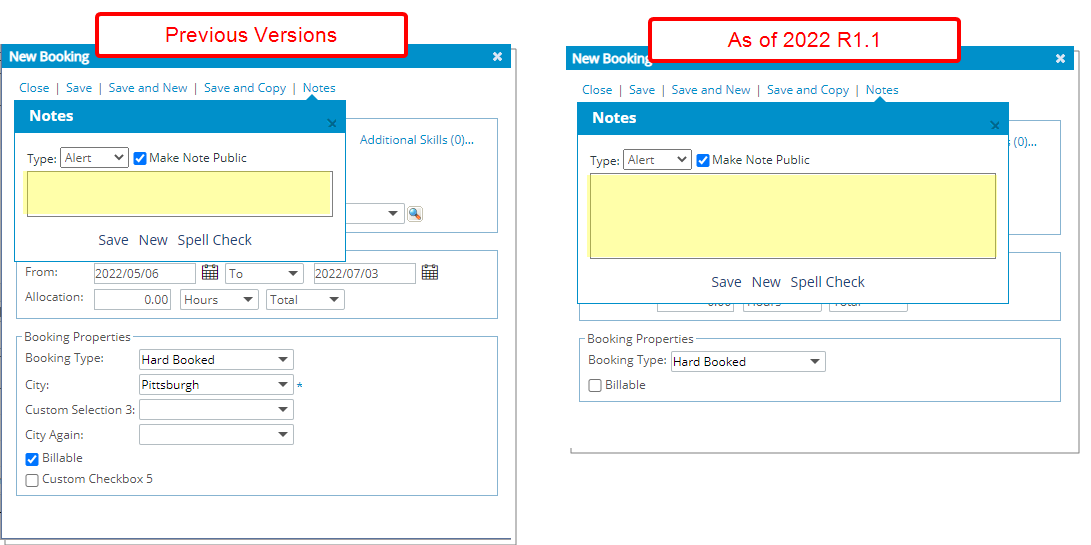
Description: The Booking Note entry box has been increased in size for a better user experience.
Benefit: With this improvement, it is now easier to enter and read Booking Notes.
Work Breakdown Structure (WBS)
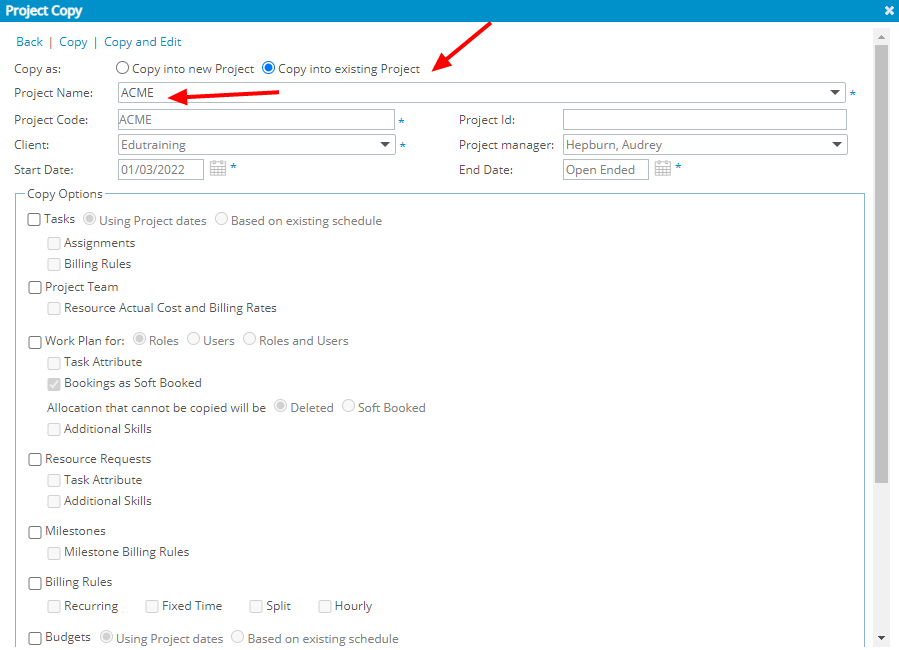
Description: The option Copy into existing Project is now available within the Project Copy dialog box allowing you to choose a Project to copy into.
While copying a Project into another, you can choose to copy Tasks, Project Team, Project Work Plan, Resource Requests, Milestone, Billing Rules, Budgets, User Defined Field values, Phases, Business Units, Security Profiles and/or Scope.
The individual Copy Options will be available to you provided you have the Create right to the object. As an example, if you do not have the Create right to Tasks, then the Tasks selection box will be unavailable to you.
Note: Only Projects listed in the View you are copying from are displayed within the Project Name selection box.
Benefit: In cases where empty Projects are created via an import, you can now copy the details of an existing Project into the imported empty Project reducing the duplication of re-entry of the information.
Caution:
- You can no longer create a Project by copying an existing one if you do not have the Create right to Project (Setup > Organization > System > Security > Security Profile > Setup > Work).
- Resource Requests are not copied when choosing to copy the Work Plan.
For further details refer to Copying a project - Copy into existing Project
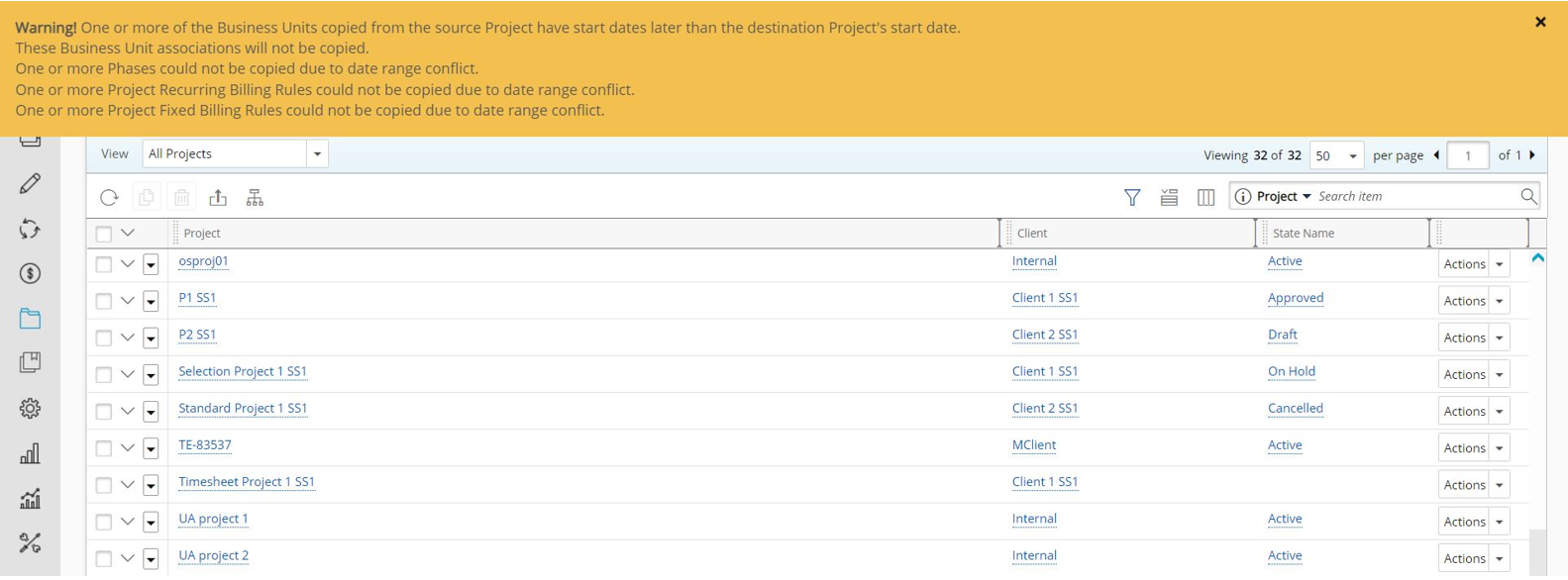
Description: Improvements have been made to the error handling of the Project Copy functionality to now:
- Display a warning message informing you that due to conflicts some items are not copied.
- Successfully create or copy a Project (into an existing one) if there are conflicts, which in the past resulted in a copy failure. Any failed items will be ignored.
Benefit: You now have a clearer understanding of items causing warnings and those that are not copied.
Example: A warning message is now displayed if the copied Task Start/End date does not fall within the Project Start/End date.
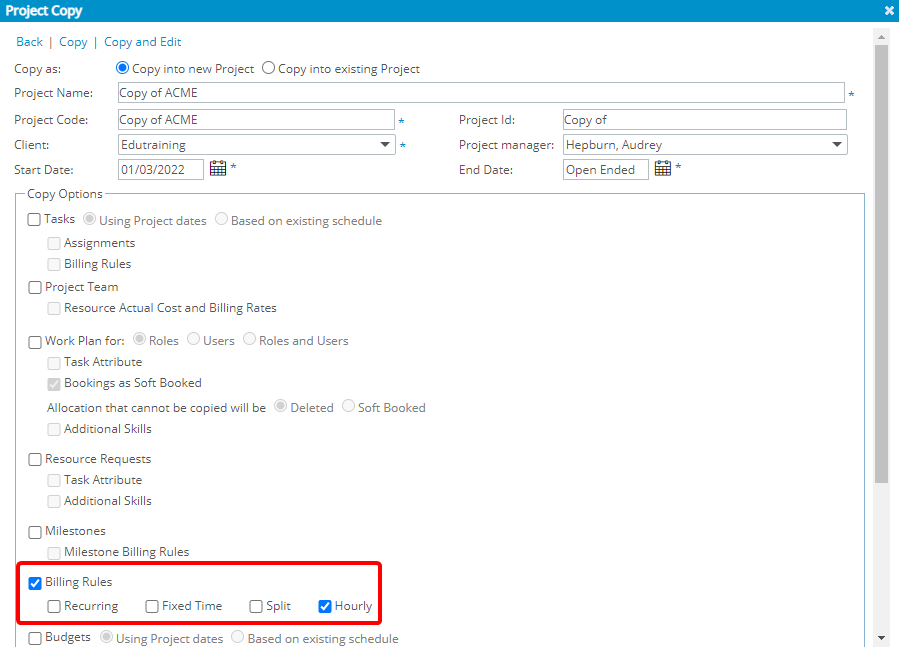
Description: When copying a Project, you can now choose to also copy associated Recurring, Fixed Time, Split and/or Hourly Billing Rules in addition to the existing options.
Benefit: This addition reduces the duplication of re-entry of the information in the newly created project.
Use case: Adam is tasked to create several new Projects by maintaining the source project’s Fixed Time Billing Rules. He can now easily choose this option when copying the project.
For further details refer to
- Copying a project - Copy into existing Project
- Copying a project - Copy into new Project
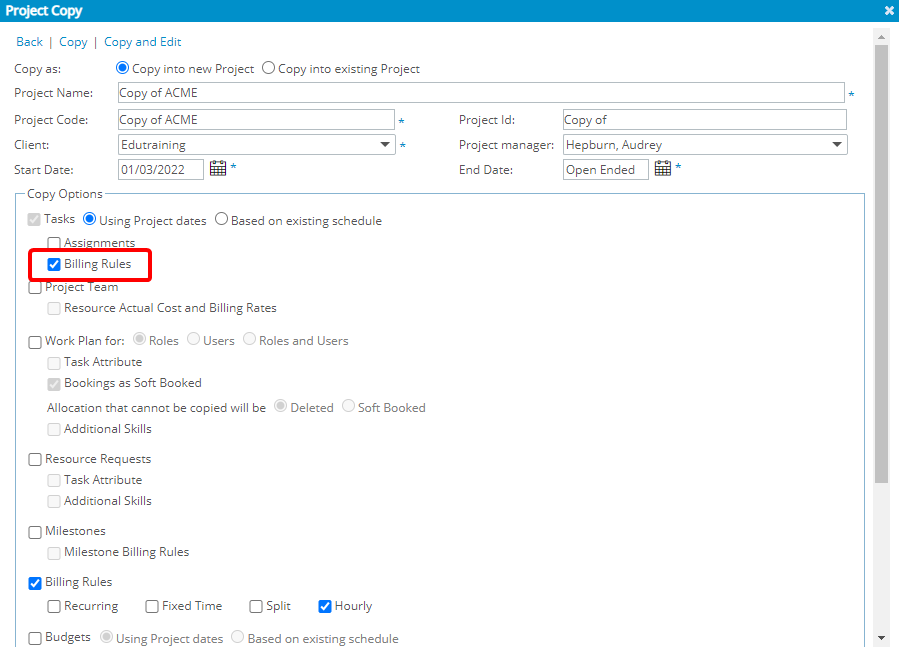
Description: When copying a Project, you can now choose to also copy associated Task Billing Rules Based on Existing Schedule in addition to the existing options.
Benefit: This addition reduces the duplication of re-entry of the information in the newly created project.
Use case: Lauren Hill is tasked to create several new Projects by maintaining the source project’s Task Billing Rules. She can now easily choose this option when copying the project.
Note: The copying of Tiered Task Billing Rules is not supported.
For further details refer to
- Copying a project - Copy into existing Project
- Copying a project - Copy into new Project
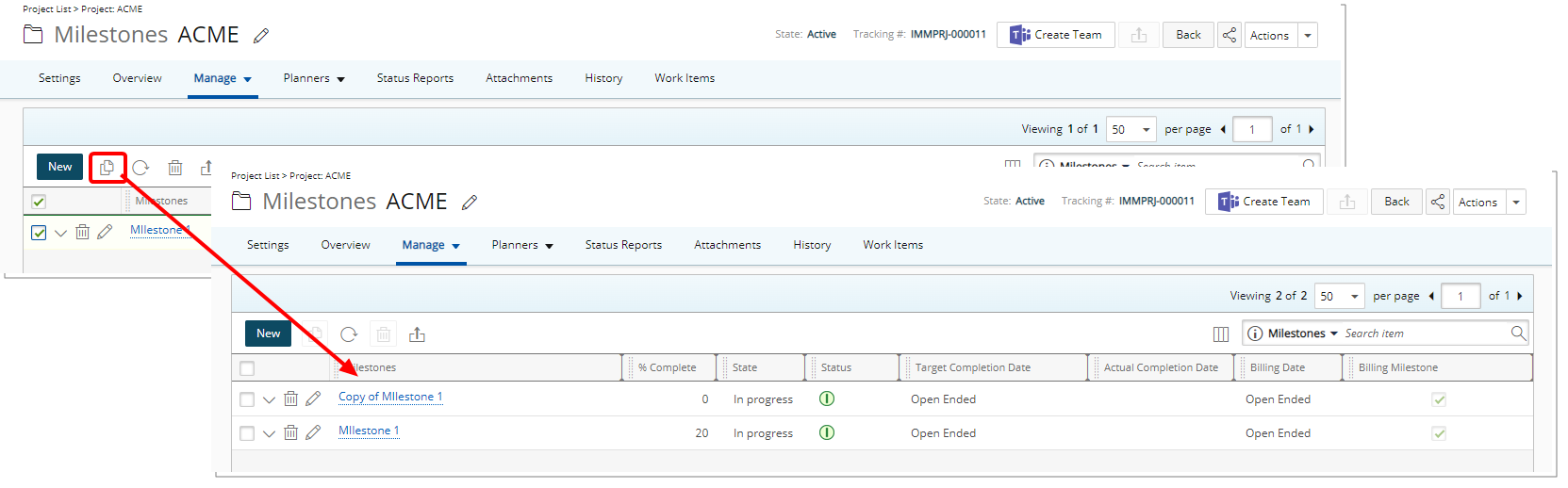
Description: From Manage Milestones of the Project Edit page, you can now copy existing Milestones.
When copying a Milestone used in a Milestone Billing Rule, you can choose to copy the Billing details. Note that the Billing Rule cannot be copied if the Milestone is used in a Milestone Billing Rule and has children however, in this scenario the Milestone itself will be copied.
Benefit: With this addition you can quickly and conveniently copy Milestones.
Note: When copying a Milestone, the associated Tasks are not copied.
For further details refer to Copying a Project Milestone.
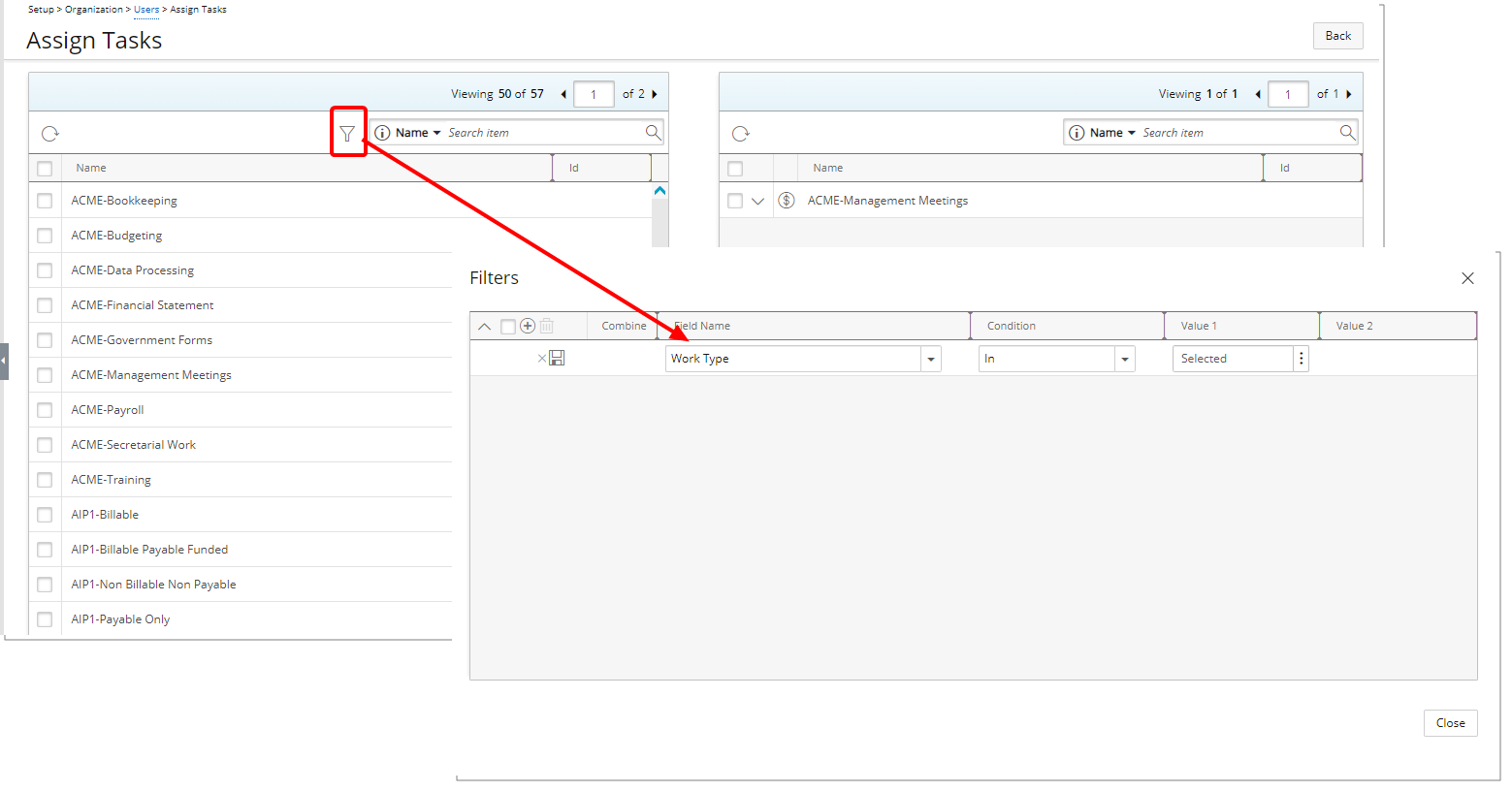
Description: A new Work Type on-page Filter criterion is now available through the Assign Tasks page. Furthermore, you can now also Search for Tasks based on Work Type.
Benefit: When assigning Tasks to Users (Setup > Organization > Users > Assign) you can now further narrow down the list based on Work Type allowing you to easily find the required task(s).
For further details refer to:
- Assigning Tasks to a User
- Assigning Tasks through My Timesheet
- Applying a Filter to the Assign Tasks list
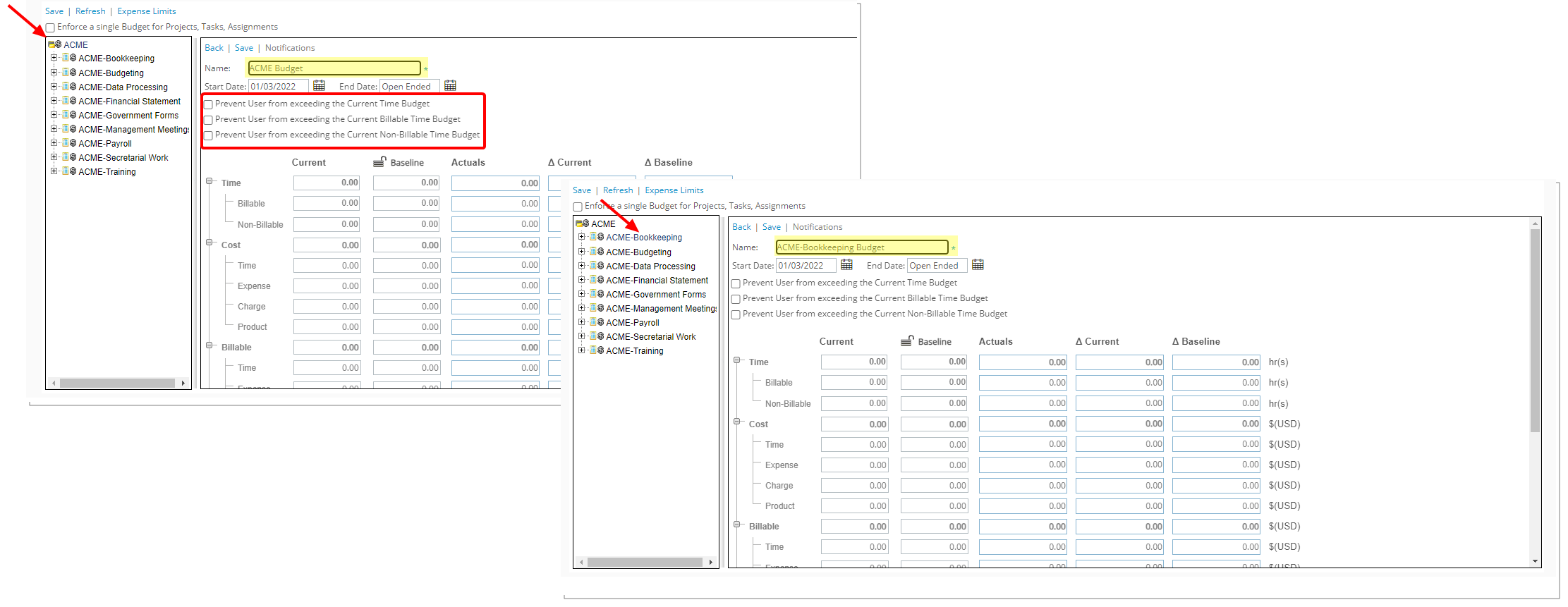
Description: The following three options are now available when creating/managing Budgets at the Project and Task level:
- Prevent User from exceeding the Current Time Budget
- Prevent User from exceeding the Current Billable Time Budget
- Prevent User from exceeding the Current Non-Billable Time Budget
When selected, the user is prevented from entering time exceeding the Current Time/ Billable Time/Non-Billable Time Budget(s) defined for a specified date range.
Benefit: With this addition you can now have better control of your Budget at the Project and Task level.
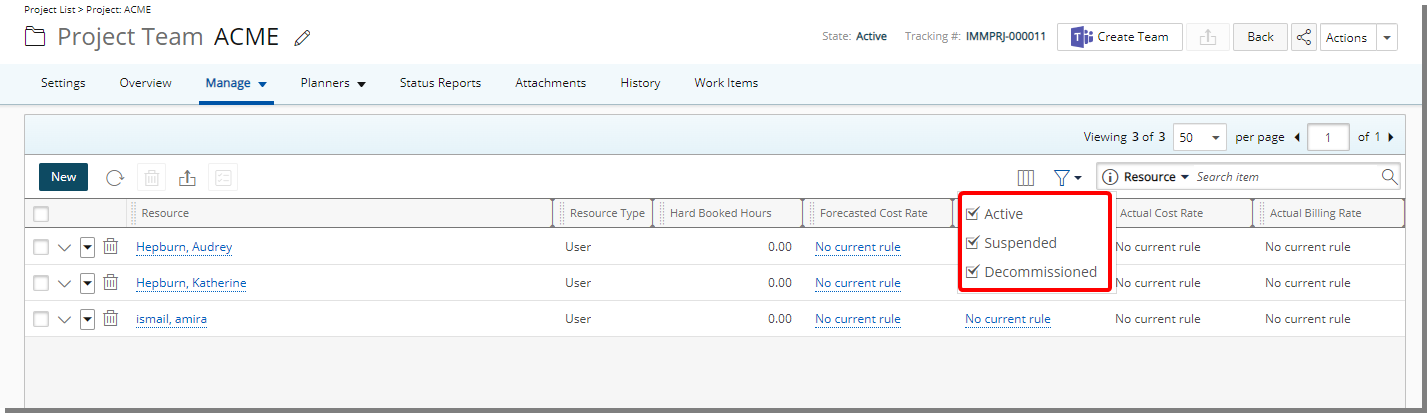
Description: A Filter button is now available within the Project Teams page whereby you can view Team members based on any or a combination of Active, Suspended or Decommissioned standing.
Benefit: You can now conveniently filter the list of Project Team members based on any of aforementioned choices.
Use case: The Project Manager Riley, would like to only view the list of Active Team members belonging to her Project. She can now select the Active Filter option.
Note:
- All Filter options are selected by default.
- The Filter icon turns blue when a Filter is applied.
For further details refer to Project Team page.
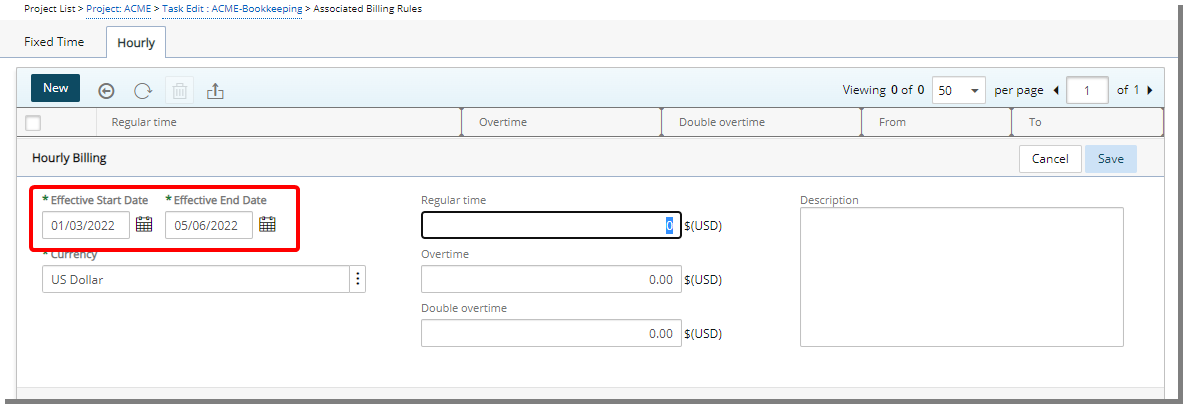
Description: In previous releases the Effective Start Date and End Date for a Project Task Hourly Billing Rate (Project List > Project Edit > Task Edit > Associated Billing Rules) defaulted to current date. As of this release improvements have been made so that these dates default to the Project Start and End dates respectively.
Benefit: You can now efficiently create a Project Task Hourly Billing Rate, without significant click-through.
For further details refer to Defining an Hourly Billing Rule for a Project.
Description: In previous releases, the system prevented you from modifying a Project Start/End date, if a Task was assigned to Suspended or Decommissioned user(s) and the Assignment Start/End dates fell outside the Project.
As of this release, you can now adjust the Project Start/End date even if there are Suspended/Decommissioned Users with assigned Tasks. The system will automatically adjust the Assignment Start/End dates to match those of the Project.
Upland Analytics
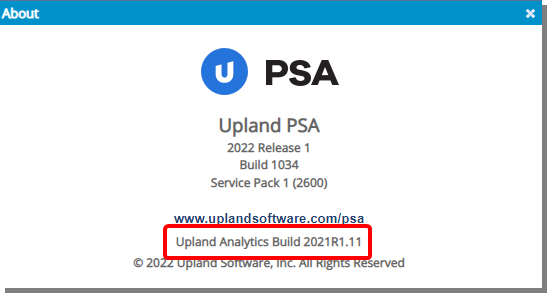
Description: The Upland Analytics version number is now displayed within the PSA About dialog box.
Benefit: This addition allows for the Upland Analytics version number to be readily accessible in case it is necessary to reference it.
For further details refer to
- Help Menu
- Viewing the Upland Analytics Version number
Description: Addition of a new CRM logging Data Source with the CRM log View allowing you to report on:
- CRM External Object
- CRM Import Source
- CRM Log Date
- CRM Object Id
- CRM Results
- CRM Type
Benefit: With the addition of the new CRM logging Data Source, you now have access to more Fields to report on API-based CRM integration.
For further details refer to CRM Logging Data Source and related views.
Description: The following new Views are now available through the Financial Planner Combined Data Source:
Financial Planner Combined Detail View:
- Revenue Sub Total Amount In Base Curr
- Revenue Sub Total Amount In Client Curr
- Revenue Sub Total Amount In Project Curr
Financial Planner Combined Summary View:
- Grand Total Revenue Sub Total Amount In Base Curr
- Grand Total Revenue Sub Total Amount In Client Curr
- Grand Total Revenue Sub Total Amount In Project Curr
- Total Actual Revenue Sub Total Amount In Base Curr
- Total Actual Revenue Sub Total Amount In Client Curr
- Total Actual Revenue Sub Total Amount In Project Curr
For further details refer to Financial Planner Combined Data Source and related views
Description: The Timesheet Note View with the following Fields is now available from the Timesheet Data Source:
- Timesheet Note Category
- Timesheet Note Date Modified
- Timesheet Note Description
- Timesheet Note Project
- Timesheet Note Task
- Timesheet Note Type
- Timesheet Note Work Type
Benefit: You can now report on Assignment Notes for a User Timesheet.
For further details refer to Timesheet Data Source and related views.
Description: Time Entry Group, Time Entry Team and Time Entry Title Fields are now available within the Time Entry Basic View located under the Timesheet Data Source.
Benefit: You can now report on Time Entry Group, Time Entry Team and Time Entry Title.
For further details refer to Timesheet Data Source and related views.
Description: The following new Views are now available through the Work Data Source:
Recurring Billing Rule Summary View with the following Fields:
- Recurring Billing Rule
- Recurring Billing Rule Amount
- Recurring Billing Rule Pattern
- Recurring Billing Rule Number of occurrences
- Recurring Billing Rule Start Date
- Recurring Billing Rule End Date
- Recurring Billing Rule State
Recurring Billing Rule Detailed View with the following Fields:
- Recurring Billing Rule Entry (Name of the rule entry)
- Recurring Billing Rule Entry Amount
- Recurring Billing Rule Entry Billing Date
- Recurring Billing Rule Entry State
- Recurring Billing Rule Entry Invoice No
Recurring Billing Rule Currency View with the following Fields:
- Recurring Billing Rule Currency Code
- Recurring Billing Rule Currency Description
- Recurring Billing Rule Currency Symbol
Benefit: You can now report on Recurring Billing amounts.
For further details refer to Work Data Source and related views.
Description: Expense Entry Item Id Field is now available within the Expense Entry Basic View located under the Expense Data Source.
Benefit: You can now report on Expense Entry Item Id.
For further details refer to Expense Data Source and related views.
Description: With the addition of new Task Link and Milestone Link to Upland Analytics it is now possible to access the corresponding items in PSA.
- The Task Link is linked to the corresponding Task Edit page.
- The Milestone Link is linked to the corresponding Milestone Edit page.
The Task Link is available from the following Data Sources: Assignment Budget, Expense, In Out Timesheet, Invoice, Money Charge, Product, Resource Bookings, Task Budget, Task Scheduling, Timesheet, Cost & Billing Rule Association, Enhanced Resource Request, Financial, Invoice Entry Details, Milestone Task Association, Project Entry Details, Project Planning, Resource Request, Work and Work Process Entry.
The Milestone Link is available from the following Data Sources: Milestone Task Association, Project Planning, WIP and Work.
Benefit: You can now access a Task or Milestone through their respective Link Field from an Upland Analytics report.
Description: Item WBS No Field is now available through the UPP Schedule Item View located under the Project Planning Data Source.
Benefit: You can now report on the WBS Item No.
For further details refer to Project Planning Data Source and related views.
Description: Expense Entry Is Rejected Field is now available through the Expense Entry Basic View located under the Expense Data Source.
Benefit: You can now report on Rejected Expense Entries.
For further details refer to Expense Data Source and related views.
General
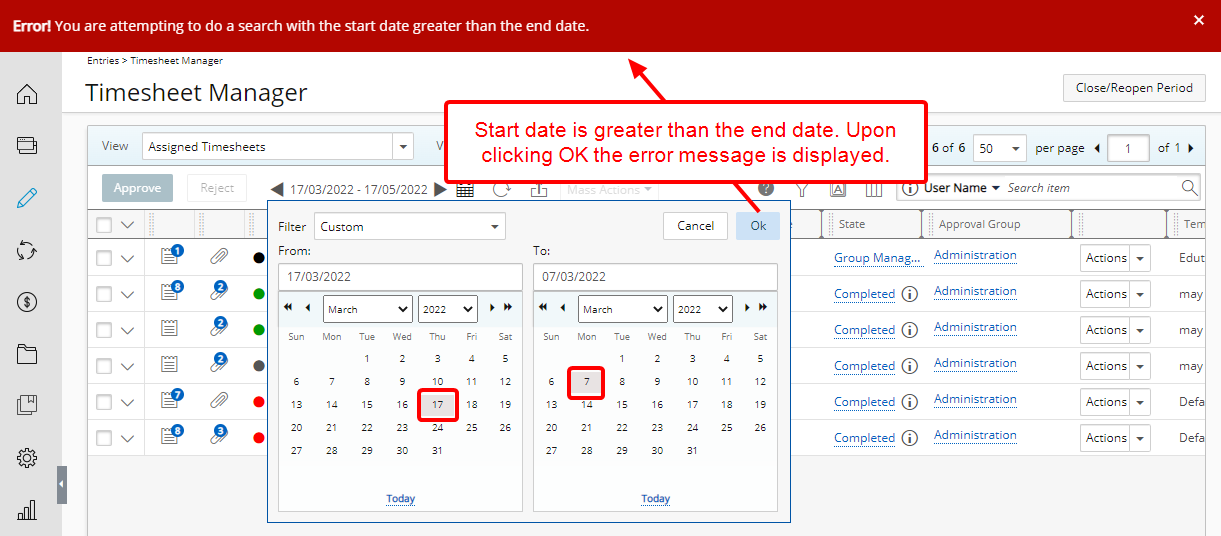
Description: The period picker has been improved to now validate the dates upon clicking the OK button within the Timesheet Manager and Users list pages.
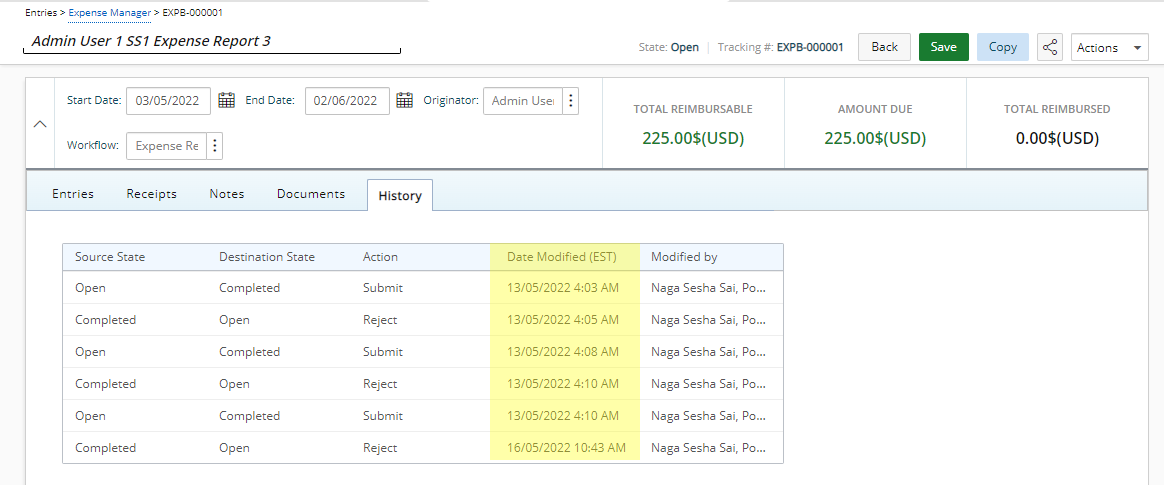
Description: The Date Modified column now displays the date/time according to the Time zone of the Active Site associated with the logged User. The Date Modified column can be viewed from the following areas:
- History tab of:
- My Timesheet (Entries > My Timesheet)
- Expense Manager (Entries > Expense Manager)
- Work Items (Project List > Project Edit > Work Items > Work Item Edit)
- Payroll (Financial > Payroll Manager > Payroll Batch)
- Payable batches (Financial > Expense Payable Manager > Payable Batch)
- Documents & Links tab of:
- Project Edit (Project List > Project Edit > Attachments)
- Program Edit (Program List > Program Edit > Attachments)
- Timesheet Manager (Entries > Timesheet Manager)
- Leave Request (Entries > Leave Request Manager)
- Documents tab of
- Teams Documents (Project List > Project Edit > Attachments)
- Expense Manager (Entries > Expense Manager)
- Expense Report (Entries > Expense Manager > Expense Edit)
- Expense Entry Receipts (Entries > Expense Manager > Expense Edit > Entries tab)
- Work Item manager (Entries > Work Item Manager)
- Charge Entry (Entries > Charges > My Entries/Approval)
- Product Entry (Entries > Products > My Entries/Approval)
- Notes pages:
- Project Notes (Project List > Project Edit > Attachments > Notes)
- Task Notes (Task edit > Notes)
- Program Notes (Programs > Program edit > Attachments > Notes)
- Timesheet Notes:
- Timesheet Notes (including Rejection Notes)
- Time Entry (Regular, Hourly, In/Out)
- Assignment Notes
- Task Notes
- Timesheet Manager (Attachments)
- Leave Request
- Expense Manager:
- Expense Report Notes (Entries > Expense Manager > Expense Edit)
- Expense Entry Notes (Entries > Expense Manager > Expense Edit > Entries tab)
- Work Item Manager (Entries > Work Item Manager > Work Item edit)
- Charge Entry (Entries > Charges > My Entries/Approval > Charge Entry Edit > Attachments)
- Product Entry (Entries > Products > My Entries/Approval > Product Entry Edit > Attachments)
- Invoice Manager (Invoice Edit)
- Users (Setup > Organization > Users > User Edit)
- Clients (Setup > Work > Client Edit)
- Portfolio (Setup > Work > Portfolio Edit)
- Work Types (Setup > Work > Work Type Edit)
- Tasks (Setup > Tasks > Task Edit)
Benefit: With this improvement, the Date Modified is now displayed based on your Time zone for a better user experience.
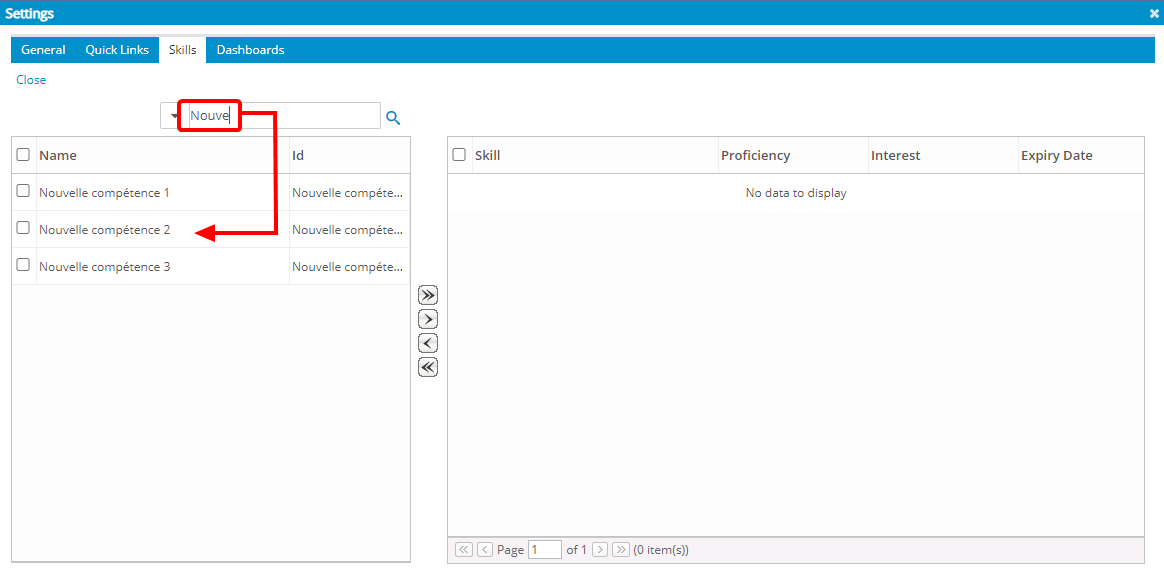
Description: The Search capability when searching for Skills is now based on the "Contains In" logic, whereby results will return any matches based on the selected search criteria that contain the character(s) entered and no longer requires you to use the wildcard entry "%".
You can search for a Skill from the following areas of the application:
- User Settings (User Settings > Skills)
- Project Scheduling (Entries > Project Scheduling)
- Resource Scheduling (Entries > Resource Scheduling)
- User Edit (Setup > Organization > Users > User Edit > Employment > Skills)
- Title Edit (Setup > Organization > Titles > Title Edit > Skills)
- Skill Edit (Setup > Workforce Planning > Skills > Skill Edit > Skill List)
- Project Work Plan (Project List > Project edit > Work Plan)
Note: With this improvement, using the percentage sign (%) to search will now return results containing the percentage (%) sign within either the Name or Id, based on the selected Search criterion.
Deprecated/unsupported Functionality
Description: You can no longer approve/reject Time Entries from the Time Entry context menu
Description: Notes no longer have a Public option. Therefore, all Notes are now by default set as Public.

Description: The option to Send email notifications as Plain Text has been deprecated from the Mail Preferences section of System Setup (Setup > Organization > System).
As a result of this the Mail Preferences section has been removed from the page. By default, and all email notifications are now sent as HTML.
Description: The Time Entry Details attributes such as Phase, Site and Business Unit (as defined within the Setup tab of the Timesheet Template) can no longer be modified from the Time Entry Details panel.
Description: Time Entry and Assignment Documents have been deprecated and are no longer available as of this release.