This article covers associating Members to a Group.
- From the Icon Bar click Setup
 .
. - From the Navigation Menu click Organization.
- From the available options select Groups.
- Upon the Groups list page displaying, click View and choose the required option.
- Click the name of the Group you wish to edit, to access the Group Edit page.
- Upon the Group Edit page displaying, click the Members tab.
- Associate users to approval/resource/functional groups by choosing one of the following options from the Group Type list box:
- Approval
- Functional
- Resource
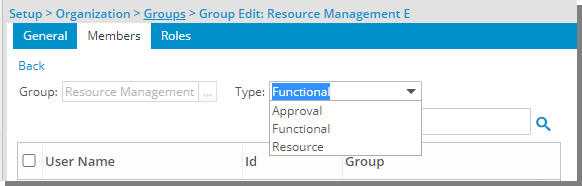
- Select the selection box(es) to the left of the User Name(s) you wish to associate to the Group.
Tip: To narrow down the list, you can also search for Users based on Id, Group, Last Name or First Name.
- Click the Add button.
- View the associated Users(s) in the Assigned User section.
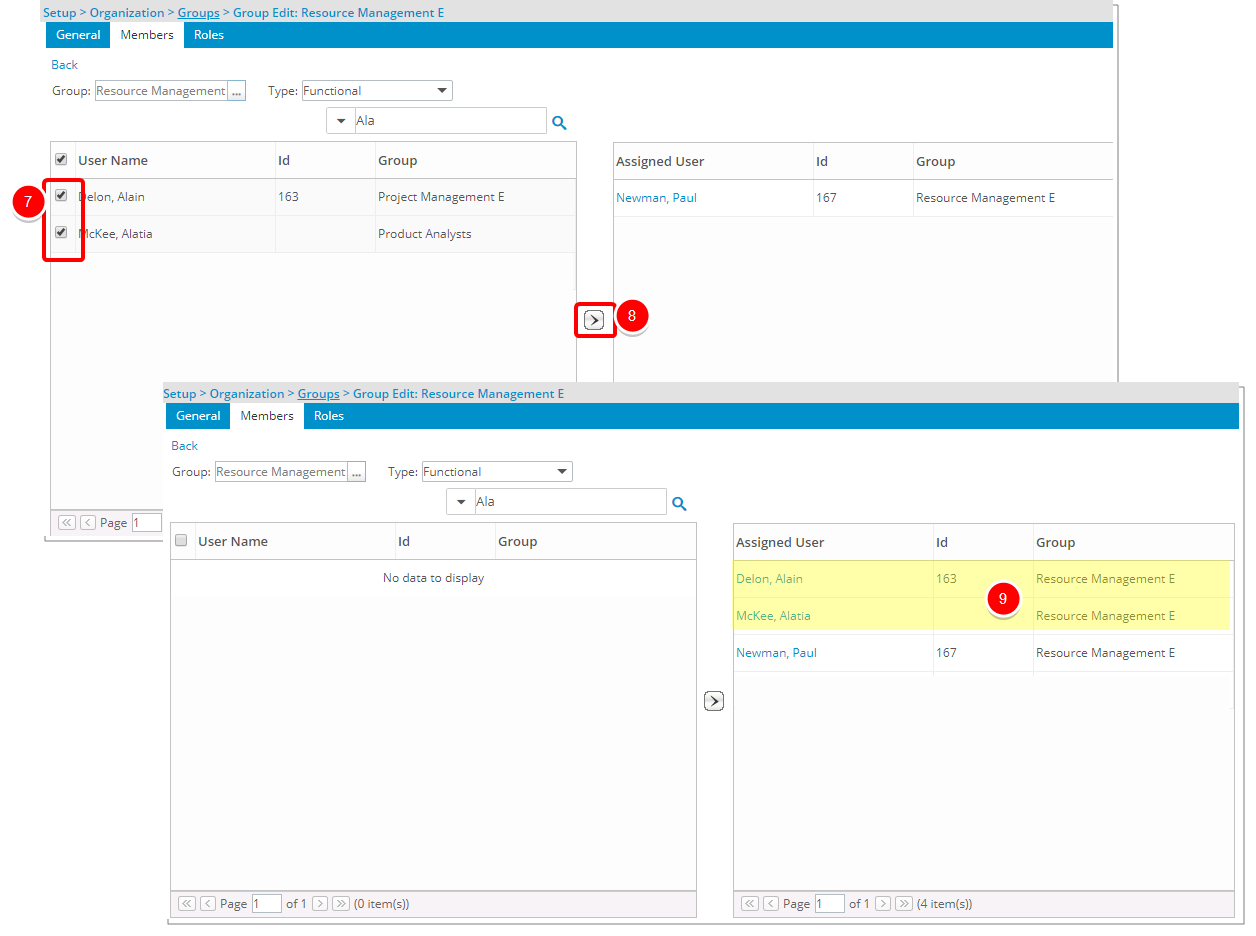
- Click Back to return to the previous page.