The Excel Import Audit Trail offers administrators the ability to monitor and review all Excel Import actions directly within the Audit Trail. When enabled, this new option—found on the Audit Setup page (Setup > Organization > System > Security > Audit Trail)—captures key details for each import, including who performed the action, the file used, and a list of objects processed. It provides a consolidated view of Excel Import events to help identify changes, troubleshoot efficiently, and ensure data integrity. To begin using this feature, administrators must first activate it from the Audit Setup page.
This article is divided into two sections:
- How to Set Up Auditing – This section covers the steps to enable auditing for Time Entries (Setup > Organization > System > Security > Audit Trail).
- How to View the Audit Trail – This section explains how to access and view Time Entry Audit Trail (Tools > Audit Trail).
Setting Up Auditing for Time Entries
- From the Icon Bar click Setup
 .
. - From the Navigation Menu click Organization.
- From the menu click System.
- From the System page click the Security button to access the Security setup page.
- From the Security page click the Audit Trail button to open the Audit Setup page.
- From the navigation, click the Tools located category.
- Select the Insert option for Excel Import.
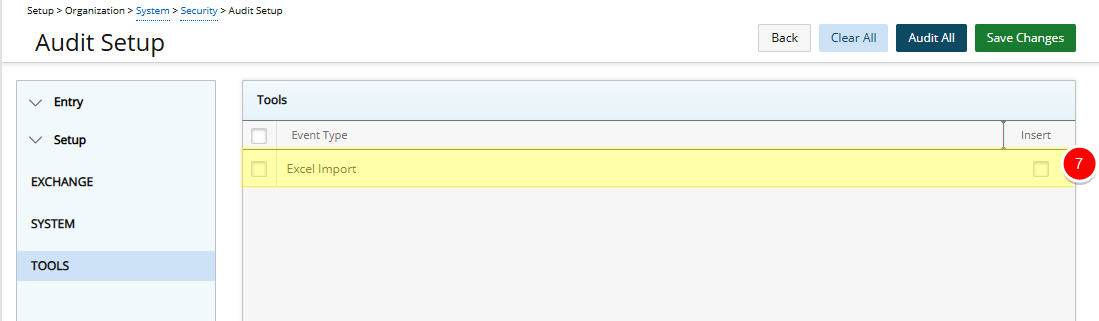
Note: Each import operation creates a single Audit Trail Event entry. If you import or update multiple objects using one Excel file, only one Audit Event entry will be available for the import.
- Click Save and then Back to save your changes and return to the previous page.
Viewing the Audit Trail
- Access the Audit Trail events list page
- From the Icon Bar click Tools
 .
. - From the navigation menu click Audit Trail.
- From the Icon Bar click Tools
- Click the Search criteria arrow then select Event Type.
- Enter Import and then click the Search
 button.
button. - The search will return all Import Audit Events within the selected Period.
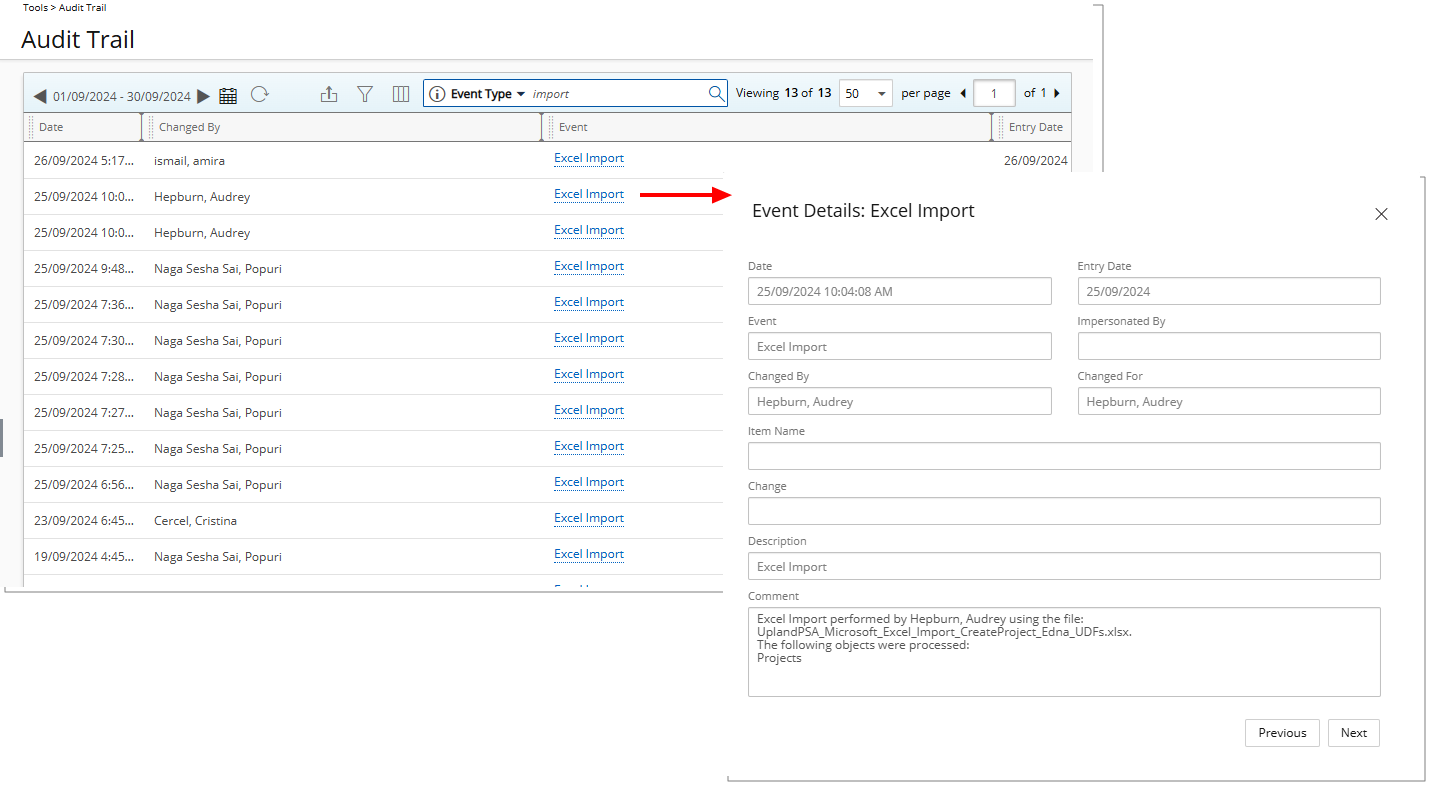
Note: Each import operation creates a single Audit Trail Event entry. If you import or update multiple objects using one Excel file, only one Audit Event entry will be available for the import.
- Click the required Event to view the Event Details dialog box where the following information is displayed:
- Date: Shows the date and time when the Excel Import was performed.
- Entry Date: Displays the date when the Excel Import was performed.
- Event: Indicates Excel Import.
- Impersonated by: This field displays the User Name of the impersonated user performing the Excel Import. If no impersonation is used, the field will remain blank.
- Changed By: Displays the user who performed the import. If the import was done under impersonation, this field will show the impersonated user's name.
- Changed for: Displays the user who performed the import. If done under impersonation, this field will show the impersonated user's name.
- Item Name: This field will remain blank.
- Change: This field will remain blank.
- Description: Indicates Excel Import.
- The following information is captured within the Comment box:
- Excel Import performed by: This field indicates the user who executed the import, displayed in the format [Lastname, Firstname]. If the import was performed under impersonation, the impersonated user's name will be shown here.
- Using the file: The specific file used for the import will be listed as [filename.xlsx].
- Processed objects: A line-separated list of all objects that were processed during the import will be provided, allowing for easy identification of changes made.