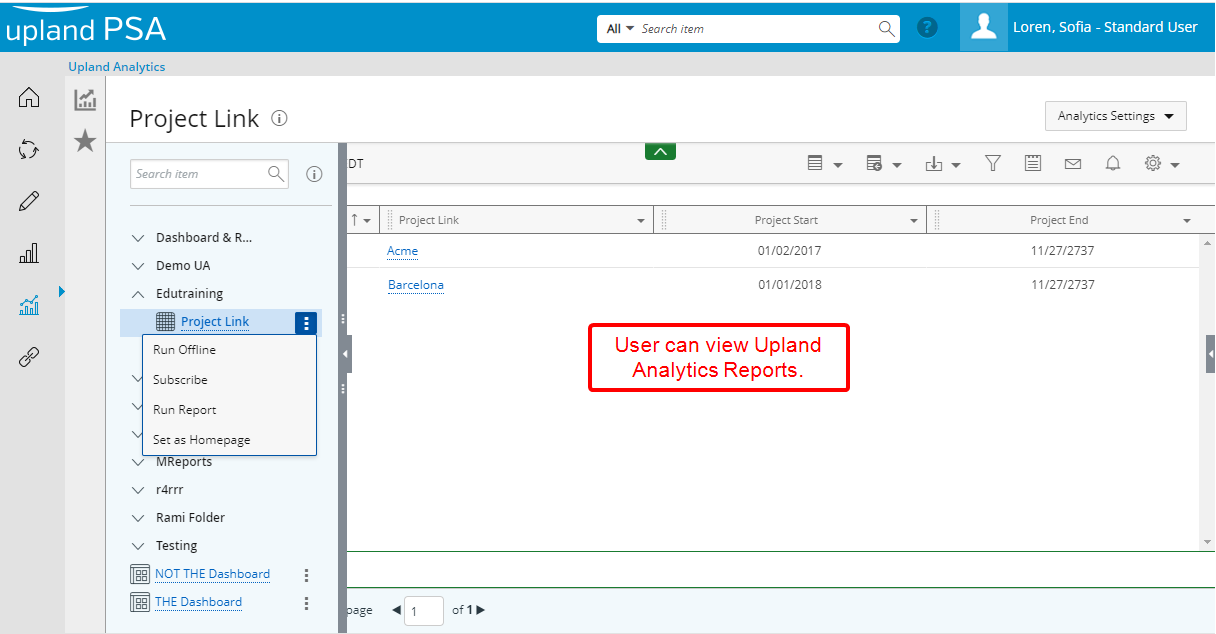The control of access to Upland Analytics by Users under a specific Security Profile(s) is managed by four Security permissions under the Reports tab called:
- Can view Upland Analytics dashboards
- Upland Analytics Administrator or Upland Analytics Read Write or Upland Analytics Read Only
Users falling under a Security Profile with the Upland Analytics Read Only access can:
- View Reports, Dashboards Subscriptions that are shared with them
- Create, Edit, Delete their own Files and Subscriptions through the Analytics Settings context menu.
This article details how to grant Read Only access to Upland Analytics.
Example: Grant, a PSA Administrator, has been instructed to restrict the creation and copying of Reports for the Standard Users Security Profile. He can ensure that this module is available by selecting the Yes option for “Upland Analytics Read Only” under the Reports tab for the Standard User Security Profile.
Note: The Upland Analytics Read Only Security Component is enabled by default for the Administrator Security Profile.
- From the Icon Bar click Setup
 .
. - From the Navigation Menu click Organization.
- From the menu click System.
- From the System page click the Security button to access the Security setup page.
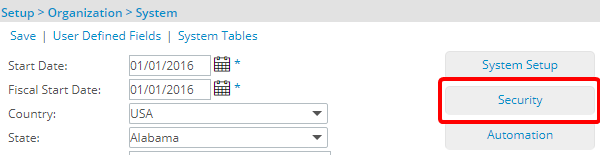
- Click the expand button (
 ) located against a User Security Role Placeholder, if applicable to view the available Security Roles.
) located against a User Security Role Placeholder, if applicable to view the available Security Roles. - Select a Security Profile.
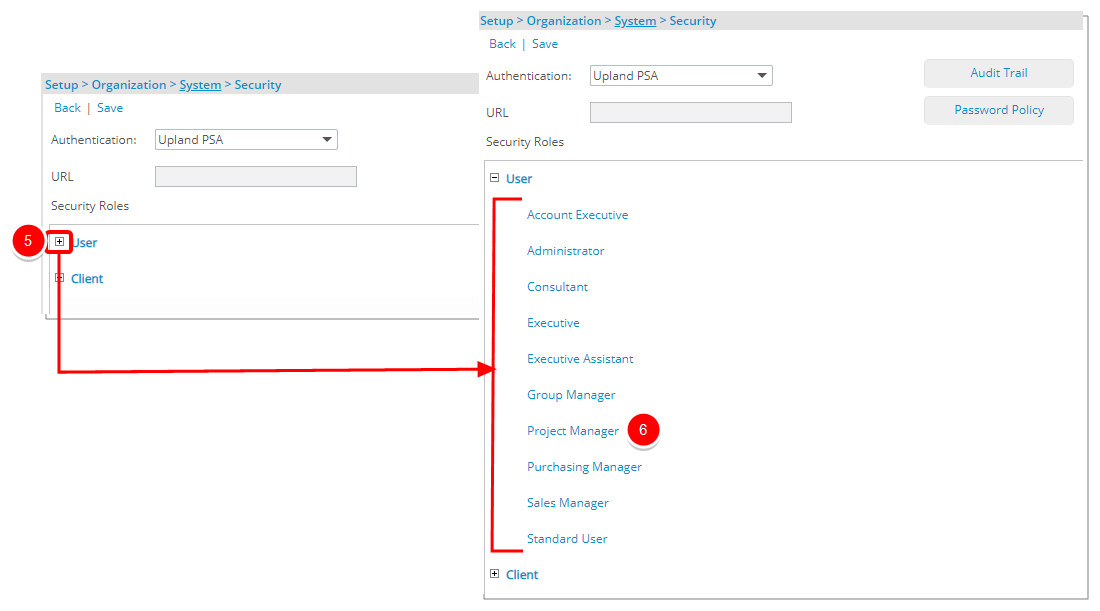
- Upon the Security Profile page displaying, select Reports.
- Select the option Upland Analytics Read Only which grants Users falling under this security profile to:
- View Reports, DashboardsSubscriptions that are shared with them
- Create, Edit, Delete their own Files and Subscriptions through the Analytics Settings context menu.
- Select Save to save your changes.
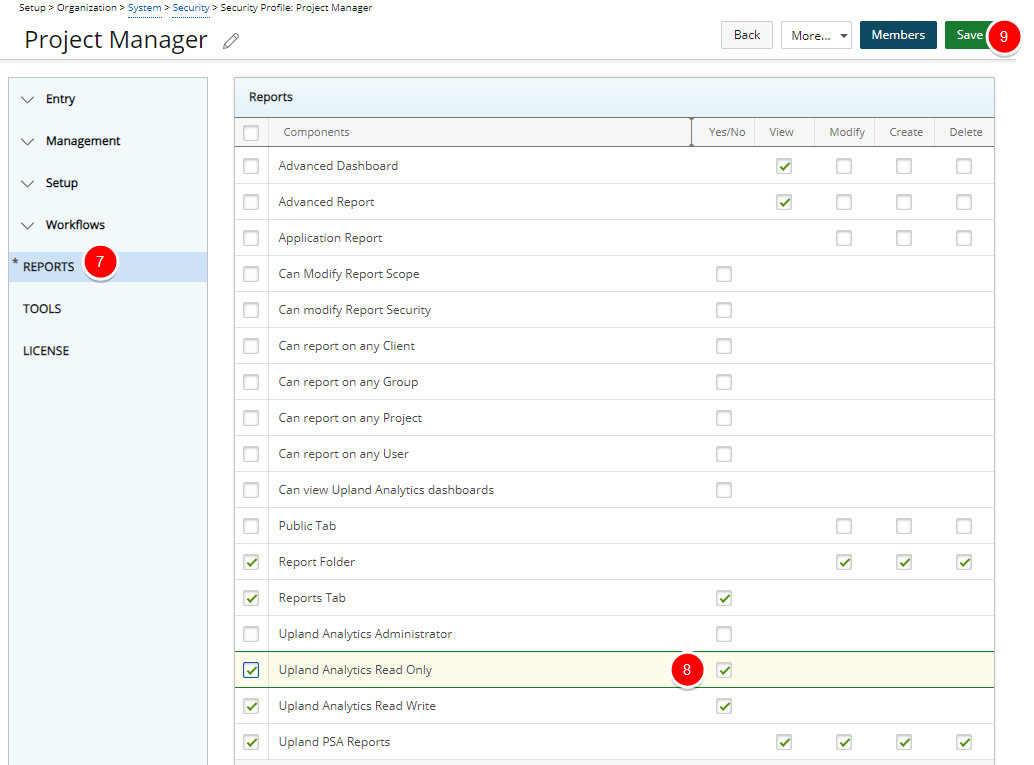
- The Standard User Security Profile now has access to Upland Analytics to view Reports, Dashboards Subscriptions that are shared with them. However they can not create new or copy/edit exiting Reports/Dashboards. They can also Create, Edit, Delete their own Files and Subscriptions through the Analytics Settings context menu.