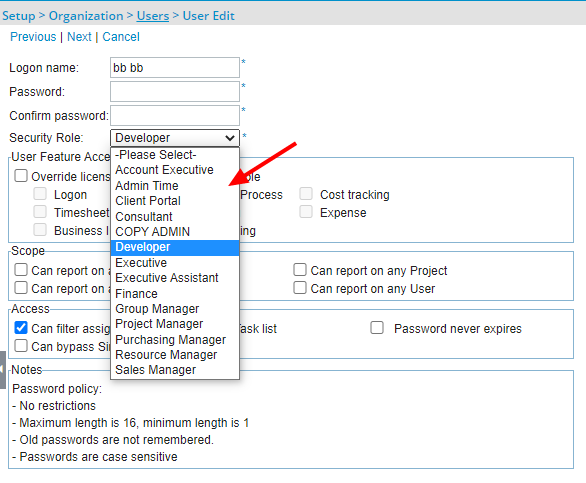You can use the Security Profile Access page to restrict a Security Profile from creating users assigned to specific Security Profiles.
Example: Fred, a Resource Manager is granted the rights to create Users for the organization. However, the organization requires that only the Master Administrator be granted the right to create Users with the Administrator Security Profile. This can be easily achieved by denying the Resource Manager Security Profile the permission to create Users with an Administrator Security Profile.
This article details how to manage permissions on the Security Profile Access page to prevent certain Security Profiles from creating users with specific Security Profiles, ensuring tighter control over user roles and security.
- From the Icon Bar click Setup
 .
. - From the Navigation Menu click Organization.
- From the menu click System.
- From the System page click the Security button to access the Security setup page.
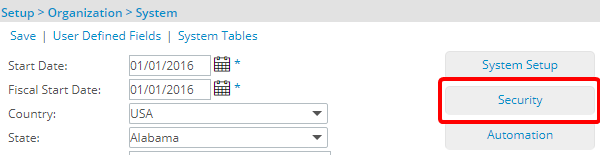
- Click the expand button (
 ) located against a User Security Role Placeholder, if applicable to view the available Security Roles.
) located against a User Security Role Placeholder, if applicable to view the available Security Roles. - Select a Security Profile. In our example we are going to select the Resource Manager Security Profile.
- From the More... context menu select Security Profile Access .
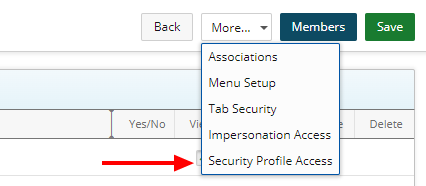
- Upon the Security Profile Access page displaying, select the required Security Profile. In our example we are going to choose the Administrator Security Profile. This will disallow Users belonging to the Resource Manager Security Profile to create an Admin User.
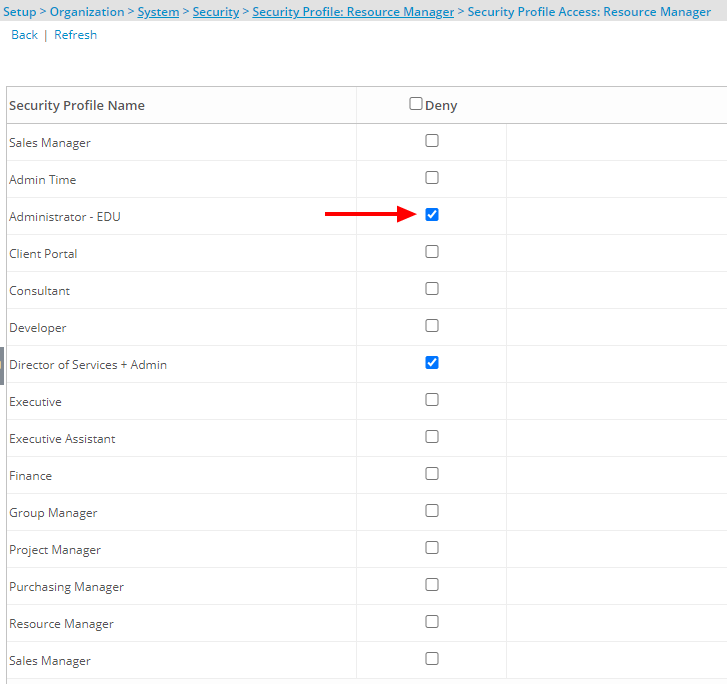
- Click Back to return to the previous page.
- Click Save to apply your changes.
View the impact of your changes
Users belonging to the Resource Manager Security Role can no longer choose the Administrator Security When creating/modifying a User.