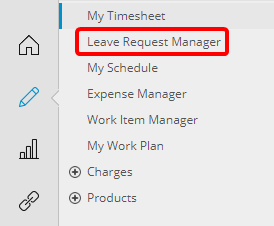By customizing the visibility of the Leave Request Manager menu option, you can regulate which Security Profiles have access to Leave Request Manager, ensuring that only authorized personnel can view or manage leave-related activities.
The Menu can be setup:
- At the system level from: Setup > Organization > System > System Setup > Menu Setup
- The System level menu can be over ridden for a specific security profile from: Setup > Organization > System > Security > Security Profile: > Menu Setup
this article details how to manage the visibility of the Leave Request Manager menu option to control access by Security Profile. Configure menu settings at the system level or override them per Security Profile.
- From the Icon Bar click Setup
 .
. - From the Navigation Menu click Organization.
- From the menu click System.
- From the System page click the Security button to access the Security setup page.
- Click the expand button (
 ) located against a User Security Role Placeholder, if applicable to view the available Security Roles.
) located against a User Security Role Placeholder, if applicable to view the available Security Roles. - Select a Security Profile.
- Upon the Security Profile page displaying, click the More... button to access the context menu and select Menu Setup from the available options.
- Ensure that Override Global settings is turned on.
- Click Leave Request Manager to access the Edit menu item page.
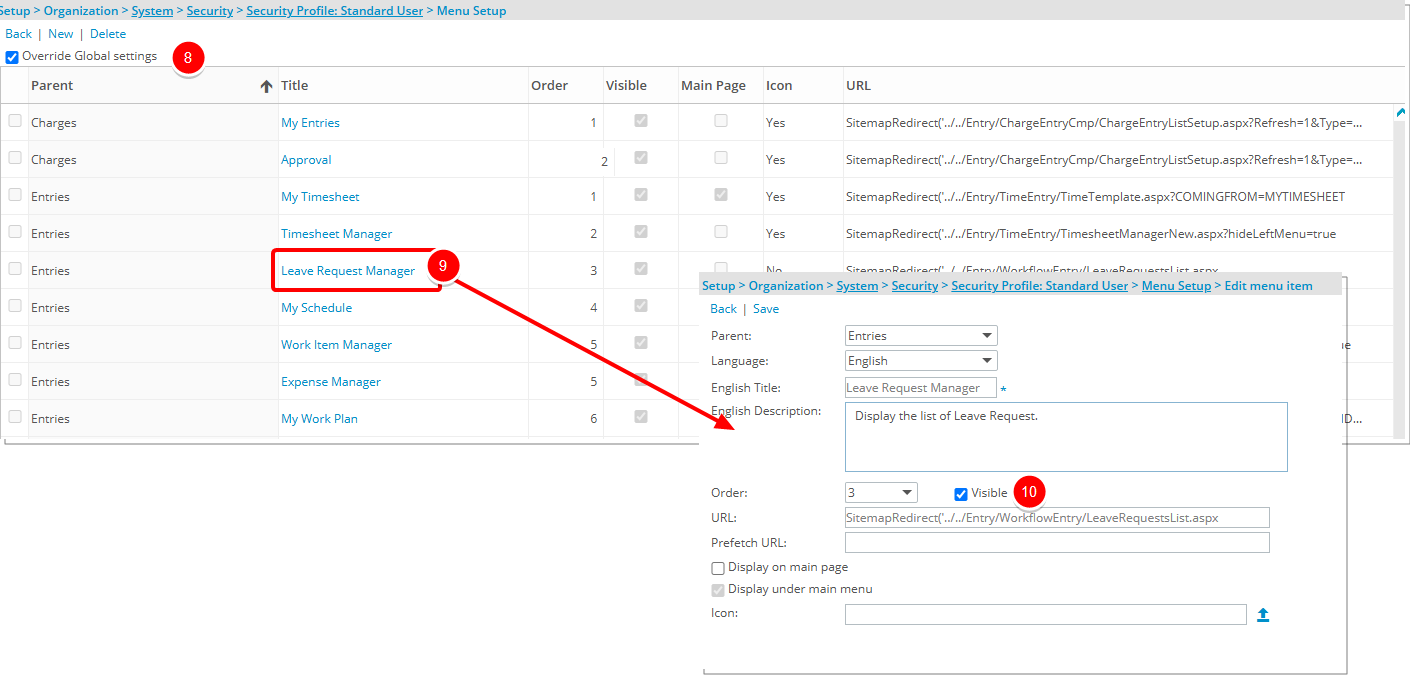
- Then clear or select the Visible option for Leave Request Manager.
- When cleared, the Leave Request Manager menu option is not available through the Entries menu.
- When selected, allows users to access Leave Request Manager through the Entries menu.