The Project Tab Security feature enables you to manage access rights to specific project tabs based on security profiles. This functionality allows you to hide or lock certain tabs, ensuring that only authorized users can view or modify them. You can maintain control over sensitive information and streamline user access, enhancing the overall security and efficiency of your project management process.
- From the Icon Bar click Setup
 .
. - From the Navigation Menu click Organization.
- From the menu click System.
- From the System page click the Security button to access the Security setup page.
- Click the expand button (
 ) located against a User Security Role Placeholder, if applicable to view the available Security Roles.
) located against a User Security Role Placeholder, if applicable to view the available Security Roles. - Select a Security Profile.
- From the More... context menu select Tab Security to access the Tab Security page.
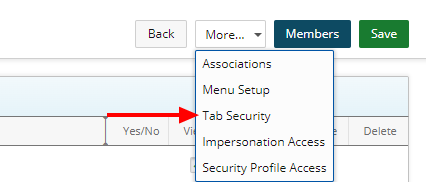
-
Select or clear the box(es) of the Project tab to Lock/Hide.
- Select the Lock box for a given option to lock the corresponding page.
- Select the Hidden box for a given option to hide the corresponding tab/link or menu option.
-
Click the Back link.
Select options to hide or lock
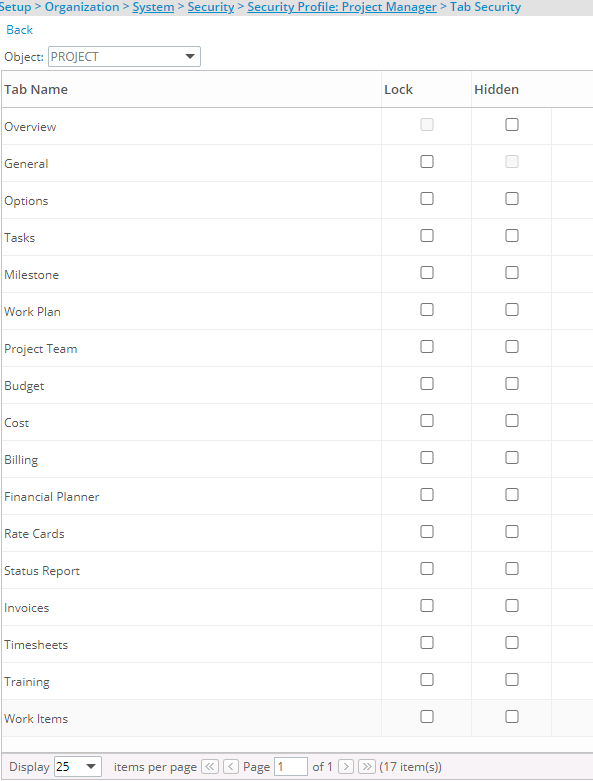
Note: Choosing any of the options will result in an automatic saving of the chosen setting.
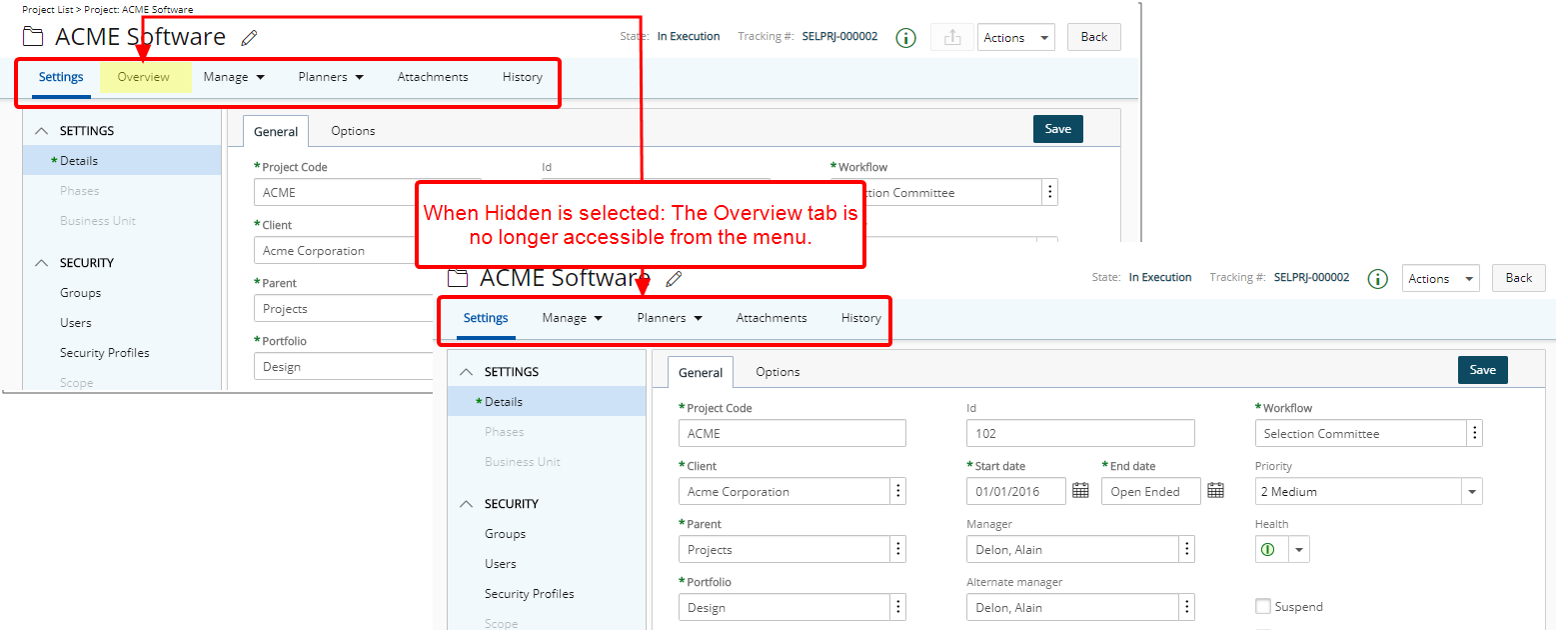
- Selecting Hidden will result in the Overview tab to be hidden from view.
Note: The Lock selection box is disabled and not available for selection.
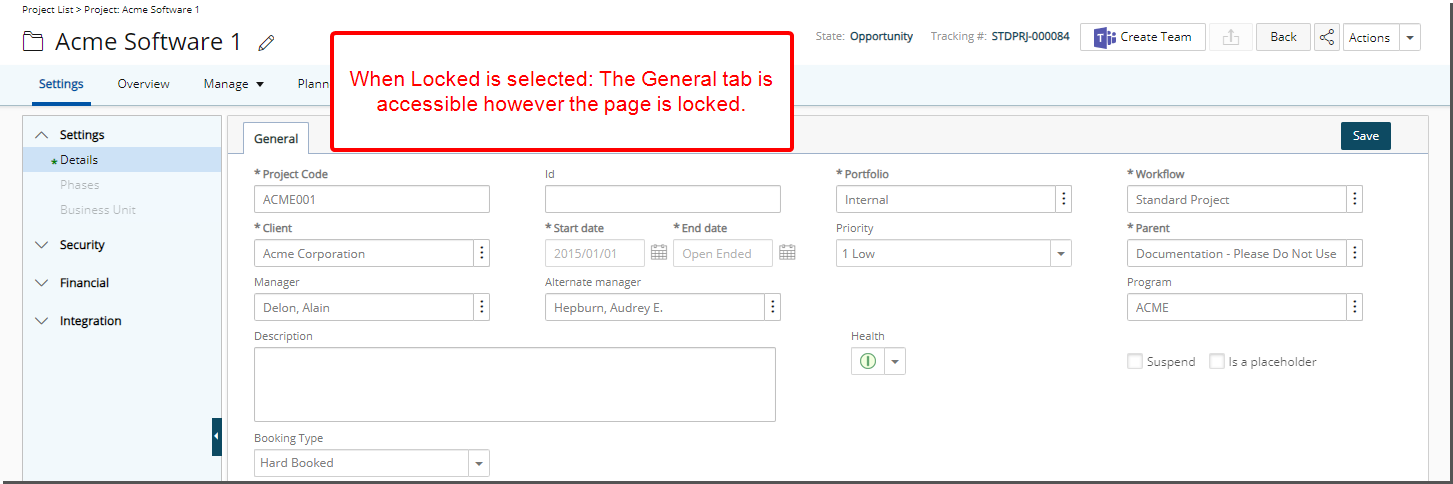
- Selecting Lock will lock the contents of the General tab.
Caution: The Lock setting does not prevent users with the appropriate permissions from creating a new Project. These users can initiate and save new Projects as needed. However, once a new Project is saved, the General tab will be locked for them, restricting further modifications.
Note: The Hidden selection box is disabled and not available for selection.
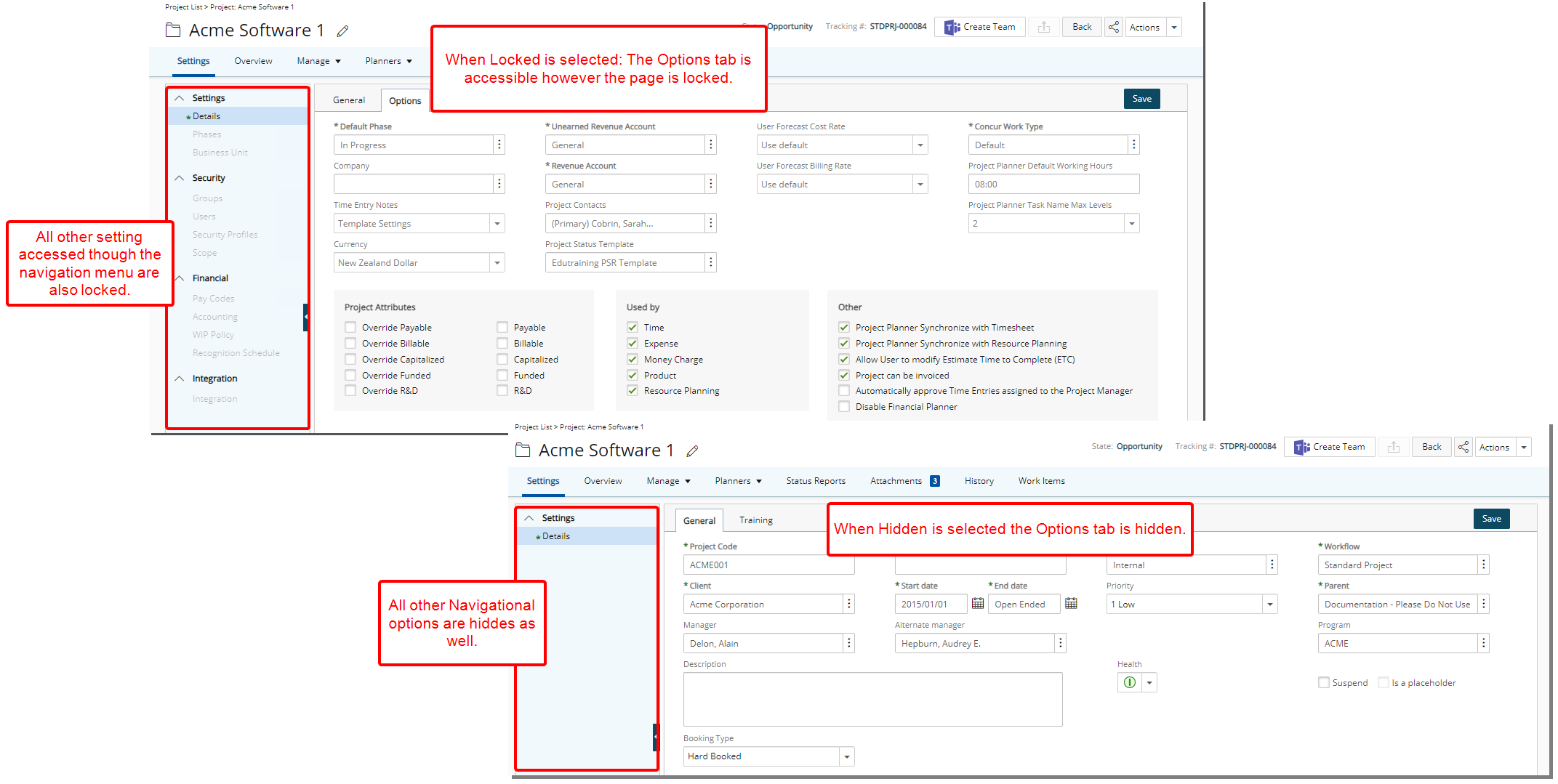
- Selecting Lock will lock the contents of the Options tab.
- Selecting Hidden will result in the Options tab to be hidden from view.
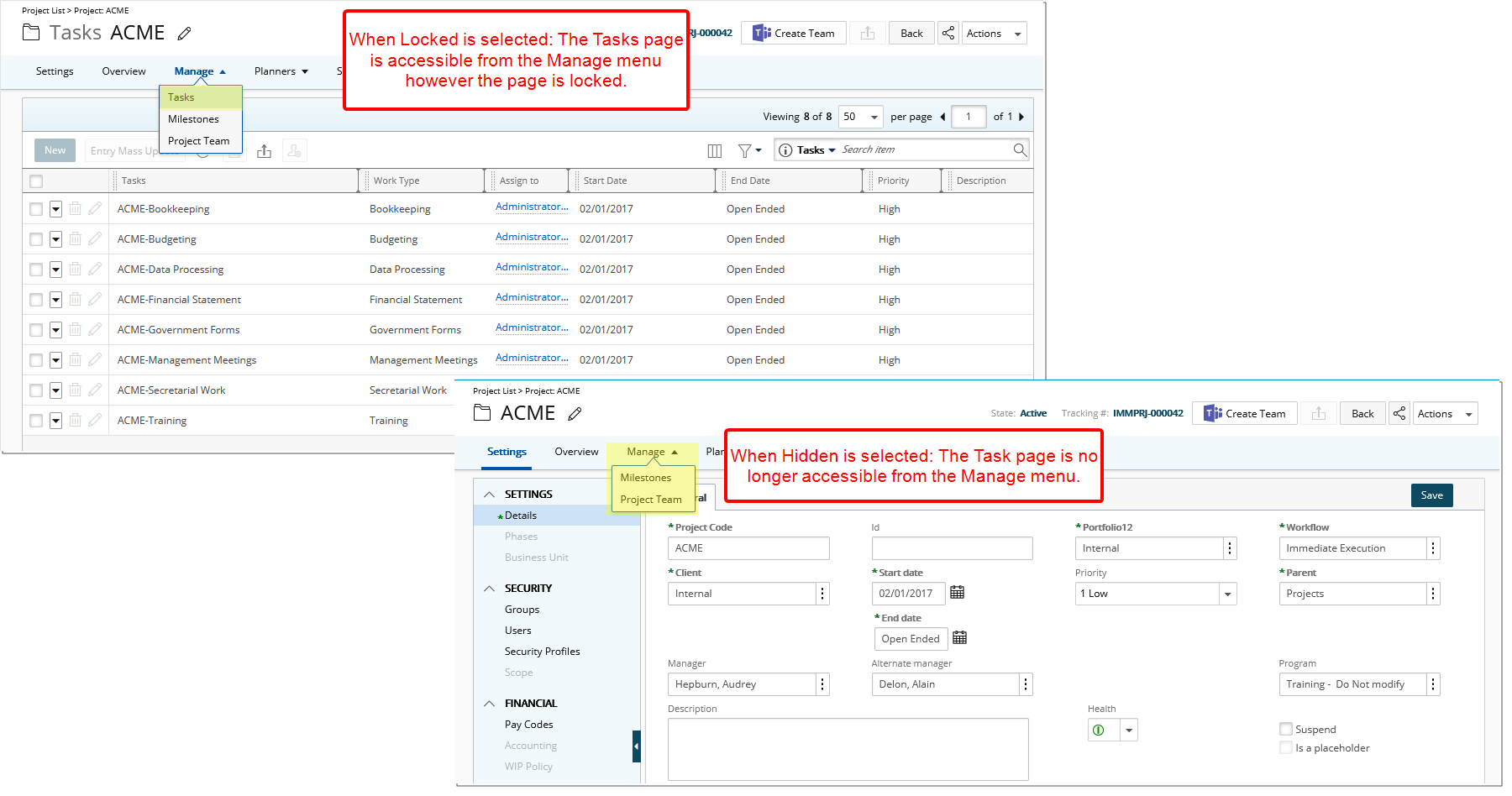
- Selecting Lock will result in the Task option located on the Manage context menu within Project Edit to be visible and click-able, however the Task page itself will be locked.
- Selecting Hidden will result in the Task option located on the Manage context menu within Project Edit to be hidden from view as a result the Task page will be inaccessible to the user with this Security Profile.
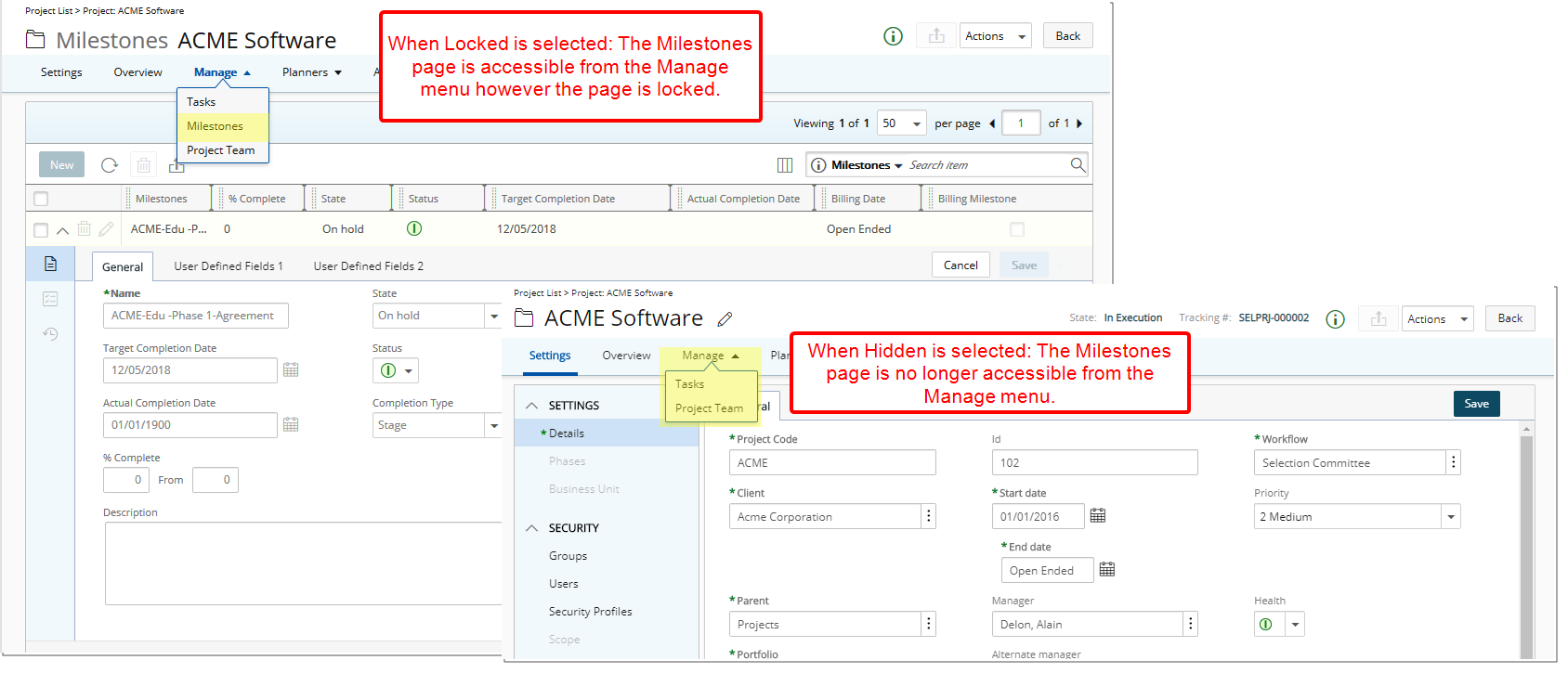
- Selecting Lock will result in the Milestones option located on the Manage context menu within Project Edit to be visible and click-able, however the Milestones page itself will be locked.
- Selecting Hidden will result in the Milestones option located on the Manage context menu within Project Edit to be hidden from view as a result the Milestones page will be inaccessible to the user with this Security Profile.
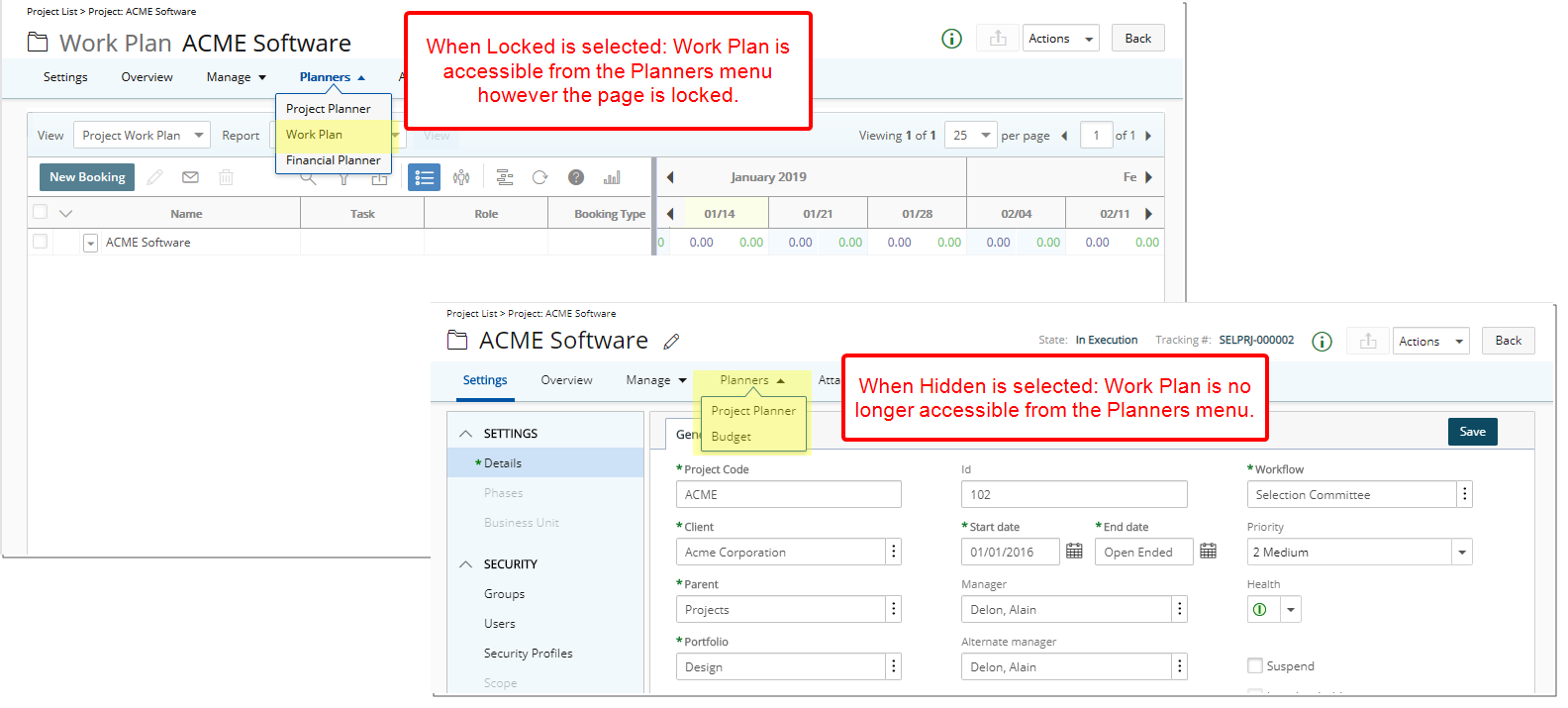
- Selecting Lock will result in the Work Plan option located on the Planners context menu within Project Edit to be visible and click-able, however the Work Plan page itself will be locked.
- Selecting Hidden will result in the Work Plan option located on the Planners context menu within Project Edit to be hidden from view as a result the Work Plan page will be inaccessible to the user with this Security Profile.
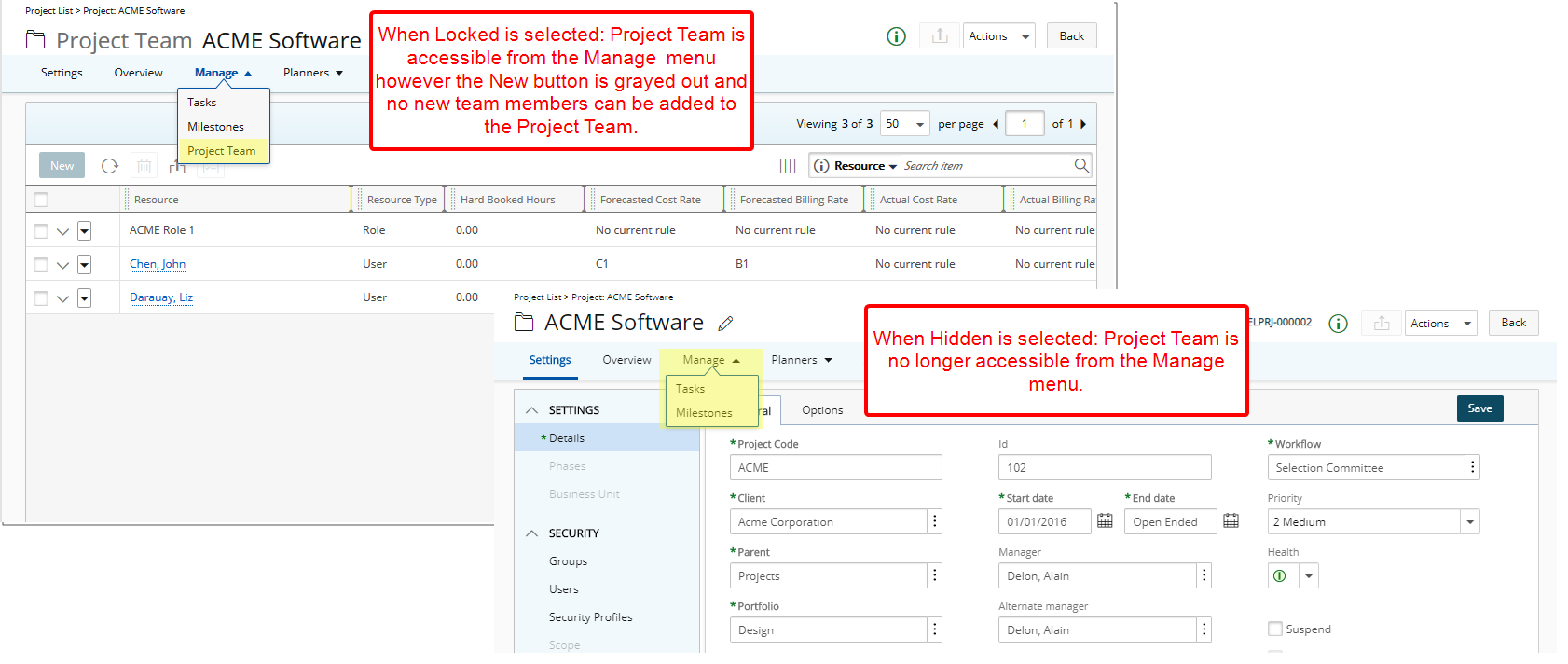
- Selecting Lock will result in the Project Team option located on the Manage context menu within Project Edit to be visible and click-able, however the Project Team page itself will be locked.
- Selecting Hidden will result in the Project Team option located on the Manage context menu within Project Edit to be hidden from view as a result the Project Team page will be inaccessible to the user with this Security Profile.
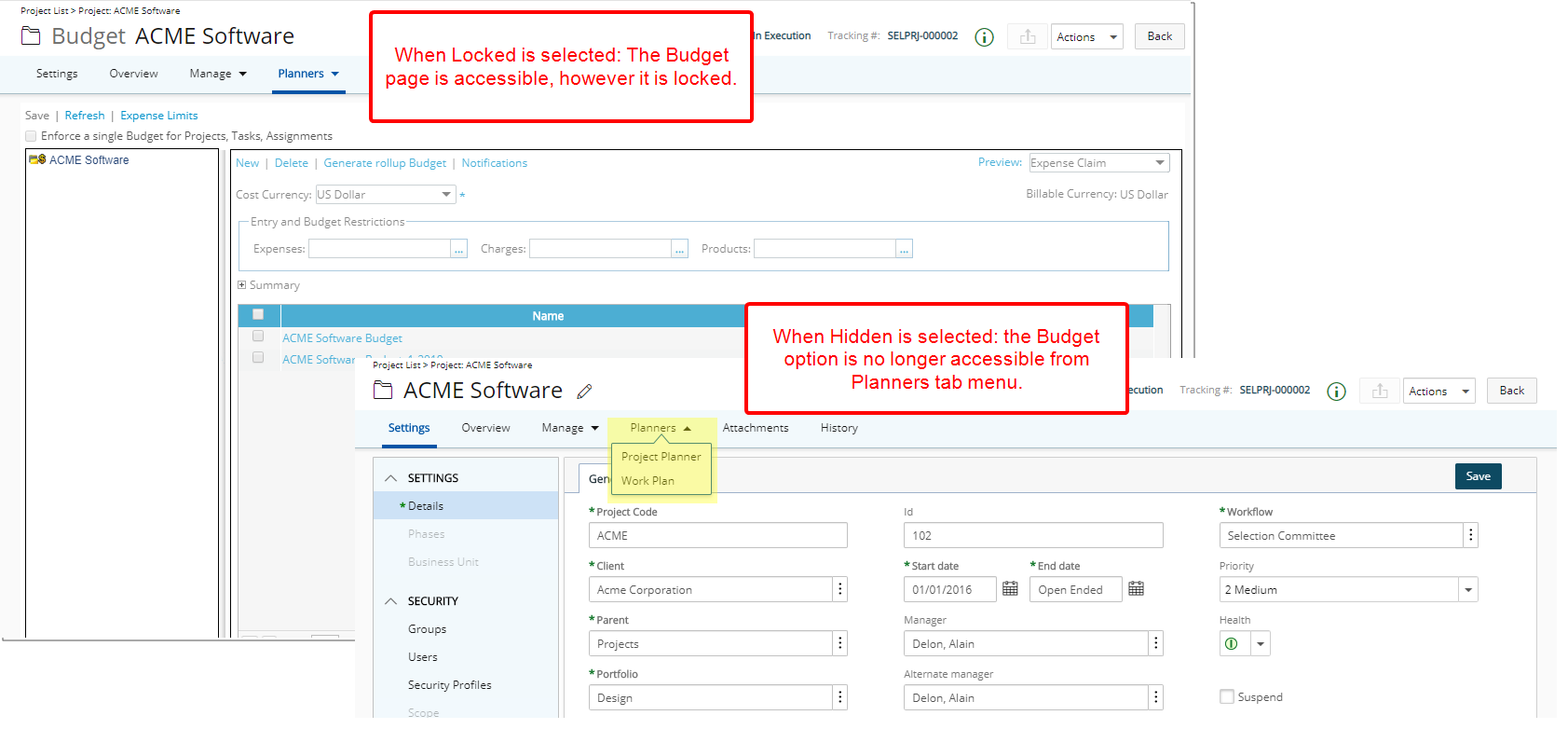
- Selecting Lock will result in the Budget option located on the Planners context menu within Project Edit to be visible and click-able, however the Project Budget page itself will be locked.
- Selecting Hidden will result in the Budget option located on the Planners context menu within Project Edit to be hidden from view as a result the Project Budget page will be inaccessible to the user with this Security Profile.
Note: You can Lock or Hide the Project Budget provided the Security Profile was given access rights to the Budget component from Setup > Organization > System > Security > Security Profile> Setup > Financial
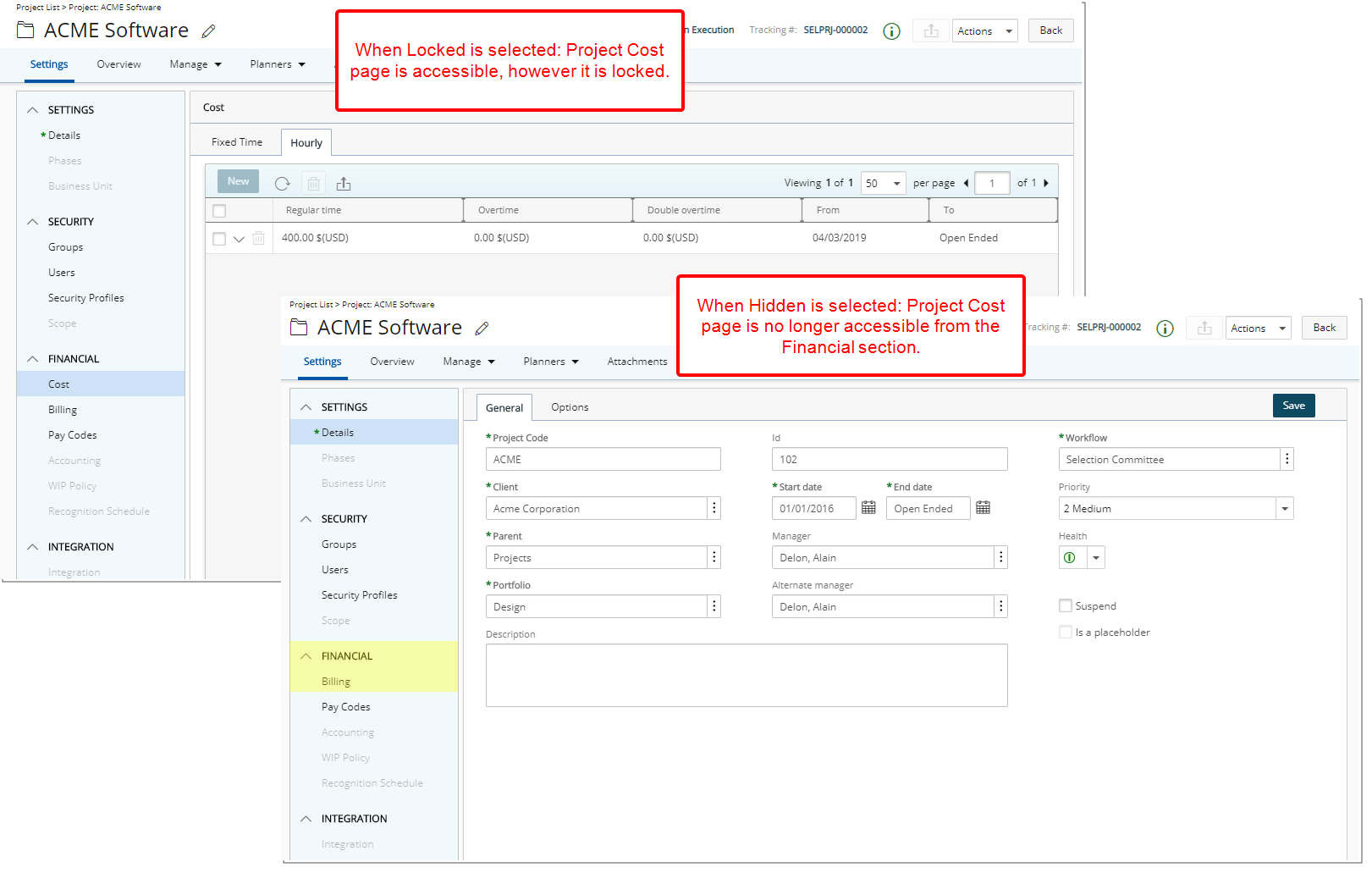
- Selecting Lock will result in the Cost option located under the Financial section from the Project Settings to be visible and click-able, however the Project Cost page itself will be locked.
- Selecting Hidden will result in the Cost option located under the Financial section from the Project Settings to be hidden from view as a result the Project Cost page will be inaccessible to the user with this Security Profile.
Note: This Cost link is visible only with the Cost Tracking license enabled. You can Lock or Hide the Cost option provided the Security Profile was given access rights to the Cost Rules component from Setup > Organization > System > Security > Security Profile >Setup > Financial > Cost Rules
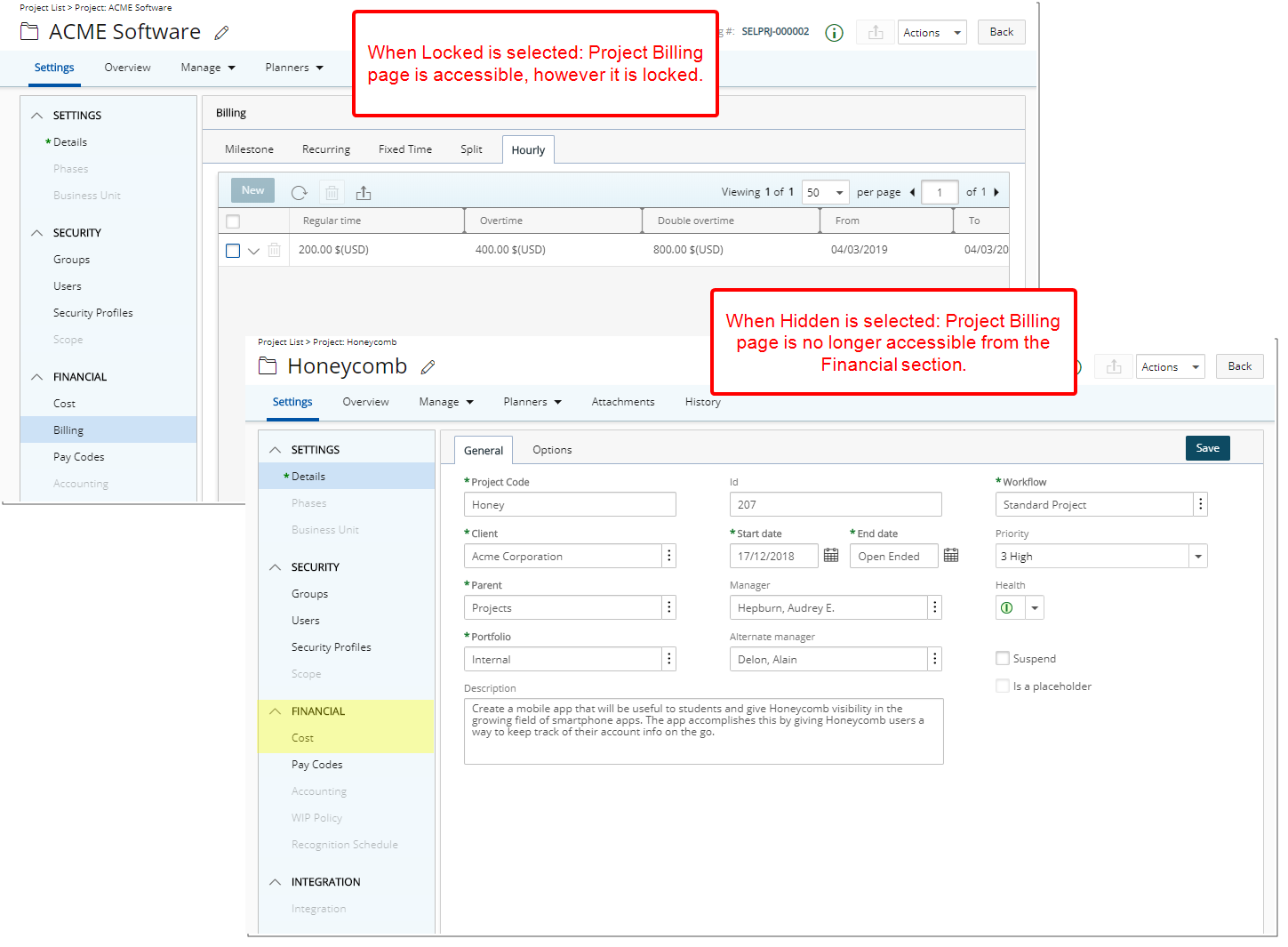
- Selecting Lock will result in the Billing option located under the Financial section from the Project Settings to be visible and click-able, however the Project Billing page itself will be locked.
- Selecting Hidden will result in the Billing option located under the Financial section from the Project Settings to be hidden from view as a result the Project Billing page will be inaccessible to the user with this Security Profile.
Note: This Billing link is visible only with the Billing license enabled. You can Lock or Hide the Billing option provided the Security Profile was given access rights to the Billing Rules component from Setup > Organization > System > Security > Security Profile >Setup > Financial > Billing Rules
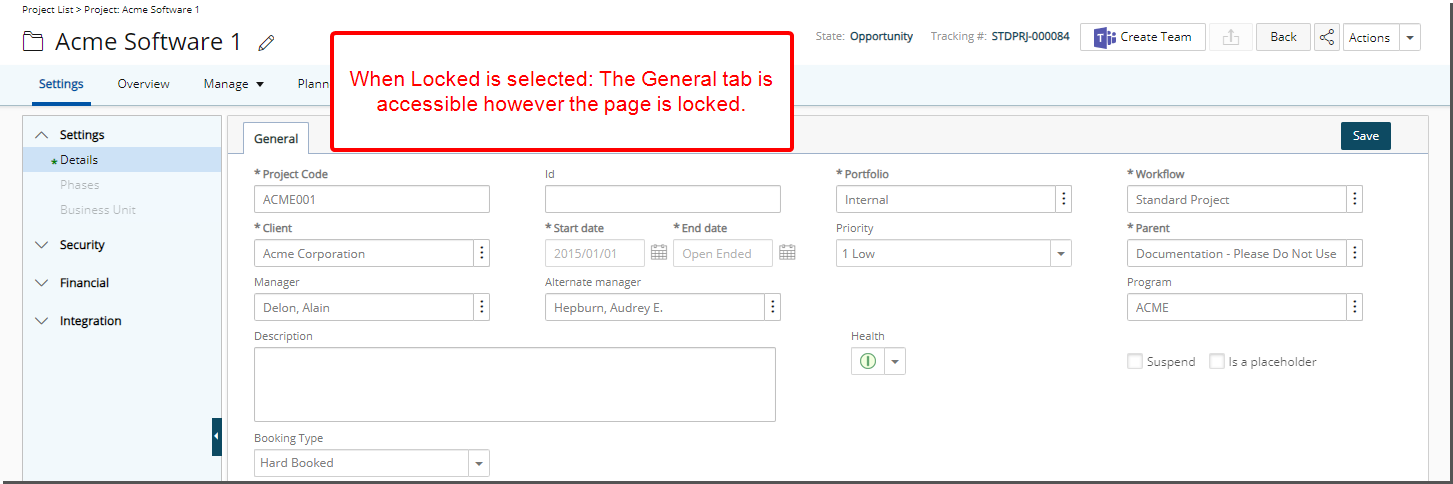
- Selecting Lock will result in the Rate Cards option located on the Manage context menu within Project Edit to be visible and click-able, however the Project Rate Cards page itself will be locked.
- Selecting Hidden will result in the Rate Cards option located on the Manage context menu within Project Edit to be hidden from view as a result the Project Rate Cards page will be inaccessible to the user with this Security Profile.
Note: You can Lock or Hide the Rate Cards option provided the Security Profile was given access rights to the Can Modify Project Rate Cards component from Setup > Organization > System > Security > Security Profile > Setup > Work .
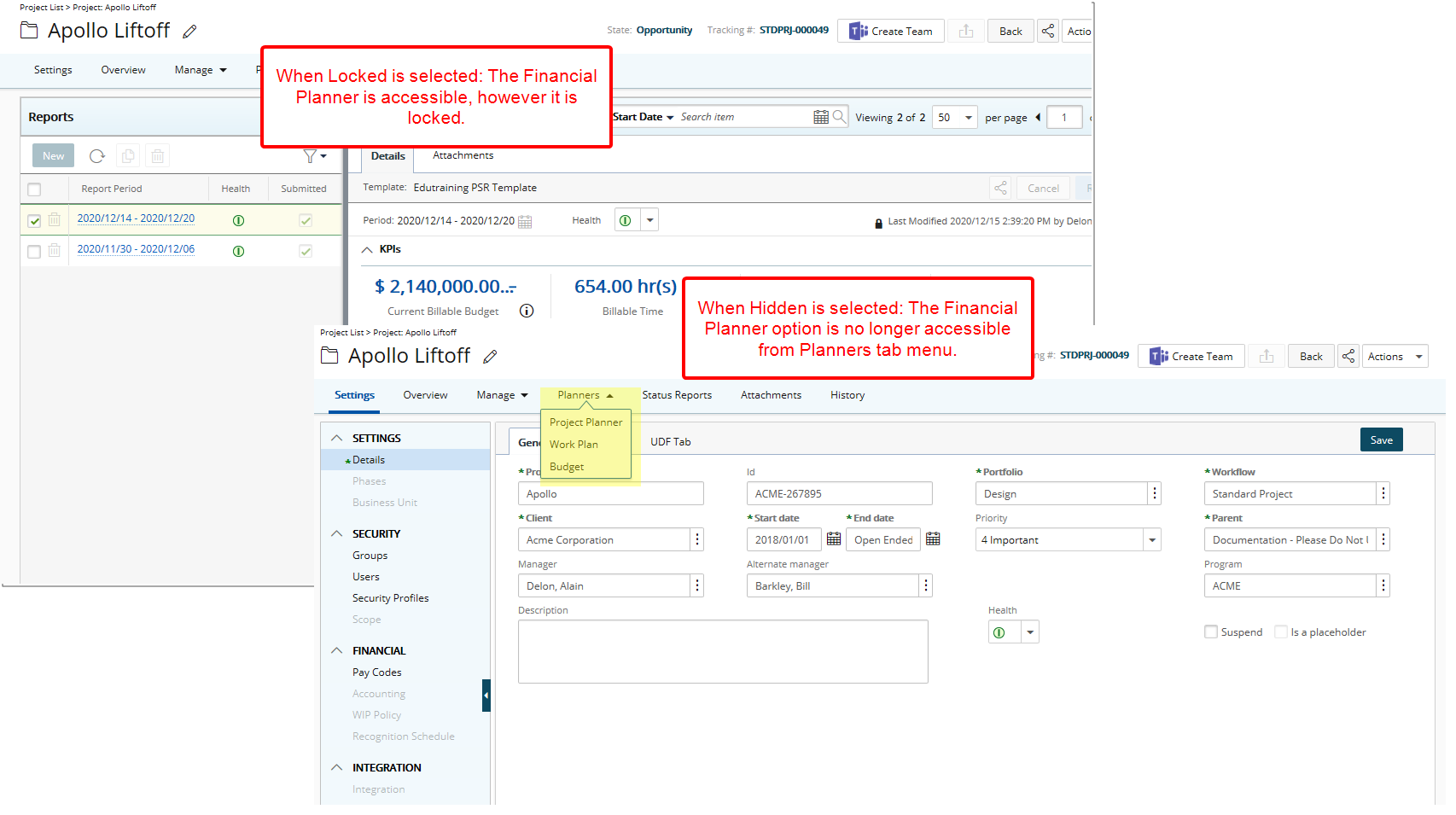
- Selecting Lock will result in the Financial Planner option located on the Planners context menu within Project Edit to be visible and click-able, however the Financial Planner page itself will be locked.
- Selecting Hidden will result in the Financial Planner option located on the Planners context menu within Project Edit to be hidden from view as a result the Financial Planner page will be inaccessible to the user with this Security Profile.
Note: You can Lock or Hide the Financial Planner option provided the Security Profile was given access rights to the Financial Planner Grid component from Setup > Organization > System > Security > Security Profile > Setup > Work > Financial Planner Grid.
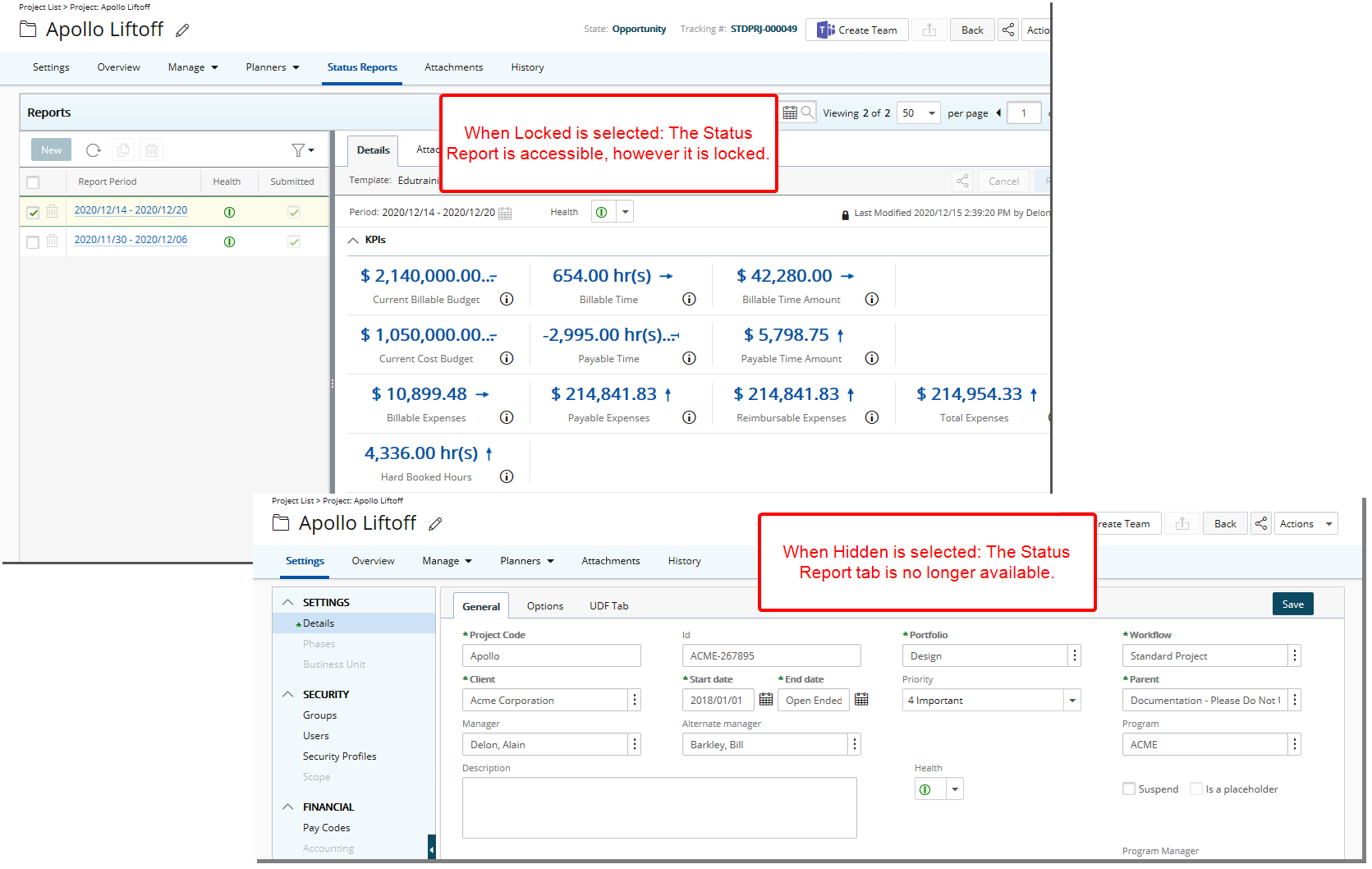
- Selecting Lock will lock the contents of the Project Status Report.
- Selecting Hidden will result in the Project Status Report to be inaccessible from:
- Project Edit > Status Report tab
- Project List > Context menu
- Work Plans > Project Context Menu
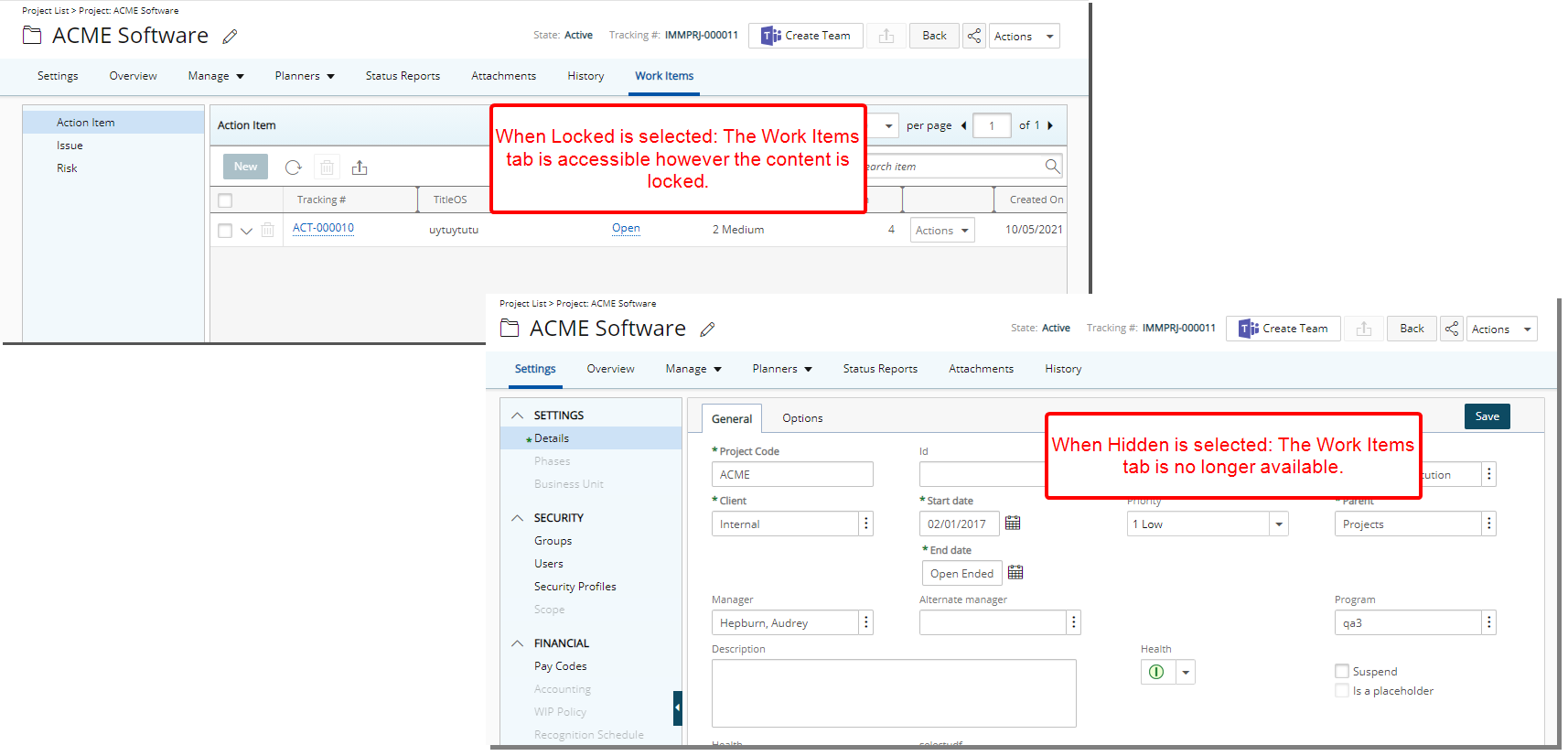
- Selecting Lock will lock the contents of the Work Items tab.
- Selecting Hidden will result in the Work Items tab to be inaccessible.
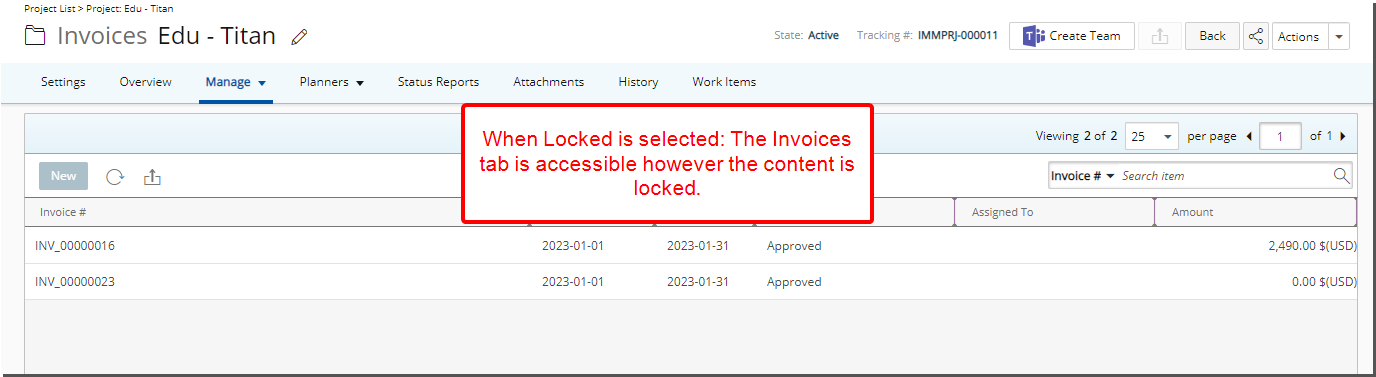
- Selecting Lock will lock the contents of the Invoices tab.
- Selecting Hidden will result in Invoices option to be unavailable from the Manage tab navigation.
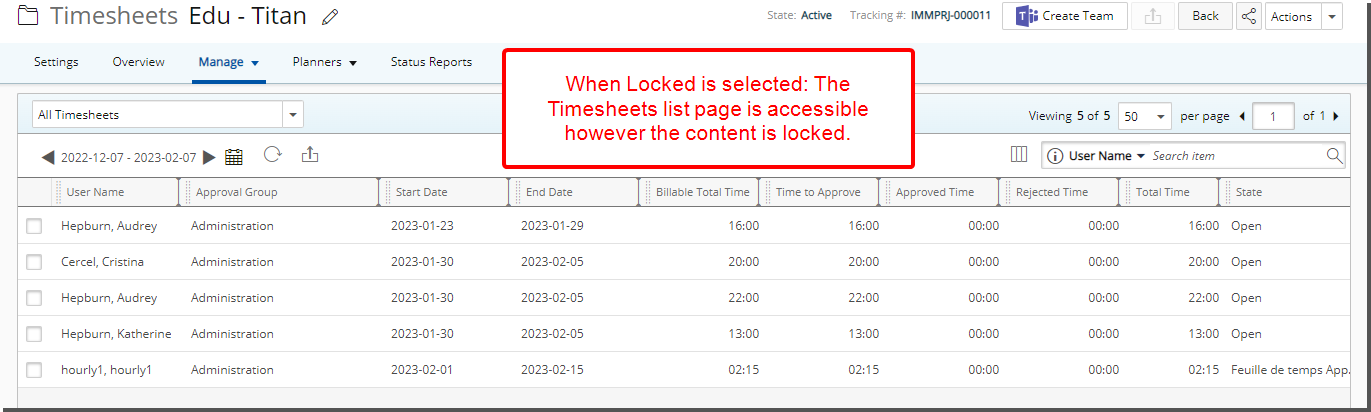
- Selecting Lock will lock the contents of the Timesheets tab.
- Selecting Hidden will result in the Timesheets option to be unavailable from the Project List context menu as well as the Manage tab navigation, overriding the Timesheets from Project Security right.
- Selecting Lock will lock the contents of the User Defined Fields sub-tab.
- Selecting Hidden will result in the User Defined Fields sub-tab to be unavailable from Settings.
Note: The actual name of the UDF tab is displayed as an option within Tab Security. As an example if the UDF tab in Project Edit reads Bug Report, then the option within Tab Security will also read Bug Report.