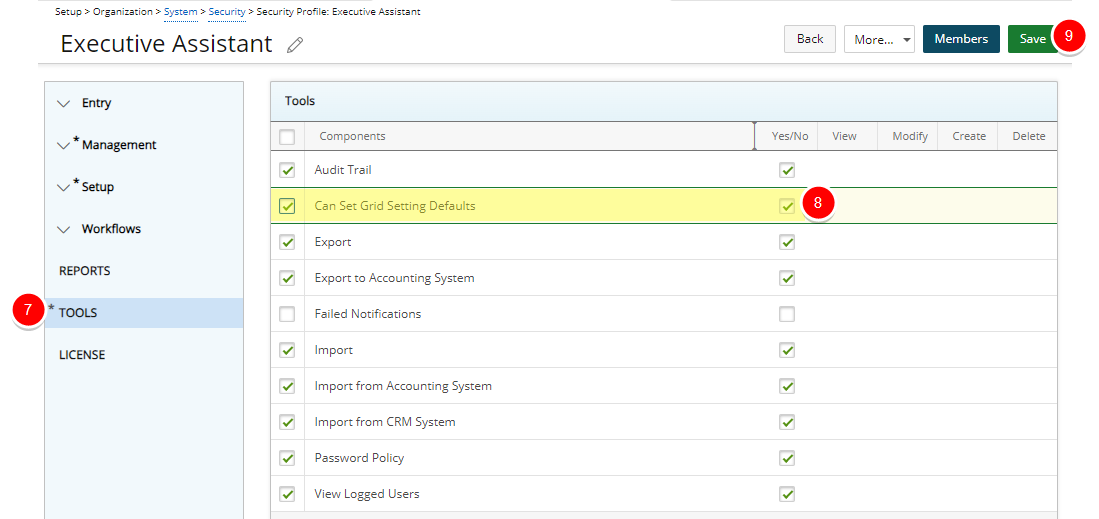The Can Set Grid Setting Defaults option allows logged users to override the existing default Column Selection in the Column Selection dialog box by clicking on the Set As Default button.
By default, the Can Set Grid Setting Defaults permission (Component) is granted to the Administrator Security Profile. To allow other user security profiles to override the existing default Column Selection, the appropriate permission needs to be assigned to them.
This article details how to assign security rights that allow users to override the default column selections. This enables customized views based on individual or role-based preferences.
Note:
- The grid setting Defaults can be overridden from any list page where Column Selection is available, with exception of the Project List page.
- When overriding the grid setting Defaults, the User who had set them previously will not be notified that their Default settings have been overridden.
- From the Icon Bar click Setup
 .
. - From the Navigation Menu click Organization.
- From the menu click System.
- From the System page click the Security button to access the Security setup page.
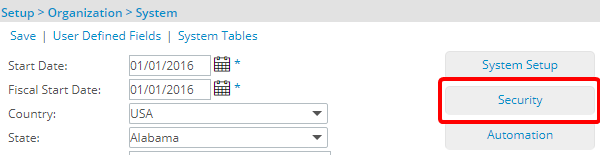
- Click the expand button (
 ) located against a User Security Role Placeholder, if applicable to view the available Security Roles.
) located against a User Security Role Placeholder, if applicable to view the available Security Roles. - Select a Security Profile.
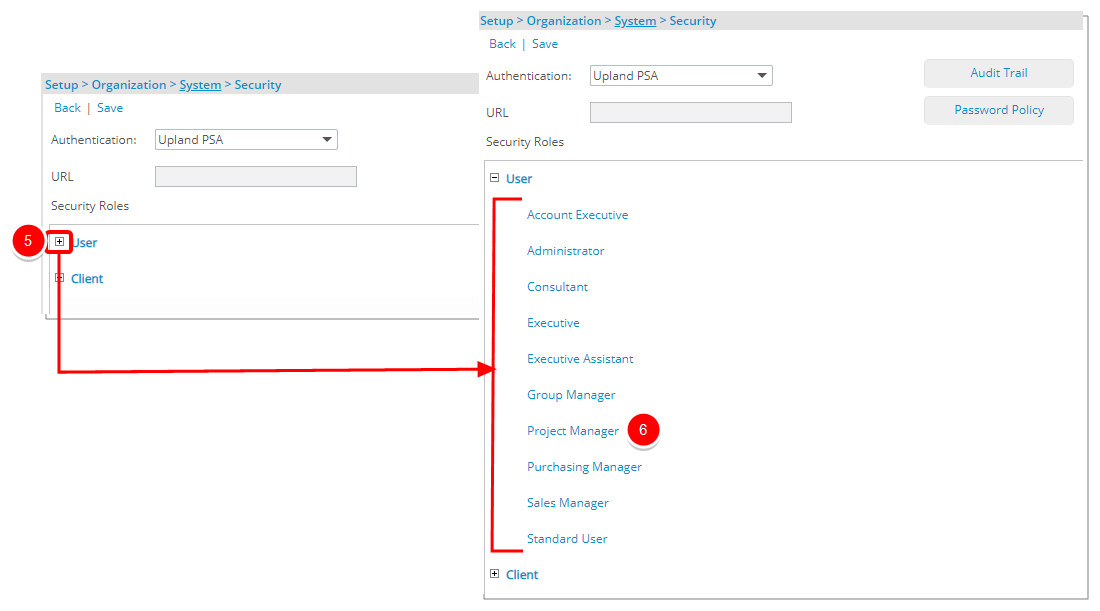
- Upon the Security Profile page displaying, select Tools from the menu.
- Select Can Set Grid Setting Defaults Component.
- Select Save.