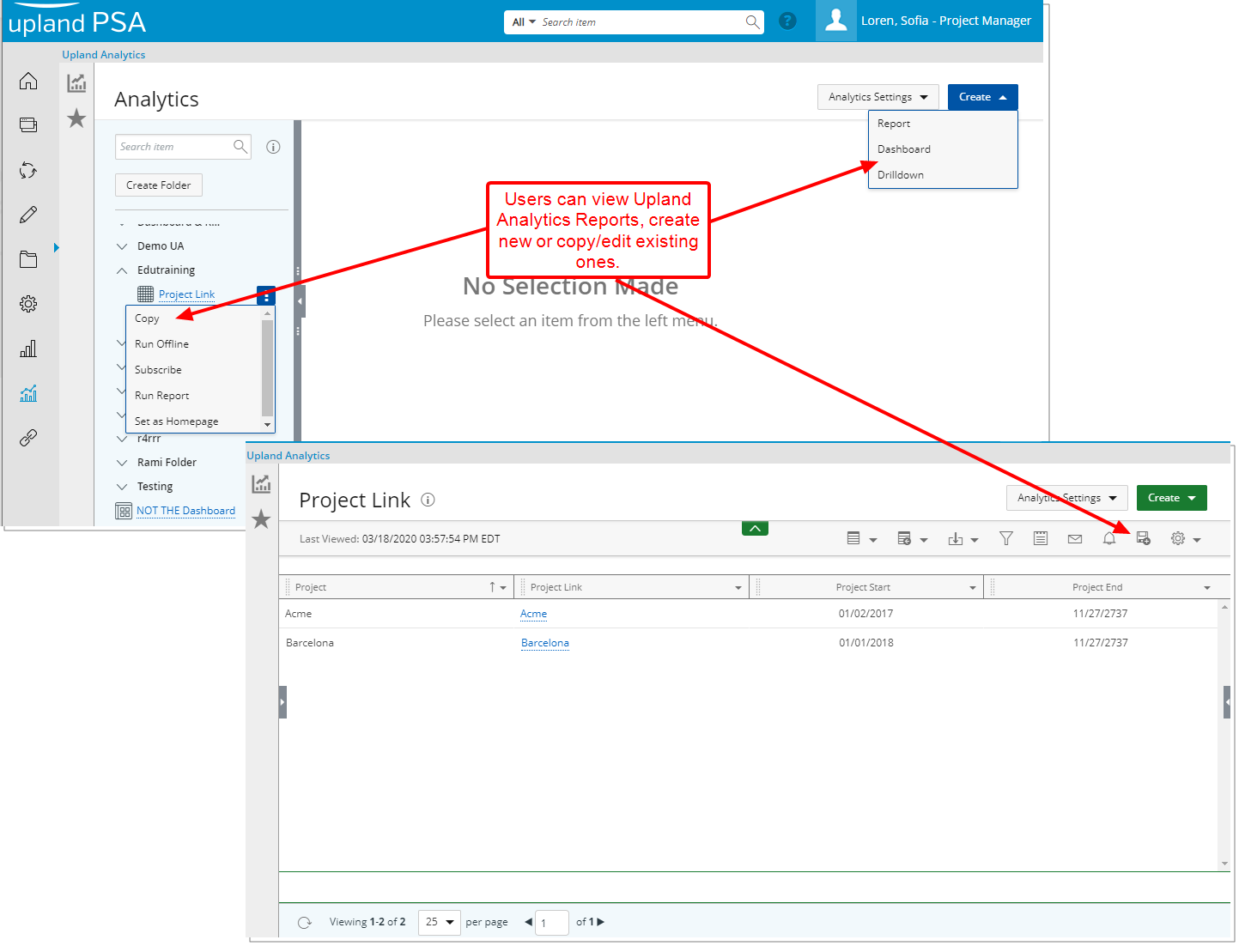The control of access to Upland Analytics by Users under a specific Security Profile(s) is managed by four Security permissions under the Reports tab called:
- Can view Upland Analytics dashboards
- Upland Analytics Administrator or Upland Analytics Read Write or Upland Analytics Read Only
Users falling under a Security Profile with the Upland Analytics Read Write access can:
- Create, Edit, Delete their own Reports, Dashboards and Subscriptions
- Create, Edit, Delete their own Files and Subscriptions through the Analytics Settings context menu.
This article details how to grant Read and Write access to Upland Analytics.
Example: Grant, a PSA Administrator, has been instructed to allows the creation and copying and deleting of Upland Analytics Reports for the Project Manager Security Profile. He can ensure that this capability is available by selecting the Yes option for “Upland Analytics Read Write” under the Reports tab for the Project Manager Security Profile.
Note: The Upland Analytics Read Write Security Component is enabled by default for the Administrator Security Profile.
Caution: The removal of a User’s Upland Analytics (Upland Analytics Read Only or Upland Analytics Read Write) permission will also result in the removal of the User from Upland Analytics database when the Synchronize Integrations Automation Service is run.
The reports created by this User will continue to be available for other Users accessing Upland Analytics (Provided they have the permission to do so).
If a user is removed from the database by mistake and then added again, they will no longer be able to access previous Subscriptions and shared Folders/Reports.
- From the Icon Bar click Setup
 .
. - From the Navigation Menu click Organization.
- From the menu click System.
- From the System page click the Security button to access the Security setup page.
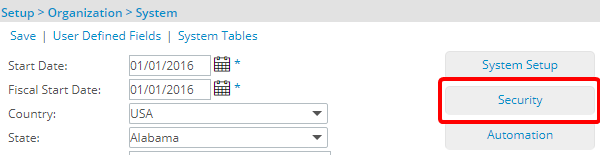
- Click the expand button (
 ) located against a User Security Role Placeholder, if applicable to view the available Security Roles.
) located against a User Security Role Placeholder, if applicable to view the available Security Roles. - Select a Security Profile.
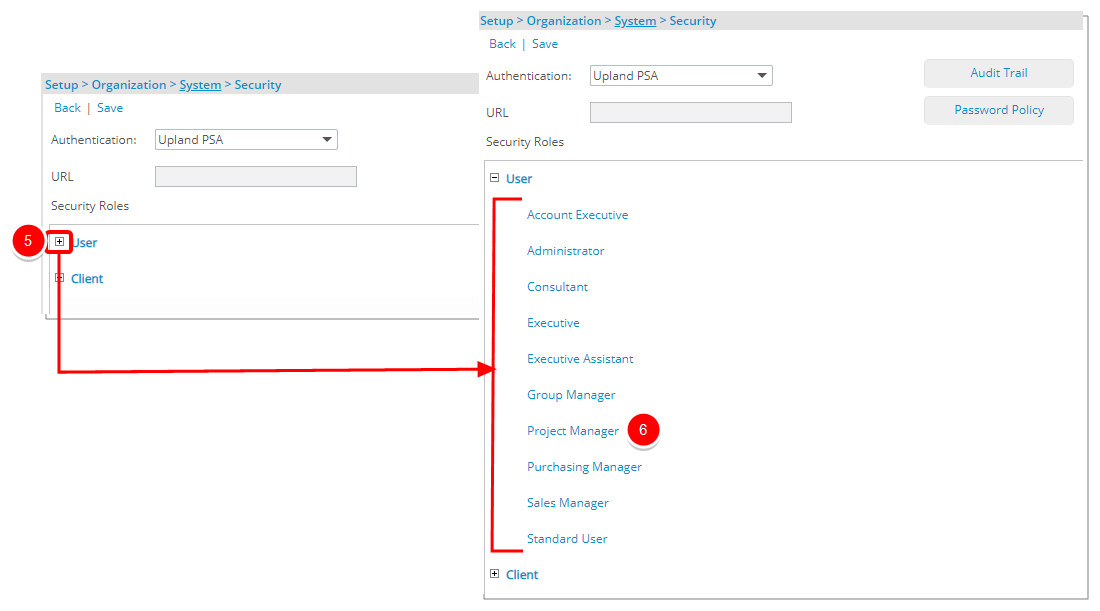
- Upon the Security Profile page displaying, select Reports from the menu.
- Select Upland Analytics Read Write which grants permission to:
- Create, Edit, Delete their own Reports, Dashboards Subscriptions
- Create, Edit, Delete their own Files and Subscriptions through the Analytics Settings context menu.
- Select Save.
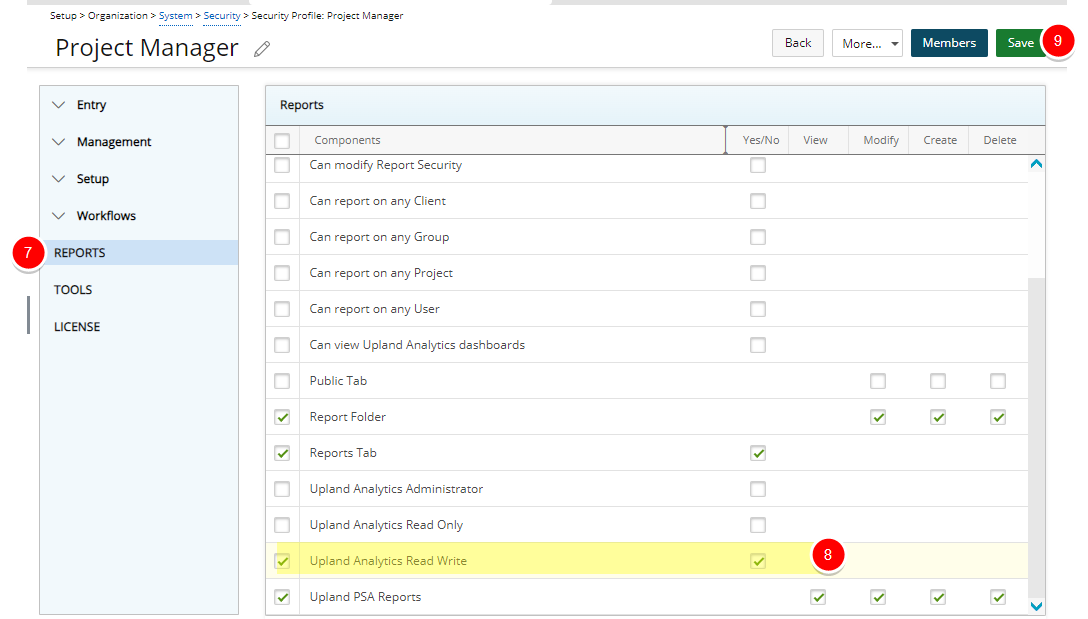
- View the impact of your changes: Access Upland Analytics as a Project Manager.
- The Project Manager Security Profile now has access to Upland Analytics to Create, Edit, Delete their own Reports, Dashboards and Subscriptions.
- They can also Create, Edit, Delete their own Files and Subscriptions through the Analytics Settings context menu.