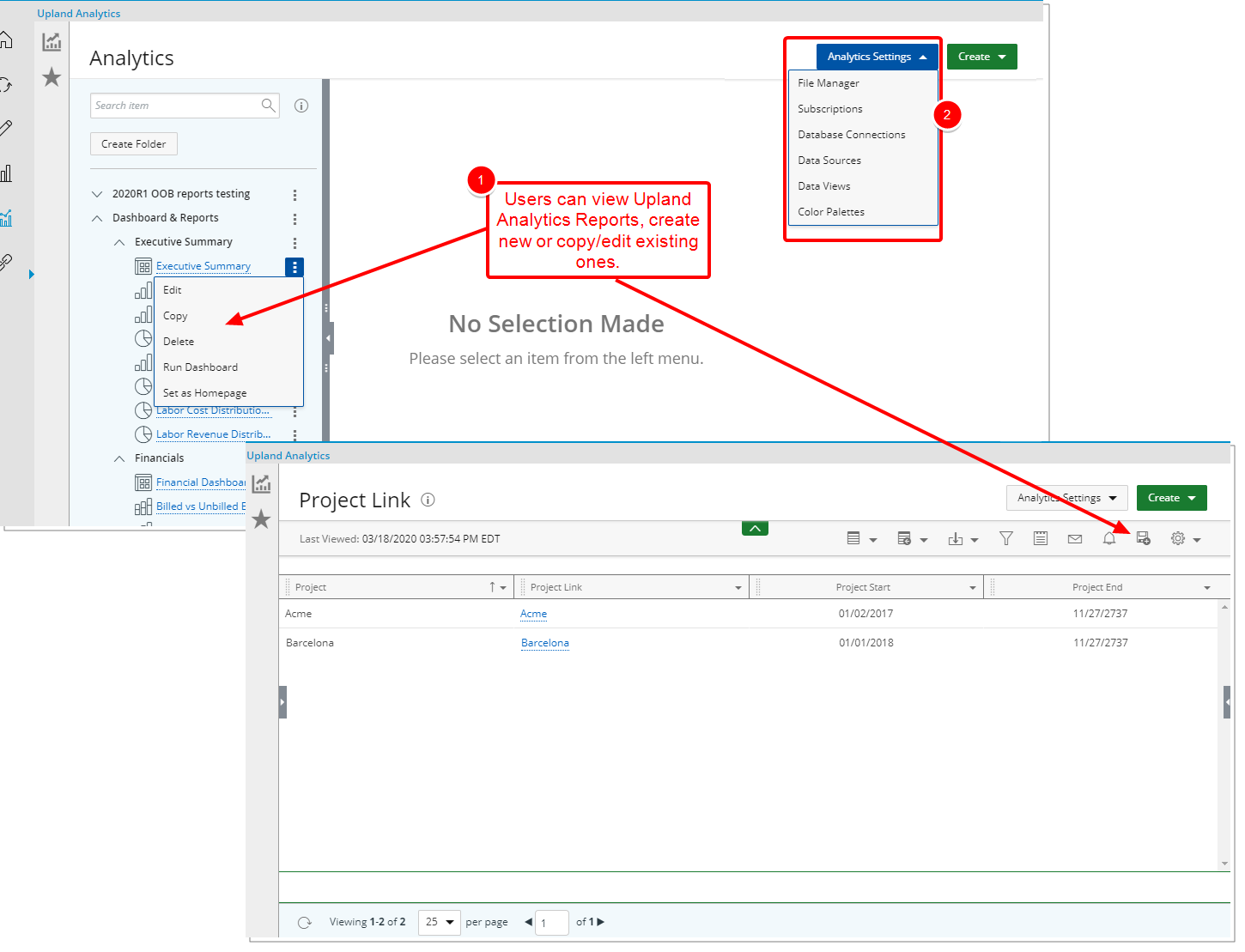The control of access to Upland Analytics by Users under a specific Security Profile(s) is managed by three Security permissions under the Reports tab called:
- Can view Upland Analytics dashboards
- Upland Analytics Administrator or Upland Analytics Read Write or Upland Analytics Read Only
Users falling under a Security Profile with the Upland Analytics Administrator access can:
- Create, Edit, Delete all Reports, Dashboards Subscriptions
- Administer Files (File Manager), Subscriptions, Database Connections, Data Sources, Data Views, Color Palettes accessed through the Analytics Settings context menu
This article details how to enable administration access rights to Upland Analytics for a Security Profile.
Note: The Upland Analytics Administrator Security Component is enabled by default for the Administrator Security Profile.
- From the Icon Bar click Setup
 .
. - From the Navigation Menu click Organization.
- From the menu click System.
- From the System page click the Security button to access the Security setup page.
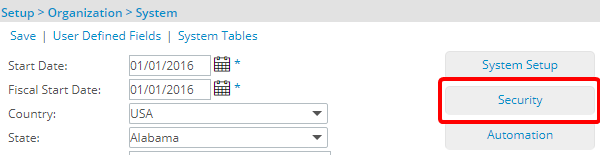
- Click the expand button (
 ) located against a User Security Role Placeholder, if applicable to view the available Security Roles.
) located against a User Security Role Placeholder, if applicable to view the available Security Roles. - Select a Security Profile.
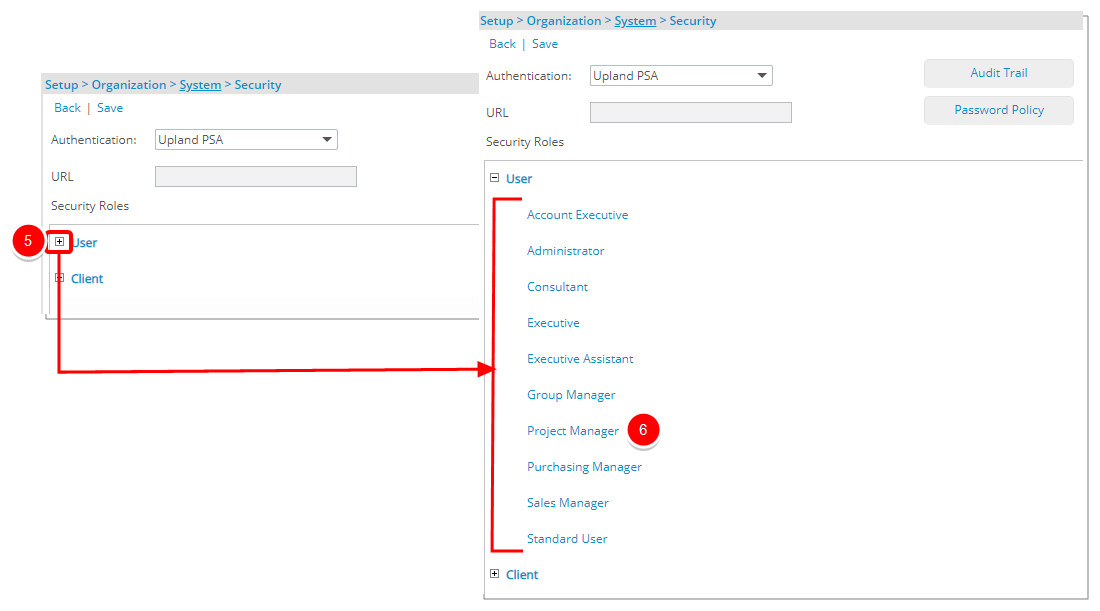
- Upon the Security Profile page displaying, select Reports from the menu.
- Select the option Upland Analytics Administrator which grants permission to:
- Create, Edit, Delete all Reports, Dashboards Subscriptions
- Administer Files (File Manager), Subscriptions, Database Connections, Data Sources, Data Views, Color Palettes accessed through the Analytics Settings context menu
- Select Save.
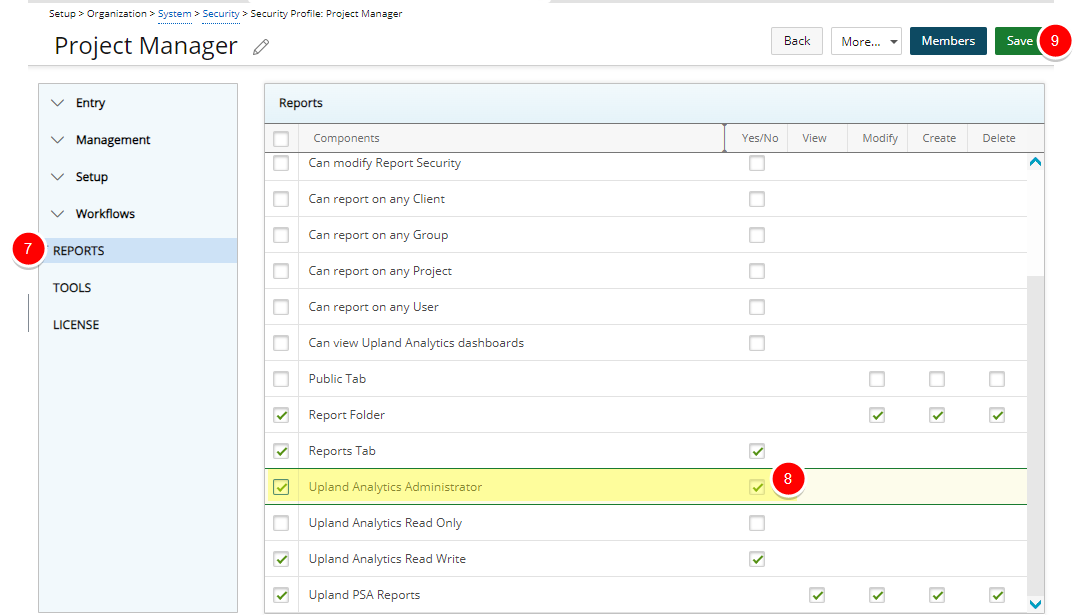
- View the impact of your changes: Access Upland Analytics as a Project Manager.
- The Project Manager Security Profile now has access to Upland Analytics to create, edit, delete all Reports, Dashboards and Subscriptions.
- They can also administer Files (File Manager), Subscriptions, Database Connections, Data Sources, Data Views, Color Palettes accessed through the Analytics Settings context menu.