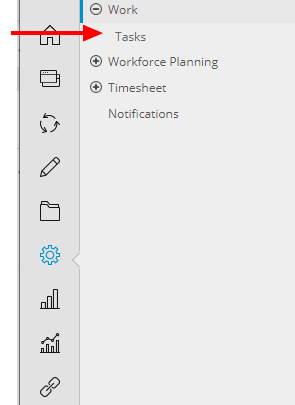To enable users to create and manage Work Item Workflows, the appropriate permissions must be assigned to their security profiles. Granting these rights empowers designated users, typically system administrators, to configure and oversee workflows efficiently, ensuring smooth task management and process automation within the system. This improves operational consistency and enhances project tracking.
The Work Item Workflow Roles and Work Item Workflows security permissions with View/Modify/Create/Delete rights can be granted from the Setup > Work menu of a Security Profile edit page. These permissions allow users (typically system Administrators) to create/manage the Work Item Workflows.
This article details how to allow Users to create/manage Work Item Workflows.
Note: Your PSA page may differ slightly or significantly from what you see in this article, due to being on a different version, your organization having opted for different modules, having been granted different security rights, AND/OR terminology/naming convention having been modified to suit your respective organization. But, essentially the features/functionality referred to, herein, are still the same across the board.
- From the Icon Bar click Setup
 .
. - From the Navigation Menu click Organization.
- From the menu click System.
- From the System page click the Security button to access the Security setup page.
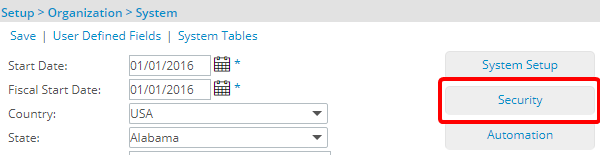
- Click the expand button (
 ) located against a User Security Role Placeholder, if applicable to view the available Security Roles.
) located against a User Security Role Placeholder, if applicable to view the available Security Roles. - Select a Security Profile.
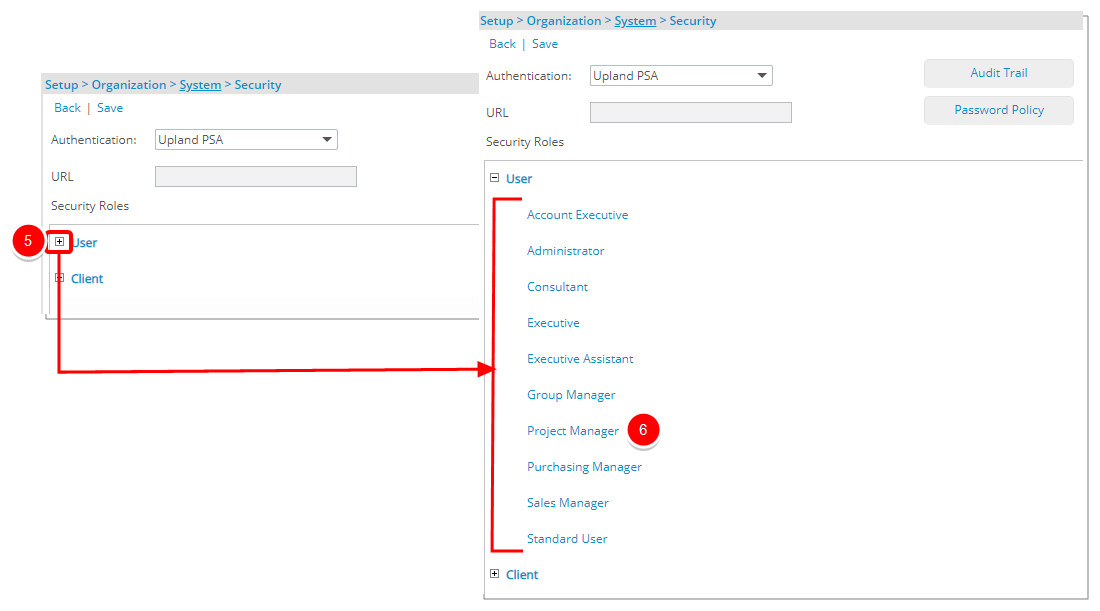
- Upon the Security Profile page displaying, select Setup from the menu.
- From the available options select Work.
- If not already, select the View / Modify / Create and/or Delete rights to the Work Item Workflows component. For further details refer to step 11.a, b, c, d and e below
- Select Save.
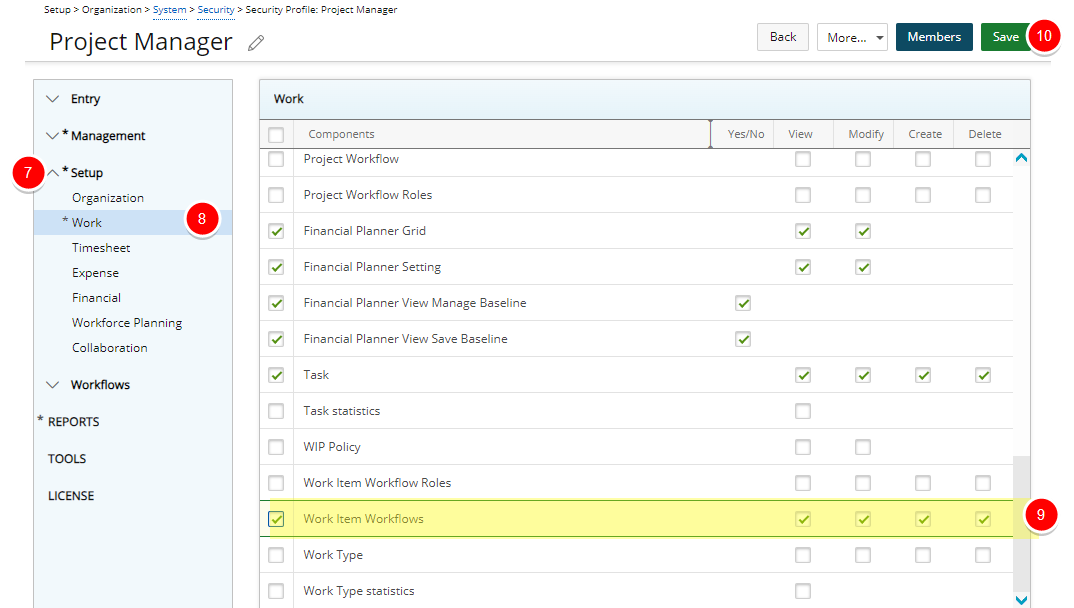
- View the Impact of your changes for:
 a. Users with the Delete, Create, Modify, and View rights to Work Item Workflows:
a. Users with the Delete, Create, Modify, and View rights to Work Item Workflows:Upon logging in as a user granted the Delete, Create, Modify, and View rights to the Work Item Workflows:
- From the Icon Bar select Setup.
- From the menu click Work to expand the sub menu.
- Select Work Item Workflows. Note that:
- The Create Work Item Workflow is available and user can create a Work Item Workflow.
- The User can modify Work Item Workflows.
- The Delete option is available.
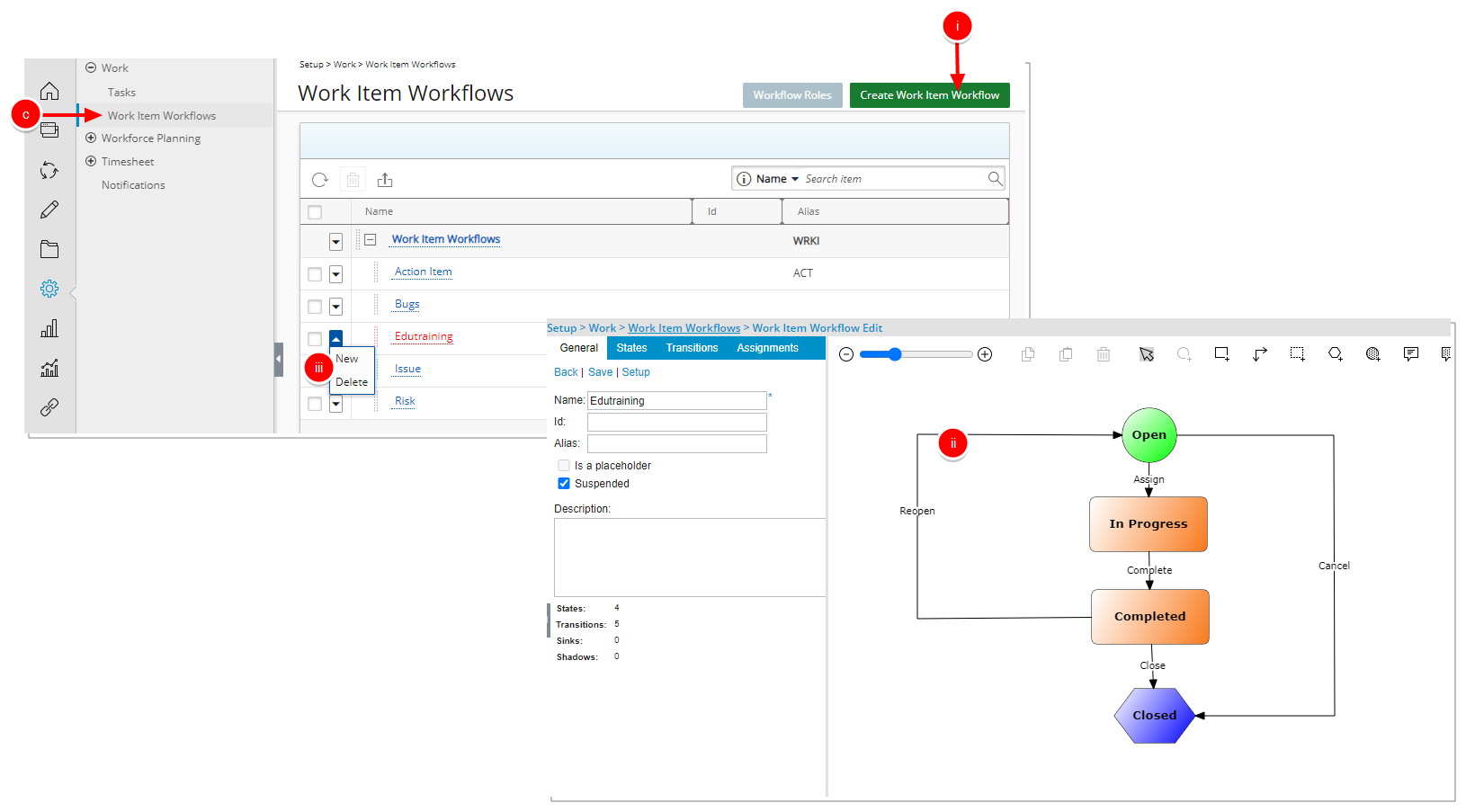
 b. Users with Create, Modify, and View rights to Work Item Workflows:
b. Users with Create, Modify, and View rights to Work Item Workflows:Upon logging in as a user granted the Create, Modify, and View rights to the Work Item Workflows:
- From the Icon Bar select Setup.
- From the menu click Work to expand the sub menu.
- Select Work Item Workflows. Note that:
- The Create Work Item Workflow is available and user can create a Work Item Workflow.
- The User can modify Work Item Workflows.
- The Delete option is unavailable.
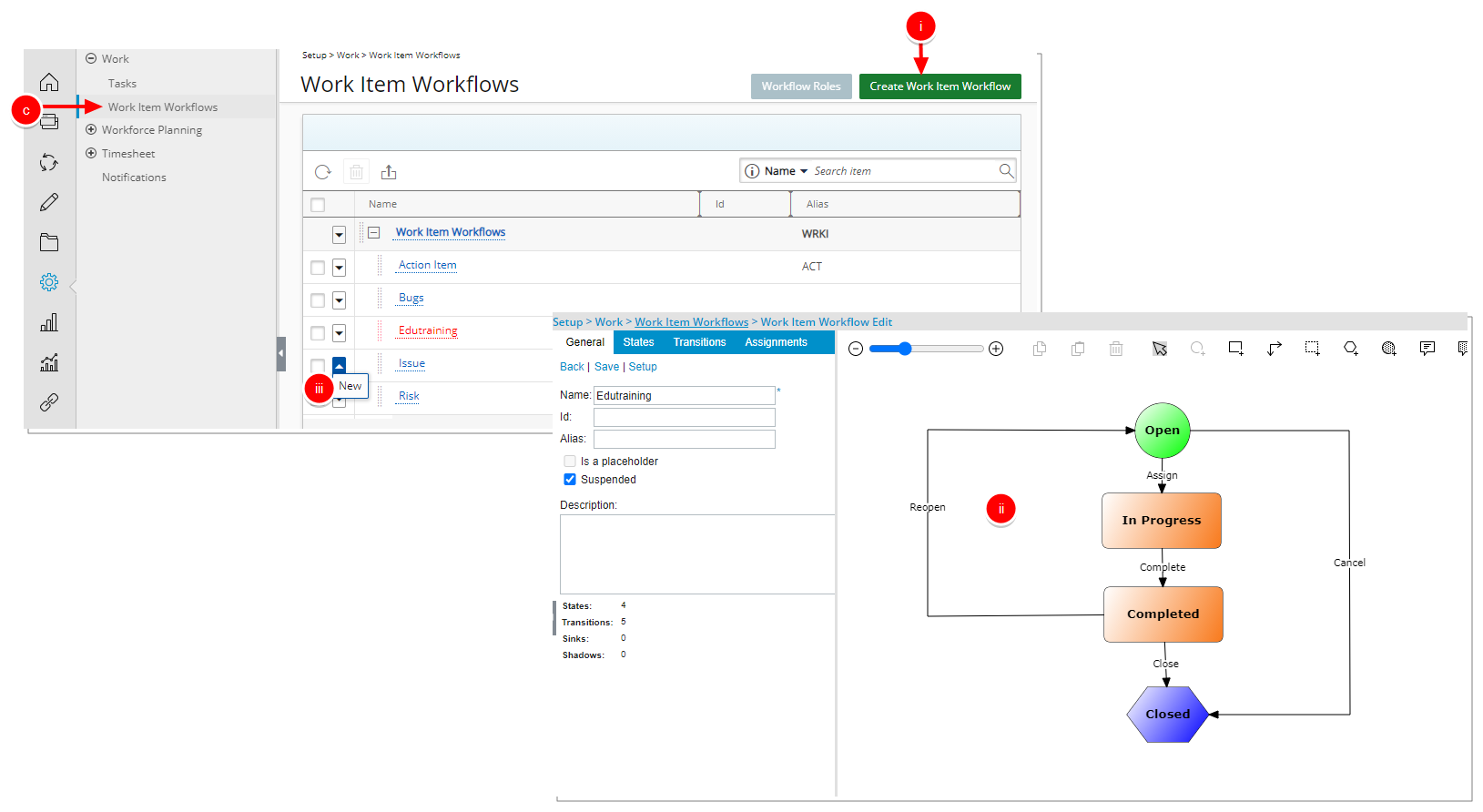
 c. Users with Modify, and View rights to Project Status Template:
c. Users with Modify, and View rights to Project Status Template:Upon logging in as a user granted the Modify and View rights to the Work Item Workflows::
- From the Icon Bar select Setup.
- From the menu click Work to expand the sub menu.
- Select Work Item Workflows. Note that:
- The Create Work Item Workflow button is dimmed and unavailable.
- User can modify Work Item Workflows.
- The context menu is unavailable.
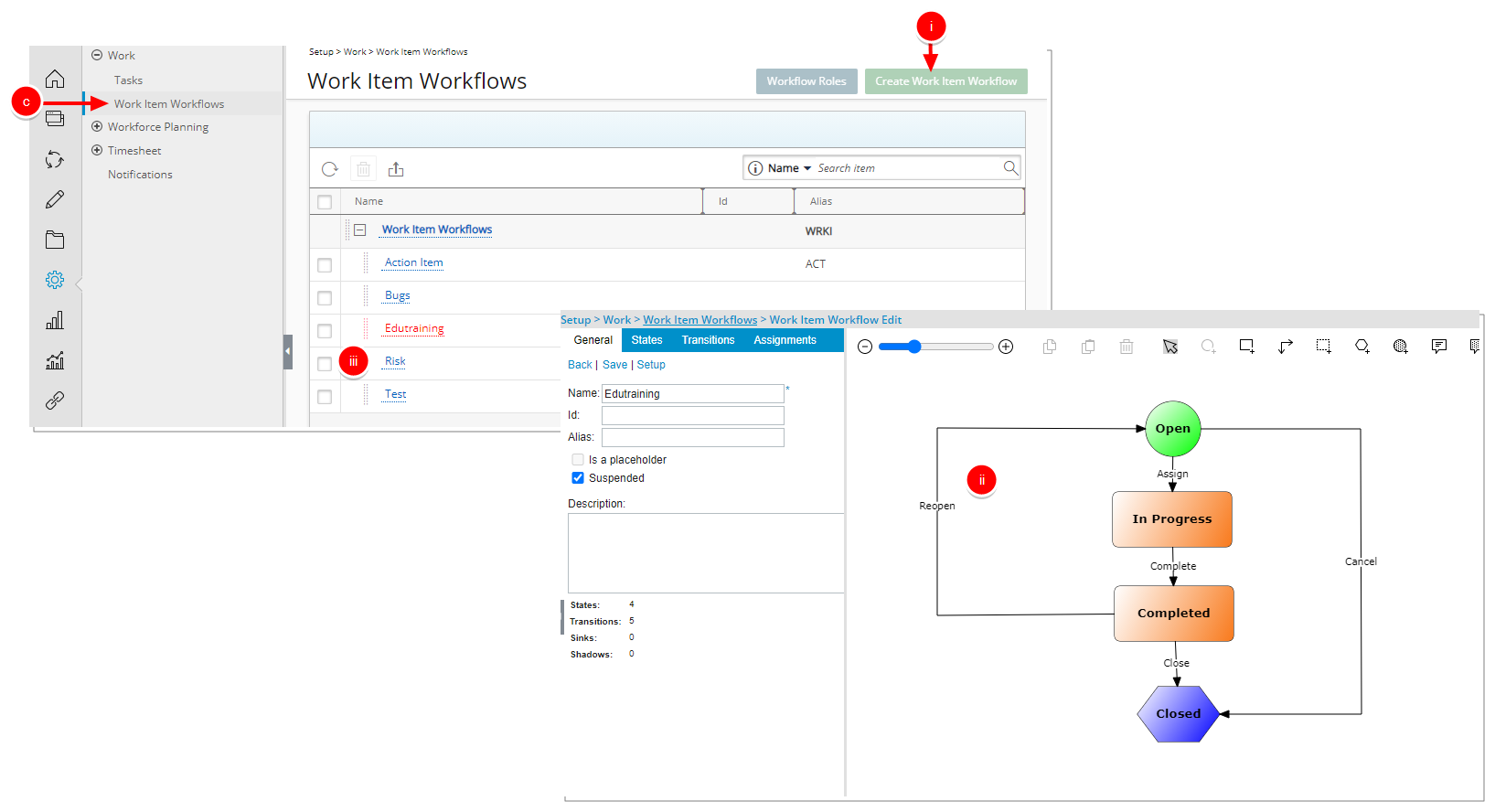
 d. Users with View right to Work Item Workflows:
d. Users with View right to Work Item Workflows:Upon logging in as a user granted only the View right to the Work Item Workflows::
- From the Icon Bar select Setup.
- From the menu click Work to expand the sub menu.
- Select Work Item Workflows. Note that:
- The Create Work Item Workflow button is dimmed and unavailable.
- You can click and access a Work Item Workflow Edit page however, you cannot modify the workflow
- The context menu is unavailable.
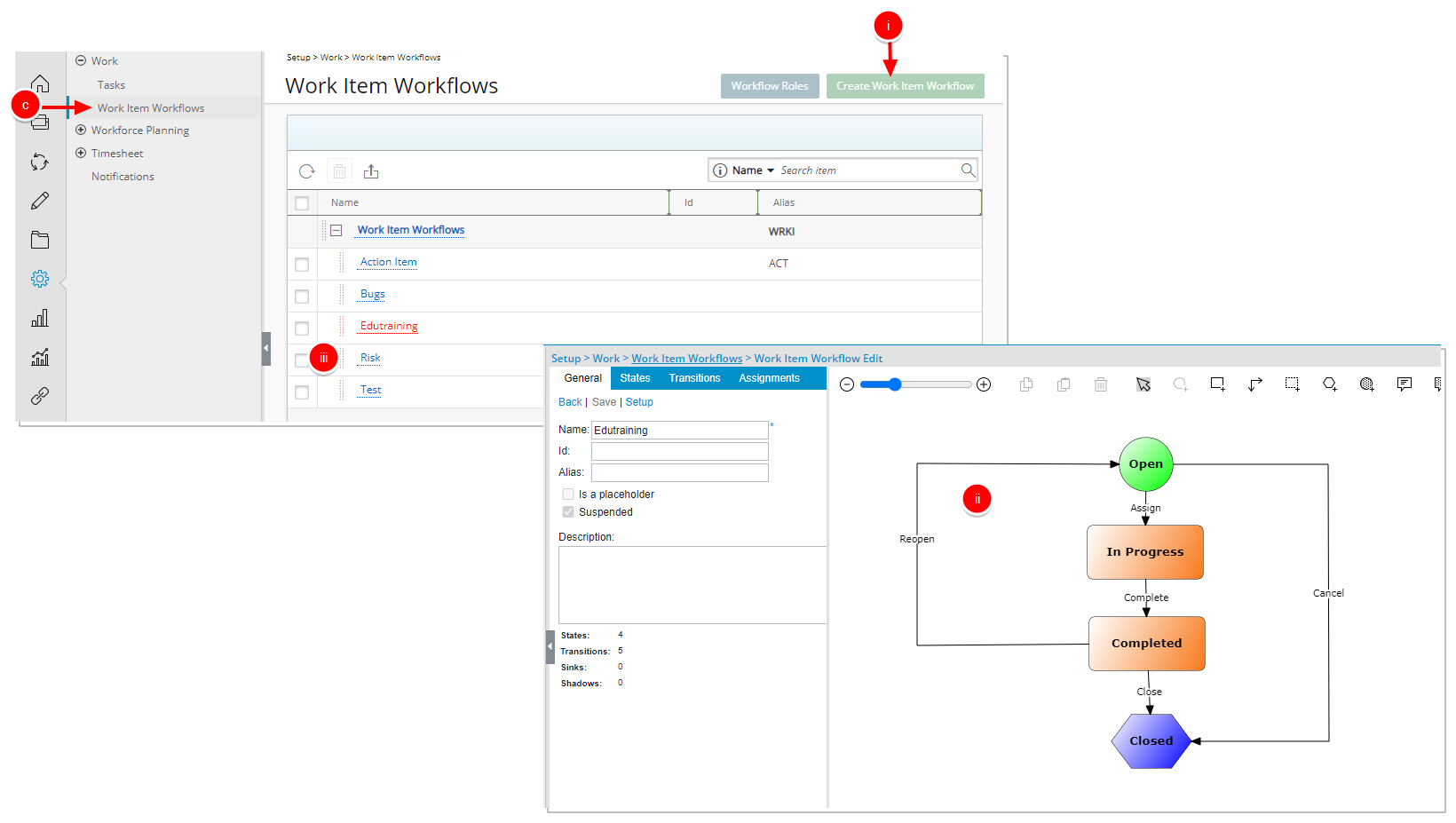
 e. Users with no permissions to Work Item Workflows:
e. Users with no permissions to Work Item Workflows:Upon logging in as a user without the Delete, Create, Modify, or View rights to the Work Item Workflows:
- From the Icon Bar select Setup.
- From the menu click Work to expand the sub menu.
- Note that Work Item Workflows menu item is unavailable