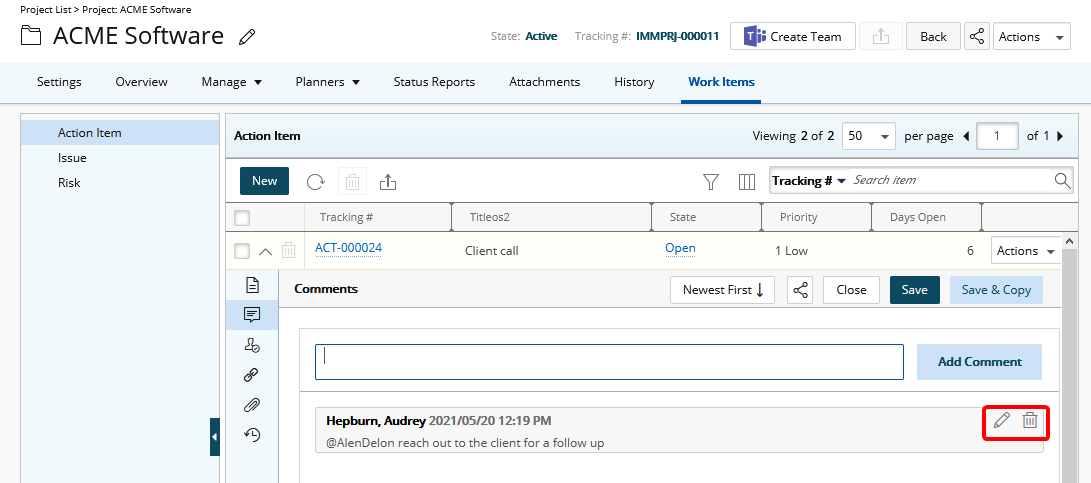The Can delete other Users’ comments on Work Item Entries and Can edit other Users’ comments on Work Item Entries security permissions with Yes/No rights can be granted from the Setup > Work menu of a Security Profile edit page. These permissions allow users to delete and/or modify other Users’ comments.
This article details how to allow Users to:
- Delete other Users’ comments on Work Item Entries
- Edit other Users’ comments on Work Item Entries
Note: Your PSA page may differ slightly or significantly from what you see in this article, due to being on a different version, your organization having opted for different modules, having been granted different security rights, AND/OR terminology/naming convention having been modified to suit your respective organization. But, essentially the features/functionality referred to, herein, are still the same across the board.
- From the Icon Bar click Setup
 .
. - From the Navigation Menu click Organization.
- From the menu click System.
- From the System page click the Security button to access the Security setup page.
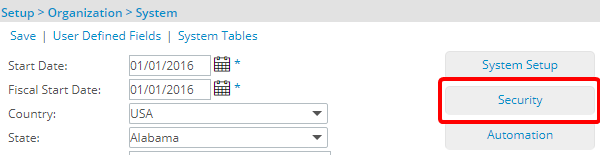
- Click the expand button (
 ) located against a User Security Role Placeholder, if applicable to view the available Security Roles.
) located against a User Security Role Placeholder, if applicable to view the available Security Roles. - Select a Security Profile.
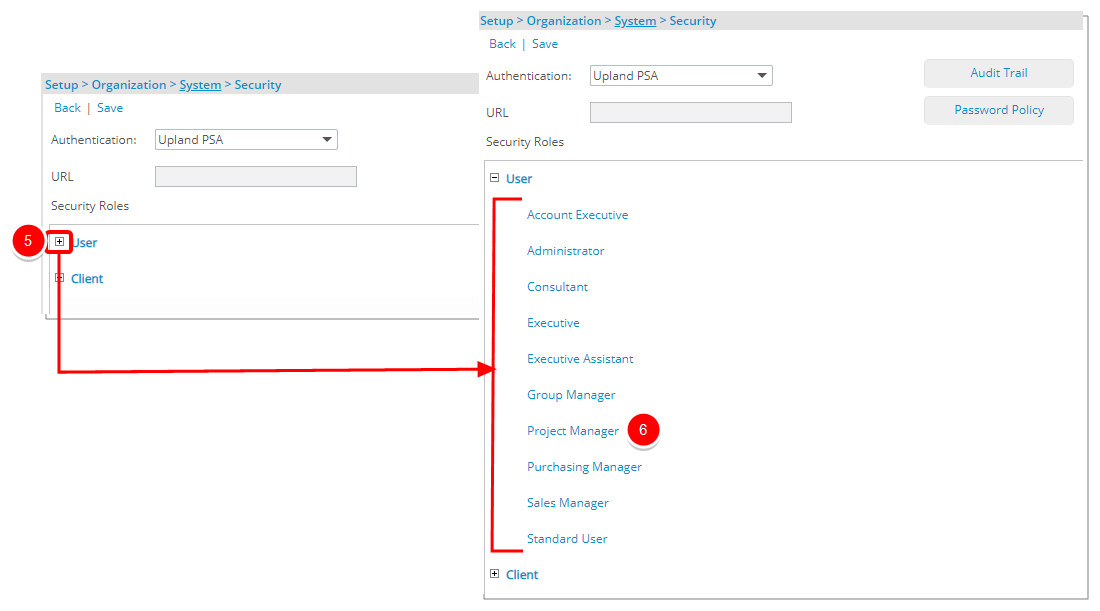
- Upon the Security Profile page displaying, select Setup from the menu.
- From the available options select Work.
- Depending on your requirement select either or both of the following options:
- Can delete other Users' comments on Work Item Entries: Users with this right will be able to delete other User comments on Work Item Entries.
- Can edit other Users' comments on Work Item Entries: Users with this right will be able to delete other User comments on Work Item Entries.
- Select Save.
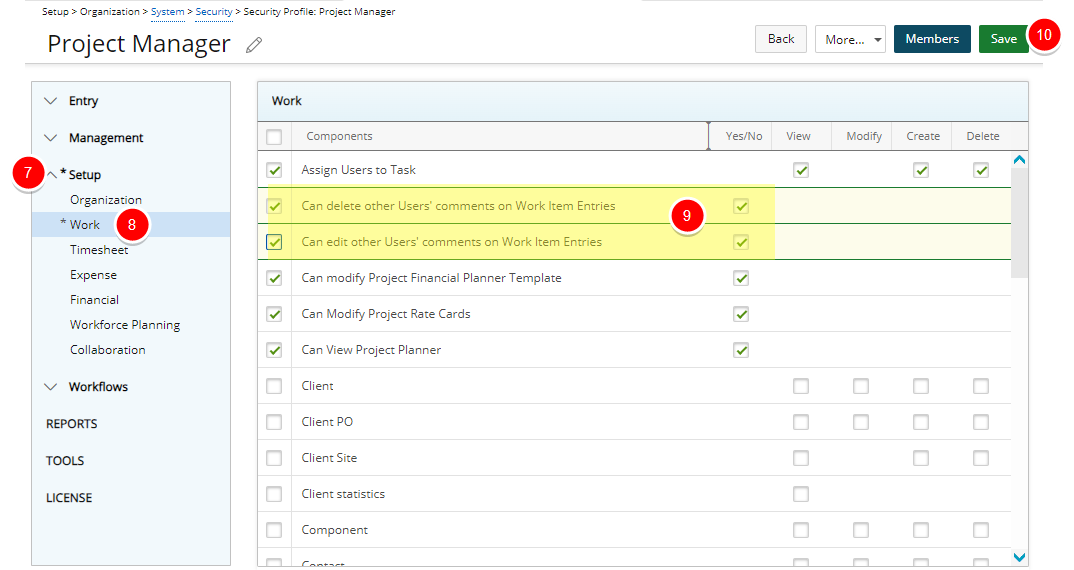
- View the Impact of your changes for:
- From the Icon Bar select Project List.
- From the Project List select a Project.
- Click the Work Items tab.
- Choose the required Work Item to view the list of Work Item Entries.
- Access the required Work Item Entry by clinking the Tracking # or expanding the drawer.
- For users without either the Can delete other Users' comments on Work Item Entries or the Can edit other Users' comments on Work Item Entries rights note that the edit and delete buttons are greyed out and unavailable:
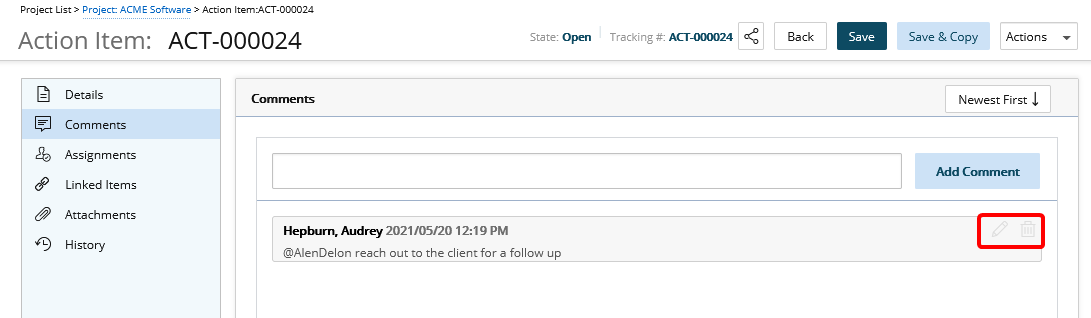
- For users with only the Can delete other Users' comments on Work Item Entries right, note that the Delete button is available:
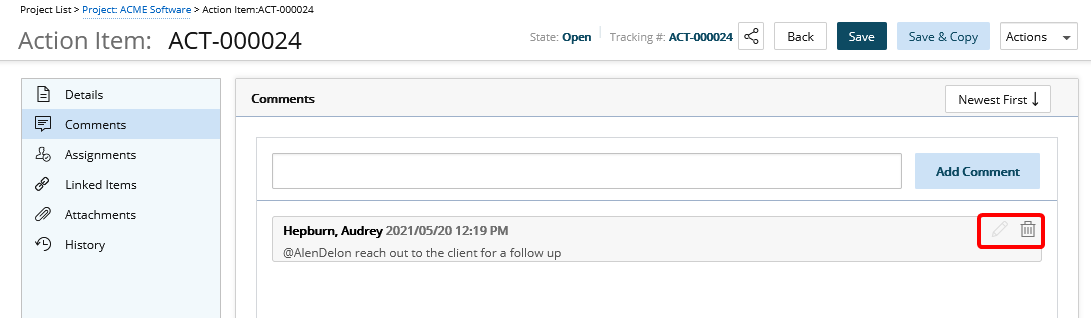
- For users with only the Can edit other Users' comments on Work Item Entries right, note that the Edit button is available:
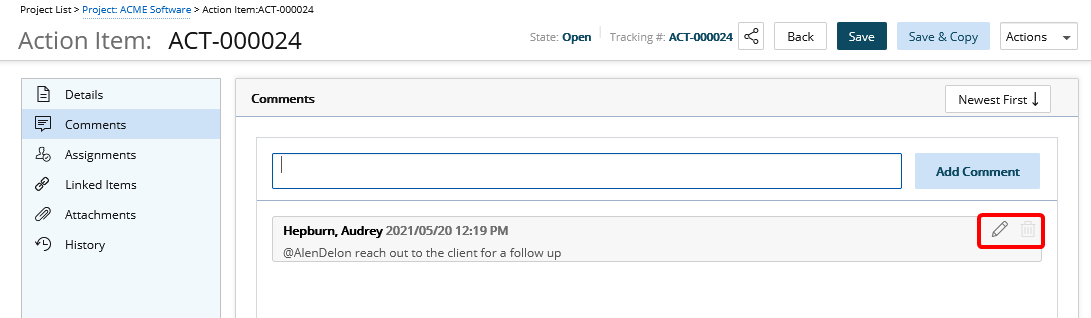
- For users with both the Can delete other Users' comments on Work Item Entries and Can edit other Users' comments on Work Item Entries rights, note that the Edit button is available: