You can make adjustments to a closed period on the Financial Planner specifically the periods that are already deemed as Actual values and not Forecast values.
Users with the Forecast Adjustments permission, can now enter and manage negative or positive adjustments.
- From the Icon Bar click Setup
 .
. - From the Navigation Menu click Organization.
- From the menu click System.
- From the System page click the Security button to access the Security setup page.
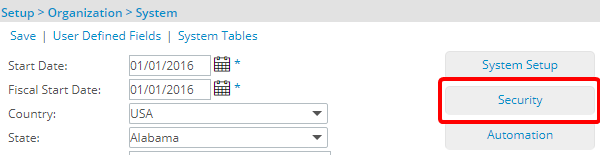
- Click the expand button (
 ) located against a User Security Role Placeholder, if applicable to view the available Security Roles.
) located against a User Security Role Placeholder, if applicable to view the available Security Roles. - Select a Security Profile.
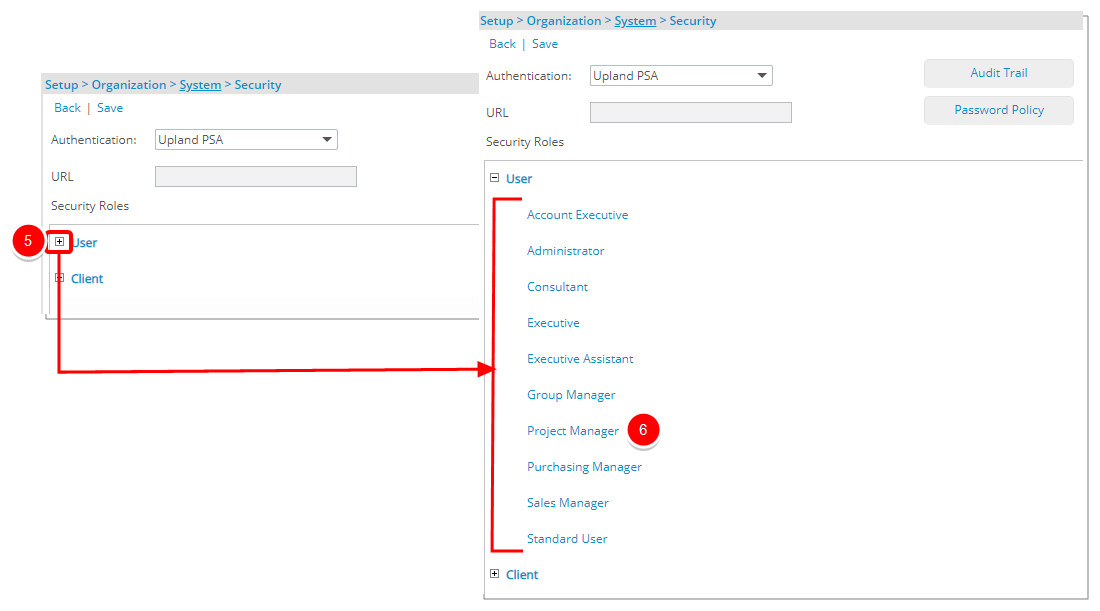
- Upon the Security Profile page displaying, select Entry from the menu.
- From the available options select the Workforce Planning.
- If not already, select the Modify/Create/Delete rights against Forecast Adjustments permission.
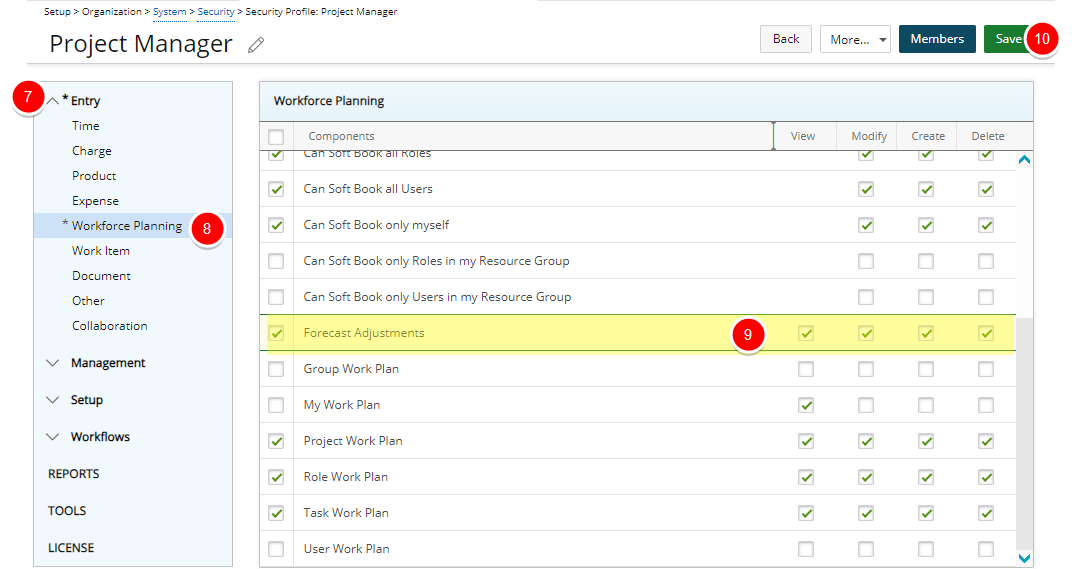
Note: By default, the Forecast Adjustments security permission is turned on for the Administrator Security profile.
- Click Save and then Back to save your changes and return to the previous page.
- View the Impact of your changes:
- Users with only the View permission:
- Can access the Forecast Adjustments dialog box to view existing Forecast Adjustments.
- They can not modify already created Adjustments
- They can not create any new Adjustments.
- Users with only the Modify permission:
- Can access the Forecast Adjustments dialog box.
- They can Modify already created Adjustments
- They can not create any new Adjustments.
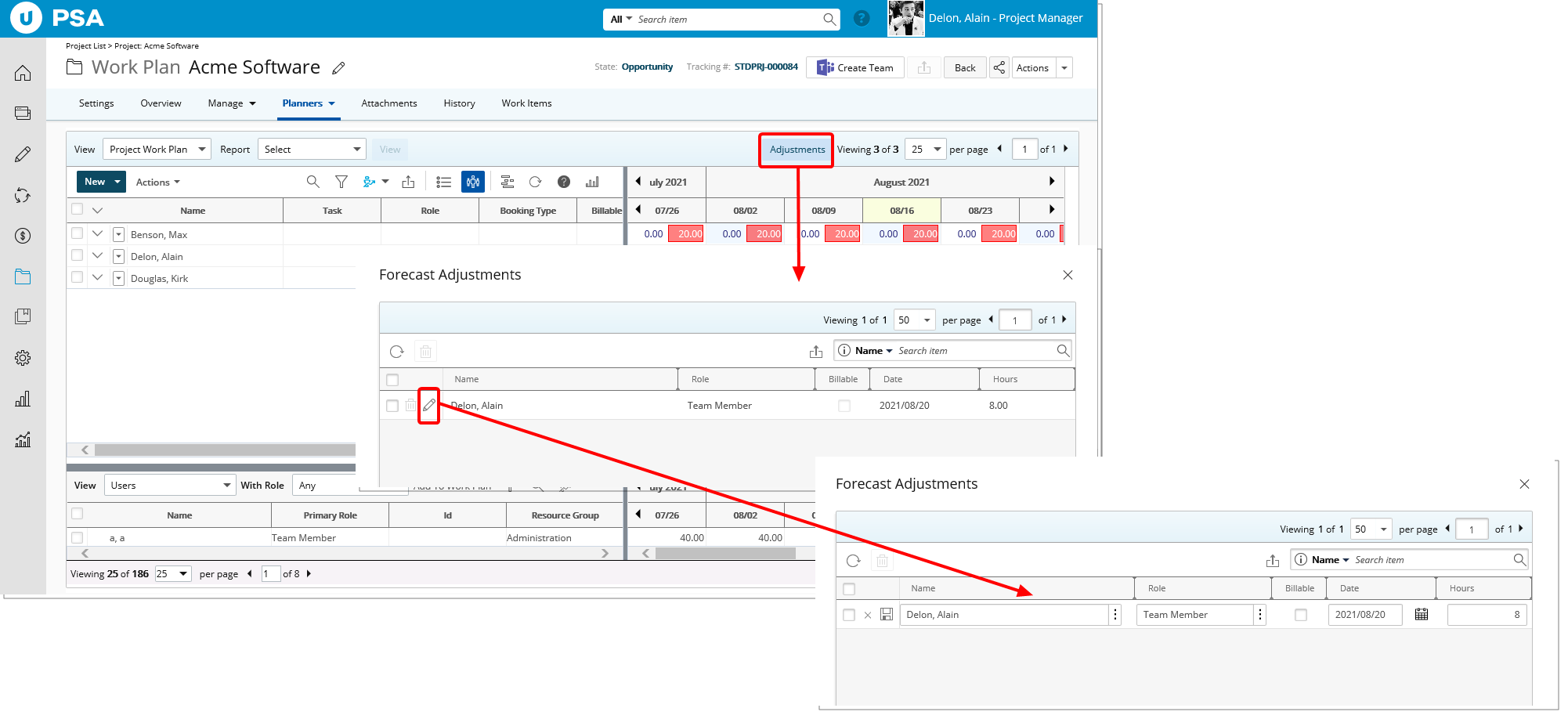
- Users with only the Create permission:
- Can access the Forecast Adjustments dialog box.
- They can Modify already created Adjustments
- They can create new Adjustments.
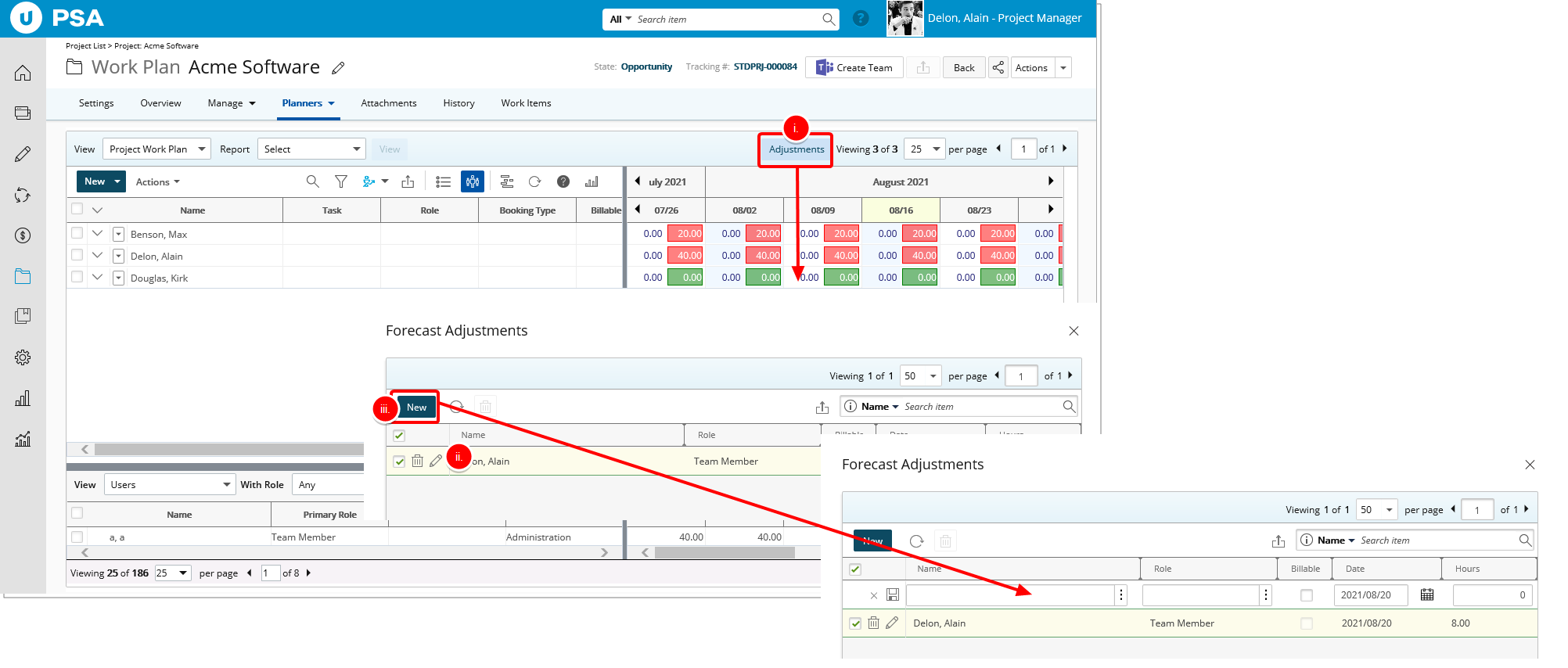
- Users with only the Delete permission are able to:
- Can access the Forecast Adjustments dialog box.
- They can Modify already created Adjustments
- They can create new Adjustments.
- They can delete Adjustments.
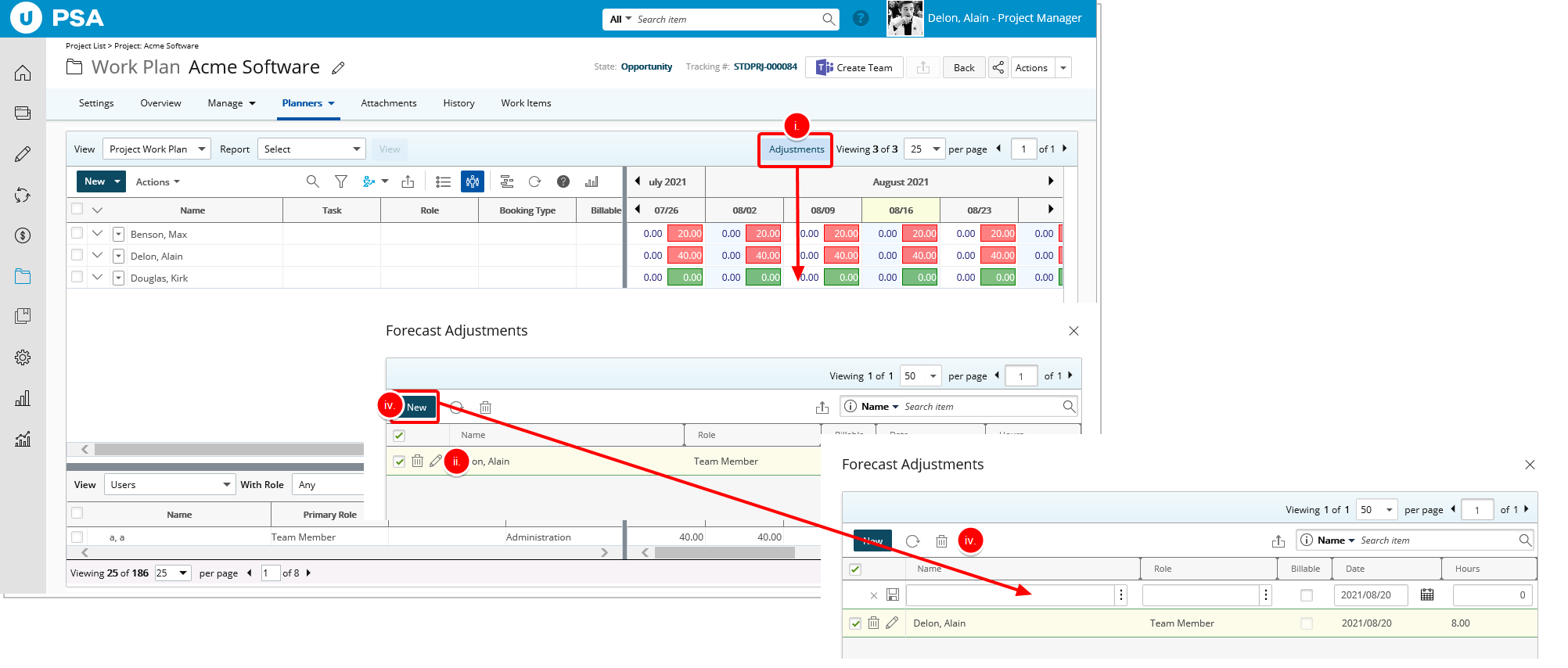
- Users with only the View permission: