Can manually update Recognized Revenue Security permission provides more precise control over who can modify the Recognized Revenue in the Financial Planner by allowing administrators to specify which Security Profiles have this ability.
This article details the granting, to a Security Profile, of the right manually update Recognized Revenue in Financial Planner.
Note:
- Users must have the Modify right to the Financial Planner Grid Security permission.
- In the Financial Planner Template, the Display Recognized Revenue must be set to Manual.
- By default, the Can manually update Recognized Revenue Security permission is enabled (selected) for all Security Profiles.
- From the Icon Bar click Setup
 .
. - From the Navigation Menu click Organization.
- From the menu click System.
- From the System page click the Security button to access the Security setup page.
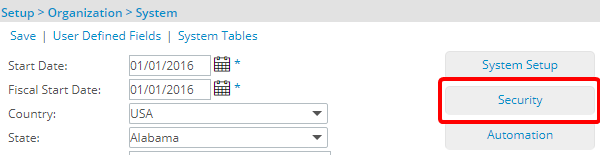
- Click the expand button (
 ) located against a User Security Role Placeholder, if applicable to view the available Security Roles.
) located against a User Security Role Placeholder, if applicable to view the available Security Roles. - Select a Security Profile.
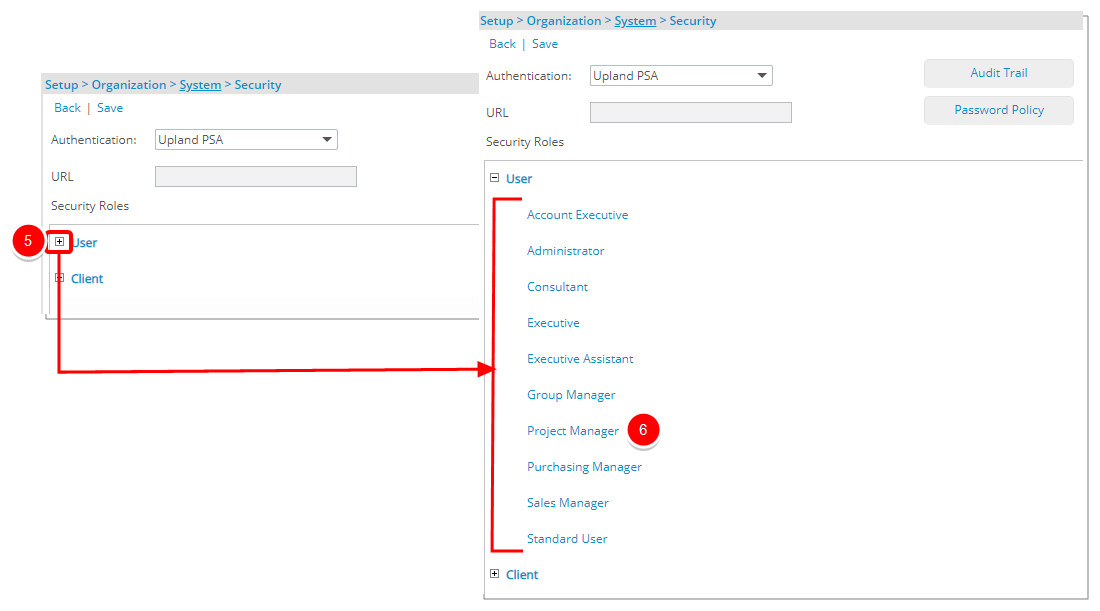
- Upon the Security Profile page displaying, select Management from the menu.
- From the available options select the Financial.
- If not already, select the Yes/No selection box against Can manually update Recognized Revenue permission.
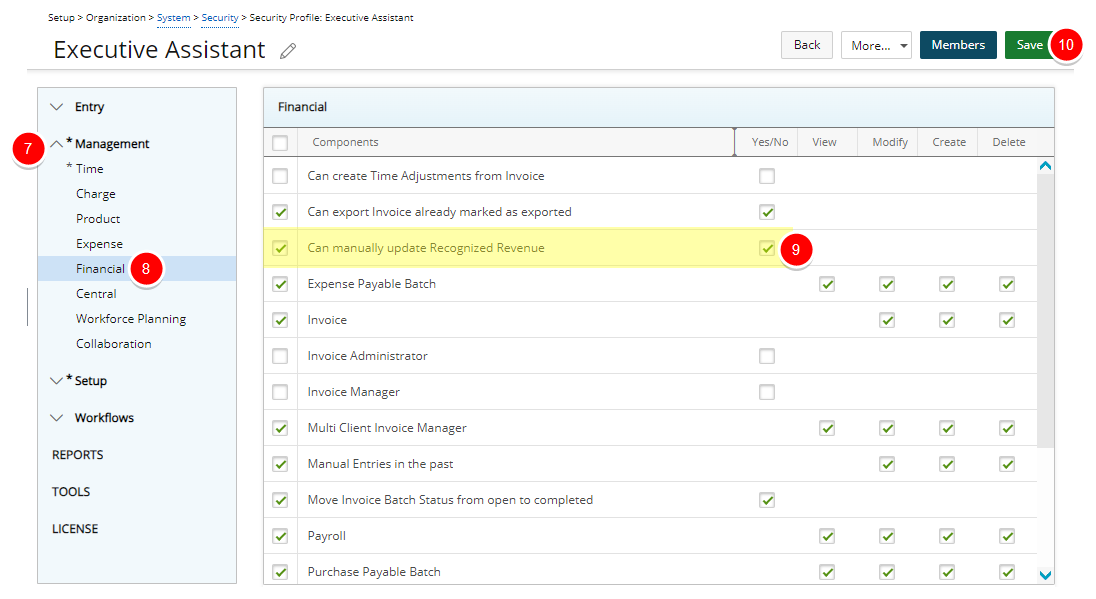
Note: By default, the Can manually update Recognized Revenue Security permission is enabled (selected) for all Security Profiles.
- Click Save and then Back to save your changes and return to the previous page.
- View the Impact of your changes:
- Users with the permission can modify the Recognized Amount in Financial Planner.
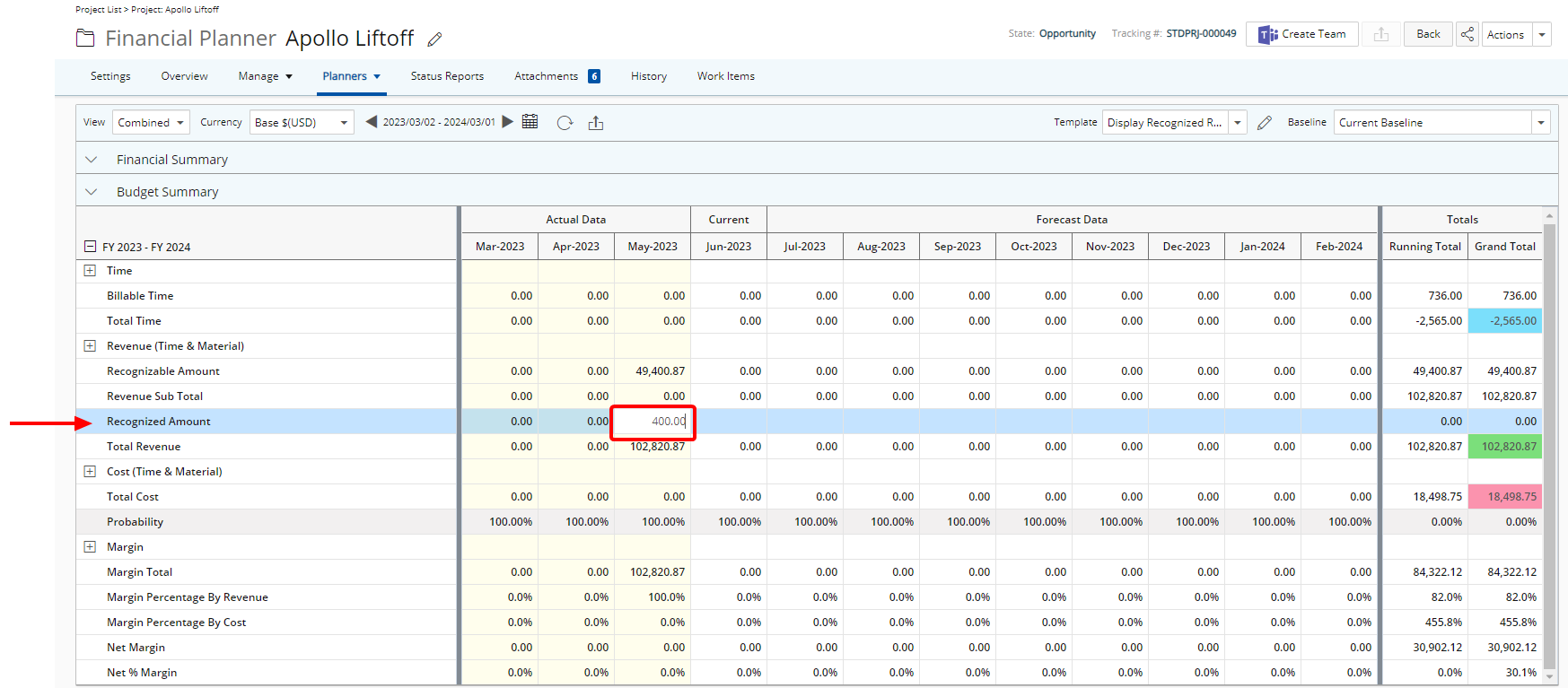
- Users without the permission cannot modify the Recognized Amount in Financial Planner.
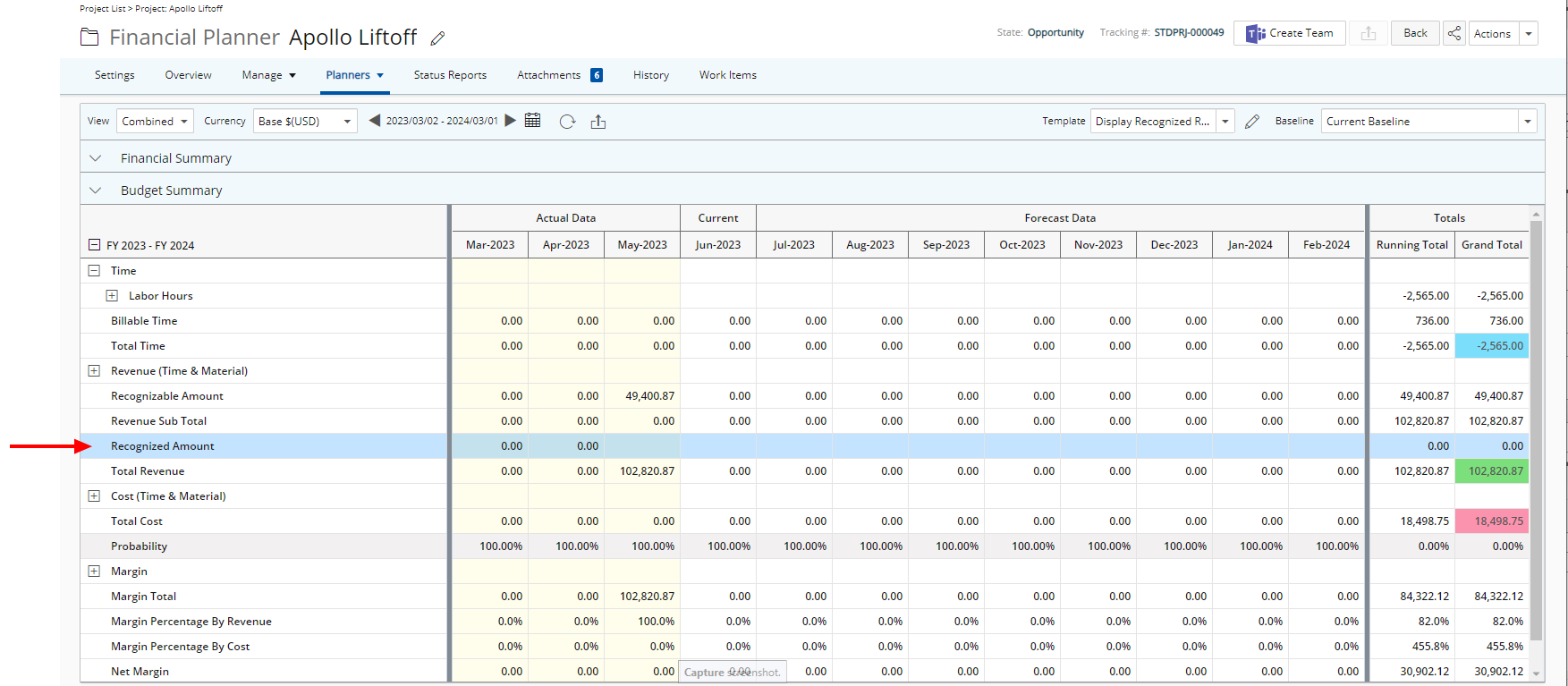
- Users with the permission can modify the Recognized Amount in Financial Planner.