The ability to create Actual Cost/Billing Rule Rules from the Project Team and the visibility of the Cost/Billing Rule button are directly tied to the Create right for the following permissions:
- Billing Rules (Setup > Financial)
- Cost Rules (Setup > Financial)
- Associate Actual Billing Rules from Project Team (Management > Financial)
- Associate Actual Cost Rules from Project Team (Management > Financial)
Please refer to the table below for various scenarios regarding the ability to create cost/Billing Rules from Project Edit:
| Create Billing Rules | Create Cost Rules | Button availability |
|---|---|---|
| No | No | Button is hidden. |
| No | Yes | Only Add Cost Rule button is available provided the Create right for Associate Actual Cost Rules from Project Team is granted. Otherwise, the button will remain hidden. |
| Yes | No | Only Add Billing Rule button is available provided the Create right for Associate Actual Billing Rules from Project Team is granted. Otherwise, the button will remain hidden. |
| Yes | Yes | The Add Billing Rule button is displayed, you can access the Add Cost Rule option by clicking the down arrow. Note that the Create right to both Associate Actual Billing Rules from Project Team and Associate Actual Cost Rules from Project Team must be granted. |
There are two security permissions that empower administrators with enhanced control over the creation of Actual Cost or Billing Rules within the Project Team page. The permissions include:
- Associate Actual Billing Rules from Project Team
- Associate Actual Cost Rules from Project Team
Note: By default, the Associate Actual Billing Rules from Project Team and Associate Actual Cost Rules from Project Team security permission is turned on for the Administrator security Profile.
- From the Icon Bar click Setup
 .
. - From the Navigation Menu click Organization.
- From the menu click System.
- From the System page click the Security button to access the Security setup page.
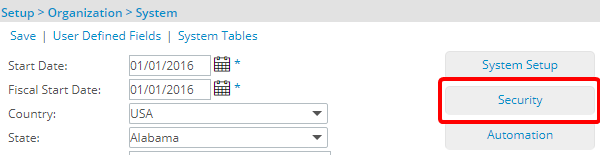
- Click the expand button (
 ) located against a User Security Role Placeholder, if applicable to view the available Security Roles.
) located against a User Security Role Placeholder, if applicable to view the available Security Roles. - Select a Security Profile.
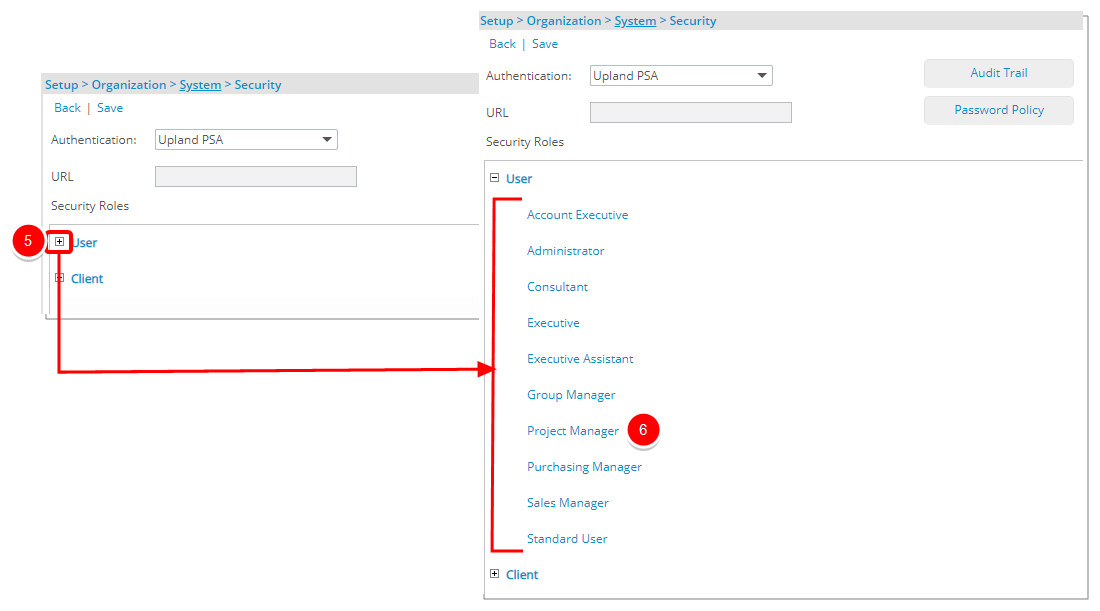
- Upon the Security Profile page displaying, select Management from the menu.
- From the available options click Financial.
- Select the required right for:
- Associate Actual Billing Rules from Project Team:
- The View right allows users to see the Actual Billing Rule column and manage it's visibility through Columns Selection.
The Modify right allows users to see and use the drop-down menu to change rates when they click the Edit button. With this permission, users can select and apply different existing Billing Rules.
- The Create right allows users to see and use the Add Billing Rule button from the Project Team page.
Caution: This button will only appear if you also have the Create right for Billing Rules (Setup > Financial). Both permissions are needed to add a new Billing Rule from the Project Team page.
- Associate Actual Cost Rules from Project Team:
- The View right allows users to see the Actual Cost Rule column and manage it's visibility through Columns Selection.
The Modify right allows users to see and use the drop-down menu to change rates when they click the Edit button. With this permission, users can select and apply different existing Cost Rules.
- The Create right allows users to see and use the Add Cost Rule button from the Project Team page.
Caution: This button will only appear if you also have the Create right for Cost Rules (Setup > Financial). Both permissions are needed to add a new Cost Rule from the Project Team page.
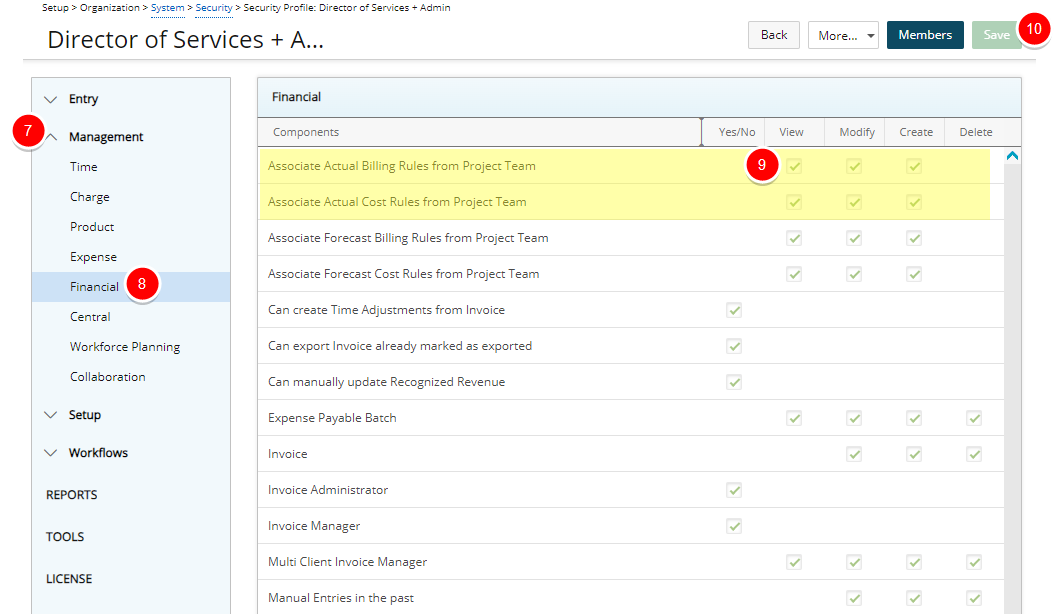
- Associate Actual Billing Rules from Project Team:
- Click Save to apply your changes.