Two security permissions empower administrators with enhanced control over Forecast Cost or Billing Rules within the Project Team page. The permissions include:
- Associate Forecast Billing Rules from Project Team
- Associate Forecast Cost Rules from Project Team
This article will guide you through the process of granting these permissions and explain the functionality of each, helping you to optimize your project management and financial tracking.
Note: By default, the Associate Forecast Billing Rules from Project Team and Associate Forecast Cost Rules from Project Team security permission is turned on for the Administrator security Profile.
- From the Icon Bar click Setup
 .
. - From the Navigation Menu click Organization.
- From the menu click System.
- From the System page click the Security button to access the Security setup page.
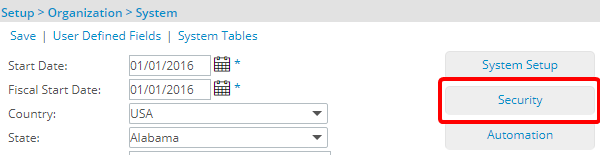
- Click the expand button (
 ) located against a User Security Role Placeholder, if applicable to view the available Security Roles.
) located against a User Security Role Placeholder, if applicable to view the available Security Roles. - Select a Security Profile.
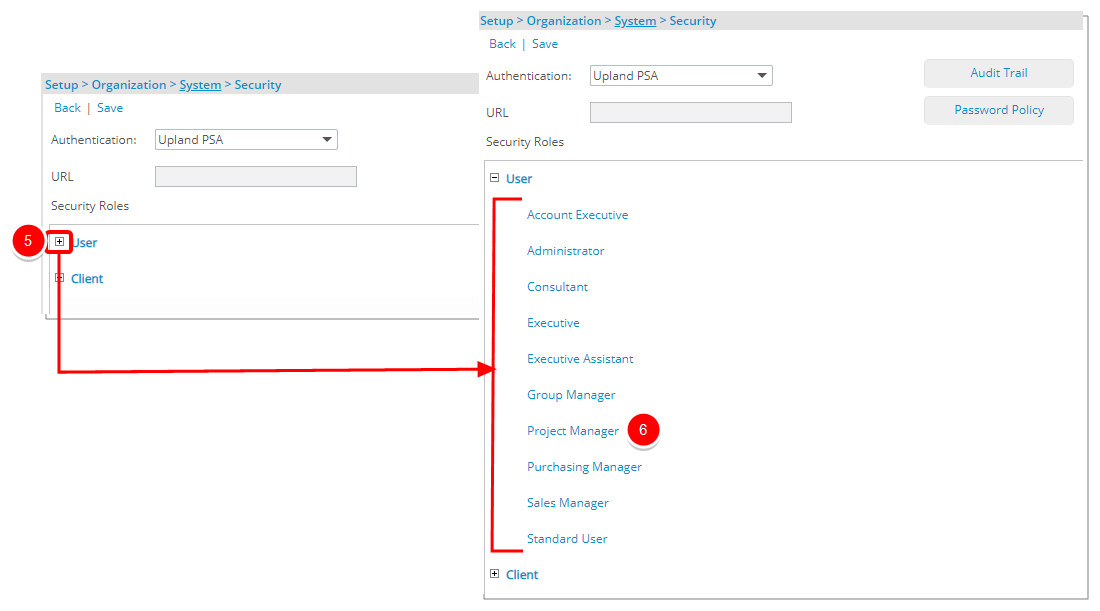
- Upon the Security Profile page displaying, select Management from the menu.
- From the available options click Financial.
- Select the required right for:
- Associate Forecast Billing Rules from Project Team:
- The View right allows users to see the Forecast Billing Rule column and manage it's visibility through Columns Selection.
The Modify right allows users to see and use the drop-down menu to change rates when they click the Edit button. With this permission, users can select and apply different existing Billing Rules.
- The Create right allows users to see and use the Add Billing Rule button from the Project Team page.
Caution: This button will only appear if you also have the Create right for Billing Rules (Setup > Financial). Both permissions are needed to add a new Billing Rule from the Project Team page.
- Associate Forecast Cost Rules from Project Team:
- The View right allows users to see the Forecast Cost Rule column and manage it's visibility through Columns Selection.
The Modify right allows users to see and use the drop-down menu to change rates when they click the Edit button. With this permission, users can select and apply different existing Cost Rules.
- The Create right allows users to see and use the Add Cost Rule button from the Project Team page.
Caution: This button will only appear if you also have the Create right for Cost Rules (Setup > Financial). Both permissions are needed to add a new Cost Rule from the Project Team page.
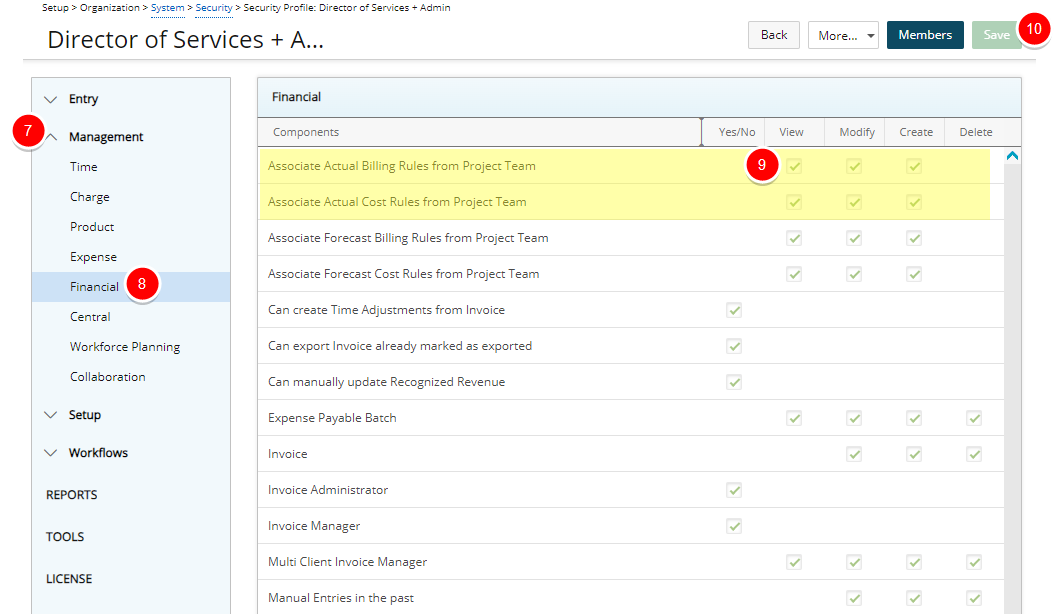
- Associate Forecast Billing Rules from Project Team:
- Click Save.