Three Security Permissions are available to control:
- Who can View, Modify, Create, and/or Delete Rate Cards at the System level.
- Who can modify Project Rate Cards
- Who can modify Client Rate Cards
This article details how to grant the Client Rate Cards Security permission.
Note: Your PSA page may differ slightly or significantly from what you see in this article, due to being on a different version, your organization having opted for different modules, having been granted different security rights, AND/OR terminology/naming convention having been modified to suit your respective organization. But, essentially the features/functionality referred to, herein, are still the same across the board.
- From the Icon Bar click Setup
 .
. - From the Navigation Menu click Organization.
- From the menu click System.
- From the System page click the Security button to access the Security setup page.
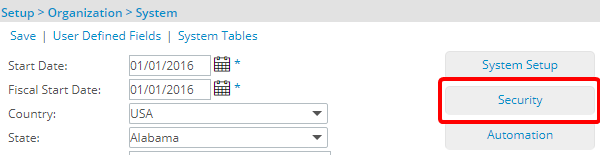
- Click the expand button (
 ) located against a User Security Role Placeholder, if applicable to view the available Security Roles.
) located against a User Security Role Placeholder, if applicable to view the available Security Roles. - Select a Security Profile.
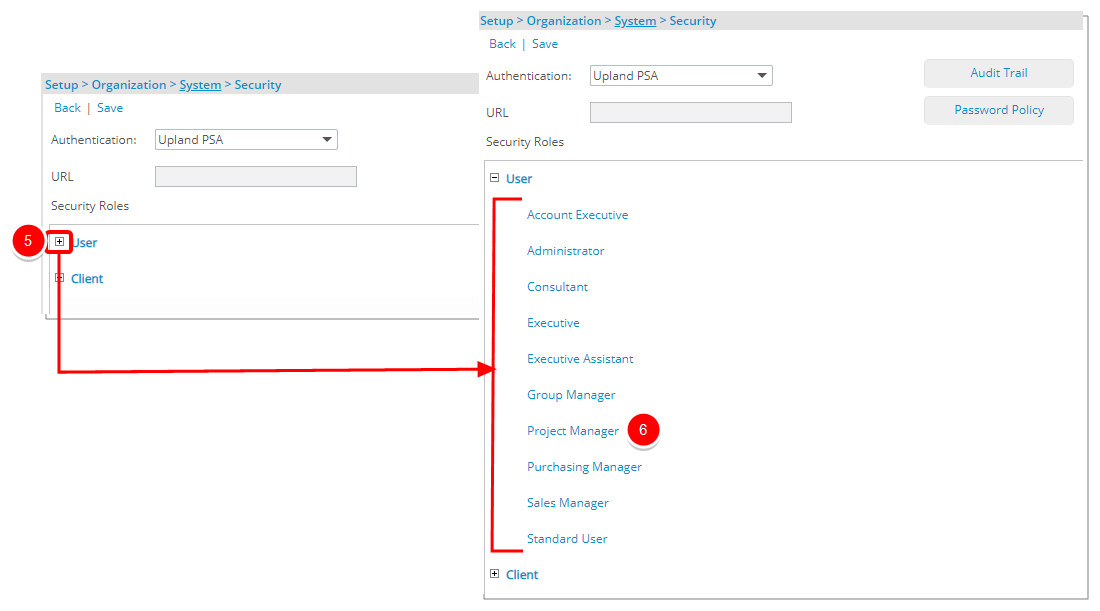
- Upon the Security Profile page displaying, select Setup from the menu.
- From the available options select Work.
- If not already, select the Yes/No selection box against Can Modify Client Rate Cards permission.
Note: By default, the Can Modify Client Rate Cards right is granted to the Administrator security profile only.
- Ensure that at a minimum the View right to Clients is also granted.
- Click Save and then Back to save your changes and return to the previous page.
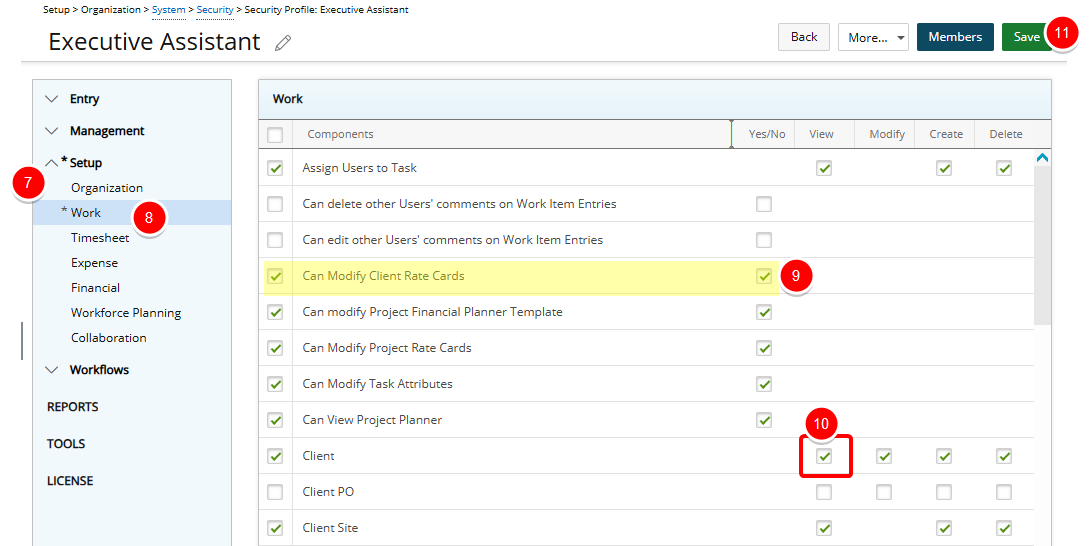
- View the Impact of your changes:
- Users with the permission can access and modify Client Rate Cards.
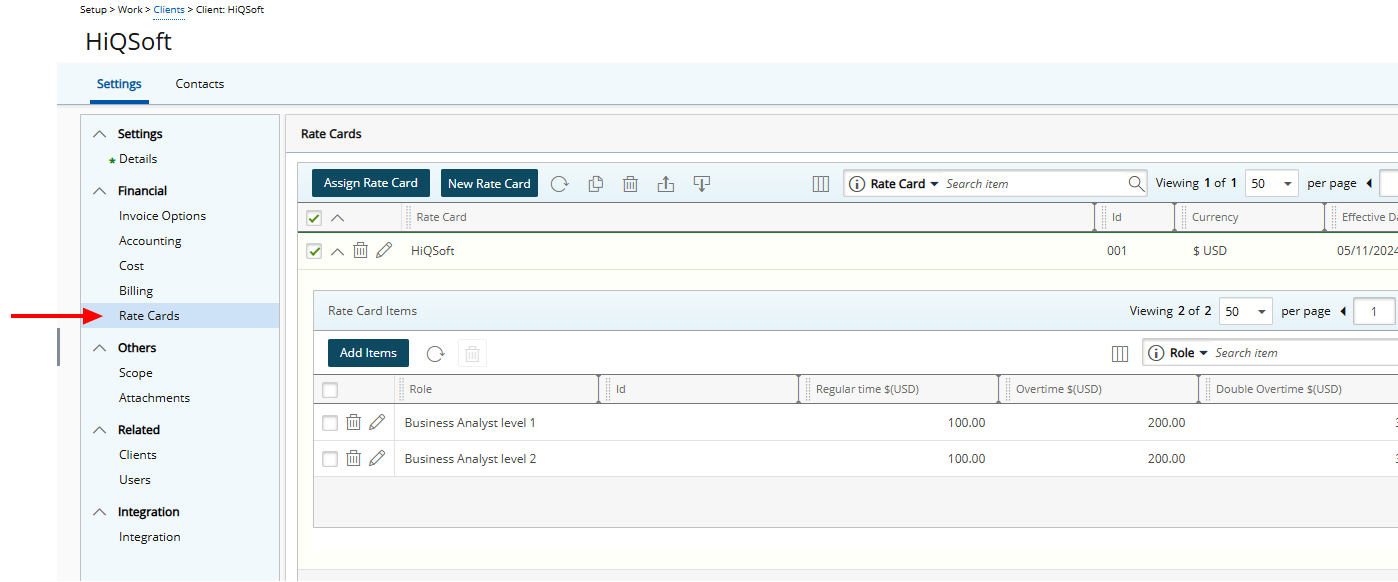
The Rate Cards option in the Client side menu will be hidden for users who do not have this permission.
- Users with the permission can access and modify Client Rate Cards.