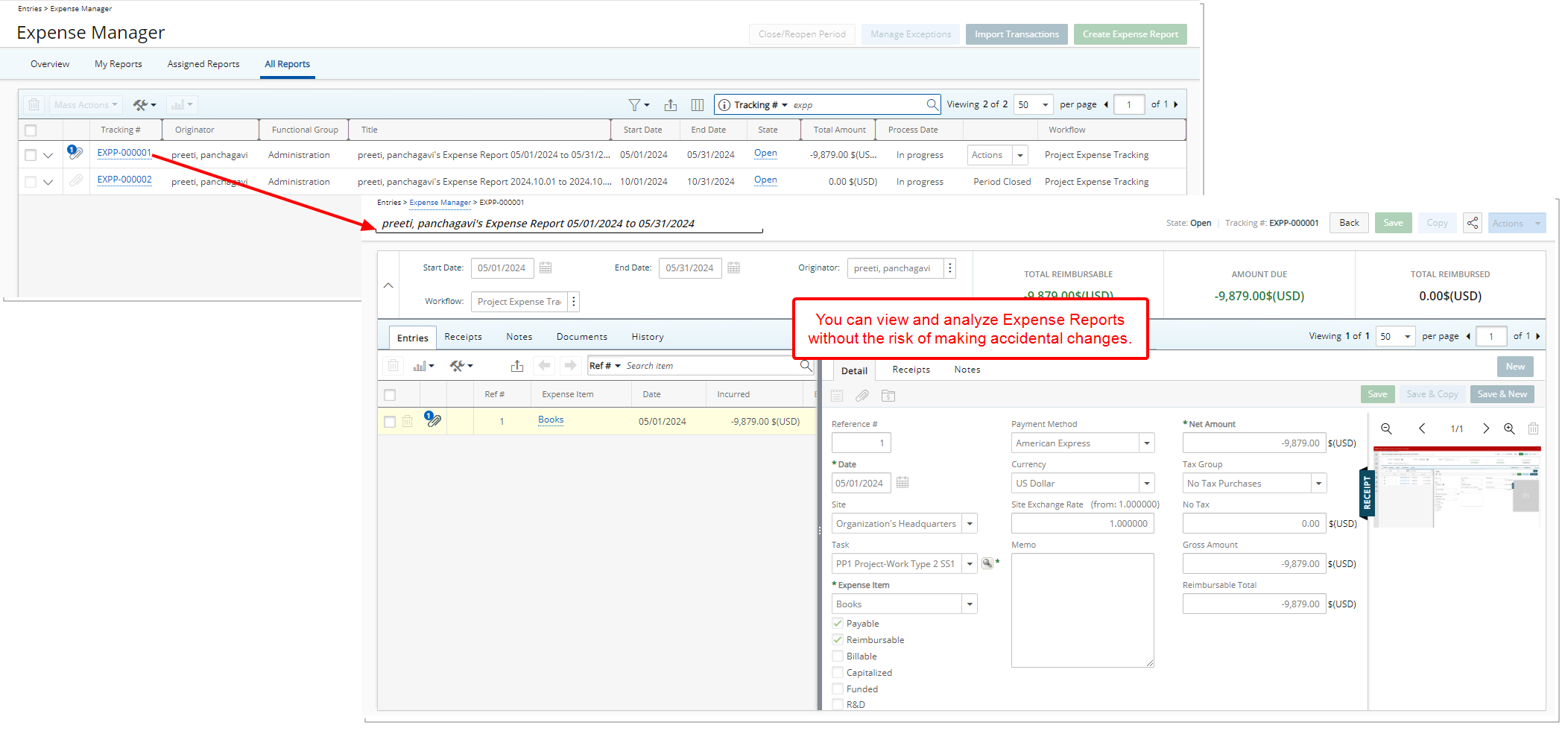The Read-only Access to All Reports permission provides more granular control over who can view the All Reports tab located within the Expense Manager.
Note: The Read-only Access to All Reports permission is dependent on the Administration permission which must be granted as well.
This Security Permissions allows users to review financial data and track report statuses, ensuring the integrity of the information is maintained. By limiting access to read-only, it allows for thorough analysis while safeguarding the reports from unintended edits or modifications.
This article outlines the configuration of the Read-only Access to All Reports permission.
- From the Icon Bar click Setup
 .
. - From the Navigation Menu click Organization.
- From the menu click System.
- From the System page click the Security button to access the Security setup page.
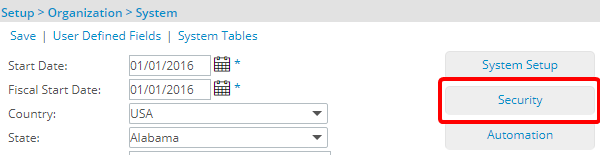
- Click the expand button (
 ) located against a User Security Role Placeholder, if applicable to view the available Security Roles.
) located against a User Security Role Placeholder, if applicable to view the available Security Roles. - Select a Security Profile.
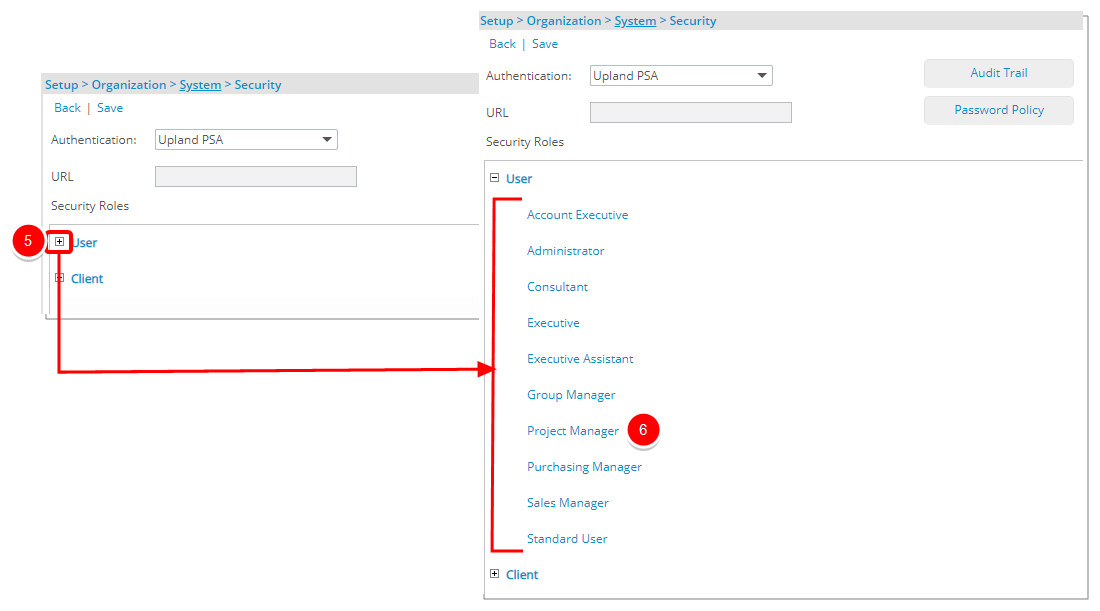
- Upon the Security Profile page displaying, select Management from the menu.
- From the available options select Expense.
- If not already, select Read-only Access to All Reports.
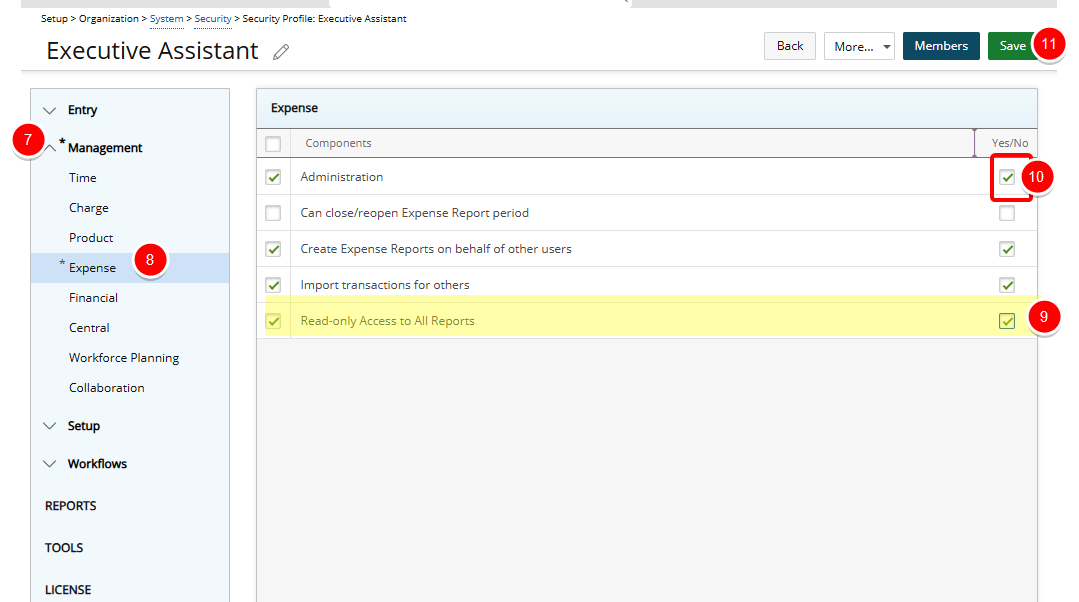
- Ensure that the Administration permission is granted as well.
- Click Save to apply your changes.
Impact of this permission
Users belonging to the Security profile can review financial data and track report statuses, ensuring the integrity of the information is maintained.