Timesheet Template Edit page - Assignments tab (Legacy Timesheet)
The Assignments tab allows you to assign the template to a Group(s) (Functional), a Resource Type(s), a Security Profile(s), a Site(s) (Master), or a User(s).
This article details the options available on the Assignments tab of the Timesheet Template Edit page.
Note: If the object for which an assignment already exists is now suspended or decommissioned, the object name is color coded accordingly in the grid (red for suspended, gray for decommissioned).
Available options
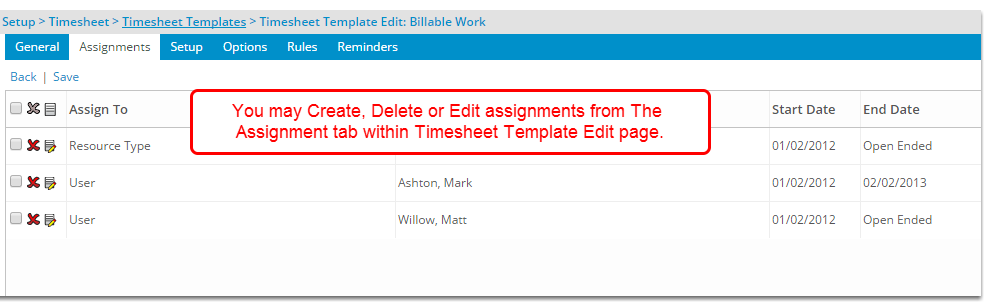
The following options are available from within the Assignment tab in Timesheet Template Edit page:
Creating a new Template Assignment
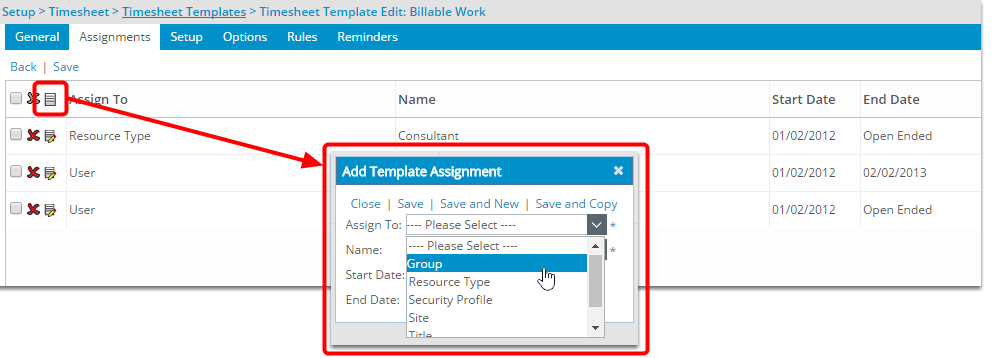
Click the New icon to create a new Template Assignment. In the Add Template Assignment window the following options are available to you:
- Assign to: The Assign To box is empty by default. You can choose from Group, Resource Type, Security Profile, Site, Title or User.
- Name: Depending on which option you choose for the Assign To, the Name field is populated with all active non-placeholder and non-generic items of that object type. You may type in the box and the list is filtered accordingly.
- Start Date: The Start date can be set to the assignment's start date.
- End Date: The End date can be set to the assignment's end date.
Note: You cannot assign more than one template to the same object type at a given time. If there are overlapping dates, priority is applied to determine which template is used.
The assignment precedence (from highest to lowest) is:
- User
- Security Profile
- Group
- Resource Type
- Title
- Site
- Default Template
Deleting a Template Assignment
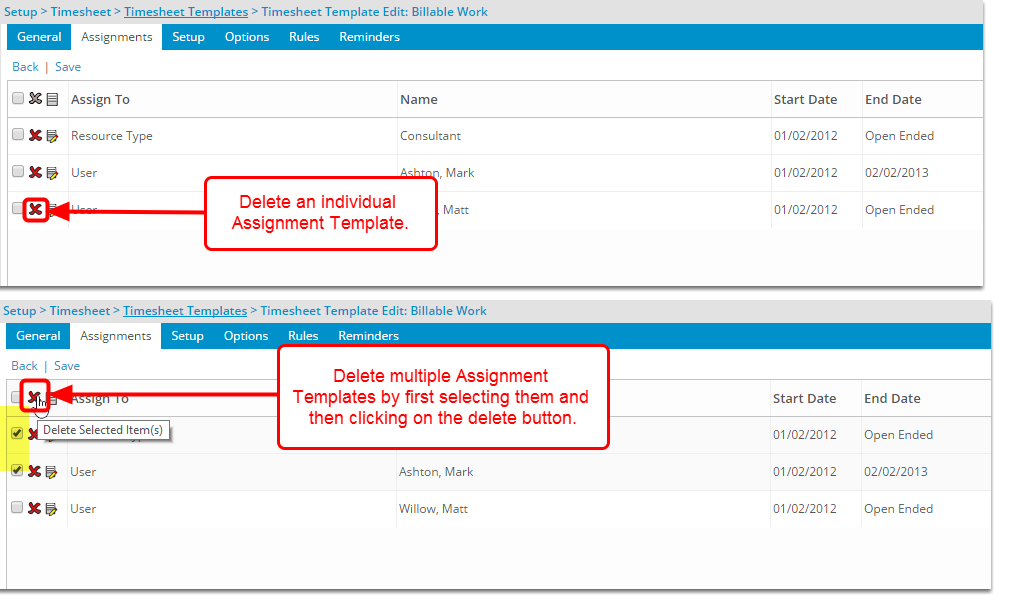
- Use the Delete button to delete a Template Assignment.
Note: You cannot remove a template assignment if there are time or time charge entries for the assignment period.
Editing a Template Assignment
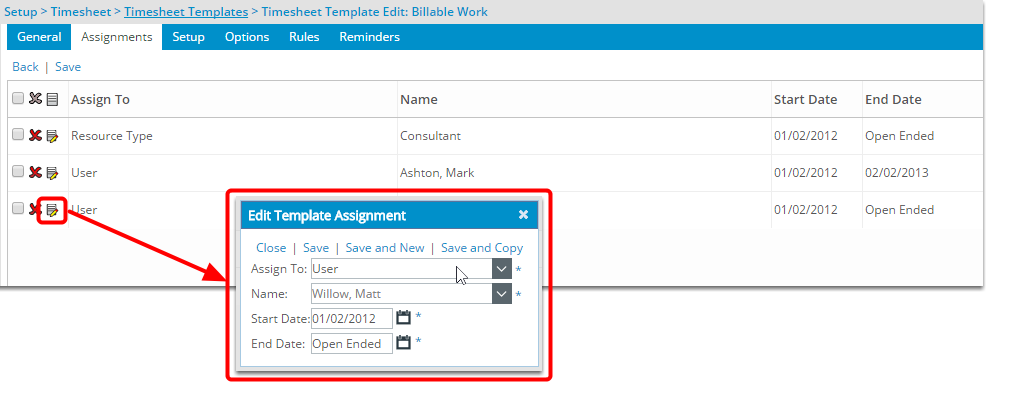
- Use the edit button to edit a Template Assignment.