Timesheet Template Edit page - Options tab (Legacy Timesheet)
This article details the timesheet options through the Options tab of the Timesheet Template Edit page.
Available options
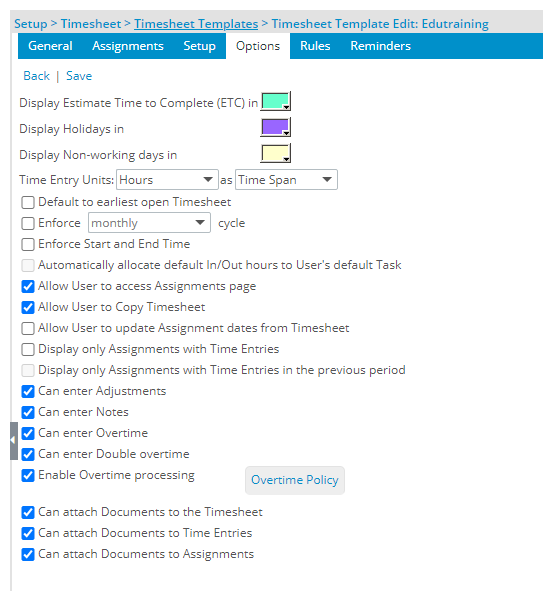
Display Estimate Time to Complete (ETC) in <color chart>: defines the background color for the ETC cell on the Timesheet; by default, the color is set to white
Display Holidays in <color chart>: defines the background color for the Holidays day(s) column(s); by default, the color is set to white
Display Non-working days in <color chart>: defines the background color for the Non-Working day(s) column(s); by default, the color is set to white
Time Entry Units defines how to display the time entries to the user
- When choosing Hours select as Time Span or Decimal:
- Hours as Time Span displays the entries in HH:MM format (default)
- Hours as Decimal displays the entries in decimal format
- When choosing Days in Decimal format, the time entry value can capture up to four decimal places.
Example:
A User has an 8 hours/day timesheet template assigned.
- User enters 0.125 for 1 hour of work on Monday.
- User enters 0.4375 for 3.5 hour of work on Wednesday.
- When choosing Percentage in Decimal format, Users can enter time in percentage format. When the User enters a Percentage, that value is converted into hours.
Example:
A User has an 8 hours/day timesheet template assigned.
- Entering 25% as Time Entry on Monday will be converted to 2 hours (25% of 8 hours)
- Entering 125% as a Time Entry on Tuesday will be converted to 10 hours (125% of 8 hours)
Note:
- When enforcing a daily/weekly/periodical minimum/maximum of x percentage (Time Entry Units in Percentage), and the minimum/maximum is not fulfilled, an error message displays without specifying any value, simply stating that the minimum/maximum rules have not been met.
- When the period type is set to Monthly or Semi-Monthly, the Time Entry Units are set to Hours and disabled and the format is set to Time Span and disabled. When the Show In/Out Timesheet option is selected, the Time Entry Units are set to Hours and disabled and the format is set to Time Span and disabled.
Default to earliest open Timesheet: defines whether or not the period of the earliest timesheet should be opened for the user; by default, the check box is cleared.
Enforce <semi-monthly/monthly> cycle: defines whether or not the timesheet periods will span the length of the period up to the end of the cycle or until the end of the template assignment; by default, the option is set to monthly and the check box is cleared.
Note: The Enforce <semi-monthly/monthly> cycle option is set to monthly and disabled when a monthly period is selected.
Enforce Start and End Time: defines whether or not the users can specify the Start and End Time of having worked on a Task. To enable it, the Time Entry Units option must be set to Hours in Time Span format. You can then define the available Time span increment, within the Rules tab of the Timesheet Template Edit page. When the Enforce Start and End Time is turned on, the Entry Times dialog will be displayed and users can select the Start/End Time. Upon saving, the Total Hours are calculated and displayed in the corresponding Time Entry box.
Note: The Enforce Start and End Time and the Show In/Out Timesheet settings (Options tab) are mutually exclusive.
Automatically allocate default In/Out hours to User's default Task: defines whether or not the In/Out entries are automatically allocated to the user's default task; by default, the check box is cleared
Note: The Automatically allocate default In/Out hours to User's default Task option is disabled if the Show In/Out Timesheet check box is not selected
Allow User to access Assignments page: defines whether or not the Assignments link is displayed on the timesheet
Allow User to Copy Timesheet: defines whether or not the Copy Timesheet link is displayed on the timesheet
Allow User to update Assignment dates from Timesheet: defines whether or not a user can extend the assignment dates from the timesheet by updating the time entry for a selected assignment
Display only Assignments with Time Entries: defines whether or not all assignments or only the assignments with time entries will be listed in the Assignments section of the timesheet
Display only Assignments with Time Entries in the previous period: defines whether or not Assignments with time entries in the previous period are to display, by default, in the Assignments section of the timesheet
- This option is unchecked by default.
- When unchecked, the existing functionality is maintained.
- When checked, assignments that have associated Time Entries only in the previous period display as rows on the timesheet, by default, and the remaining assignments display in the combo-boxes.
- This option works in conjunction with the Display only Assignments with Time Entries option in that if both options are checked, the Timesheet displays both assignments with time entries in the current period AND assignments with time entries in the previous period.
Note:
- The Display only Assignments with Time Entries in the previous period option does not apply to the followingThe Adjustments section.
- The Non-working Time section.
Can enter Adjustments: defines whether or not a user can enter adjustments against project and leave time tasks in the Adjustments section of the timesheet; for more information, see the topic Setting Timesheet Template Options
Can enter Notes: defines whether or not a user can enter notes in the Notes section of timesheet
Can enter Overtime: defines whether or not a user can view, enter, modify and delete overtime entries in the timesheet
Can enter Double overtime: defines whether or not a user can view, enter, modify and delete double overtime entries in the timesheet
Enable Overtime processing: defines whether or not overtime is processed for the selected template. .
Note: When the Enable Overtime processing check box is selected, the Overtime Policy button is enabled.
Can attach Documents to the Timesheet: defines whether or not a user can attach documents to the timesheet.
Note: The Can attach Documents to the Timesheet option enables the Documents link in Timesheet Viewer.
Can attach Documents to the Timesheet: defines whether or not a user can attach documents to the timesheet.
Note: The Can attach Documents to the Timesheet option enables the Documents link in Timesheet Viewer.
Can attach Documents to Time Entries: defines whether or not a user can attach documents to time entries.
Note: The Can attach Documents to Time Entries option enables the Documents command from the time entry shortcut menu.
Can attach Documents to Assignments: defines whether or not a user can attach documents to assignments.
Note: The Can attach Documents to Assignments option enables the Documents command from the assignment shortcut menu.