Showing the Leave Time Summary Section on User Timesheets (Legacy Timesheet)
The Leave Time Summary section of the Timesheet displays the non-working or non-project related time. From the Non-Working Time section, users select any active Leave Time task from the list to enter time against it in their Timesheets.
This article details how to configure a Timesheet Template so users can see a summary of their Leave time on their Timesheet page.
- From the Icon Bar click Setup
 .
. - From the Navigation Menu click Timesheet.
- From the available options select Timesheet Templates.
- From the Timesheet Templates list that displays, click the Name of the Timesheet Template you wish to access.
- Upon the Timesheet Template Edit page displaying, navigate to the Setup tab.
- Select the Show Leave Time Summary option.
- Upon selecting Show Leave Time Summary:
- You can then choose to display the following for each selected Leave Time Task:
- Time Used to display the number of hours used for the leave time.
- Time Remaining to displays the number of unused hours remaining for the leave time.
- Time Available to display the number of hours that can be borrowed for the leave time; when these hours are used and deducted from Time Available, the Time Remaining goes into a negative.
Note: By default the Time Used,Time Remaining and Time Available options are selected.
- The Leave Time table becomes available where you can add, modify or delete an existing Non-Working Time option(s).
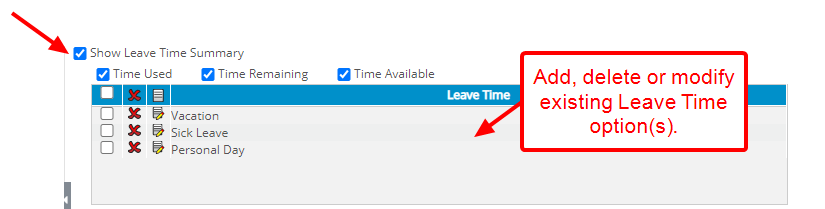
Note: By default the Vacation,Sick Leave and Personal Day options are set.
- You can then choose to display the following for each selected Leave Time Task:
- Click Save.
Note: When editing or saving a template, the system verifies that all selected leave times still exist in the database. If a selected leave time is deleted from the database, it is removed from the Leave Time table.
To add a Leave Time
- Click the New
 icon in the table header.
icon in the table header. - From the Add Leave Time dialog box select the required Leave Time from the list.
- Proceed to do any of the following:
- Click the Save and New link to save and add selection to the table while the Add Leave Time dialog box remains open to make another selection.
- Click the Save link to save and add selection to the table, then the Add Leave Time dialog box automatically closes.
- Click the Close link to simply close the Add Leave Time dialog box.
- Upon returning to the Timesheet Template Edit page click Save.
Note: When editing or saving a template, the system verifies that all selected leave times still exist in the database. If a selected leave time is deleted from the database, it is removed from the Leave Time table.
- In our example we have added the Jury Duty Leave Time:
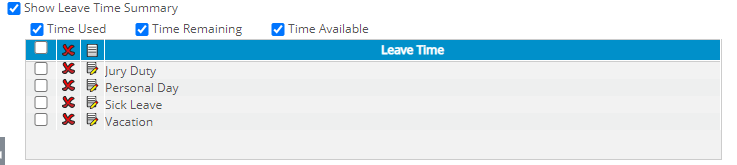
- View the impact of your change: The Leave Time Summary section is now visible to the user on their timesheet page. They may now view Time Used, Time Remaining and Time Available for each of the leave Time option available to them.
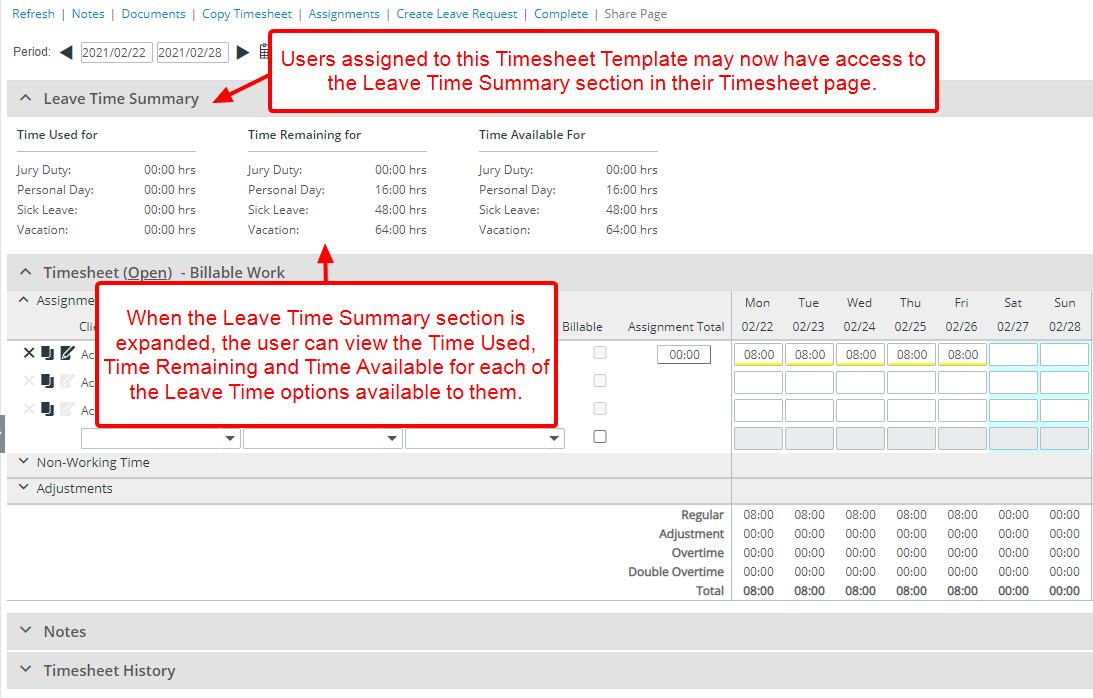
To edit a Leave Time
- Click the Edit
 icon beside the Leave Time option.
icon beside the Leave Time option. - From the Edit Leave Time dialog box select a replacement from the Leave Time list.
- Proceed to do any of the following:
- Click the Save and New link to save and add selection to the table while the Edit Leave Time dialog box remains open to make another selection.
- Click the Save link to save and add selection to the table, then the Edit Leave Time dialog box automatically closes.
- Click the Close link to simply close the Edit Leave Time dialog box.
- Upon returning to the Timesheet Template Edit page click Save.
Note: When editing or saving a template, the system verifies that all selected leave times still exist in the database. If a selected leave time is deleted from the database, it is removed from the Leave Time table.
To delete a Leave Time
- Click the Delete
 icon beside the Leave Time option in the table to delete them individually.
icon beside the Leave Time option in the table to delete them individually. - Select the global selection box or the selection boxes of specific Leave Time options, then click the Delete icon in the table header to delete multiple Leave Time options simultaneously.
- A message requesting confirmation of deletion is displayed. Choose either one of the following:
- Yes to proceed with the deletion of the selected item(s).
- No to abort deletion, maintaining the item(s) in the table.
- Upon returning to the Timesheet Template Edit page click Save.
Note: When editing or saving a template, the system verifies that all selected leave times still exist in the database. If a selected leave time is deleted from the database, it is removed from the Leave Time table.