The Client Edit page features a dedicated Projects tab, which offers streamlined access to all projects linked to a specific client. This tab serves as a central hub for managing project-related information, helping you stay organized and efficient. From this view, you can quickly create a new project for the client or open and manage existing ones—without navigating away from the Client Edit page.
In the sections below, you'll learn how to access the Projects tab, explore the available options, and understand what actions you can take to support your workflow.
Access and Viewe the Projects Tab
- From the Icon Bar click Setup
 .
. - From the Navigation Menu click Work to expand the corresponding menu.
- From the Work menu items, click Clients.
- From the Clients List page select the Client name to access the Client Edit page.
- Upon the Client Edit page displaying, navigate to the Projects tab.
- View the Projects associated with your Client.
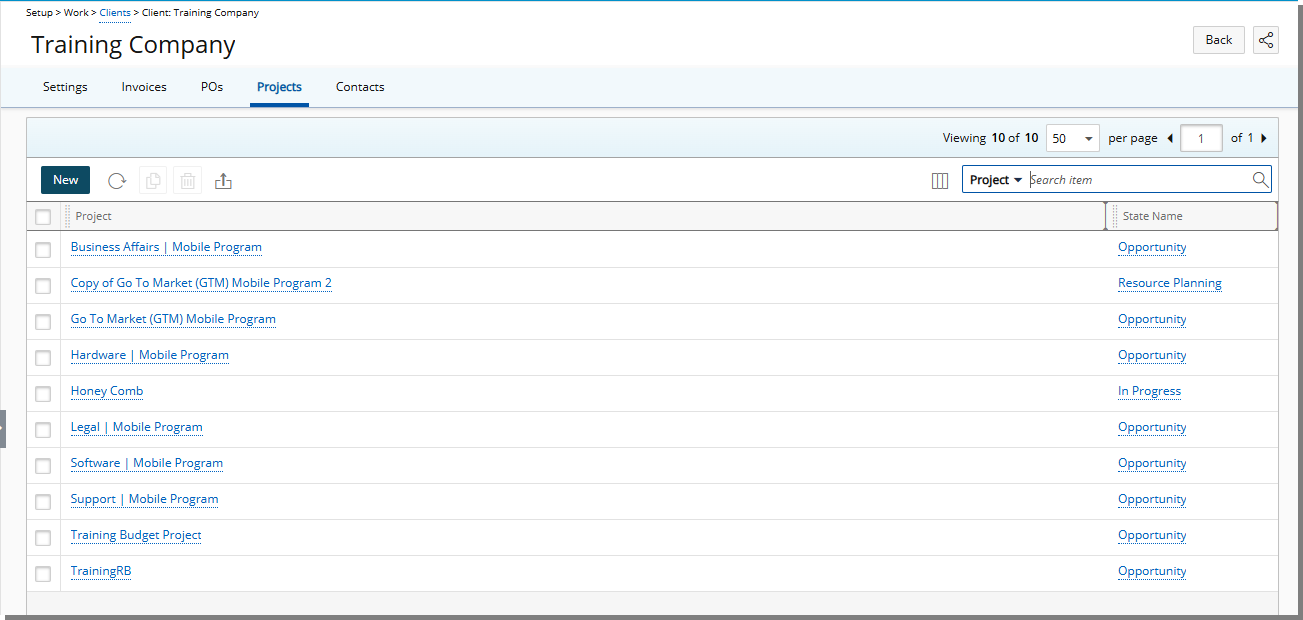
Available Options
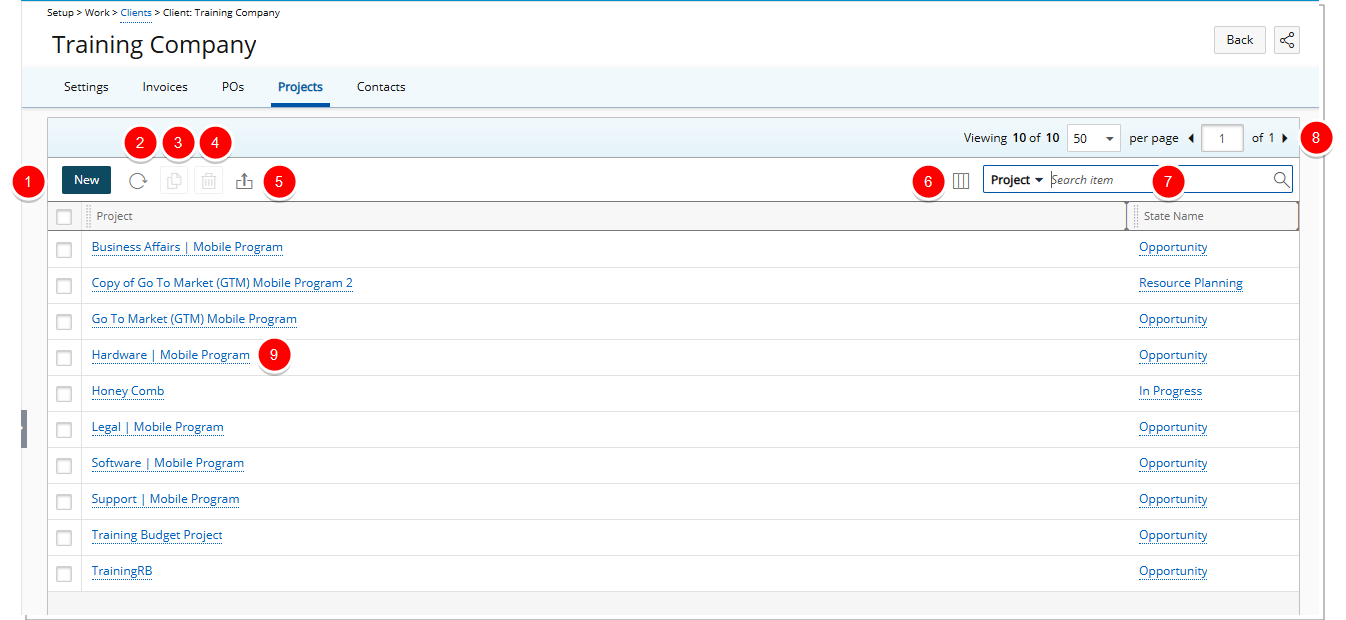
From the Projects tab you can:
- Create New Project.
Note: By default, the Client field is automatically populated with the client currently being edited, though you can update it if needed. Otherwise, the process for creating a project from the Client Edit page is the same as creating one from the Projects list
- Refresh
 the list.
the list. - Copy
 selected Project.
selected Project.Note: When copying a Project, the Client field in the copied Project automatically defaults to the Client being modified and remains editable.
- Delete
 selected Project.
selected Project. Note: The process of deleting a Project from Client Edit page is the same as when deleting a Project from Project list.
- Export
 the list of Projects to Excel.
the list of Projects to Excel. - The following columns are displayed by default: Project and State Name. You can manage the columns from Column Selection
 .
. - Search
 for Projects based on Project, State Name, Code, Portfolio, Project Manager, Tracking # and Programs. You can choose to include the Alternate Manager, Parent, Unique Id and Workflow search criteria from Column Selection
for Projects based on Project, State Name, Code, Portfolio, Project Manager, Tracking # and Programs. You can choose to include the Alternate Manager, Parent, Unique Id and Workflow search criteria from Column Selection  .
. - Pagination is available at the top right corner to facilitate easy navigation across multiple pages.
- Click Project name to access the respective Project edit page.
- Click the State Name to view the State information such as Workflow and Assignments.
Note: New and Copy buttons are disabled for Suspended Clients.