It is important to note that cost rules refer to the rules to be applied to all entries paid for by the organization.
This article details how to associate cost rules with a client.
To associate cost rules to clients:
- From the Icon Bar click Setup
 .
. - From the Navigation Menu click Work to expand the corresponding menu.
- From the Work menu items, click Clients.
- From the Clients list that displays, click the Name of the client you wish to access.
- From the Settings tab of the Client Edit page, expand the Financial navigation menu
- Click Cost.
- From the Hourly Cost page click New to create a new rule.
- Select the appropriate Effective Start and Effective End dates.
- In the Hourly Rates section, fill in the Regular time, Overtime and Double Overtime amounts.
- Use Browse to select a Currency type.
- Enter a description in the Description box.
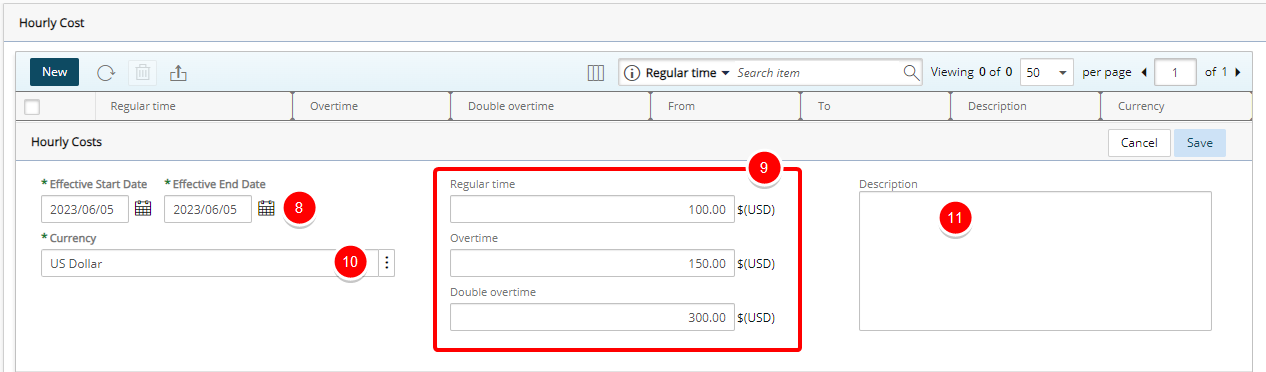
Note: The maximum allowable value in Cost/Billing Rules (Financial System, Project, Client, Work Type, etc.) is $999,999,999.99, with the following exceptions for rules set at the Project and Task levels:
- Fixed Cost/Billing Rule (Prorating): Maximum allowable value is $9,999,999,999.99
- Fixed Cost/Billing Rule (Flat Charge): Maximum allowable value is $9,999,999,999,999.99
- Fixed Cost/Billing Rule (Tiered): Maximum allowable value is $9,999,999,999.00
- Click Save to apply your changes.
- Upon the page refreshing, view your newly heated Hourly Cost Rule listed.