The Project, Timesheet, Leave Request, Resource Request Workflows and Work Items have all States of all Workflows implicitly assigned to their respective administrative Role, these Roles are:
- Project Administrator
- Timesheet Administrator
- Leave Request Administrator
- Resource Request Administrator
- Work Item Administrator
These Workflow Roles, once assigned to User(s), allowing them to control and transition all respective Workflow States.
The PSA Project Manager Workflow Role is implicitly assigned to the PSA Imported Projects default Workflow to facilitate the administration of imported projects. All States of the PSA Imported Projects Workflow are implicitly assigned to this administrative Role.
All other out-of-the-box or user-defined Workflow Roles can only be assigned as Notification Recipients or be assigned to State(s) within a Workflow.
This article details the Out-of-the-box Workflow Roles.
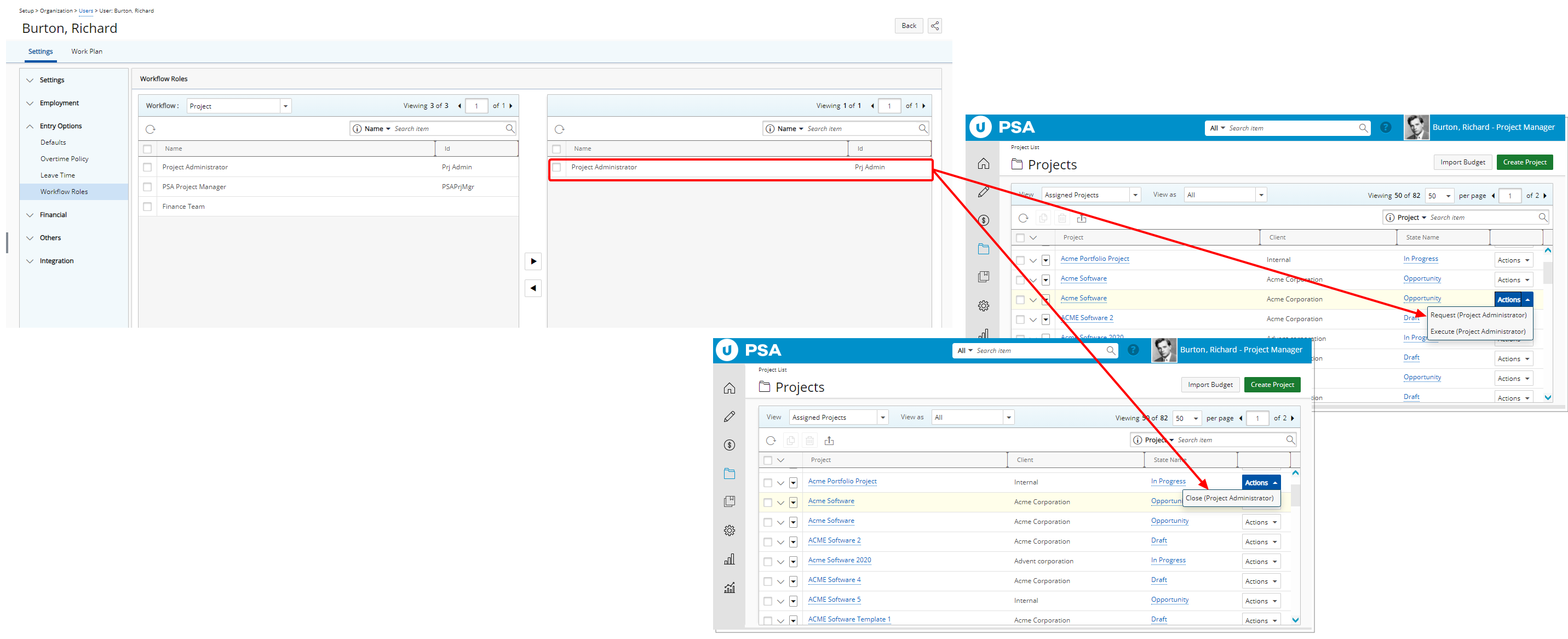
In our example above, the User is assigned the Project Administrator Role. They can now transition a Project through the Workflow States. Note that the Role is displayed next to the transition name in parenthesis as an indicator that they are actioning as a Project Administrator.
The Project Administrator will have visibility to all Projects in the system, provided they are granted the appropriate permissions to access Projects.
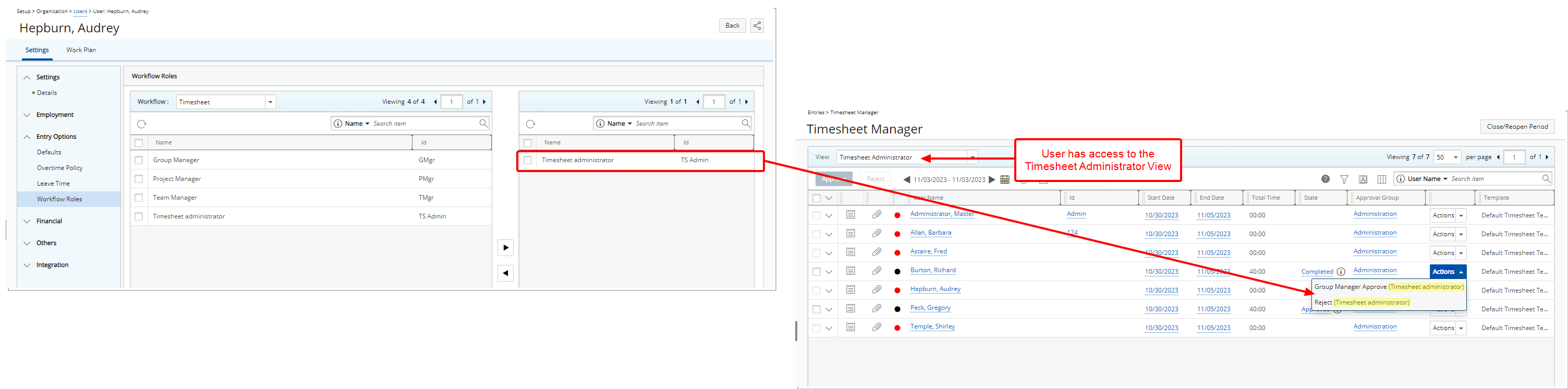
In our example above, the User is assigned the Timesheet Administrator Role. They can now transition a Timesheet through the Workflow States. Note that the Role is displayed next to the transition name in parenthesis as an indicator that they are actioning as a Timesheet Administrator.
The Timesheet Administrator View is available for the Timesheet Administrator Role. They will have visibility to all Timesheets in the system, provided they are granted the appropriate permissions to access Timesheets.
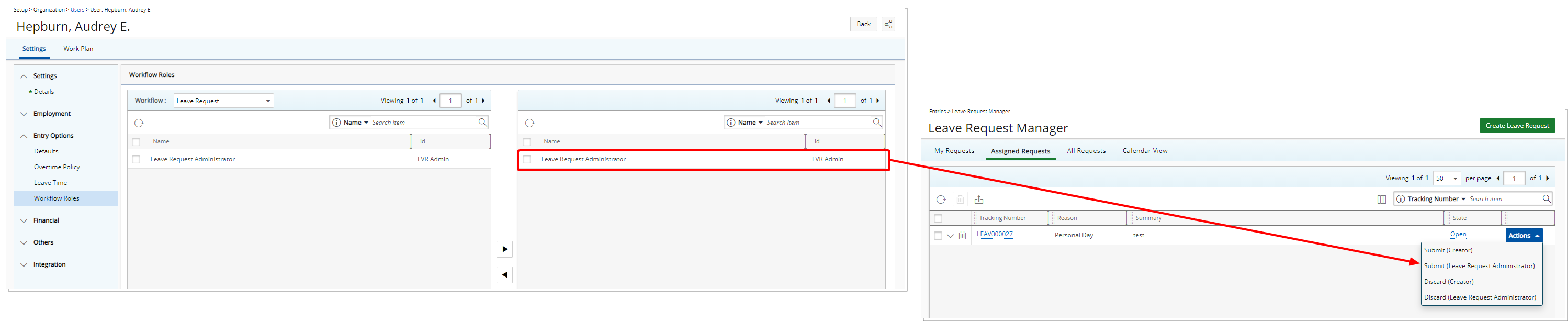
In our example above the User is assigned the Leave Request Administrator Role. They can now transition Leave Requests through the various Workflow States. Note that the Role is displayed next to the transition name in parenthesis as an indicator that they are actioning as a Leave Request Administrator.
The access control rights are managed by the User's Security Profile. They will have visibility to all Leave Requests in the system, provided they are granted the appropriate permissions to access all Leave Requests.
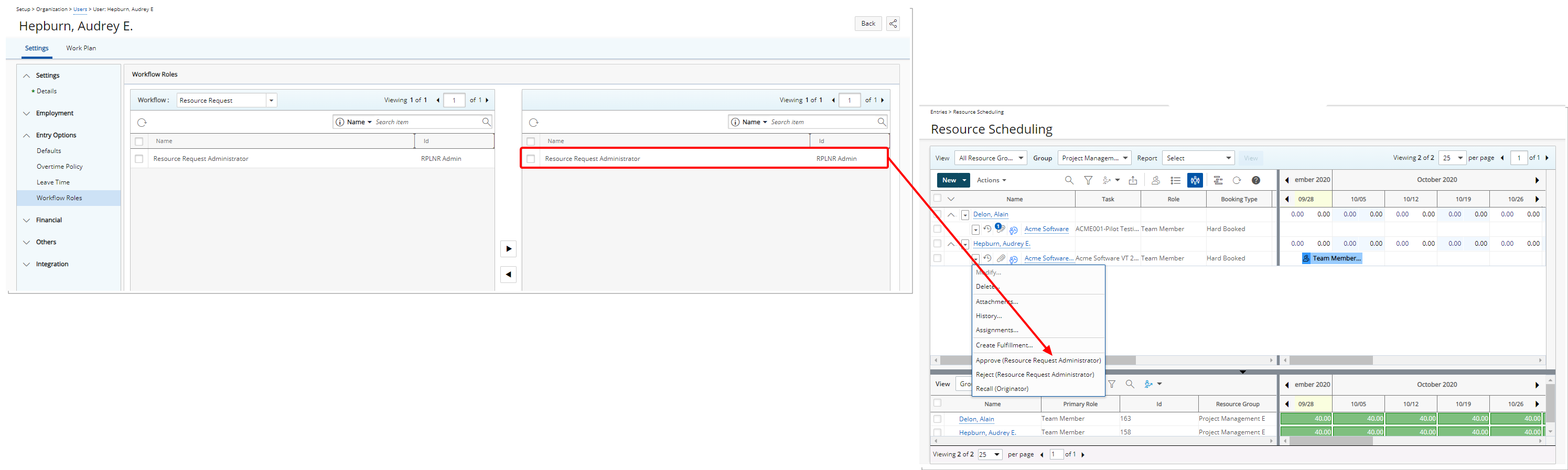
In our example above the User is assigned the Resource Request Administrator Role. They can now transition Resource Requests through the various Workflow States. Note that the Role is displayed next to the transition name in parenthesis as an indicator that they are actioning as a Resource Request Administrator.
They will have visibility to all Resource Requests in the system, provided they are granted the appropriate permissions to access the Work Plans.
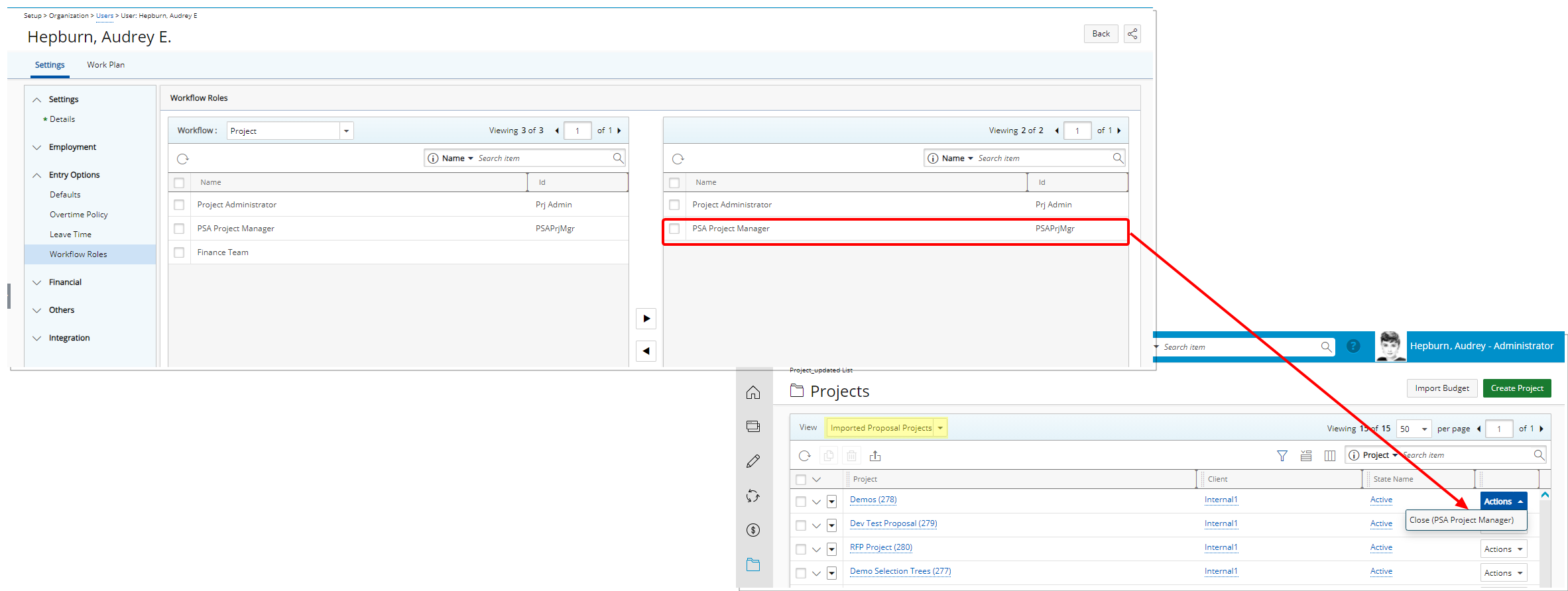
In our example above the User is assigned the PSA Project Manager Role. They can now transition all PSA Imported Projects through the various Workflow States. Note that the Role is displayed next to the transition name in parenthesis as an indicator that they are actioning as a PSA Project Manager.
They will have visibility to all PSA Imported Projects in the system, provided they are granted the appropriate permissions to access projects.
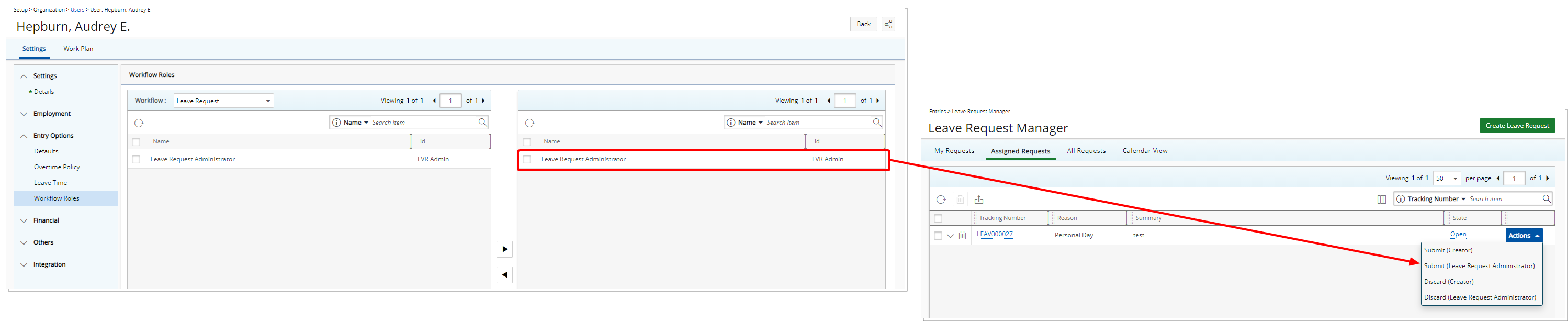
In our example above the User is assigned the Work Item Administrator Role. They can now transition Work Items through the various Workflow States. Note that the Role is displayed next to the transition name in parenthesis as an indicator that they are actioning as a Work Item Administrator.
The access control rights are managed by the User's Security Profile. They will have visibility to all Work Items in the system, provided they are granted the appropriate permissions to access all Work Items.
Note: The Master Administrator User is, by default, assigned to all Out-of-the-box Workflow Roles.