Available options from the System Settings page for Workforce Planning
This article covers the available options from the System Settings page for Workforce Planning.
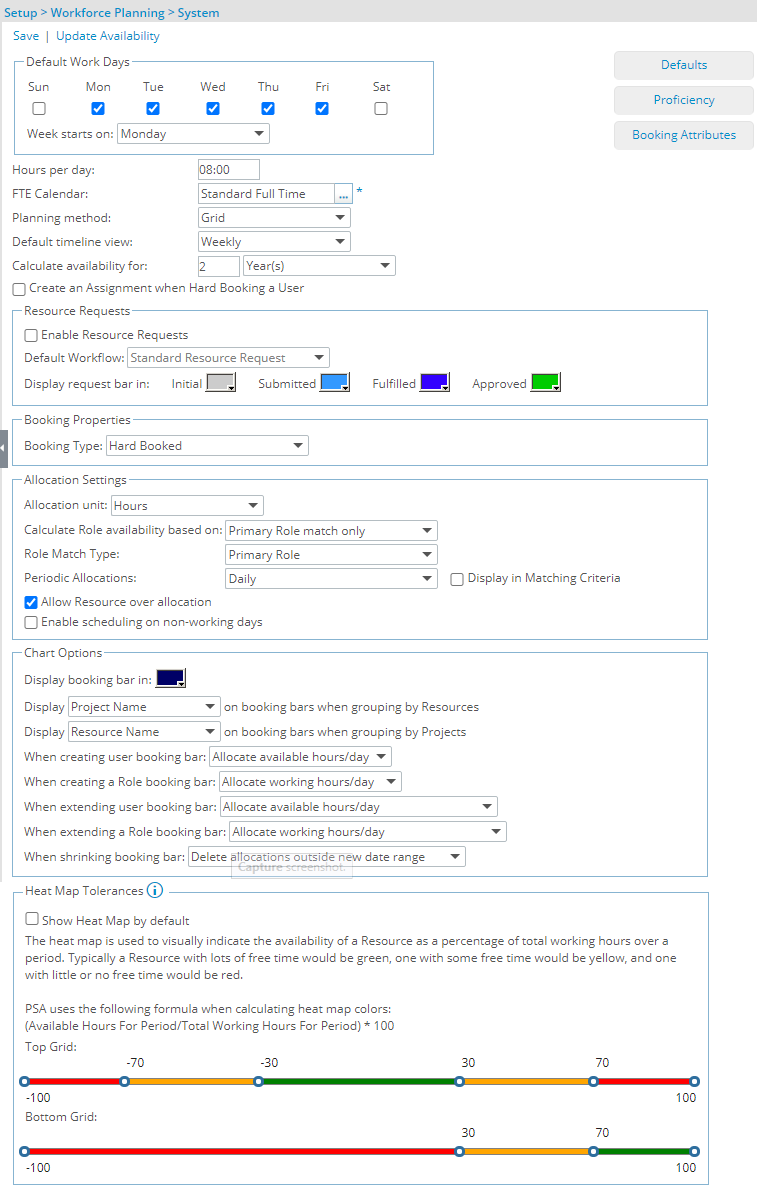
The following are the options and settings available from the Workforce Planning System Setup page:
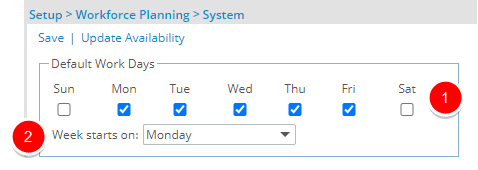
- Default Work Days: In this section, select the days on which users are required to work, with the options being Sunday through to Saturday.
The hours entered during these days , within the number specified in the Hours per Day field, fall within regular working hours. - Week starts on: Select the day of the week that you want to be the start of your week.
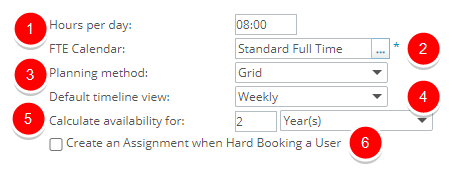
- Hours per Day: Enter the hours regarded as normal working hours; that is, the hours users are required to work.
- FTE (Full Time Employee) Calendar: Click the Browse button beside this option to select the calendar on which a resource’s FTE (Full Time Equivalent) is calculated. An FTE calendar represents what an organization considers full time. It is a common point of reference to compare employees with different calendars.
Example: For example, if a 40 hour calendar is selected as the FTE Calendar, a resource who works full-time (40 hours/week) would be represented as having 1.00 FTE while a user who works part-time (20 hours/week) would be represented as having 0.50 FTE.
- Planning method: Select From: Grid or Chart views.
- Default timeline view: Select, the Default timeline view of the plan to be displayed with the options being: Daily, Weekly (default) and Monthly
- Calculate availability for: Enter a number in the box and then select from Moth(s) or Year(s).
- Create an Assignment when Hard Booking a User: When turned on, upon Hard Booking a User against a Task, the Assignment is created automatically within the User’s Timesheet.

- Enable Resource Requests: Turn the Resource Request functionality on or off.
- Default Workflow:: View the Default Workflow.
- Display request bar in: Click the colors to access the color picker and define new colors for the Request bars based on the State they are within the Workflow: Initial, Submitted, Fulfilled and Approved.
Note:
- By default the Resource Request functionality is turned off.
- With this first release of the Resource Request feature, the Default Workflow option cannot be modified.

Booking Type: Select a default Booking Type (Hard Booked or Soft Booked) at the System level. By default, Hard Booked is selected.
When modifying this setting, your change will be applied to all future Clients/Projects/Bookings that are created.
Note: When creating a Booking from the Work Plans, the Default Booking Type is selected automatically based on the order of precedence as follows:
- Project
- Client
- System
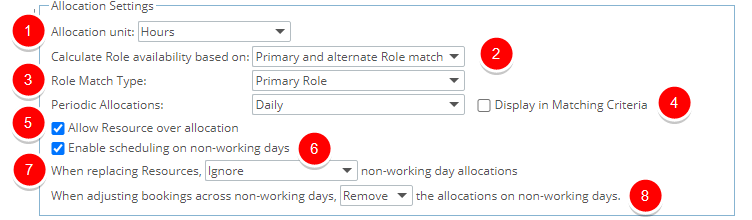
- Allocation Unit: Select, the type of unit to be displayed on the Resource Request, Work Plan, and Workforce Planning Query Edit pages, with the options being:
- Hours (default): Select this option to display all information in the workforce plan in hour units. Since this is the default allocation unit, all examples in this module are based on this unit.
- FTE (Full Time Equivalent): Select this option to display all information in the workforce plan in decimal units, representing the percentage of hours per work day/week/month.
Note: The organization defines what 1 FTE is equivalent to through the selected FTE Calendar. It is highly recommends that resources are committed to one of available allocation units rather than switching between them.
- Hours (default): Select this option to display all information in the workforce plan in hour units. Since this is the default allocation unit, all examples in this module are based on this unit.
- Calculate Role availability based on: Select one of the following options to calculate the Role availability based on:
- Primary and alternate Role match: When this option is selected, upon finding a match, the Users listed in the bottom panel will be filtered to return users having the selected Role, or the same Role as a Resource you are wanting to replace, as either their Primary or Alternate Role.
- Primary Role match only: When this option is selected, upon finding a match, the Users listed in the bottom panel will be filtered to return users having the selected Role, or the same Role as a Resource you are wanting to replace, as their primary role.
- Role Match Type: Choose to match Roles based on Primary Role, Primary Role with Skills, Primary & Alternate Role, Primary & Alternate Role with Skills or Ignore Role options.
- When Primary Role is selected, the system will return only resources that have the requested Role as the Primary Role upon matching a booking.
- When Primary Role with Skills is selected, the system will filter the result set based on the Primary Role. The calculation for the Matching Score is based on the percentage of matching between the Skills associated to the Role and the User.
Note: Only the Skills associated to the Primary Role are added as Matching Criteria filters.
- When Primary & Alternate Role the system will return only resources that have the requested Role as the Primary Role or Alternate Role upon matching a booking.
- When Primary & Alternate Role with Skills is selected, the system will filter the result set based on the Primary and Alternate Roles. The calculation for the Matching Score is based on the percentage of matching between the Skills associated to the Role and the User.
Note: Only the Skills associated to the Primary Role are added as Matching Criteria filters.
- When Ignore Role is selected, the system will ignore the User’s Role upon matching a booking.
Note:
- Primary Role is selected by default.
- When modifying this option, your selection will apply to future bookings only.
- The Role Filter Type selected within the Matching Criteria dialog box will override the system default selection.
- Periodic Allocations: Base the availability on:
- Daily
- Weekly
- Monthly
- Work Plan View
Select the Display in Matching Criteria, option so that users can override the Periodic Allocations set at the system level from the Matching Criteria dialog box when creating bookings.
Note:
- Daily is selected by default.
- When modifying this option, your selection will apply to future bookings only.
- The Periodic Allocations selected within the Matching Criteria dialog box will override the system default selection.
- Allow Resource over allocation: Select this option to allow a resource to be committed beyond their available hours.
- Enable Scheduling on non-working days: Select this option to allow resource scheduling on non-working days
- .When replacing Resources, [ ] non-working day allocations: Select whether the non-working day allocations should be distributed or ignored when replacing Resources.
- When adjusting bookings across non-working days [ ] the allocations on non-working days: Choose to either Ignore or Remove the allocations on non-working days upon adjusting bookings.
Note: This option is only visible when Enable scheduling on non-working days is selected.
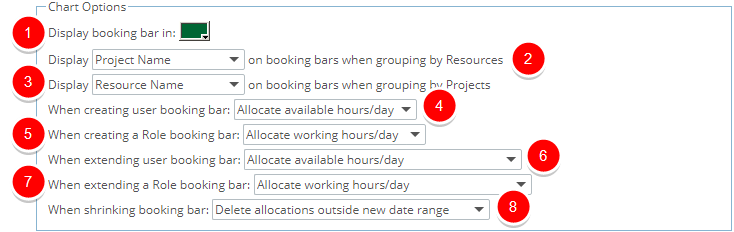
- Display booking bar in: Select a color for the Booking bar.
- Display [ ] on booking bars when grouping by Resources: Select the option to be displayed on the booking bars when grouping by Resources. the available options are:
- Allocated Time
- Client Name
- Project Code
- Project Id
- Project Name
- Project Tracking #
- Display [ ] on booking bars when grouping by Projects: Select the option to be displayed on the booking bars when grouping by Projects. the available options are:
- Allocated Name
- Resource Name
- When creating user booking bar: Select from one of the following options:
- Allocate available hours/day
- Allocate working hours/day
- Open Add Booking page
- When creating a Role booking bar: Select from one of the following options:
- Allocate working hours/day
- Open Add Booking page
- When extending user booking bar: Select from one of the following options:
- Allocate available hours/day
- Allocate working hours/day
- Open Modify Booking page
- Redistribute allocation within new date range
- When extending a Role booking bar: Select from one of the following options:
- Allocate working hours/day
- Open Modify Booking page
- Redistribute allocation within new date range
- When shrinking booking bar:: Select from one of the following options:
- Delete allocations outside new date range: Selecting this option will result in the allegation being deleted upon shrinking the bar.
- Redistribute allocation within new date range: Selecting this option will result in the allegation being redistributed within the new date range.
- Open Shrink Duration Screen: Selecting this option will allow users to access the Shrink Duration dialog box where they can update the Booking Period and choose to either Delete allocations outside the new date range or to Redistribute allocation within the new date.
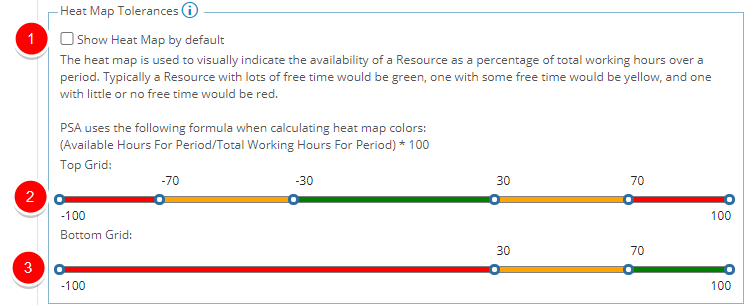
The Heat Map is used to visually indicate the availability of a Resource as a percentage of total working hours over a period. Typically a Resource with lots of free time would be green, one with some free time would be yellow, and one with little or no free time would be red.
PSA uses the following formula when calculating heat map colors:
(Available Hours For Period/Total Working Hours For Period) * 100
You can define a minimum of 1 and a maximum of 5 thresholds for the Heat Map. Furthermore, clicking on the colored bar of a section will trigger the color picker where you can set a custom color for the threshold.
- Show Heat Map by default: Turn the Heat Map on by default for all Users or only for any newly created ones.
- Ideally the top grid is used to identify resources that are over or under allocated. Depending on your requirements you can define up to 5 tolerance settings for the top and bottom grids.
- Whereas the bottom grid is used to search for availability and to find matches for a specific booking need, so you might want to mostly highlights resources with availability and free time.
Note: By default, 3 tolerance settings are defined for the bottom grid and 5 for the top.