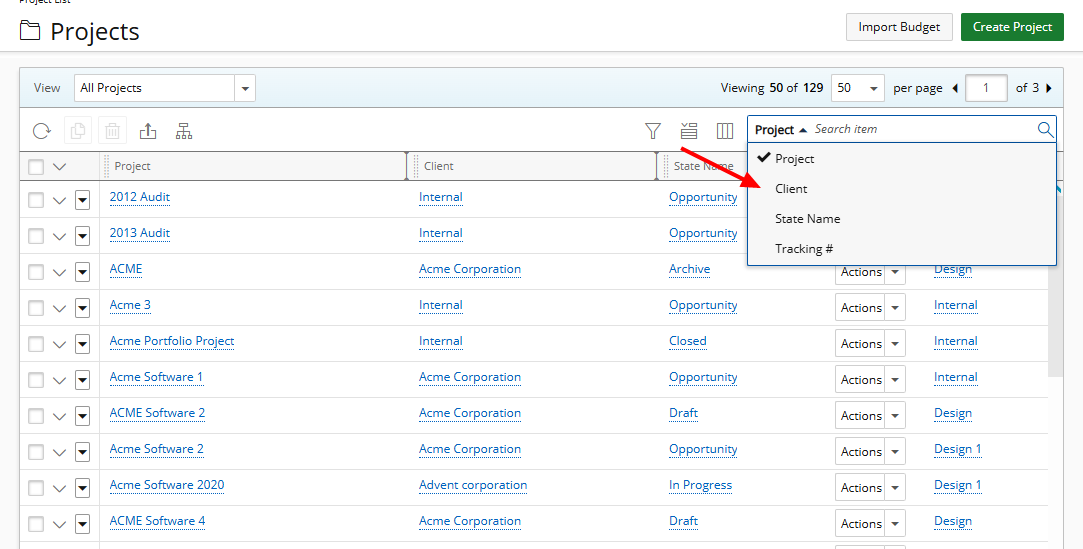You can customize the search experience by adding or removing anchored search filters. These filters stay attached to the search box and help you narrow results based on specific criteria.
Note: The steps for managing anchored search filters are the same on all list pages that support column selection and search. This article uses the Project list page as an example.
This article details how to add or remove anchored search filters on list pages, helping you refine results more effectively using criteria that remain fixed to the search box.
- From the list page, click Column Selection
 .
. - A funnel icon
 denotes items that can be used as anchored Search Criteria.
denotes items that can be used as anchored Search Criteria. - Click on the icon to either select or deselect the item as Search Criteria.
- When selected, the icon is blue
 . Example: Project, Client, State Name and Tracking#.
. Example: Project, Client, State Name and Tracking#. Note: These selected Search Criteria will be available for selection when searching for an item on the list page chosen in step 1.
- When unselected, the icon is charcoal gray
 . Example Portfolio and Workflow.
. Example Portfolio and Workflow. Note: These will not be available for selection when searching for an item on the list page chosen in step 1.
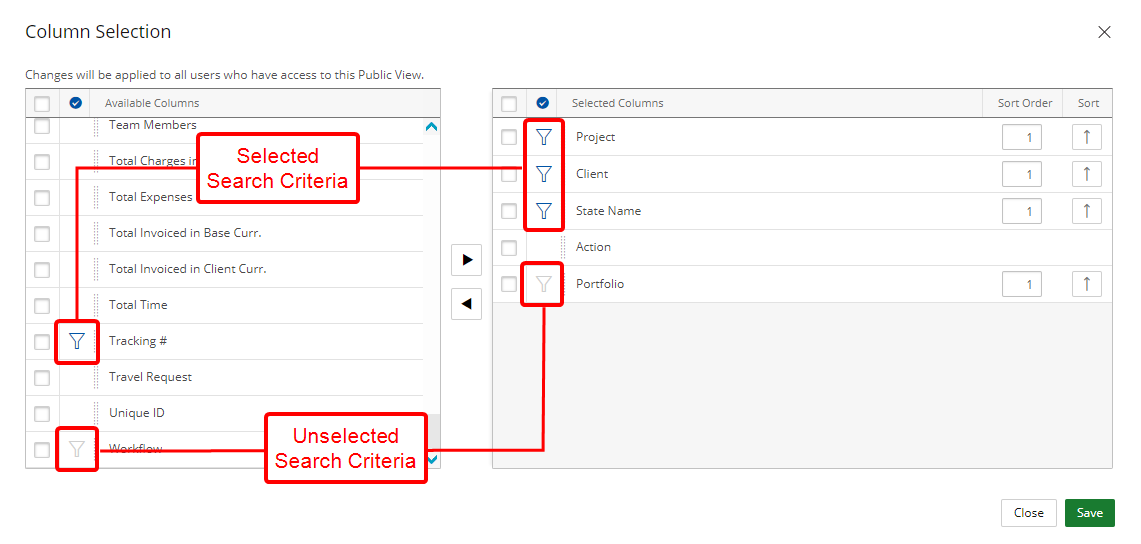
- When selected, the icon is blue
- Click Save and the Close to return to the list page.
- View your changes: The option Tracking# is now available from the Search Criteria list. Note that the available Search Criteria when searching for an item are Project, Client, State Name and Tracking# as per our selection in step 3 above.